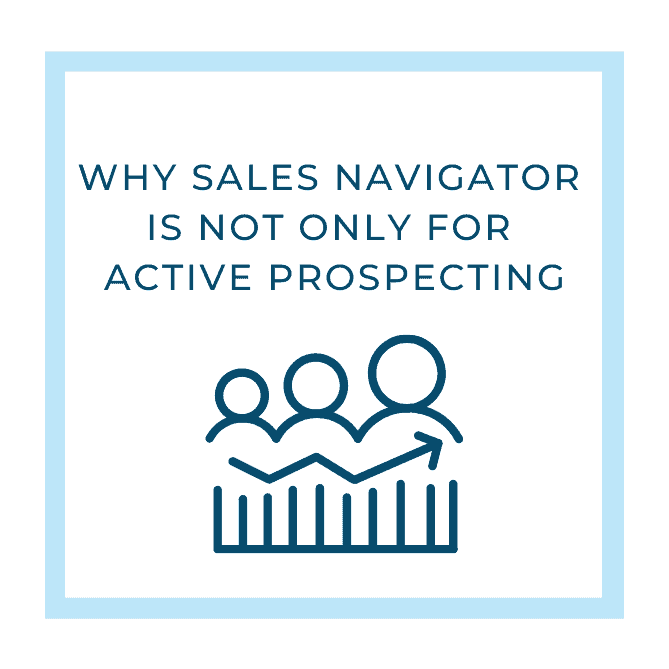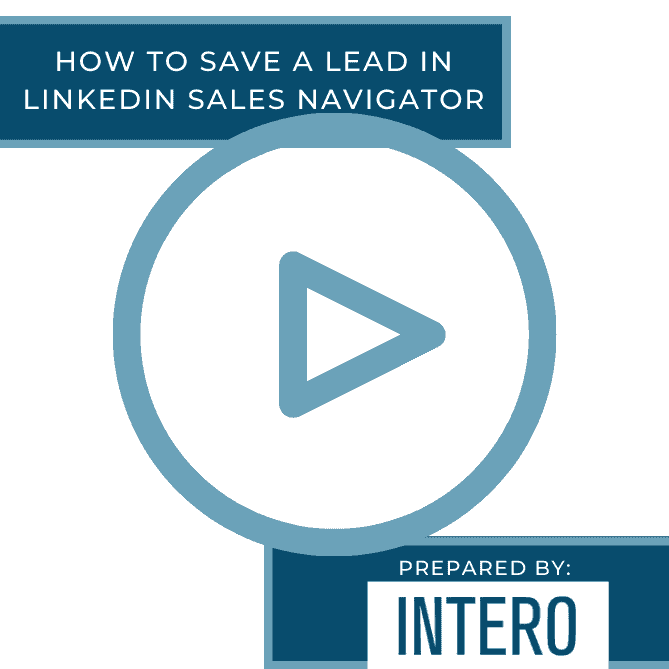Over the past few months, Sales Navigator has added a few new features to help business professionals with organization and learning the ins and outs of Sales Navigator. A few of these updates I find to be incredibly helpful from an organizational standpoint, and make a huge difference when looking at new and saved leads/companies. A few weeks ago we shared tips on the new role your Sales Navigator inbox plays and we’ll continue to highlight these features.
One of the features I am most excited about is the ability to create lists. Previously, you could only save and tag a lead. While that was a great starting point, depending on how you used your tags, it was hard to create and move leads from one tag to the next in an efficient manner.
Now, you can create custom lists and seamlessly move leads from one list to another. Your lists can be reflective of your internal sales cycle, your business development process, or your CRM. You can also create lists for your saved companies as well. As you are looking at leads or companies, you could save a company to your “Future Prospect” list so you can keep track of those companies you want to do more research on or pursue at a later date. These lists are going to be life-changing in how you use Sales Navigator and keep your efforts organized.
Another awesome feature of the lists is that you can share your lists with your team! If you have a team Sales Navigator, you have the ability to share lists and make comments. If you chose to do so, you could have your sales team share their lists with your account executives with notes on where they are in the process of breaking into those new accounts.
To create a list, hover over lists at the top of your Sales Navigator navigation bar. Click on Create Lead Lists.

The best part? The possibilities for your lists and sharing your lists are endless. Try them out. Set them up in a way that works best for you and your team and let us know how well it works for you!