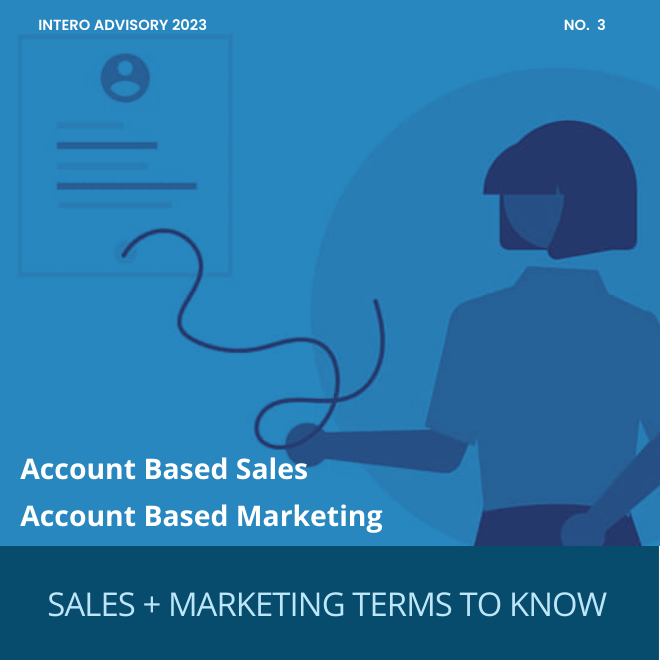Do you have Sales Navigator? Do you prospect and send connection requests through the platform? If so, you may have noticed that previously, all connection request acceptances have been reflected in your LinkedIn messaging center, but not anymore.
With your Sales Navigator subscription comes the ability to send InMails. When you send InMails using your Sales Navigator account, the send messages, as well as responses, will appear in your Sales Navigator inbox, rather than your messaging center. If you don’t send InMails, or you are unfamiliar with this feature, you might want to take a moment to locate your Sales Navigator inbox, because this is now where all connection requests acceptances and responses will appear.

To access your Sales Navigator inbox, look for the message icon at the top right of your Sales Navigator toolbar. You’ll notice when you scroll over the message bubbles, a dropdown list appears. You can either access your Sales Navigator Inbox or your LinkedIn Inbox. When you click on your Sales Navigator Inbox, you may see messages that you sent months or even years ago that you never saw before.
It was always convenient that all connection requests sent through Sales Navigator could be managed in your LinkedIn messaging center with all other messages. Though this may complicate your sales practices now that you have to manage two inboxes, it may also provide an opportunity to be more organized and to keep your LinkedIn messages separate from your prospecting messages.
If you prefer to have all messages be reflected in the same inbox, then you can locate the profile in LinkedIn versus Sales Navigator and send a connection request using LinkedIn. Keep in mind, however, that if a lead is a 3rd level connection you will not be able to send the connection request in LinkedIn. Only in Sales Navigator are you able to send connection requests to 3rd level connections.
We’re not sure why LinkedIn made this change, or why it was made without any heads up. If you’ve noticed some messages are not in your LinkedIn messaging center, head over to your Sales Navigator inbox and check there. Chances are you could have other conversations occurring over there without your knowledge! You may also notice when you send a connection request in Sales Navigator, it may give you this message:

We imagine that LinkedIn did this to create separation from LinkedIn and Sales Navigator, making it easier for you to decipher where that lead originated from. You could view this change as an opportunity to become more organized and keep your LinkedIn separate from your Sales Navigator as opposed to LinkedIn making your life more complicated. Be open-minded because, as we continuously reiterate, LinkedIn is ever changing and it’s important to stay on top of their changes, no matter how big or small!
For more changes that have been occurring in Sales Navigator, be sure to check out our recent blog post: What You Need to Know About the Q1 Sales Navigator Updates.