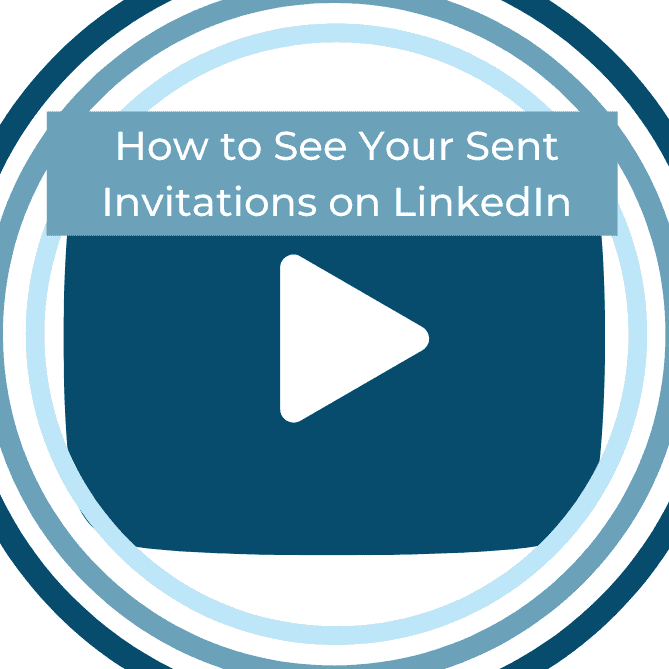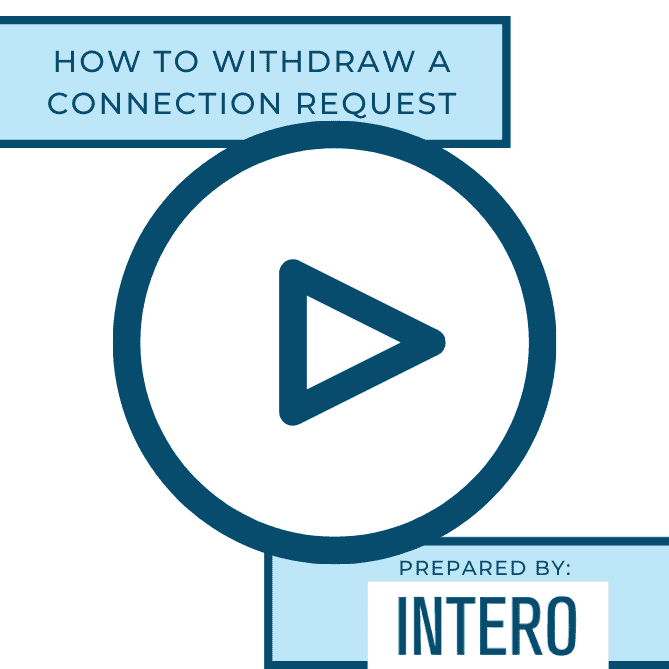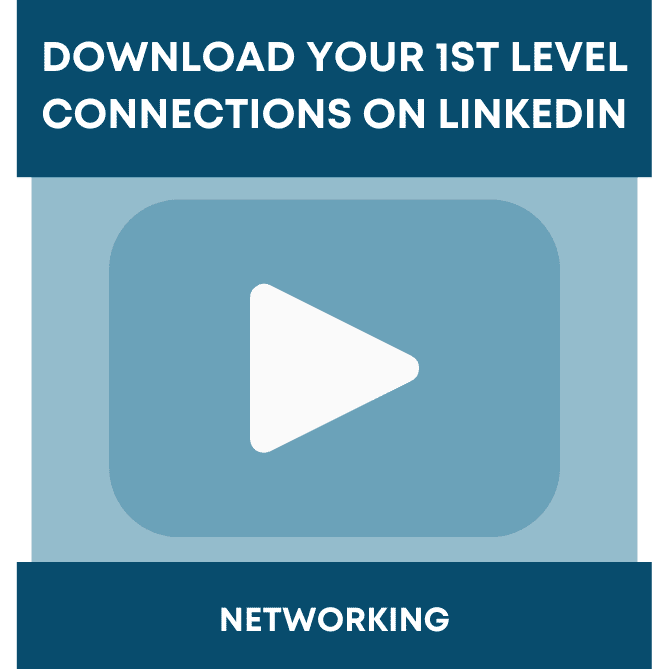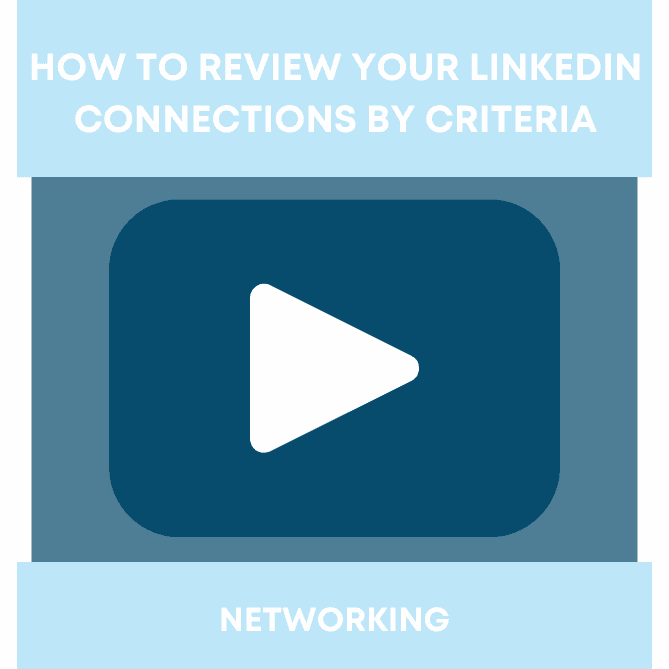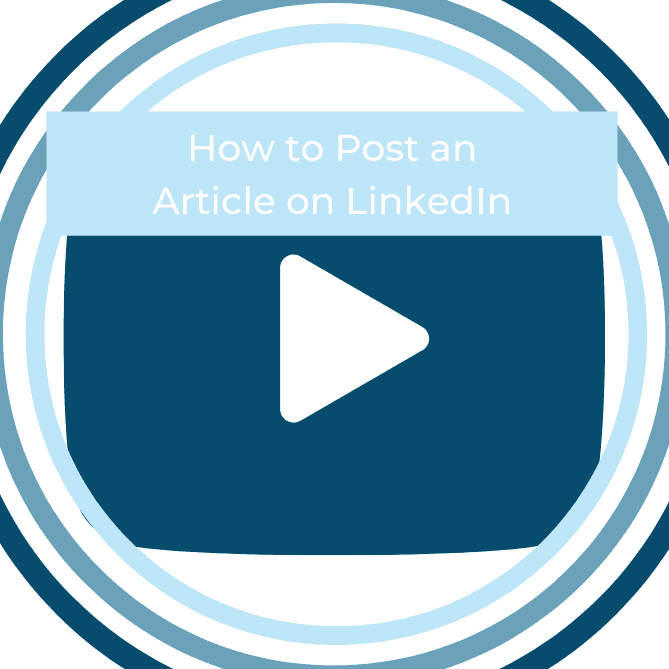Did you see this week’s video walkthrough?
This week’s walkthrough on YouTube focused on how to see your sent invitations on LinkedIn. Manage your network by seeing who you have sent a connection request to, and learn how to withdraw a connection request if you sent one by mistake, or if that person seems inactive on LinkedIn. Clearing this out will allow you to send more connection requests, and help you avoid being flagged for sending too many!
Follow along below or watch the video above to learn how to see your sent invitations on LinkedIn.
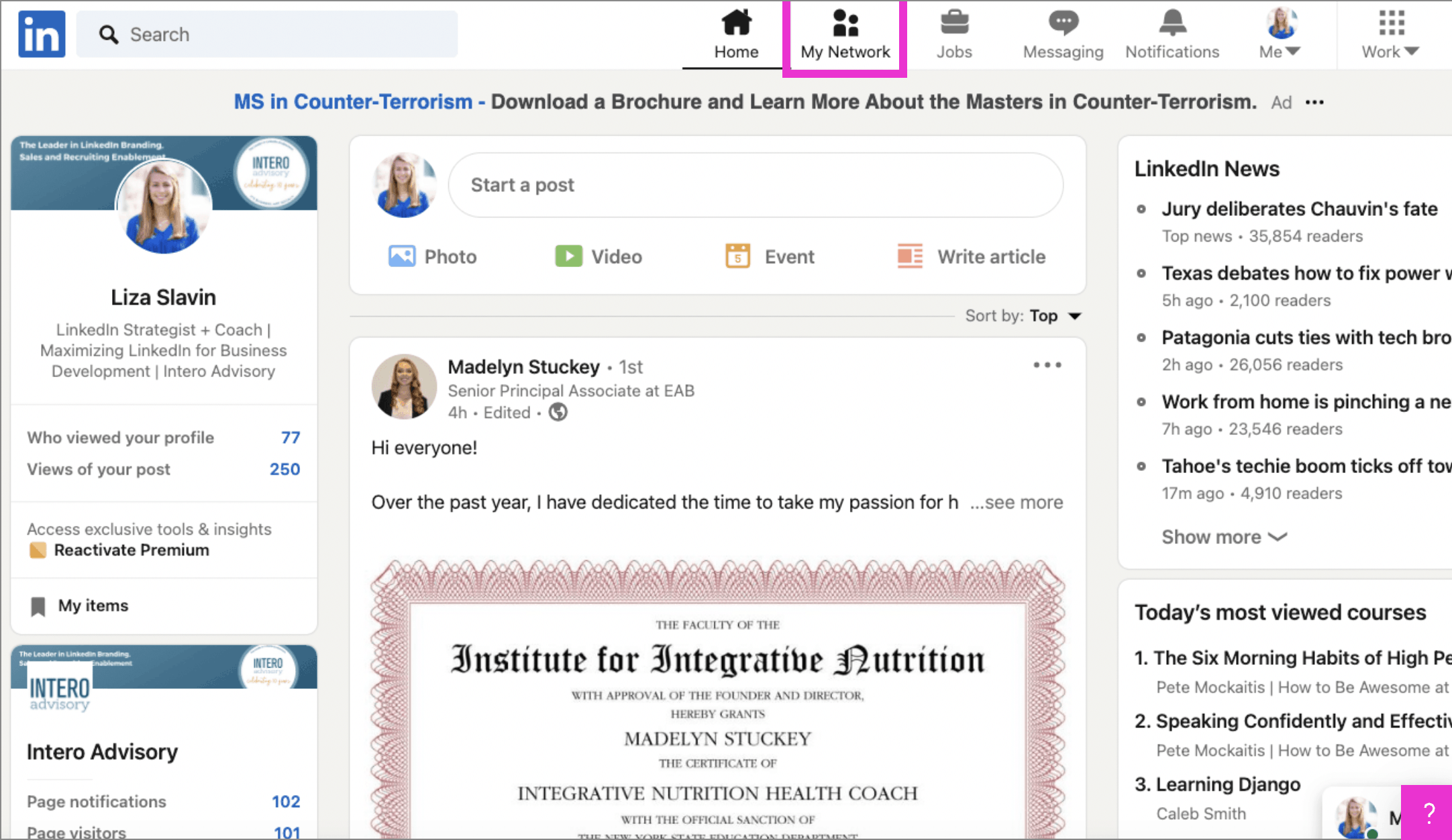
The first step is to open Feed | LinkedIn and click My Network.
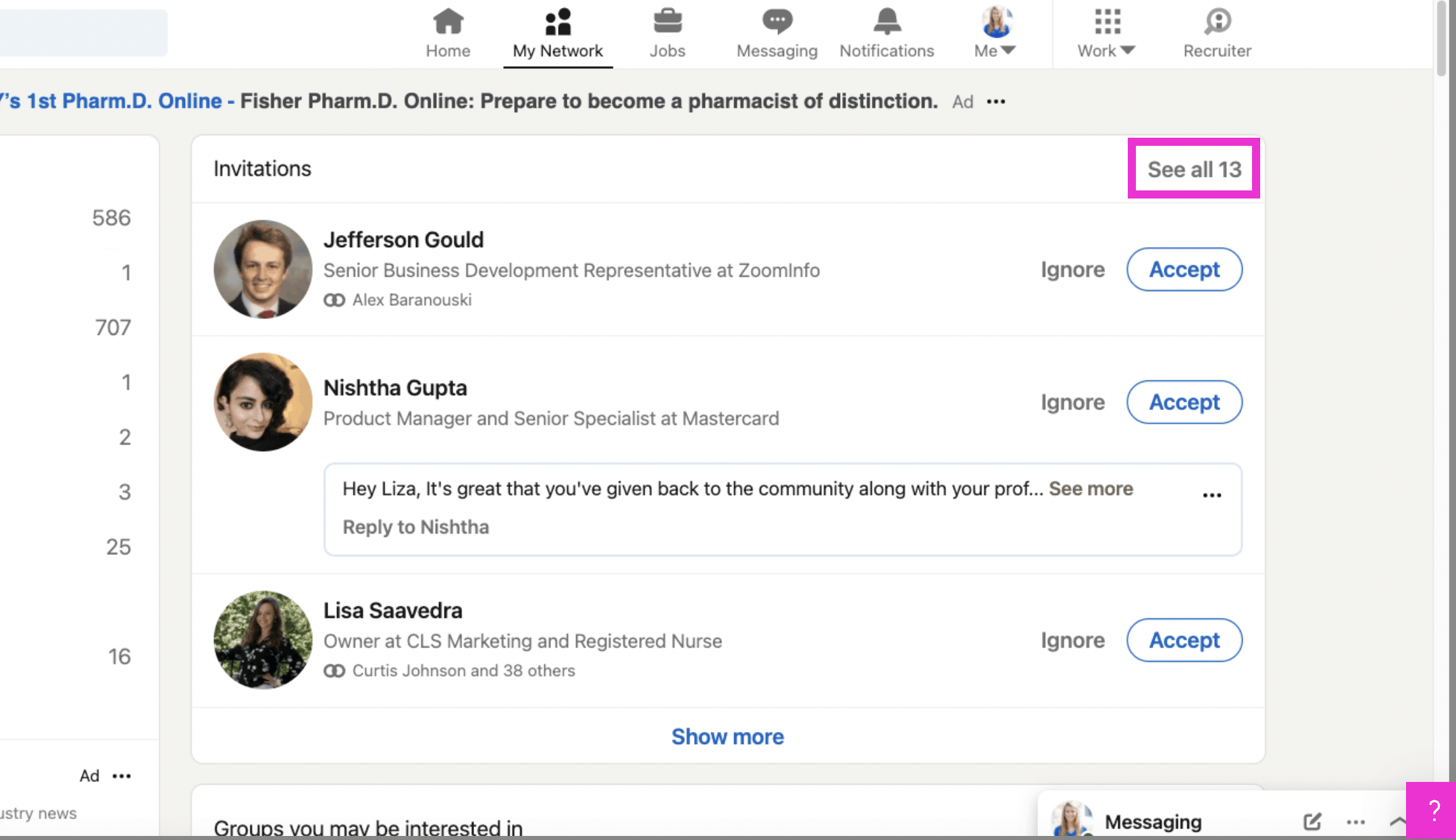
Click see all 13 invitations.
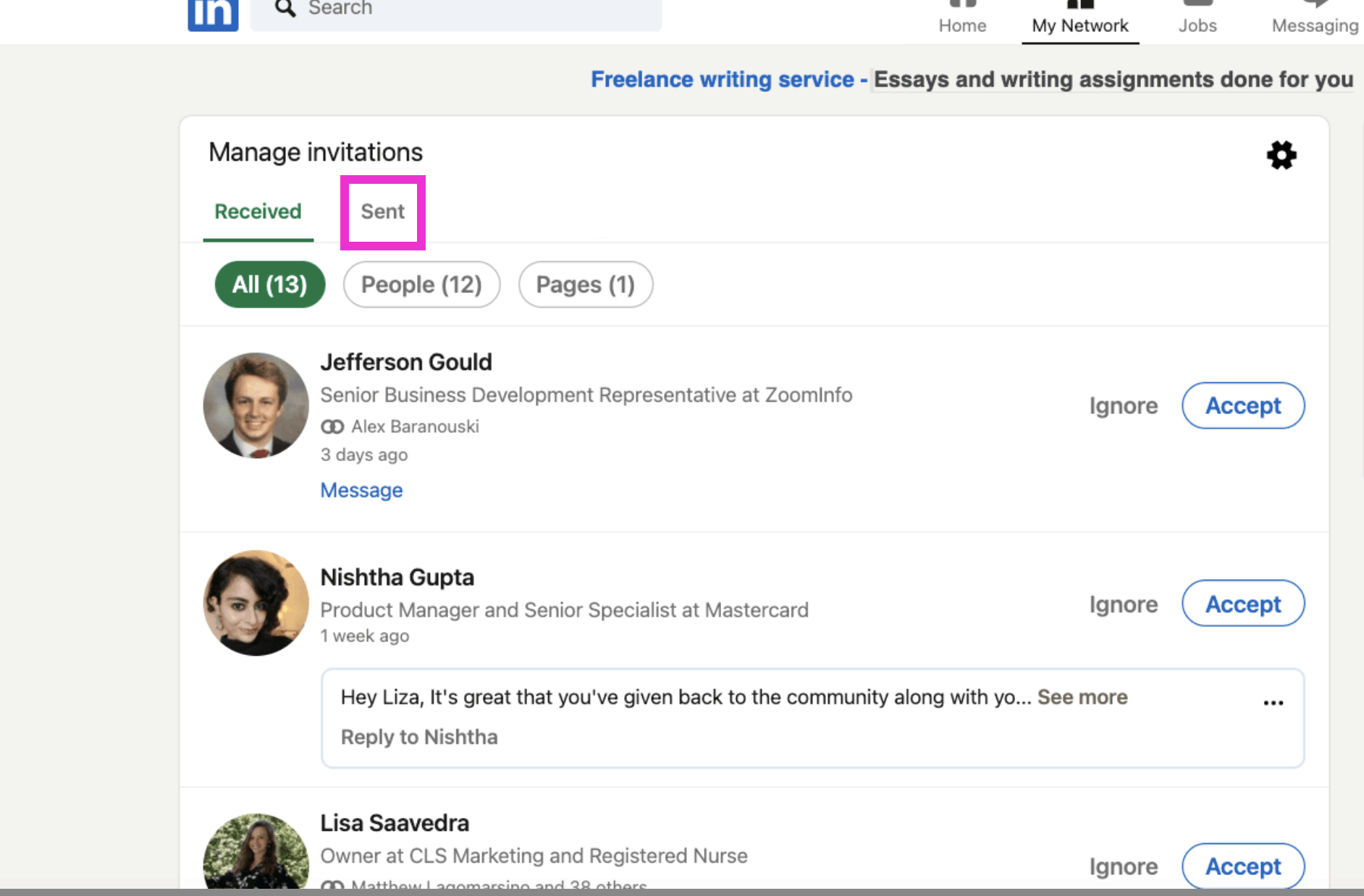
Click Sent.
View the people you have sent connections to. Click Withdraw if it’s been a while since you’ve sent that connection request, or if you sent a connection request by mistake. That’s it, you’re done!
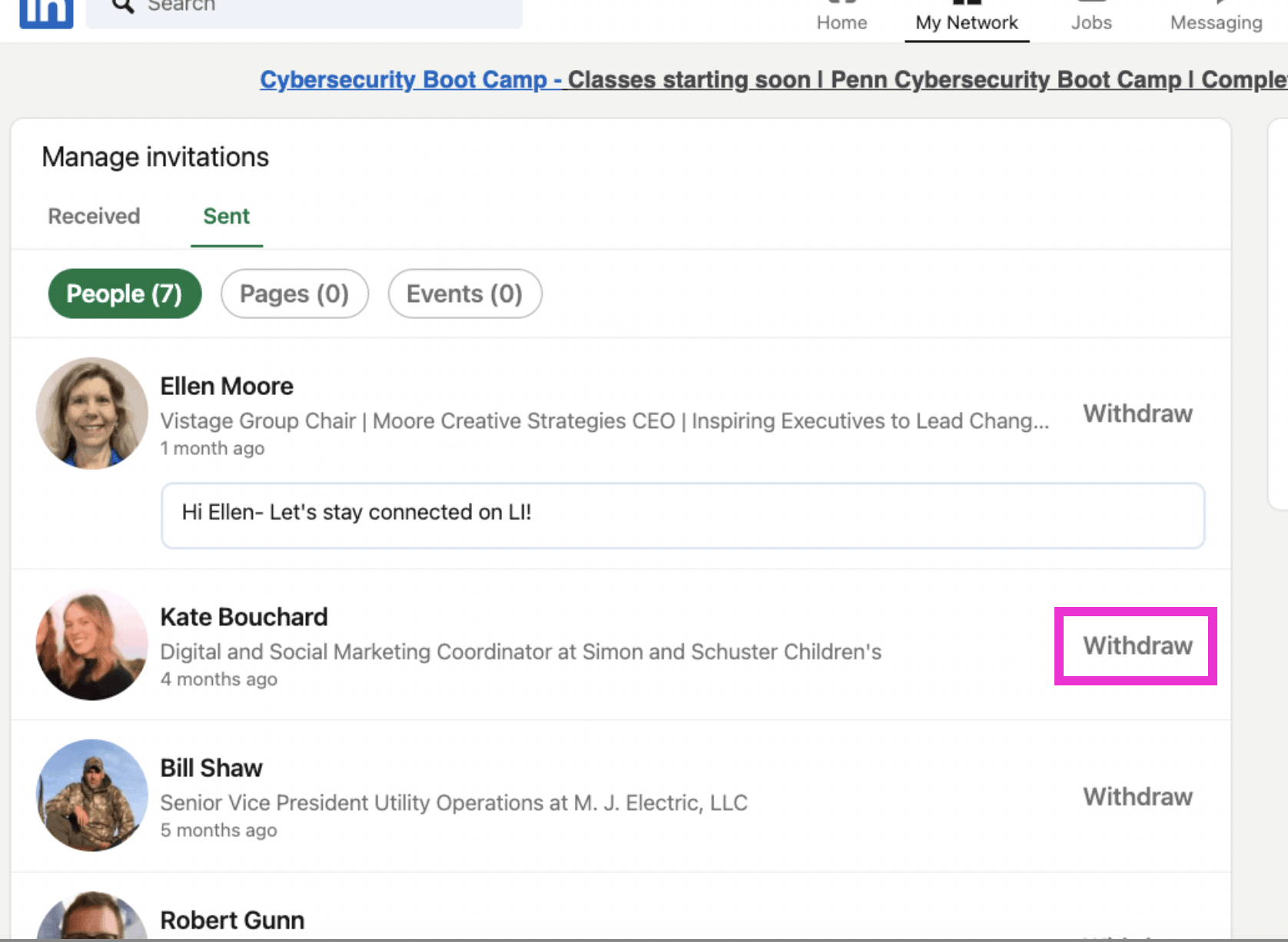
View the people you have sent connections to. Click Withdraw if it’s been a while since you’ve sent that connection request, or if you sent a connection request by mistake. That’s it, you’re done!
If you liked this video walkthrough, be sure to subscribe to our Youtube channel so you never miss a new release!
For more LinkedIn strategy and how-to, be sure to visit in:side, our LinkedIn mastery program, and become a member so you have access to even more tutorials, workbooks, and a community of like-minded professionals working toward their business and career initiatives on LinkedIn.