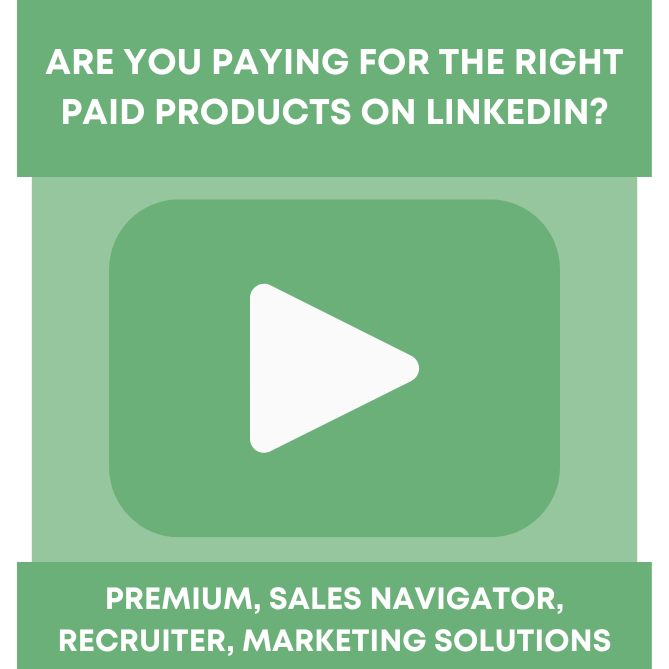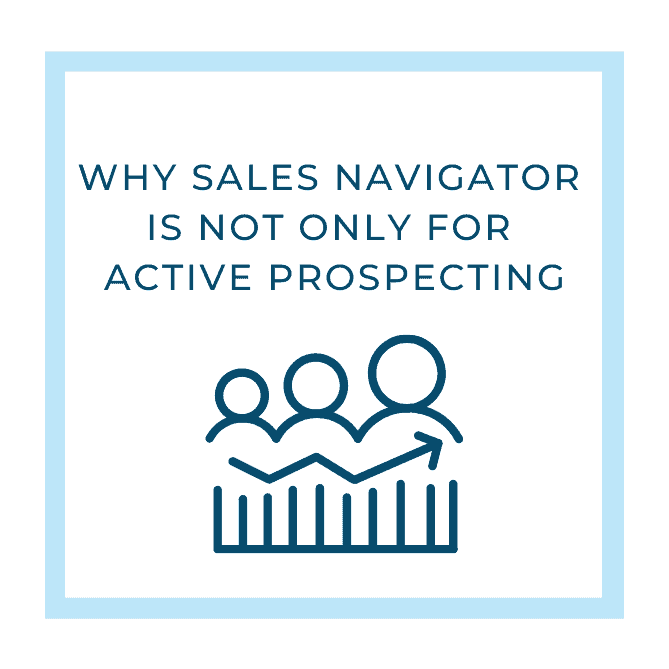“It’s hard enough to get my sales team to use our CRM, how will I get them to log into LinkedIn too? Is there a way to integrate our CRM with LinkedIn Sales Navigator and should I?”
Explain why they need to use both tools and how it will help them.
Potentially.
Definitely.
The more you can weave your various tools together, the better. There is no question that it’s becoming more and more challenging to manage platforms effectively. LinkedIn’s SNAP program brings together your company’s key sales applications with LinkedIn Sales Navigator within a single selling experience. SNAP increases selling time, adoption, and places LinkedIn as the backdrop for insight throughout your sales workflow and cycle.
SNAP partners fall into the following categories:
- CRM
- Marketing Automation
- Business Intelligence
- Sales Acceleration
- Web Conferencing
- eSignature
- Other
In this post, let’s focus on the CRM category.
Choose the Right Product
Be sure you know the difference between LinkedIn Premium and Sales Navigator. LinkedIn describes the two products this way: LinkedIn Business is a paid subscription service that elevates the LinkedIn experience for an individual member.
LinkedIn Sales Navigator, available for individuals or teams, is the best version of LinkedIn for sales professionals. Sales Navigator features a powerful set of search capabilities, improved visibility into extended networks, and personalized algorithms to help you reach the right decision maker.
There are three versions of Sales Navigator; Professional, Team, and Enterprise. At this time, only the Team or Enterprise versions of Sales Navigator integrate with CRMs.
Ten Steps to Integrating Sales Navigator with Your CRM
- Review and update your sales teams’ LinkedIn profiles
- Read our blog posts on profiles and downloading your network
- Determine who on your team will have Sales Navigator
- Make sure your CRM connects with Sales Navigator
- Purchase the Sales Navigator Team (or Enterprise for large sales teams)
- Set up specific KPIs for Sales Navigator
- Connection Acceptance Rate with prospects, customers, referral sources
- Conversion from connection to a phone call
- Conversion from connection to a face-to-face meeting
- Conversion to proposal
- Conversion to new business
- Create or modify your sales process to include Sales Navigator
- Outline your Sales Navigator workflow
- Develop a training and coaching plan to ensure everyone is confidently using your CRM and Sales Navigator
- Set up Sales Preferences
- Save key 1st-degree connections as “Leads” so they appear in Sales Navigator
- Create Lead Builder searches
- Save your current clients as “Accounts”
- Begin to work Sales Navigator in conjunction with your CRM
Learn more about the CRMs and other partner applications that are available within the Sales Navigator Application Platform (SNAP) program.
As of this writing, these CRMs are a part of the SNAP program:
- Hubspot
- Infor
- Microsoft Dynamics
- Oracle Sales Cloud
- SugarCRM
- Zoho CRM
- SAP Hybris
- PEGA Sales Automation
There are, of course, other ways to potentially integrate Sales Navigator with your CRM if it’s not currently in the SNAP program. For example, two popular CRMs; Pipedrive and Nimble integrate through Zapier. If you are not familiar with Zapier, you can learn more here.
If you don’t have a CRM but use Microsoft 365, you can now view a contacts’ LinkedIn profile, save the contact as a lead or connect with them, see TeamLink connections, and view highlights to spark a conversation.
Upcoming Posts: Later in the month, our LinkedIn Outreach Specialists are going to share specific features they like and don’t like about Sales Navigator. If there are Sales Navigator Ninja’s, it’s Sydney, Charlotte, Liza, and Sarah, so don’t miss these upcoming posts so you can learn how to maximize Sales Navigator for your selling initiatives.
Disclaimer: The information shared in this post is current as of the publication date. To ensure you have the most up-to-date information, refer to the sites we mention.