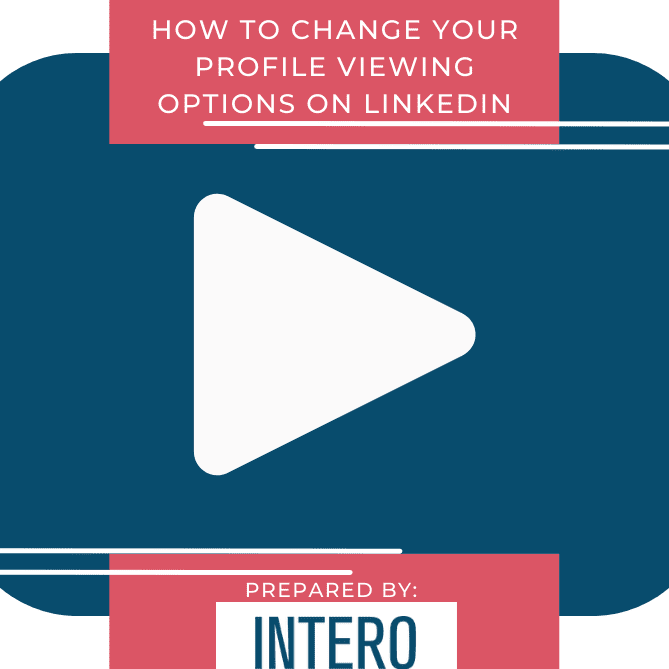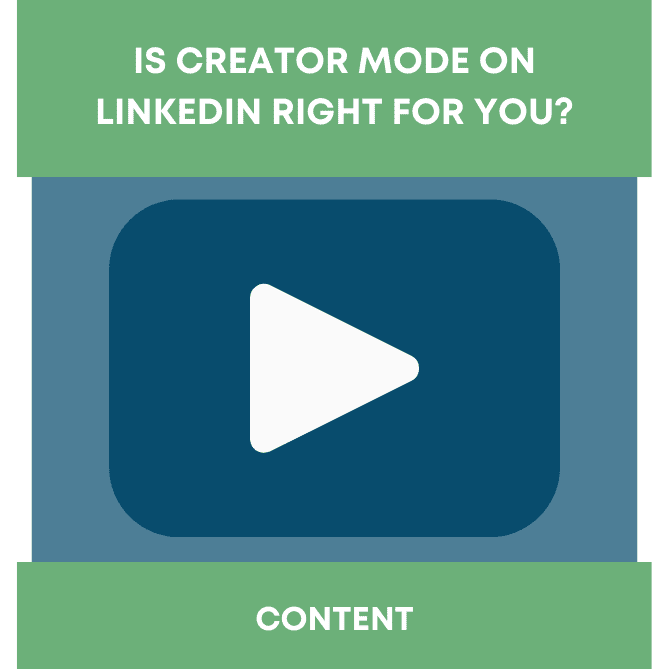With all the craziness surrounding Facebook and privacy, it’s time to check in and make sure you’re up to speed on your LinkedIn settings. In fact, there’s a new tab in your Settings & Privacy that is worth five minutes of your time: the Ads tab. Yes, it’s pretty new, so let’s take a look.
The Ads tab is effective if you are looking for a new job. If you’re happy where you are turn off these settings and lessen the noise.
<b>Let’s look at new area within your Settings & Privacy area called Ads. This is helpful if you are looking for a new job.<br><br>Step 1:</b><br>From your Home Page, head over the your profile photo and click the down area next to Me.
<b>Step 2: </b><br>Click <span class=””>Settings & Privacy</span>
<b>Step 3: </b><br>Click <span class=””>Ads.</span>
<b>Let’s review the various features. Determine the appropriate setting for your objectives.<br><br>Step 4:</b><br>Click on Insights on websites you visited and review the description. Choose the appropriate setting.<br>
<b>Step 5:</b><br>Click on Ads beyond LinkedIn and review the description. Choose the appropriate setting.<br>
<b>Step 6:</b><br>Click on Profile data for ad personalization the description. Choose the appropriate setting.<br>
<b>Step 7:</b><br>Click on Interest categories and review each one. Choose the appropriate setting.<br>Click on Learn more about LinkedIn ads to gain greater insight.
<b>Step 8:</b><br>Click on Connections. Choose the appropriate setting.<br>
<b>Step 9:</b><br>Click on Locations. Choose the appropriate setting.<br>
<b>Step 10:</b><br>Click on Demographics. Choose the appropriate setting.<br>
<b>Step 11:</b><br>Click on Groups. Choose the appropriate setting.<br>
<b>Step 12:</b><br>Click on Education. Choose the appropriate setting.<br>
<b>Step 13:</b><br>Click on Job Information. Choose the appropriate setting.<br>
<b>Step 14:</b><br>Click on Employer. Choose the appropriate setting.<br>
<b>Step 15:</b><br>Click on Interactions with businesses under Third party data. Choose the appropriate setting.<br>
<b>Step 16:</b><br>Click on Ad-related actions. Choose the appropriate setting.
That’s it. You’re done.<br><br>Don’t forget to key an eye on these settings since LinkedIn makes updates here quite often.
In the weeks ahead. So for now, work on this one and dive into the others. Another important privacy setting you don’t want to overlook is discussed in the post Your Account: Where You’re Logged In.
For Facebook, check out Katherine Bindley’s article How to Reduce Your Exposure on Facebook, or Cut Ties Altogether. I followed many of her instructions and feel a bit more in control of my Facebook account.
P.S. I heard this report this week. Take a look and consider limiting your access to your various apps. In case you’re wondering about what LinkedIn collects, here you go.