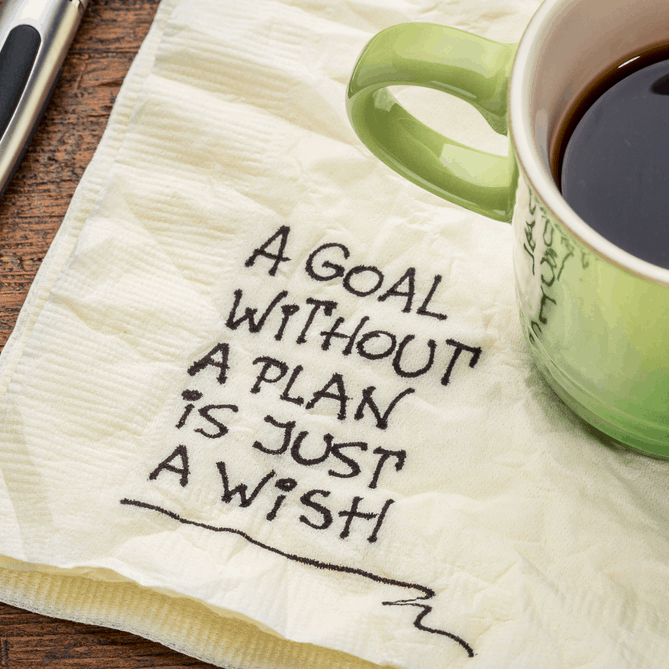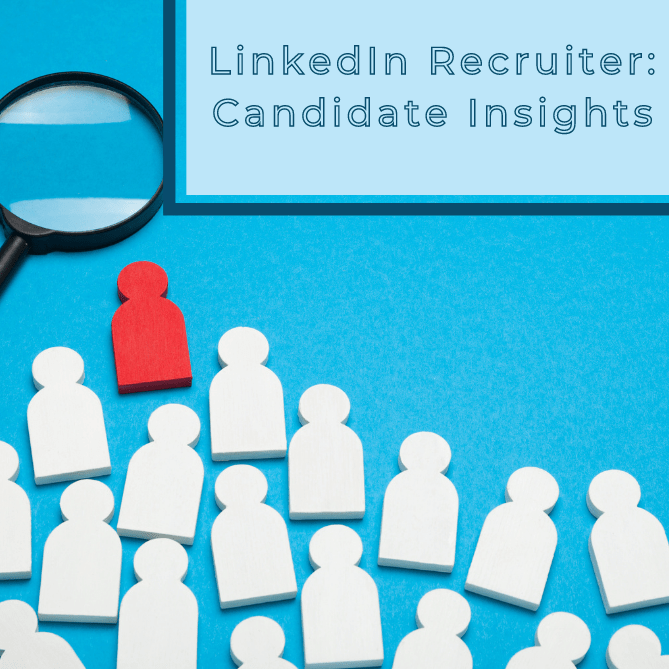In Part 1 of this two-part post, I shared how to identify your LinkedIn network centers of influence (COI) and how to search through someone’s network to find people you would like to meet. We used LinkedIn InMaps and filters to narrow down connections. So, what’s next? The idea is that you use this process with more than one COI in your LinkedIn network, but that’s a lot of people and profiles to manage isn’t it?
In Part 1 of this two-part post, I shared how to identify your LinkedIn network centers of influence (COI) and how to search through someone’s network to find people you would like to meet. We used LinkedIn InMaps and filters to narrow down connections. So, what’s next? The idea is that you use this process with more than one COI in your LinkedIn network, but that’s a lot of people and profiles to manage isn’t it?
One of the companies I work with uses this process to build feed lists, or referral lists, for their meetings. In my last post, we narrowed down a search for Megan’s connections—let’s go back and look at that. Before I assume that I would like to get introduced to these eight people, I open their profiles in a new tab to view and assess.
Why do I use tabs? LinkedIn doesn’t allow us to save the filtered searches we create within our connection’s connections. Opening any of these eight profiles in a new tab, allows me to easily go back to the narrowed search.
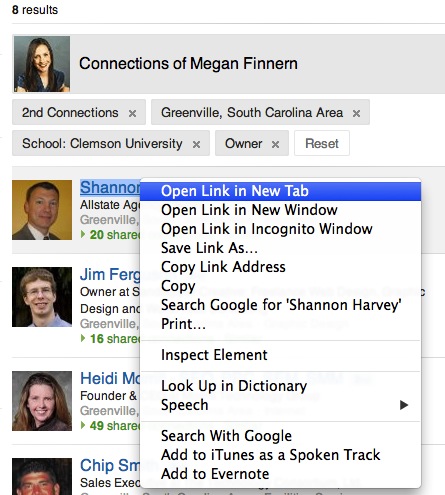
After scanning Shannon’s entire profile, I decide he is someone I would like to meet. I click the star underneath his photo to save his profile.
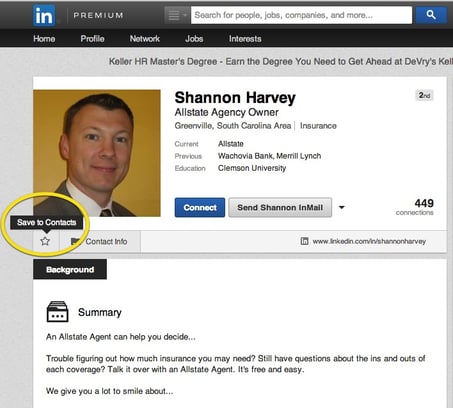
Notice once I click the star, in addition to the “Contact Info” tab underneath Shannon’s picture, I now have a “Relationship” tab. Colleen wrote about LinkedIn Contacts in more depth in an earlier post.
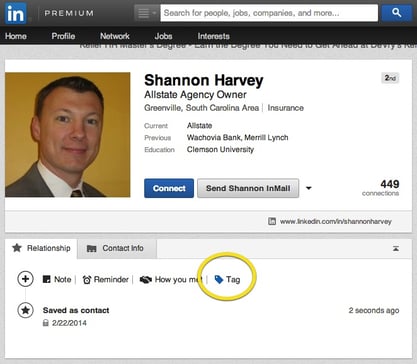
Since I’m sure there is more than one person out of the eight that I would like Megan to introduce me to, I click on “Tag” then “Add a New Tag” and create a “Megan Finnern” tag. Notice when I save this new tag, Shannon is now categorized with the Megan Finnern tag.
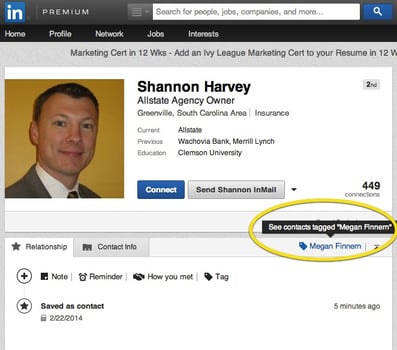
After going through the other seven profiles, I determine there are four people I want to meet. While inside their profiles, I go through the same process of tagging them as Megan Finnern (except this time the tag is already created, so I just select it). I am now at my meeting with Megan and I’m ready to pull from the saved and tagged profiles of people she’s connected with, but where did they go?
From the top navigation bar, hover over Network and then click Contacts. You now want to Filter All Contacts by Tag, and then find your Megan Finnern tag.
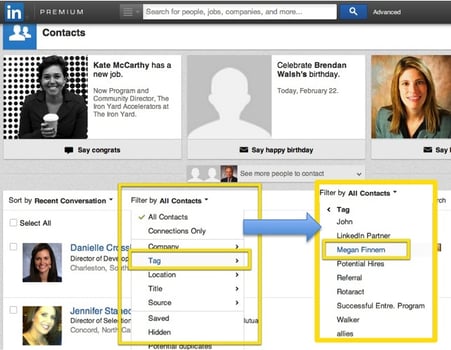
You will now see any of the profiles you tagged as Megan Finnern, or whoever your COI may be.
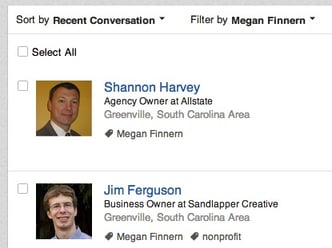
You can create tags for many different categories, like Prospects, Clients, Alumni and so on. You can even assign multiple tags to a profile. Notice Jim Ferguson in the picture above is tagged as Megan Finnern and Nonprofit. All of the tagging is for your eyes only. What’s more, you don’t have to be connected to any of these people in order to build your pipeline.
From identifying the natural connectors and centers of influence in your LinkedIn network, to searching through their connections, to organizing the people you want to meet by who they already know … this is the power of LinkedIn.
Test it. Identify five COIs, tag at least five of their connections, then ask for the introductions. See what new people you can meet and what new opportunities you can create. Let us know how we can continue to help you build your network.