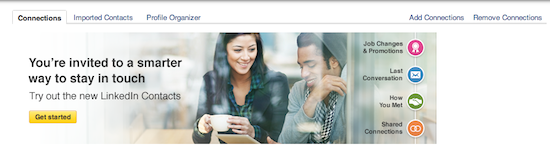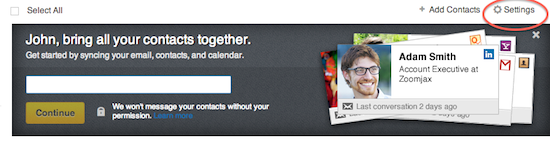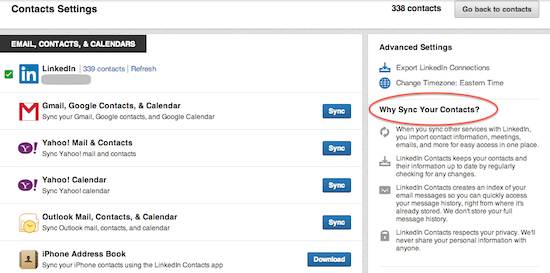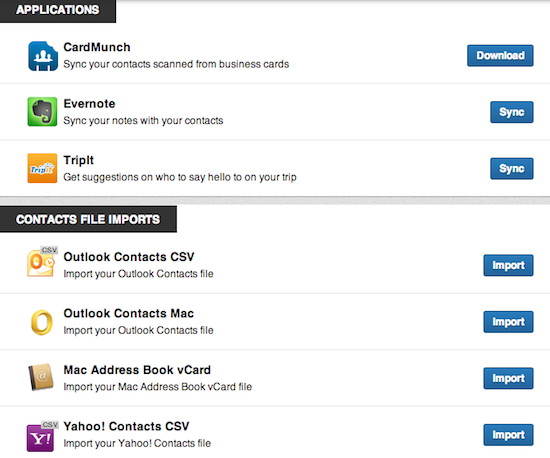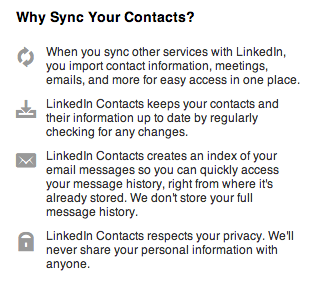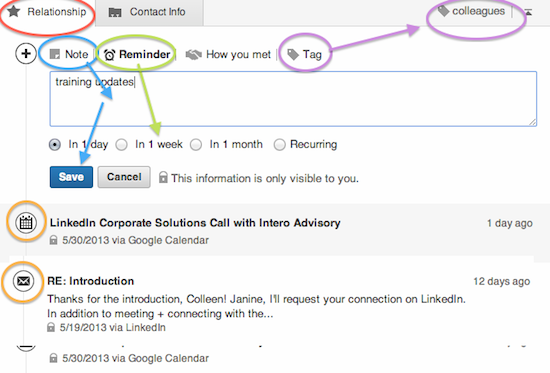Do you know LinkedIn’s mission? Make the world’s professionals more successful and productive. Most business people, and salespeople in particular, have a love-hate relationship with CRMs. If one salesperson has asked me, “Do you want me to sell or be in Salesforce all day?” then 50 have asked. Hello? I want both.
Do you know LinkedIn’s mission? Make the world’s professionals more successful and productive. Most business people, and salespeople in particular, have a love-hate relationship with CRMs. If one salesperson has asked me, “Do you want me to sell or be in Salesforce all day?” then 50 have asked. Hello? I want both.
LinkedIn has just rolled out a new “Contacts” area that takes away the pain and gives you the glory. Once you set it up, LinkedIn Contacts does all the work of a CRM for you. Amen, right?
The problem with most CRMs is that they are based on putting good information into them and that takes time. It’s also easy to get behind, make mistakes, forget to sync, and the list goes on and on. Are CRMs important? Absolutely. They create accountability, insight and help the individual and the organization forecast and understand their prospect and customer base.
Enter: the new LinkedIn Contacts. LinkedIn acquired a CRM called Connected in late 2011 and is now launching it as a limited U.S. rollout called LinkedIn Contacts. I have used CRMs for the better part of the last eight years and actually like to test new ones to see what they offer. When I signed up for Connected a few months ago, all I had to do was provide some basic information and I was up and running in minutes. Honestly. Connected aggregated all my information for me. That’s brilliant, right? Finally, a CRM not dependent on me putting in all the information. Once I saw Connected, I realized it would sooner or later roll out in LinkedIn (p.s. don’t sign up for Connected, it’s now LinkedIn Contacts). So let’s jump in and see how the new LinkedIn Contacts works.
LinkedIn is rolling this out slowly, so if you see this image when you click on your Connections tab, then click Get Started.
You will next see the image below. Now you can start syncing your “sources” with LinkedIn. Click on the Settings gear that I’ve circled in red below.
When you click on Settings you see a list of “sources” that you can connect to. Think about the information that would be useful to see on your LinkedIn connections’ Profiles. Sources include any of the email, contacts, calendars, applications shown on the left.
Why sync to LinkedIn?
You can sync data from any or all of your sources to LinkedIn and then have a wealth of information at the ready for each of your LinkedIn connections. All your important information is in one place. You can view a Profile and see the latest meeting you had with that person and the related email from your Gmail account. It combines relevant external information with a Profile. It’s a great way to become more comfortable using LinkedIn and getting valuable information.
Take a look at what happens once you sync your Outlook or Gmail contacts, email and calendar. You can better manage updates, notes, reminders, and email—all within LinkedIn.
Red: Relationship—the new relationship tab—manage your information from this tab.
Blue: Note—write a note about a recent conversation, update, proposal, opportunity etc., and save it.
Green: Reminder—write a reminder to get back in touch. LinkedIn will notify you about any reminders you create.
Purple: Tag—customize your tags so your connections can be searched easily and more effectively. Customize by prospect, customer, strategic partner, industry, or geography. Connections can have multiple tags.
Orange: Calendar and Email—meetings and scheduled calls are captured here (pulled from your Gmail calendar). Also notice emails are shown. Easy to stay current, no searching your inbox for recent email.
If you don’t have an invite for LinkedIn Contacts yet, you can join the wait list by clicking LinkedIn Contacts. Start thinking about how you can use this new feature to better organize and stay current with your connections and opportunities. In our next post we will discuss why LinkedIn Contacts increases your LinkedIn effectiveness. Here’s more information on Contacts from LinkedIn: Introducing the New LinkedIn Contacts from LinkedIn.