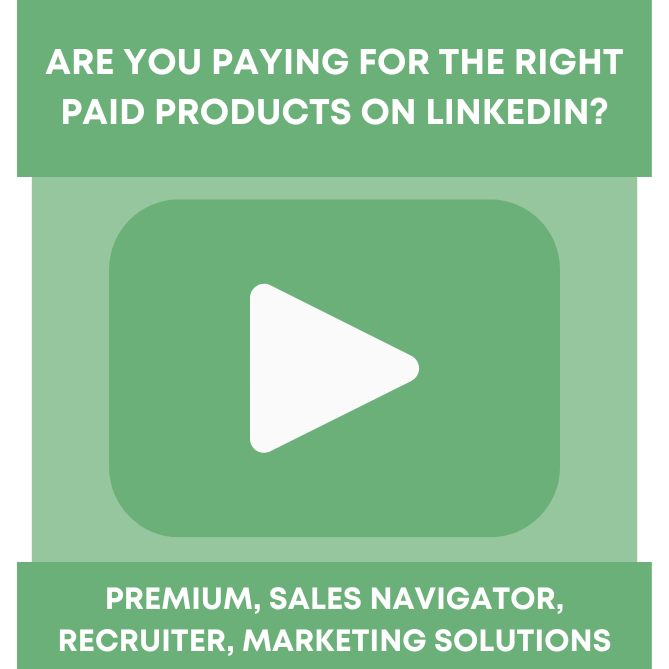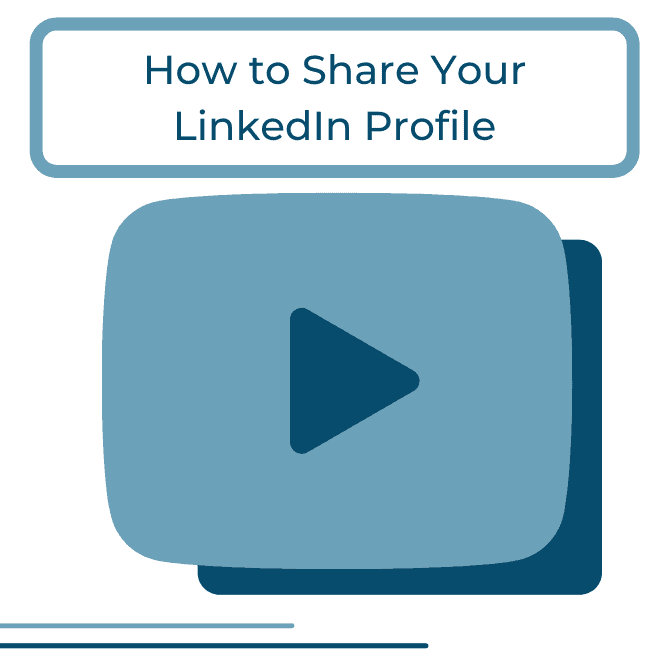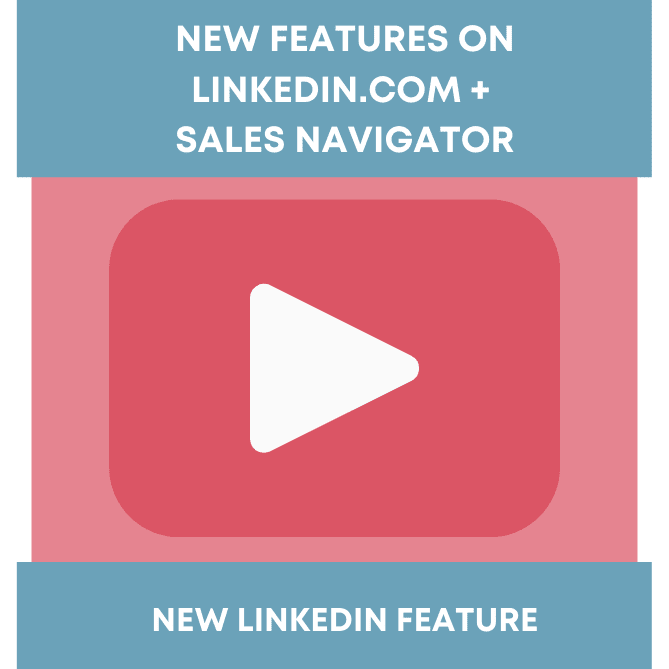Add video to LinkedIn to make the most of your personal profile or LinkedIn Company Page. We all want to show our accomplishments, our best work, and create a stronger and more meaningful connection with others. There’s no better way to do it than by adding video to LinkedIn.
You’ve heard the cliché: a picture is worth a thousand words. And video is worth even more. Video lets us watch, pause, process, review and learn in one place. It teaches and entertains; it shortens buying cycles and lets people get to know us and what we do. Add video to LinkedIn…it’s another way to personalize our LinkedIn experience.
Here’s how to add video to your personal LinkedIn profile:
Go to SlideShare and set up an account, you will need an upgraded account for video, it’s worth it if you use LinkedIn for business development, job search or recruiting.
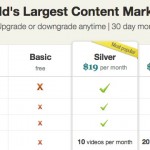
Upload video, a PDF or a Powerpoint, add multiple items and you can choose to either display one of your uploads or thumbnails. I prefer one, it becomes more of a focal point on your profile. We added video to Ben Griffin’s profile and the number of times he was found in searches and clicked on increased 3x in two weeks.
Then go to LinkedIn, go to “More” across the top of the LinkedIn navigation bar and go to Get More Applications, click on SlideShare and click install the application inside of LinkedIn. Choose to display SlideShare on both your home page and your profile page. You want others to see it.
You will notice that your applications will most likely be at the bottom of your profile. Consider moving it up especially since you now have video. The video and other apps turn your profile from being one dimensional into a working microsite for you.
How do you move your application section up higher in your profile? Go to edit profile and scroll over the section header Applications (or any other section header) and begin to drag it where you want it to go. How about above or below your summary?
SlideShare, now owned by LinkedIn, keeps everything organized for you. The only way to post video on your LinkedIn profile is through SlideShare. This is different from how you post video on your LinkedIn Company Page, we will tackle that later this week.
Why add video to LinkedIn?
- Introduce who you are, share some expertise
- Differentiate yourself, build your competitive advantage
- Compress your job search and lead generation
Video tips
- Keep it short, under 2 minutes
- Keep it interesting, let your personality come out
- Keep it professional, it’s LinkedIn not Facebook
We all respond, either positively or negatively to video. Make sure the lighting and audio work, let a couple of people see it before you post. Try to make sure you sound good, here I mean content, edit out the umms and other influences, if possible.
In our next post we will discuss how to add video to your LinkedIn Company Page. Until then, happy connecting and don’t forget there are complimentary resources on the Intero Advisory website and Colleen McKenna’s LinkedIn profile. Need some help? Shoot me an email at colleen@www.interoadvisory.com