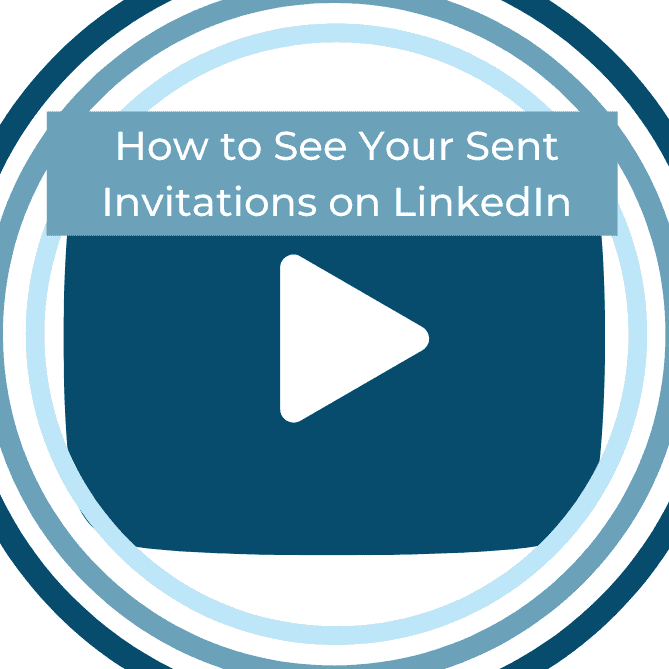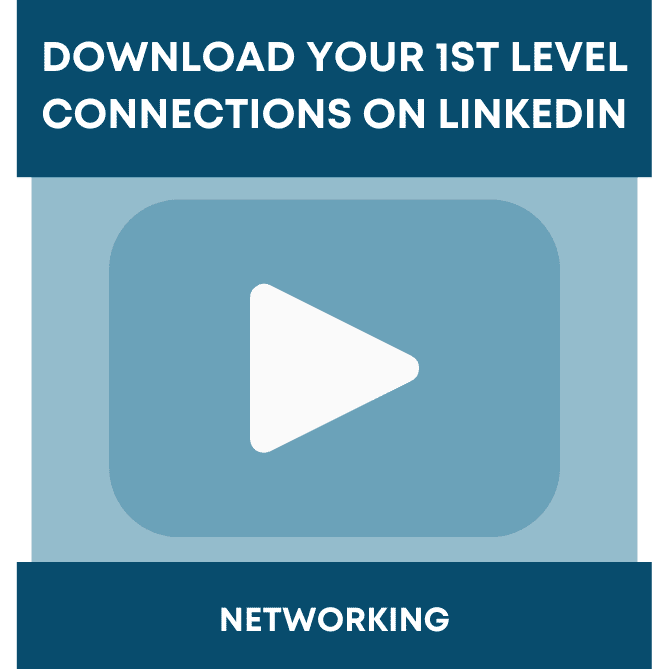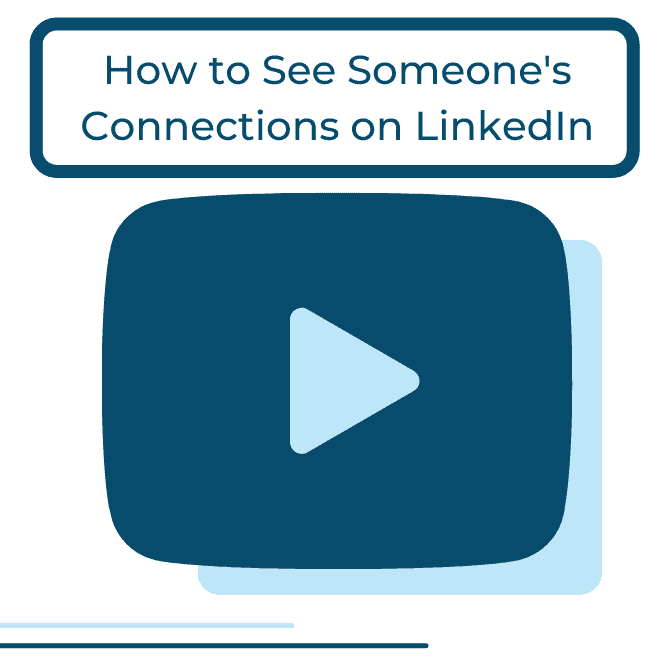I have had more than a few questions lately about how to connect on LinkedIn. Who should be in your network and how do you connect on LinkedIn? Today, I want to cover an area that I see as a huge stumbling block–I see lots of mistakes on LinkedIn but more in this particular area than almost any other place on LinkedIn. And, it appears to strike the most vulnerable LinkedIn member, those just joining, those who may not understand LinkedIn that well, those who are late adaptors and aren’t as online savvy and/or those who are a tad bit impatient and just click away without understanding the ramifications.
Remember, LinkedIn gives you multiple ways to do all things including connecting with others. LinkedIn also knows you may have key influencers, colleagues, associates, potential business opportunities within your private email accounts. Those accounts include your Gmail, Yahoo!, Hotmail, Outlook, Verizon and many others, see the complete list here. It’s a good thing to access these email accounts to see who you should connect with on LinkedIn but you need to be careful and understand how it works.
First, what NOT to do.
If you see this screen, take note:
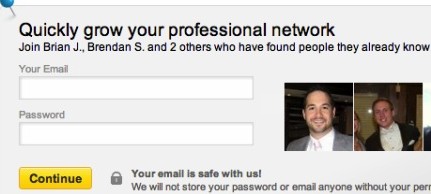
If you put your private or personal email address and password in these boxes it will access that email address contact list and pull up a list of all your email contacts. Notice they will all be highlighted, (Step 1 of 2— notice ‘Select All’), it’s the default, if at this point you click ‘Add Connections’, it will automatically send out invitations to ALL of those checked contacts.
If you click ‘Skip this step’ the next screen is ‘Why not invite some people? (Step 2 of 2— note ‘Select All’ also appears) everyone in the list is selected and if you click ‘Add to Network’ each of those selected will be automatically invited to LinkedIn.
If you do not realize what you are doing or who you are potentially connecting with, it could be dangerous. Do not do send out mass invitations.
Why?
- Sending out mass invitations is not a good idea; you may have a low rate of acceptance based on sending out so many at once. LinkedIn does not look favorably on this activity and could result in LinkedIn sending you a warning.
- Sending out invitations that are not personalized look lame and do not build good online relationships.
- You may not be able to react to all the acceptances, if you are fortunate enough to receive them.
- You are not creating a strategic network; mass connecting just creates another address book and does not have a real purpose or intent.
I have heard from several professionals who did not pay attention and clicked through both Step 1 and 2 not realizing what they were doing. What happened? A few good connections and conversations started but with that came a lot of feedback asking why they received the invitation in the first place. Especially from Step 2, ‘Why not invite some people?’ These are people who are not on LinkedIn.
Guess what, I don’t really want to connect with people who don’t have any interest in LinkedIn, have no connections or only respond because they received this type of invitation. They don’t add value to anyone’s network. I know that may sound a bit snobby but for those of us using LinkedIn to build and develop relationships, it’s important that are connections bring value and credibility to our networks.
So what to do and how to connect on LinkedIn?
- Go to Contacts and then Add Connections and give LinkedIn one time access to your personal email and then CAREFULLY select those you want to add, send the invitation, and when they accept, go to your LinkedIn inbox and send them a message. Personalize your connection now since you weren’t able to initially.
- On your home page you will see ‘People You May Know’ and based on what you have in your profile and others you are connected with LinkedIn will suggest people you may know. Be careful, once again, if you review that list and click ‘Connect’ an invitation is sent automatically and it’s not personalized. Instead click on their name and view their profile, hit connect, select how you know them and personalize your message.
- Go to the people search and enter the person you want to connect with, find their profile, note if they are using LinkedIn and invite them with a personalized message. I connect quite often and do it one person at a time.
- If you use Outlook, connect Outlook and LinkedIn with the Outlook Connector (go to Tools at the bottom of the LinkedIn page, see Outlook Connector), connect from Outlook
You wouldn’t go into a networking event, ask everyone to line up and go down the line shaking hands, would you? Rather you meet people as you walk in, walk around, through others at the event. You meet people in the registration line, at the coffee table (or bar), even in the parking garage or elevator. It’s all mixed up and that makes it authentic, it creates natural conversations. That’s what you want on LinkedIn, too. So go for it but do it the right way, carefully, strategically and authentically.
Next we will cover what you can do if you actually have invited your entire personal network inadvertently.
How do you like to connect on LinkedIn?