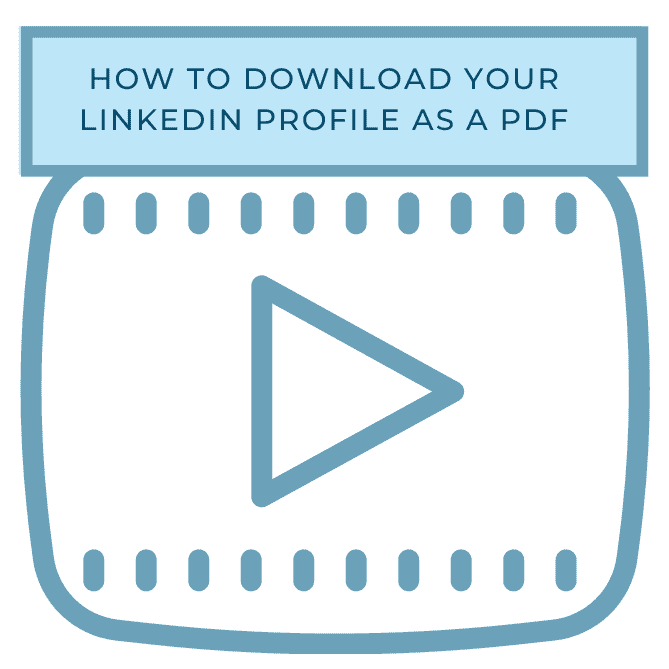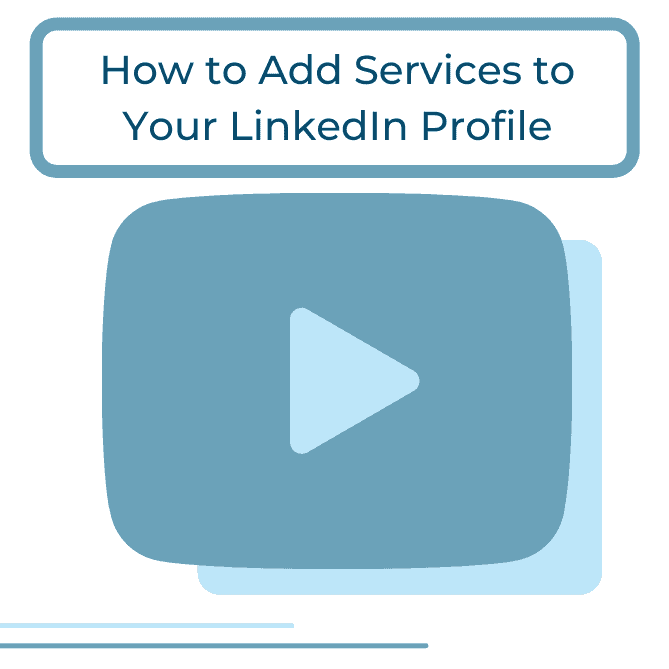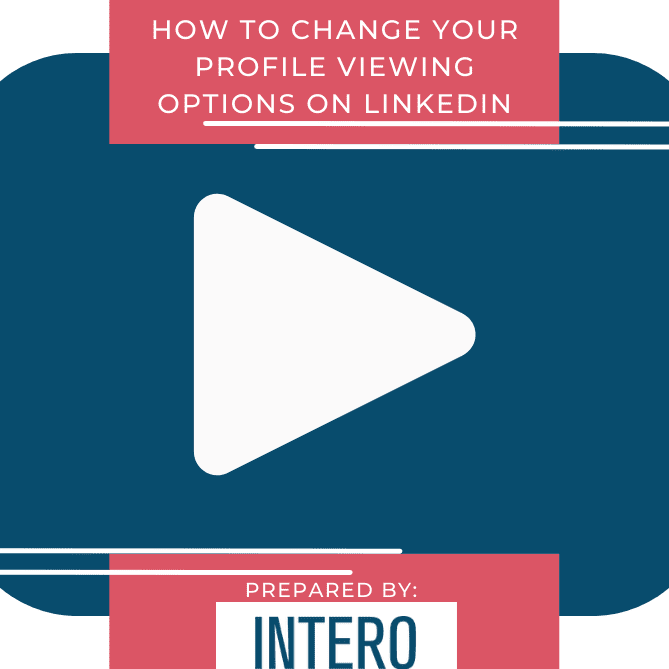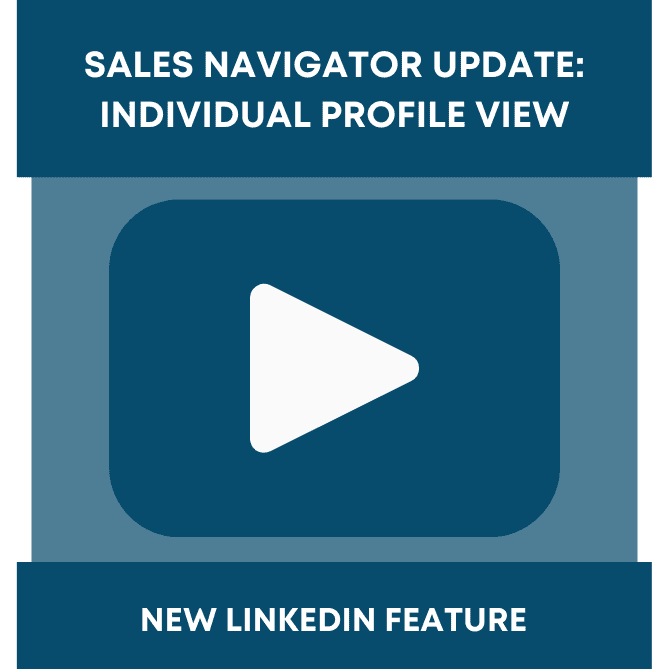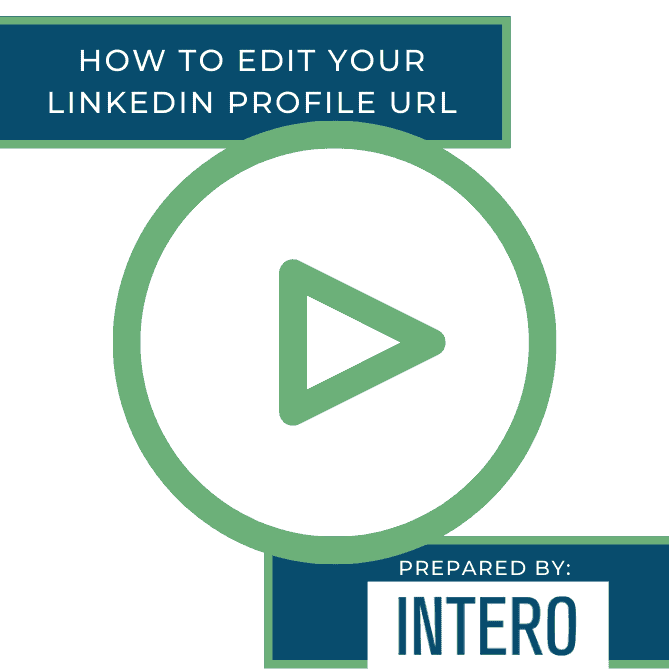Did you see this week’s video walkthrough?
This week’s walkthrough on YouTube shows you how to download your LinkedIn profile as a PDF.
If you are making changes to your profile and you don’t want to lose what you already have, or you just want to keep a copy for your records, you have the option to save and download the current version of your profile as a PDF.
Follow along below or watch the video above to learn how to download your LinkedIn profile as a PDF.
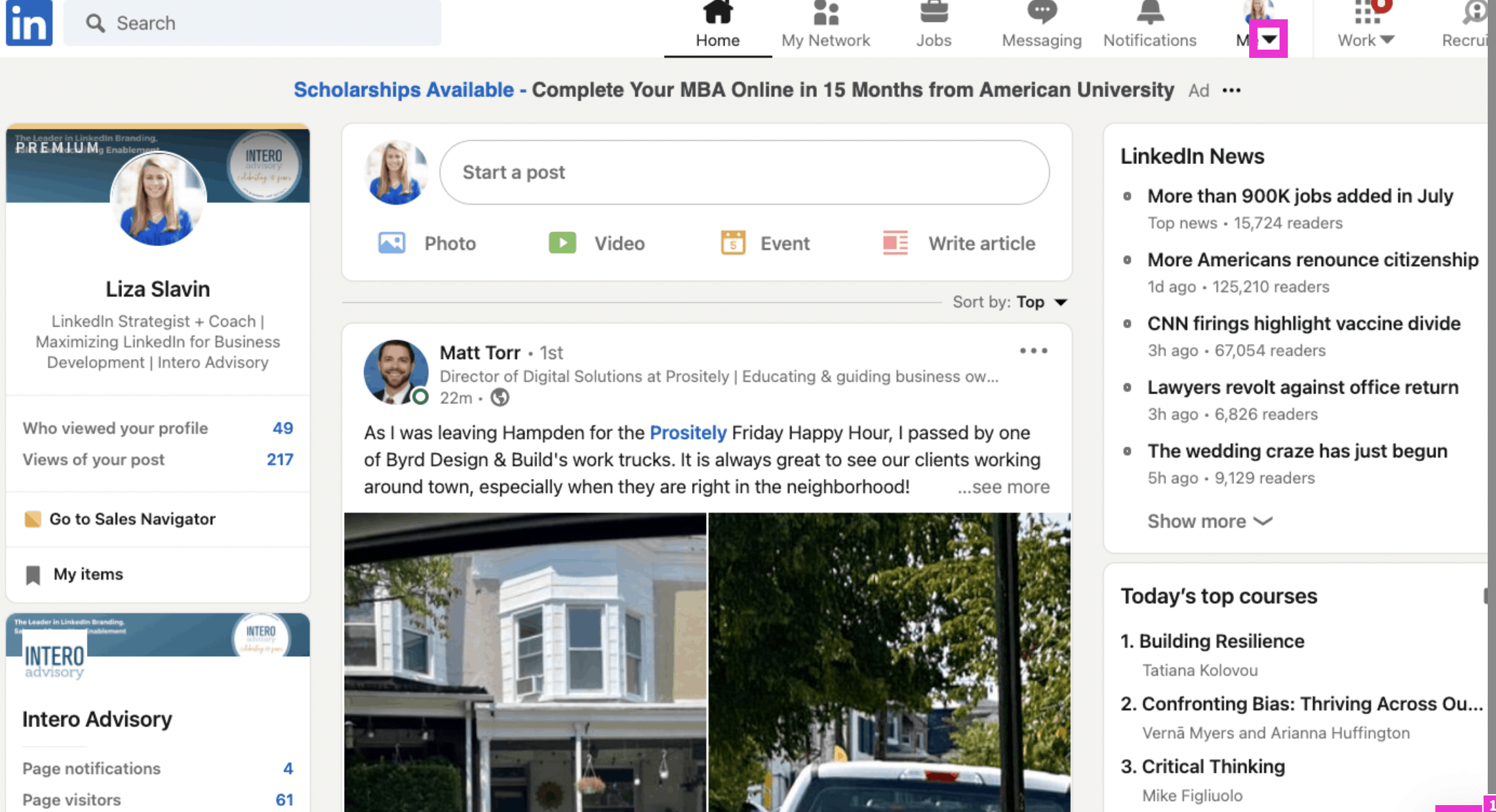
To begin, open your LinkedIn homepage and click “Me” in the upper right-hand corner.
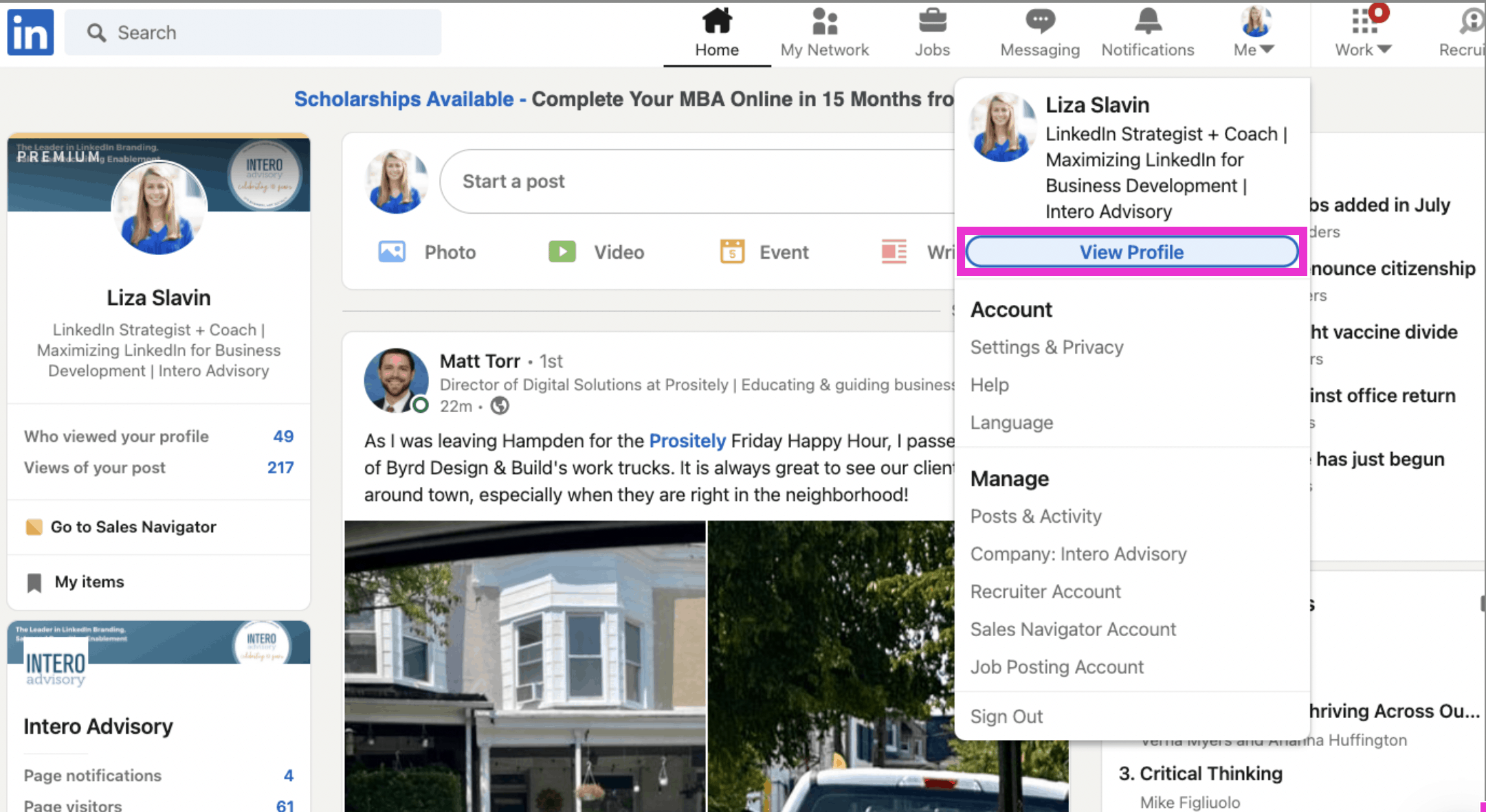
Click View Profile.
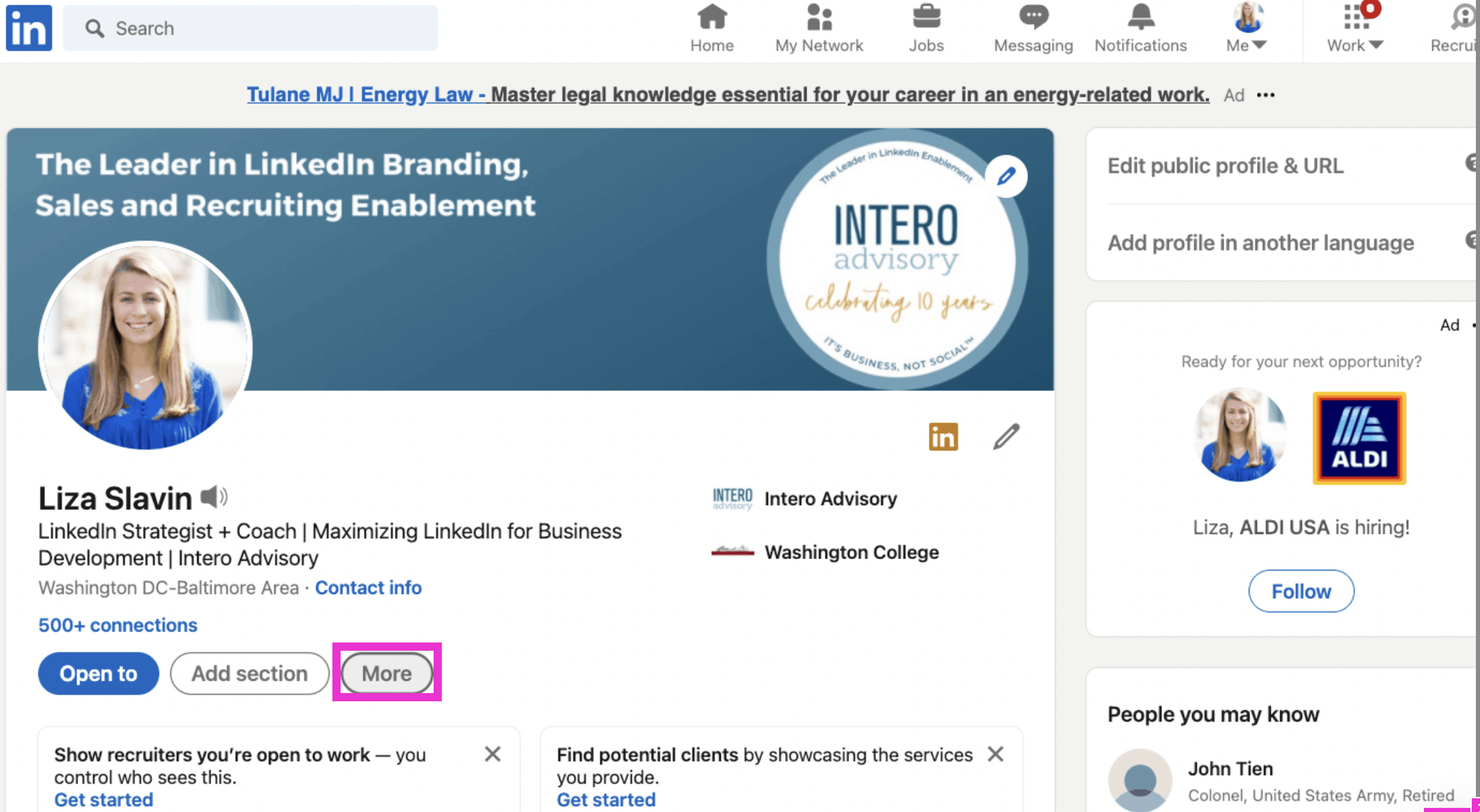
Once you are on your profile, click “More”.
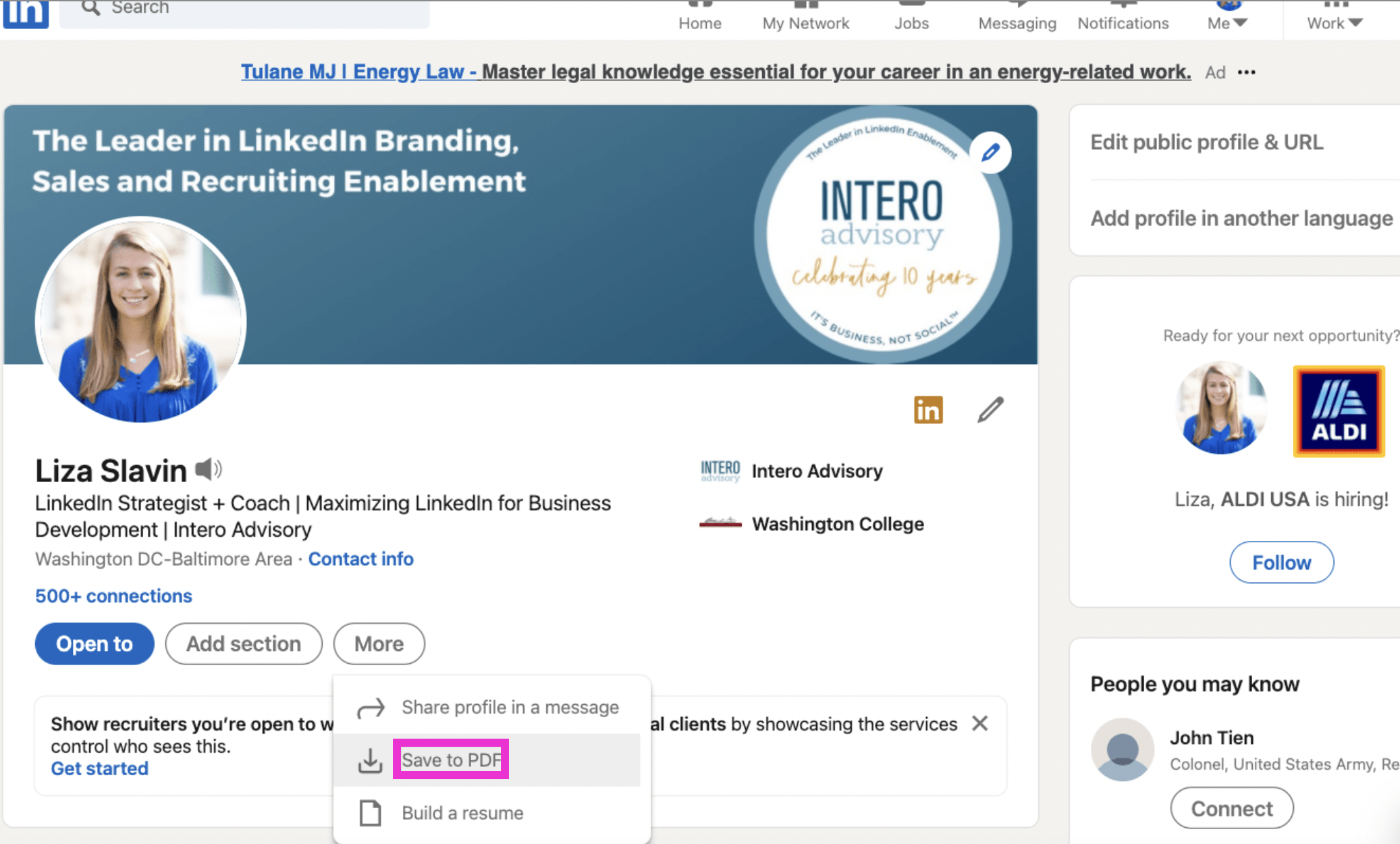
Click Save to PDF.
You will be able to find the PDF wherever your downloads go on your computer. Make sure you save this as your latest version, so if you make any changes you have it for reference. That’s it, you’re done!
If you liked this video walkthrough, be sure to subscribe to our Youtube channel so you never miss a new release!
For more LinkedIn strategy and how-to on utilizing the LinkedIn Jobs tool, be sure to visit in:side, our LinkedIn mastery program. By becoming a member, you have access to even more tutorials, workbooks, and a community of like-minded professionals working toward their business and career initiatives on LinkedIn.