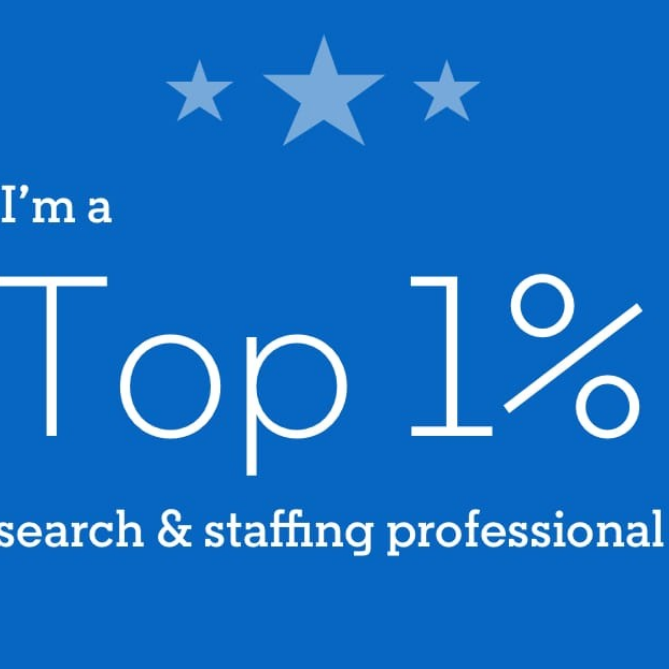Spending all day on LinkedIn, I am usually on my laptop, so I am remiss to say that I was not as familiar with the LinkedIn app until I recently started to explore it a little. I was pleased and surprised to find there are so many added features that are not available on the desktop that can increase your productivity! I wanted to share features in the messaging center that I found especially helpful and engaging, in hopes that it may help you decide which option to spend the majority of your time on when you are carving out your daily time for LinkedIn!
To go to your messaging center on your mobile device, click on the two overlapping chat message bubbles to the right of the search bar at the top of your screen.
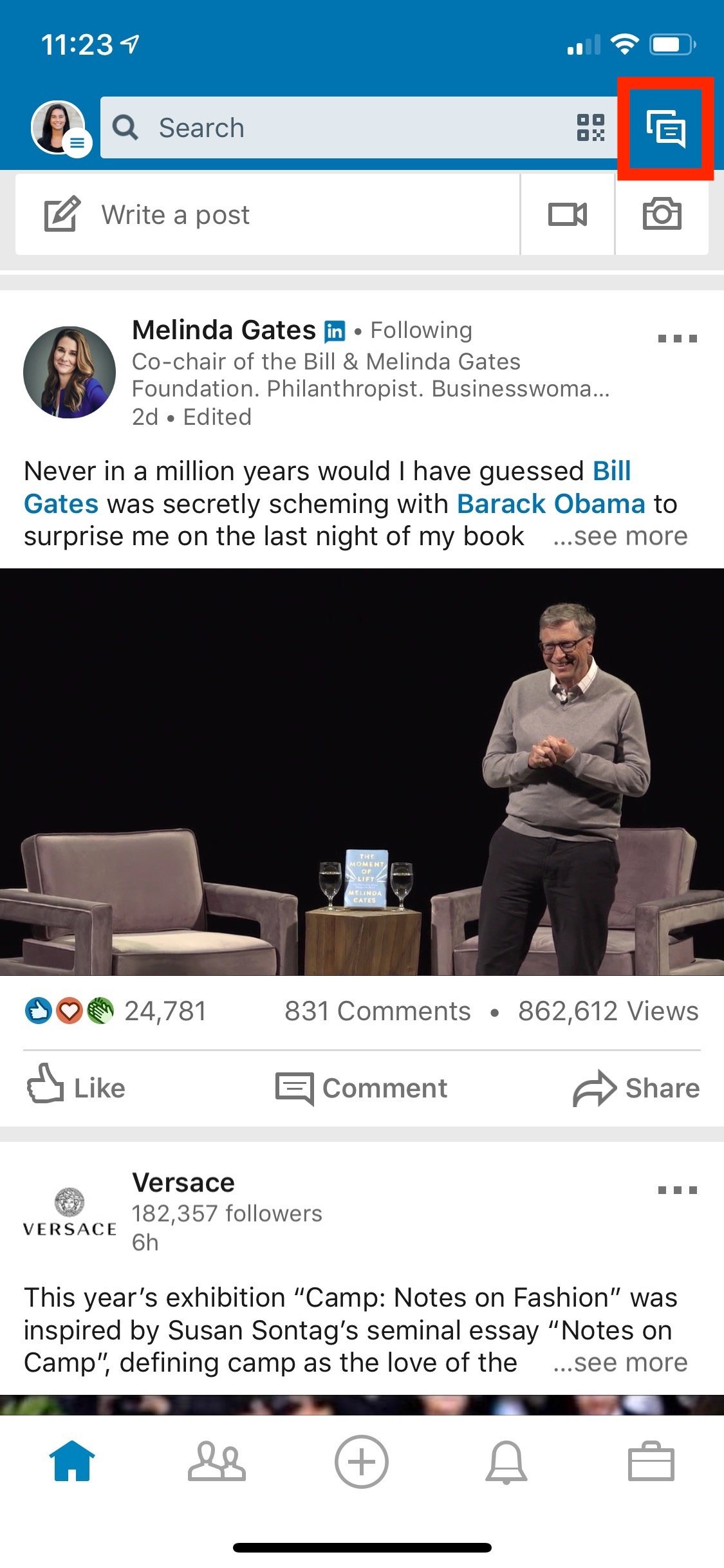
Once you are in the messaging center, you can start a new conversation by clicking on the large blue “+” in the lower right of your messaging center. You can also continue a message with a connection by clicking on their message section.
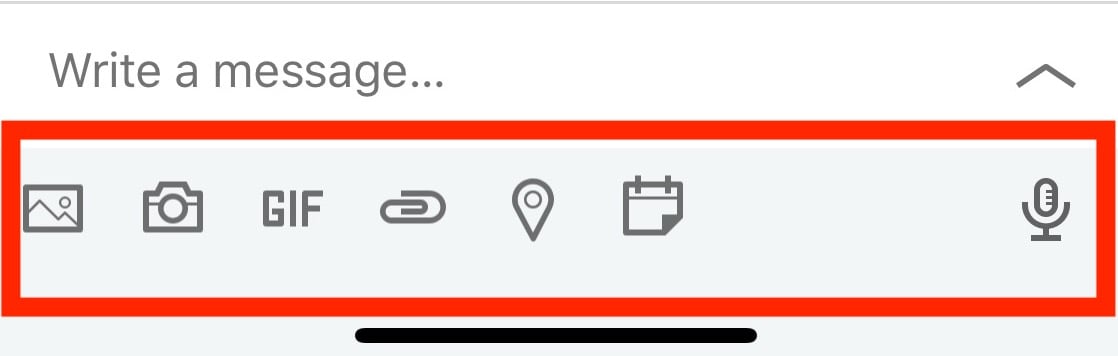
Once you have the message opened on your LinkedIn App, you will want to type your message and then move to the toolbar at the bottom of your screen, which contains the seven icons that could change the way you use your messaging center on LinkedIn!
- Send an image from your camera roll– the image icon allows you to find images in your camera roll and send them to connections. For example, if you were at a conference and wanted to share some images that you took with your marketing specialist to post on your LinkedIn company page, all you have to do is click the image icon and select the photos you wish to send!
- Take a photo– see something that reminds you of a connection? The camera icon opens your camera right up and allows you to take an image and send it right away. It’s as easy as a few taps on your screen!
- Send a GIF– while I don’t recommend using this feature for connections you do not have a longstanding relationship with, it can be a great way to share some personality or move away from the typical typed response. GIFs often are humorous, so they are a great way to engage with someone on LinkedIn. Just don’t rely on them for your entire conversation!
- Send an attachment– Want to quickly drop in your resume? Finished a document, but you need to send it to a connection. By clicking on the paper clip icon, you can easily attach a document when sending a message to a connection! If the person is not expecting an attachment, be sure to share some insight into what is attached so they do not skip over it in their messaging center.
- Send your meeting location– Meeting someone for coffee or lunch? You can conveniently drop the location into your message! All you have to do is search the location that you wish to send, click on the correct address, and send it to your connection! You can also use this feature if you want to share your current location with a connection.
- Find times that work best for both you and your connection to talk, right in the messaging center– The calendar icon allows you to find times and dates that work best for you and your connection to schedule a call or meet up! All you have to do is allow LinkedIn to have access to your calendar, make sure your connection has done the same, and choose a time slot that works best for the both of you! Super simple, saves time, and you don’t even have to leave your app!
- Messaging using voice recording– if you are unable to type or text in the LinkedIn messaging app, but you need to send a message, or if you would just like to personalize your message a little more, the voice recording feature in the messaging center is a great alternative. We recommend using this feature in addition to some text, but if you are in a bind and want to quickly reply, you can use this feature to accomplish that! Voice recording is exclusive to the LinkedIn App, meaning you will not find the feature on desktop.
***Note: these features are listed in order of how the icons appear in your messaging center, moving left to right.
Wow! Who knew there were so many added features in the LinkedIn App vs. on a desktop? Using these features will not only make you even more productive on LinkedIn, but they can also create engaging, unique conversations with your LinkedIn connections. So, next time you reach out or connect with someone on LinkedIn, think of the ways you can stand out and make yourself more noticed!