Is your profile photo currently set to Public, making everyone that views your profile, whether they are 1st, 2nd, 3rd connections, or randomly stumbled across your profile on the internet, able to see your picture? If not, why?
If it’s a privacy concern, we ask that you be open-minded with what we are about to say. Having your LinkedIn profile picture set to Public enhances your visibility and improves your chances of recruiters and other business professionals viewing your profile. LinkedIn has done research reporting a profile is “14x more likely to be viewed if you have a photo,” (Abbot, 2014). Additionally, what use is having a photo if not everyone can see it. So, if you are looking to bring in new clients, get a new job opportunity, or build your network, you are probably going to want to make your image accessible to all prospects.
If you don’t know if your profile picture is set to Public, or you don’t know how to change it so that it is, look no further! This blog post is a quick tip on how to change your profile picture to Public.
To begin, head over to your “Settings and Privacy” page. If you are unfamiliar with where to find this page, click on your “Me” icon in the top right of your screen with your profile picture above it, and scroll down to “Settings and Privacy.” Once you are on this page, click on the “Privacy” tab and then “Edit your public profile.”
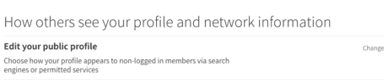
Once you click on “Edit your public profile,” you will be taken to a separate page with a mock view of your profile on LinkedIn. This page allows you to turn the visibility of everything on your profile on and off. To turn your profile picture to Public, you will first find “Edit Visibility” on the right sidebar.
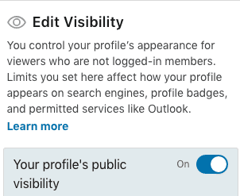
Once you have found “Edit Visibility,” you will scroll down to “Profile Photo.” There will be four different options that you can choose. We suggest “Public” which means that if people, such as, prospective clients, wanted to view your LinkedIn profile before they chose to do business with you, then they could search you on Google and view your image on your profile from there. If you want a little more privacy, then you can choose “All LinkedIn Members.”
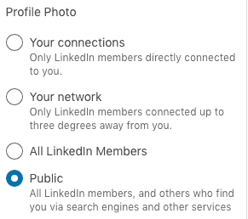
When you have selected which degree of visibility you would like your profile’s image to be visible at, you will see a green bar at the top of your screen saying “Success!” Now, your profile image is visible, and everyone can see you.
Want to read more posts like this? Follow our Company Page on LinkedIn or subscribe to our blog at the bottom of our website’s homepage.


