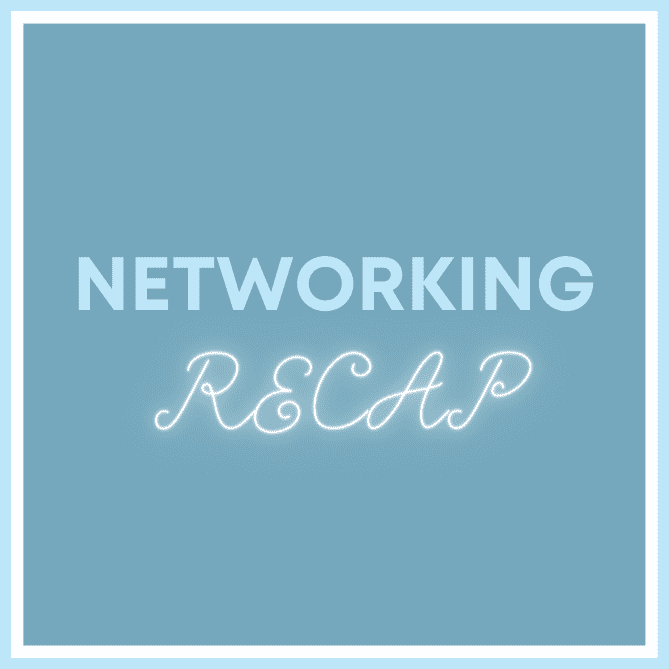Optimizing your connections and followers is important and you can manage your LinkedIn connections more carefully and selectively than you might realize.
Following
People can follow you and you can follow others without connecting with them. You may want to follow an industry influencer, public personality etc. When you follow an Influencer, your followers will receive your posts, articles, and shares in their LinkedIn homepage feed. Members don’t have to be connected to you to follow you and receive these updates.
I would never send Satya Nadella, the CEO of Microsoft a connection request. However, I do follow him and read his content.
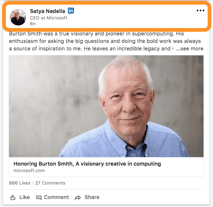
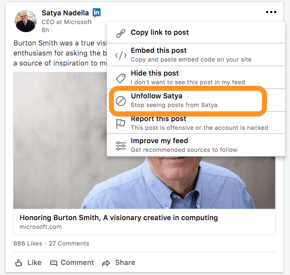
Blocking
We talk a lot about 1st level connections on LinkedIn and their big value. Sometimes though you have 1st level connections who are “just a bit extra.” In other words, over the top, too much. You can turn their volume down by heading over to your Settings & Privacy and changing your settings.
Need to block or report someone? Go to the profile of the person you want to block and select “Block or Report” from the drop-down menu at the top of the profile summary. Note: After you’ve blocked the person, any previous profile views of yours and of the other person will disappear from each of your “Who’s Viewed Your Profile” sections.
I don’t block people. Rather, I may remove them especially if I don’t know them.
Unfollowing
And, for those people you just can’t stand seeing every time you log in, unfollow them. They don’t know you do, so save yourself the aggravation and let them go way under the radar.
It’s liberating.
<b>Step 1:</b> <br>Head over to Me and click on the down arrow.
<b>Step 2:</b><br>Click Settings & Privacy.
<br><b>Step 3: </b><br>Click <span class=””>Privacy.</span>
<b>Step 4:</b><br>Scroll down to Block and hiding and review the features in this area. <br><br>
<b>Step 5:</b><br>People you are NOT connected to can Follow you if you choose. To make this the most effective choose Everyone on LinkedIn.<br> <br><br>
Step 6:<br>This is where you can see if you are blocking someone. Why block someone? They share too much or they are someone you want to stay connected to but prefer to move aside.<br><br>
<b>Step 6 cont’d:</b><br>NOTE: read the directions in the box for how to block someone. They will NOT know they have been blocked.<br><br>
<b>Step 8:</b><br>This is where you will see who you have stopped following. Your followers are your connections and others who are not connected to you. You can remove the unfollow here as well.<br><br>Your followers do not automatically become connections. <br><br>
<b>Step 8 cont’d:</b><br>Why Follow someone? You may want to receive their content (articles and posts), you want to figure out a way to connect with them and following them would allow you to “get to know them a bit.”<br><br>
<b>Step 10:</b><br>That’s it. You’re done. You can now head back over to your Home Page by clicking on the LinkedIn logo top left or Back to LinkedIn.com top right.
Pay attention to these settings to keep the noise down and the value high.
Don’t forget to check out another recent Quick-Tip, Have You Checked Your LinkedIn Settings & Privacy Ads Tab lately?