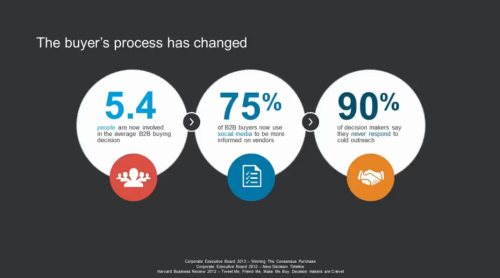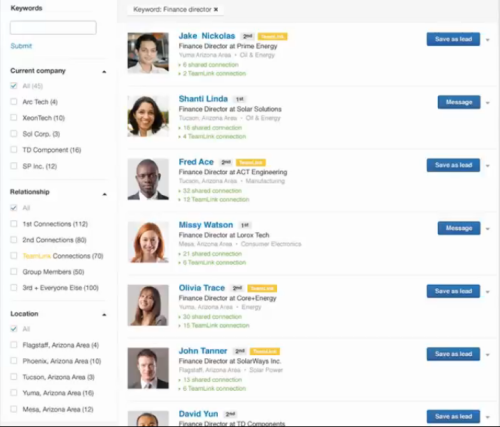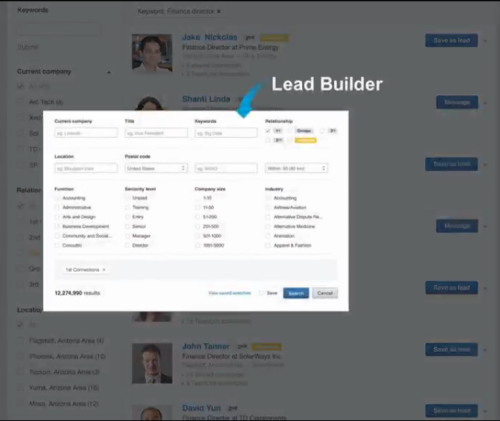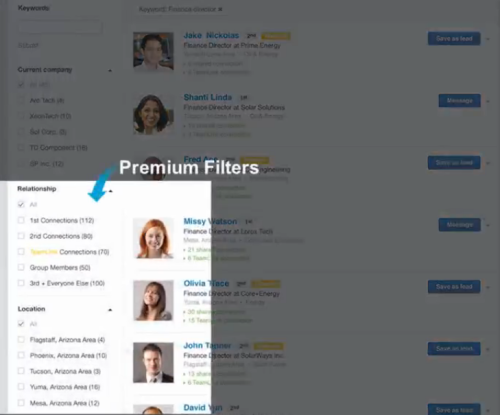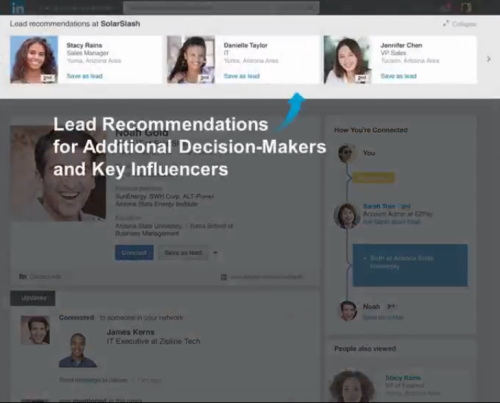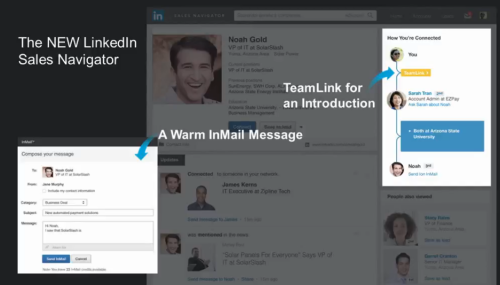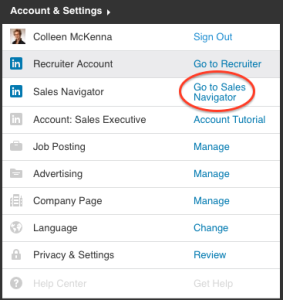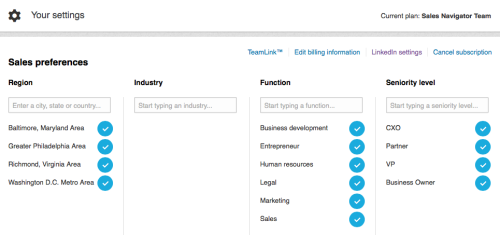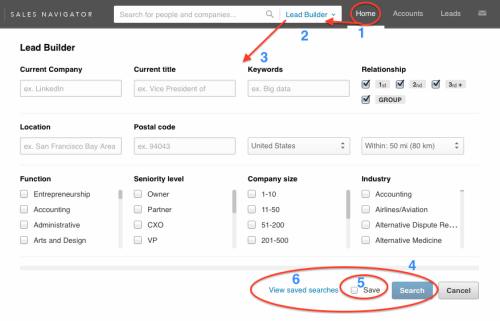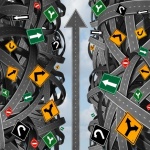 What’s your sales strategy? Call everyone? Go through one business list after another? Pivot left, turn right and never really get anywhere?
What’s your sales strategy? Call everyone? Go through one business list after another? Pivot left, turn right and never really get anywhere?
Are you a sales leader? Are you the rock star individual contributor or the person charged with moving a team forward?
Read on.
Today, it’s easier to be the individual contributor than the sales leader.
Why?
You can create your own sea change; you can master the tools that will change how you sell. You don’t have to wait for the organization. Don’t rely on the changing wind of who we think we should call on. Find out and charter a direct, intentional sales plan. It takes a lot of chiseling to change a company mindset, a sales process, and a skill set. I’m exhausted just thinking about it. I’ve worked in those organizations.
Make more calls.
Send more letters.
Drink more coffee.
Are you kidding? Or, do you just live under a rock?
Let’s go for quality over quantity. Let’s be stealth rather than rogue and let’s raise the bar overall. A good organization will recognize the ongoing need for change, give early adaptors the freedom to test new ideas and practices and adapt to their successes. Let these rock stars be your R+D team. And if it comes down to it, let them fail small, fail fast, fail often and forge ahead to uncover new opportunities. This is easier than trying to change a whole team and failing big.
Need some additional context on this? Check out my last post, Social Selling: Engagement to Acceleration. I share some sales research that supports the idea of social selling. Relationship selling. When weren’t we about relationships? Those companies who say they are still working off of an old sales strategy are just bluffing and everyone can tell.
Halt the dialing for dollars, drinking coffee, third party lists, the direct mail onslaught and take a look at LinkedIn Sales Navigator. Yes, you have to pay to play. Move your dollars around if you have to (remember— your halting the hours of cold calling and direct mail and stopping the printing alone will allow you to afford Sales Navigator).
Keep in mind how the buying process has changed.
LinkedIn’s Sales Solutions’ division recently launched a new version of Sales Navigator. It has a new look and far more functionality than it’s first iteration. Originally, it was a complement to SalesForce.com.
Let’s take a look at what LinkedIn Sales Navigator allows you to do.
This walkthrough is provided directly from a LinkedIn Sales Navigator tutorial.
Start a prospect Search by keyword, title, geography, company, etc. using Lead Builder.
Refine your Search with Premium Filters. This is where the juice is in LinkedIn and especially in LinkedIn Sales Navigator. Adding key parameters to your Search will strengthen your results and provide a more focused lead list. Remember in a basic membership, these Premium Filters are limited.
Review your Search; look at the Profiles and dig in for the nuggets that allow you to reach out effectively. The people you have in common, education, volunteer experience and LinkedIn Groups are all great places to begin.
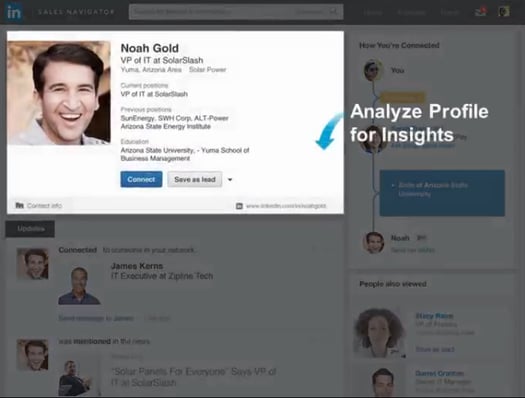
Notice LinkedIn also provides lead recommendations. Remember the stat at the top. There are often up to 5.4 buyers involved in the decision making process. Know who they are. Identify them. Be ready to reach out or at least refer to them by name.
Are you part of a team? See who in your organization might be a connection into the company through TeamLink. Ask them for an introduction. Ask them if they are already doing business with them. Don’t forget to check out these leads through your CRM first. Don’t overlook a key prospecting step.
Good to go? Send them an InMail message through LinkedIn. InMail is LinkedIn’s private email platform and provides a great way to send a message that will stand out. They will receive this message through LinkedIn and through their standard email platform (Outlook, Gmail etc.).
InMail Tips:
- Keep your message brief
- Two or three pieces of information
- Casual, and don’t go “salesy”
- If you wouldn’t say it in person, don’t say it in LinkedIn
Now the outgoing process has begun. Next steps:
Wait for their response and be ready to start a conversation. Then set a time to talk or meet.
No response?
- Ask your common connection to reach out on your behalf.
- Call them via phone and reference your LinkedIn message.
- Find a similar person in the organization that could be an influencer or co-decision-maker and reach out to them.
Remember, this works if the person you are reaching out to uses and understands LinkedIn. If you go through this process and come across a great lead and they have no photo, little content on their profile and 43 connections, this mostly likely will not work. They probably won’t even know how to respond. Give them a call. It’s still important to recognize how people (leads, prospects and customers) want to communicate with you.
Whether you upgrade yourself or are provided a LinkedIn Sales Navigator license through your company, you want to begin by customizing Sales Navigator to what’s most important to you. This is what differentiates Sales Navigator from LinkedIn.com.
I have clients who HATE their LinkedIn Home Page and, although we can filter what appears on the Home Page to some degree, (go to your Settings >> Privacy >> Account >> Customize Home Page and deselect what you don’t want) you will still receive LinkedIn’s suggestions, ads etc.
On Sales Navigator you build your personal sales environment. Your Sales Navigator Home Page is your lens into LinkedIn as it relates to your individual sales objectives and activity. No ads, no updates and activity from your connections. You set your sales preferences and begin your Lead Builder Search.
Let’s get you onboarded with LinkedIn Sales Navigator.
Go to your photo in the top right corner and click on Go to Sales Navigator
Sales Navigator will now walk you through setting up your sales preference. Go broad or be specific. Here are my sales preferences:
Click the TeamLink hyperlink and make sure you activate your TeamLink connection. TeamLink is going to be key in helping you determine your introduction pathway.
Get started.
- Click on your LinkedIn Sales Navigator Home Page
- Click on Lead Builder
- Build your targeted Lead list
- Click Search
- Save your Search (LinkedIn will save your searches so you don’t have to). LinkedIn will send you anyone who changes something on their profile and fits your save Search criteria on a weekly basis.
- View your saved Searches so you can review the new people coming to you as well as refer back to the original Search.
You’ve now begun what will be a much more insightful, strategic view of LinkedIn. In our next post we will look at how to navigate Leads and Accounts. Who’s not looking for greater insight, key information, a warm lead? Over my next couple of posts I will continue to share the key features of LinkedIn Sales Navigator including how to sync it with SalesForce.com.
Not quite ready for Sales Navigator yet? No worries, check out our other posts on how to use LinkedIn effectively. Sign up to receive our blog below. Have a question? Reach out to us. We’re here to help you navigate LinkedIn successfully.
Want to try LinkedIn Sales Navigator out or see a demo? click here.
Check out LinkedIn Sales Navigator’s pricing, click here.
In full disclosure: We do not work for LinkedIn and we do not receive any financial benefit from LinkedIn for providing this information or links. We are a LinkedIn Alliance Partner for LinkedIn Talent Solutions.