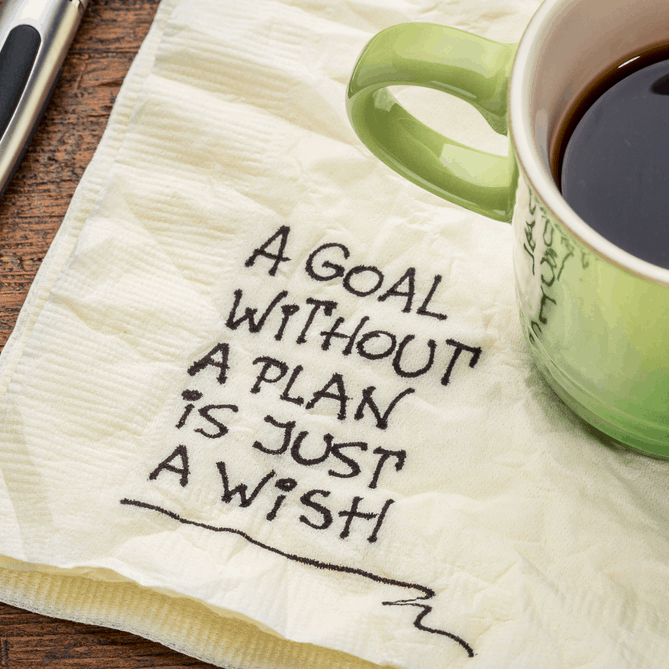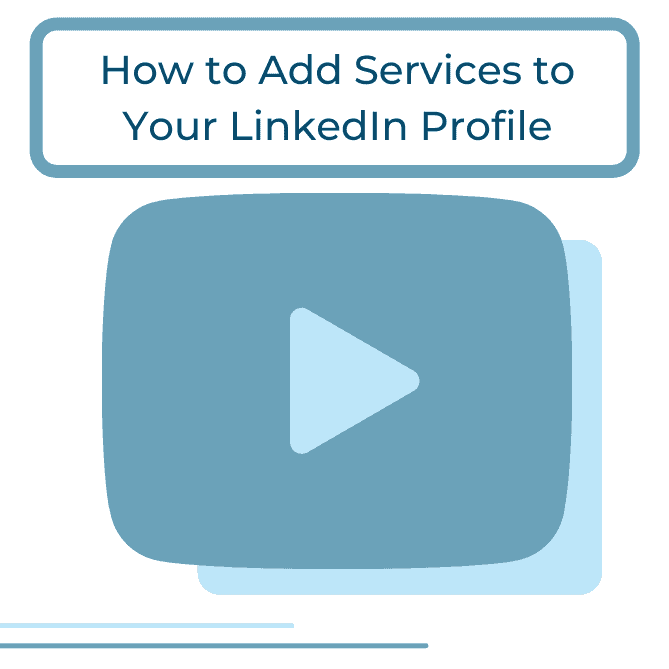We have been teaching professionals how to use LinkedIn effectively since 2011. So, we know that LinkedIn lingo can be confusing.
- InMail vs. Message
- Connection vs. Contact
- Endorsement vs. Recommendation
- Advanced Search vs. Saved Search
…And the list goes on.
To add another to the list, let’s explore posting an update versus publishing a post. There is a difference.
In true quick tip fashion, I’m going to scratch the surface by giving you the skinny on the definitions.
Posting an update
This feature has lived in LinkedIn since the platform’s inception. Ever notice all of those scrolling updates on your homepage? Sure you have—articles shared by your connections or the discussions posted in Groups by your connections; these are examples of posted updates.
You can see in the image below that Erin posted her update with a link to a job. Then, Amy shared an update from Northwestern Mutual’s LinkedIn company page.
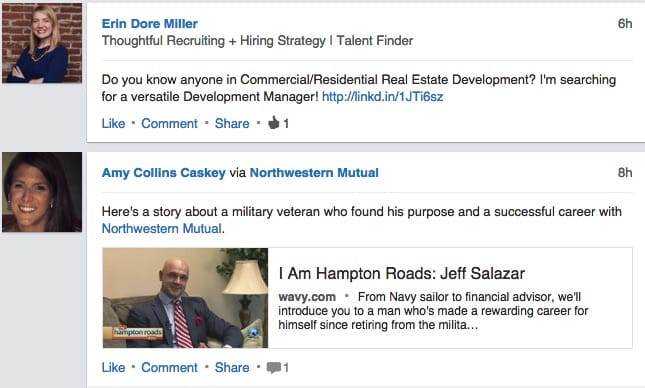
Think of posted updates as brief statements or statuses. I think Angela Carson put it perfectly through her experience:
“…so I started to share it as a status message. Problem was, the post started to grow very long. I was ranting so much that it really wasn’t a status message anymore; it was pretty much a blog post. I decided to copy/paste the content over to the Publisher option…”
Posted updates are short, sweet, and accessible. My rule of thumb with updates is to keep them under 140 characters; I usually auto-share my LinkedIn updates to my Twitter account. This keeps me in check with my wording so that my Twitter followers can receive the same information just as easily.
Publishing a post
In 2014, LinkedIn expanded their once Influencer-only publishing platform to the entire membership of LinkedIn. Publishing allows members to write long-form posts about their expertise and interests. Posts are searchable on and off LinkedIn. People who are not in your network can also follow you from your long-form posts and receive updates when you publish next. It’s pretty cool.
Your published posts live on your LinkedIn profile:
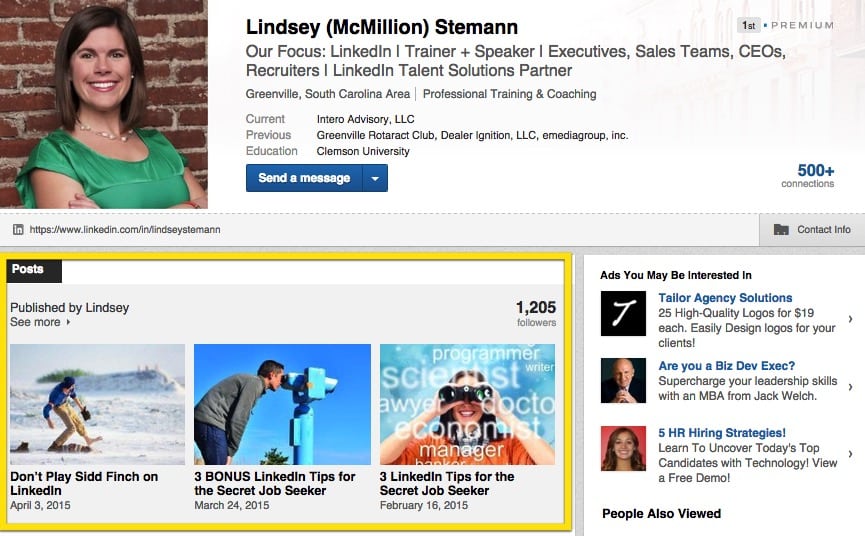
DO NOT use the Publishing Platform to copy/paste third-party content. This is called plagiarizing. Where is the perfect place in LinkedIn to re-post third-party content? You guessed it: Posting it as an update!
DO NOT use the Publishing Platform to promote your events. I broke this rule. >Gasp< Yes, your LinkedIn professor did not use the Publishing Platform as it was intended for her first published post. While I made a faux pas, I have elected not to delete it as I have used it many times as a LinkedIn teaching opportunity.
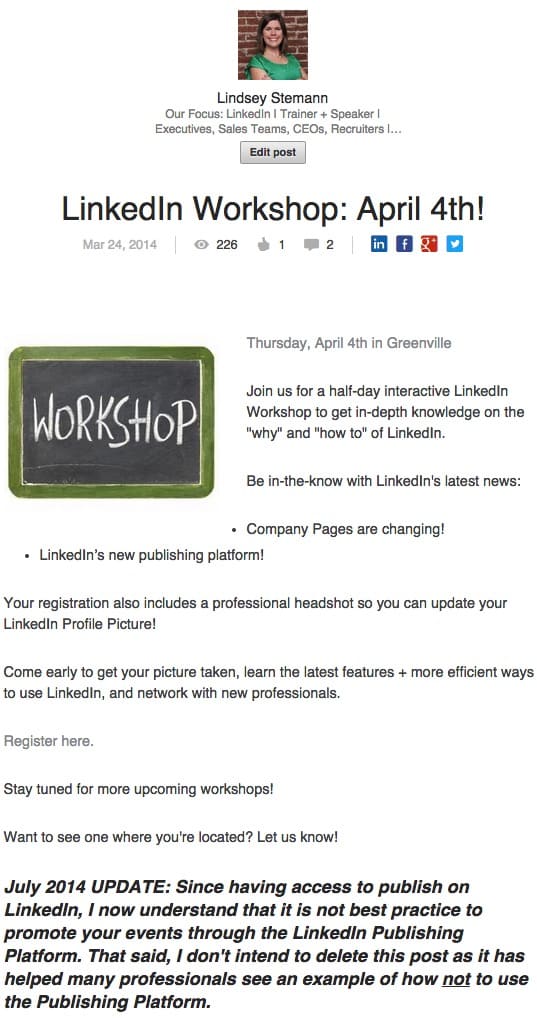
Remember these published posts live on your Profile and are accessible until you delete them (though they are not meant to be deleted).
Now the question begs: Where do you post an update and publish a post? From the exact same place at the top of your homepage when you log into LinkedIn:
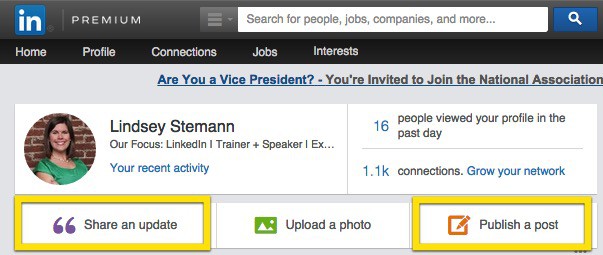
Remember: posted updates = short-form and published posts = long-form.
We will continue this blog series on clearing up the confusion between LinkedIn terminologies. What else do you need clarity on? Let us know.