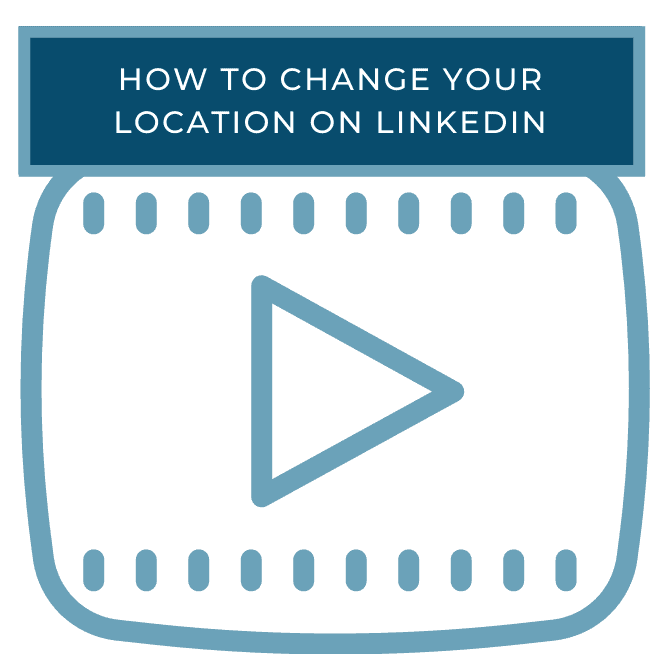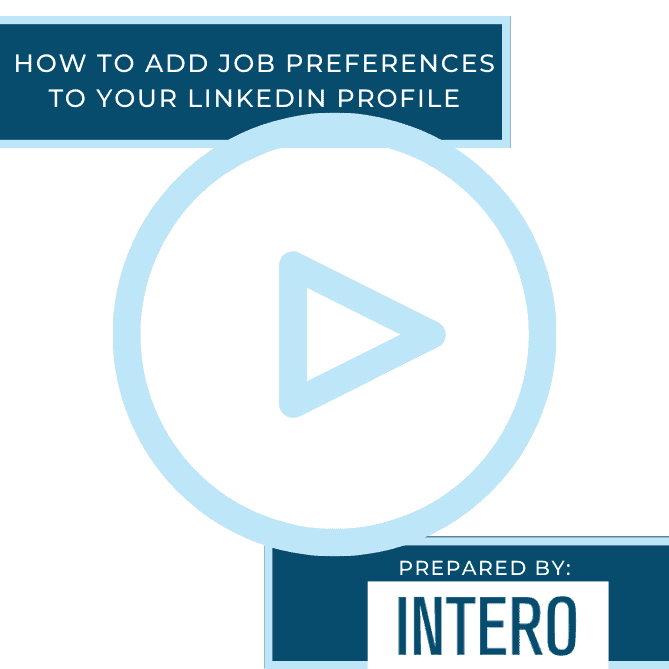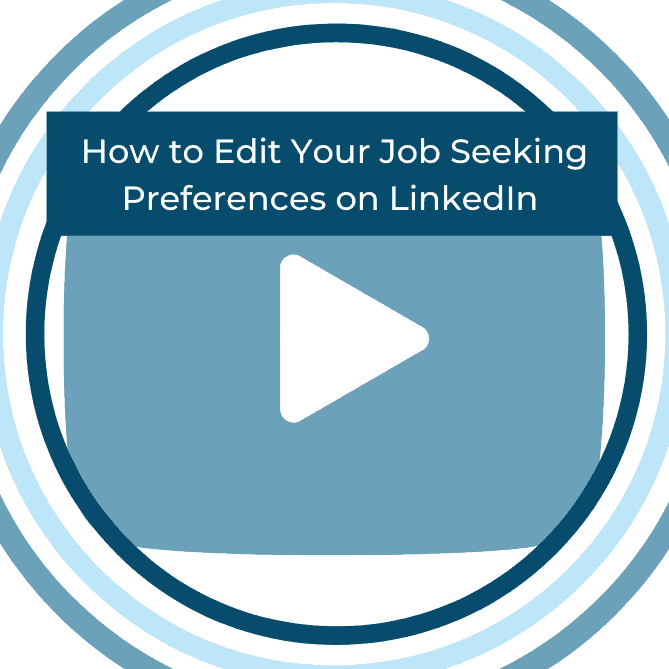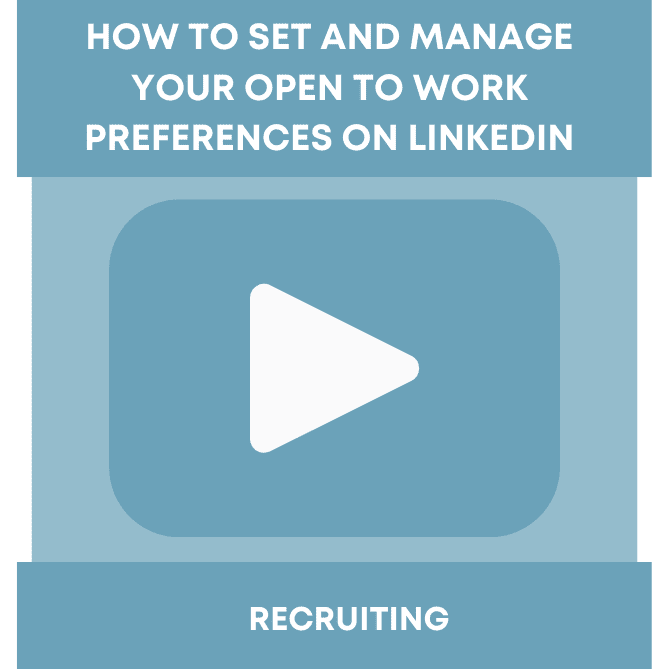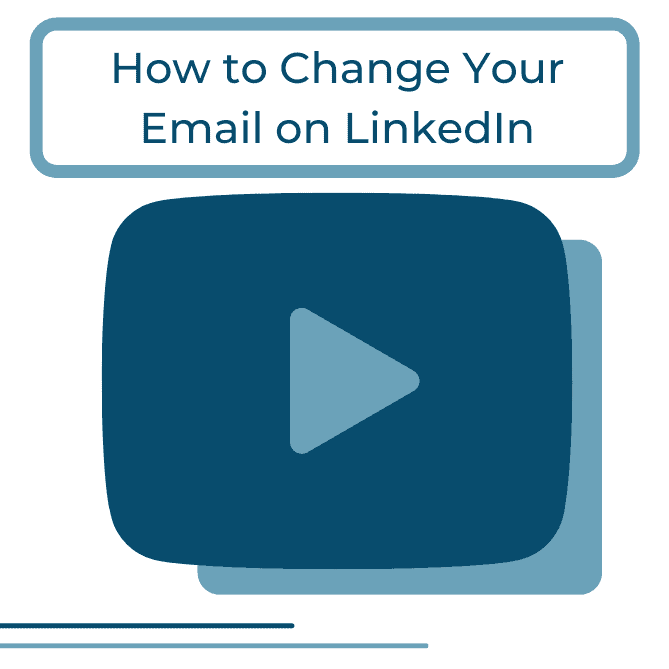Did you see this week’s video walkthrough?
This week’s walkthrough on YouTube shows you how to change your location on LinkedIn. If you’ve recently relocated for a job or personal reason, you will want to change your location on LinkedIn. This allows potential prospects or recruiters to know your location. If you’re actively searching for a job, or are looking to increase your business opportunities through LinkedIn, be sure to give this week’s video walkthrough a watch!
Follow along below or watch the video above to learn how to change your location on LinkedIn.
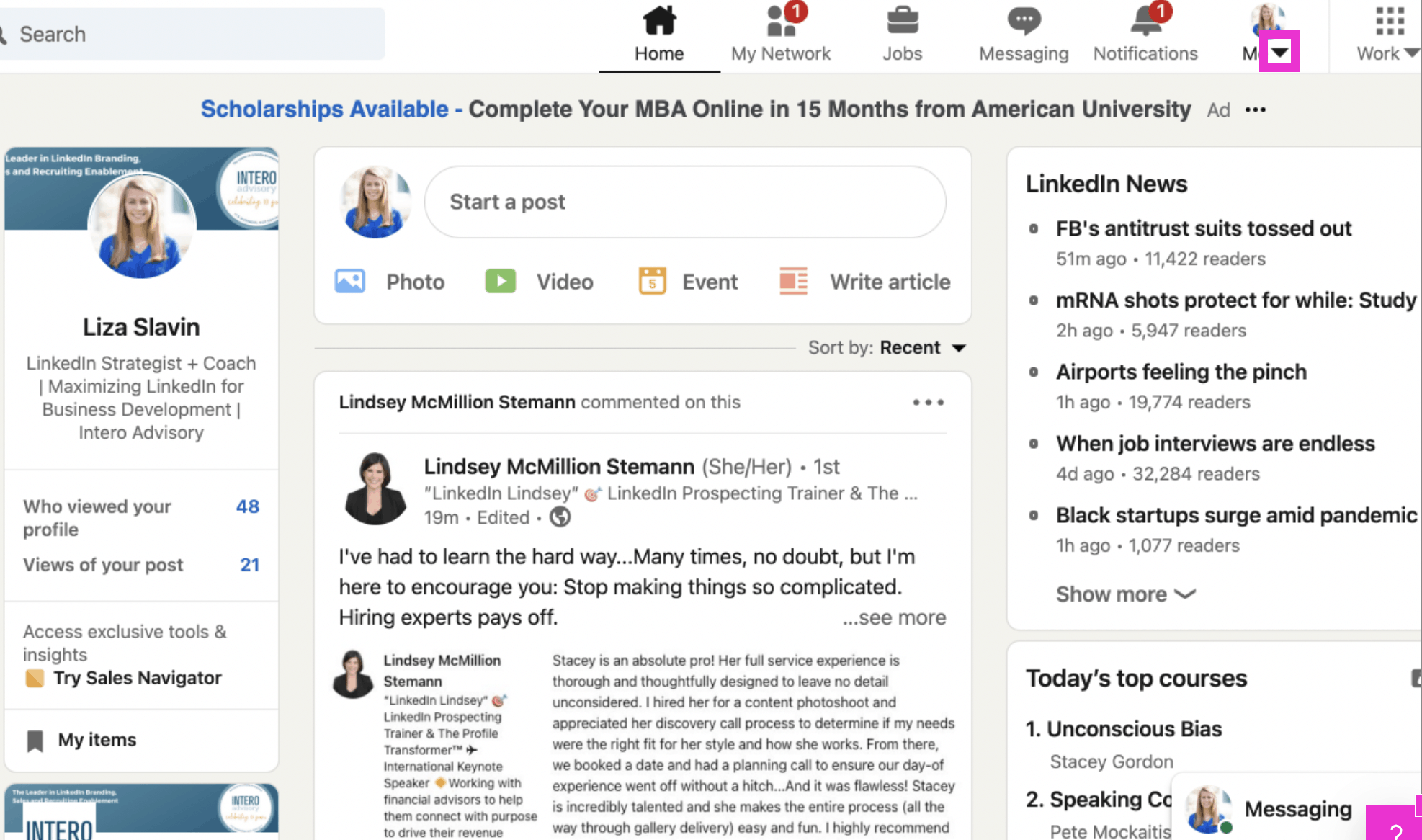
To begin, click ‘Me’.
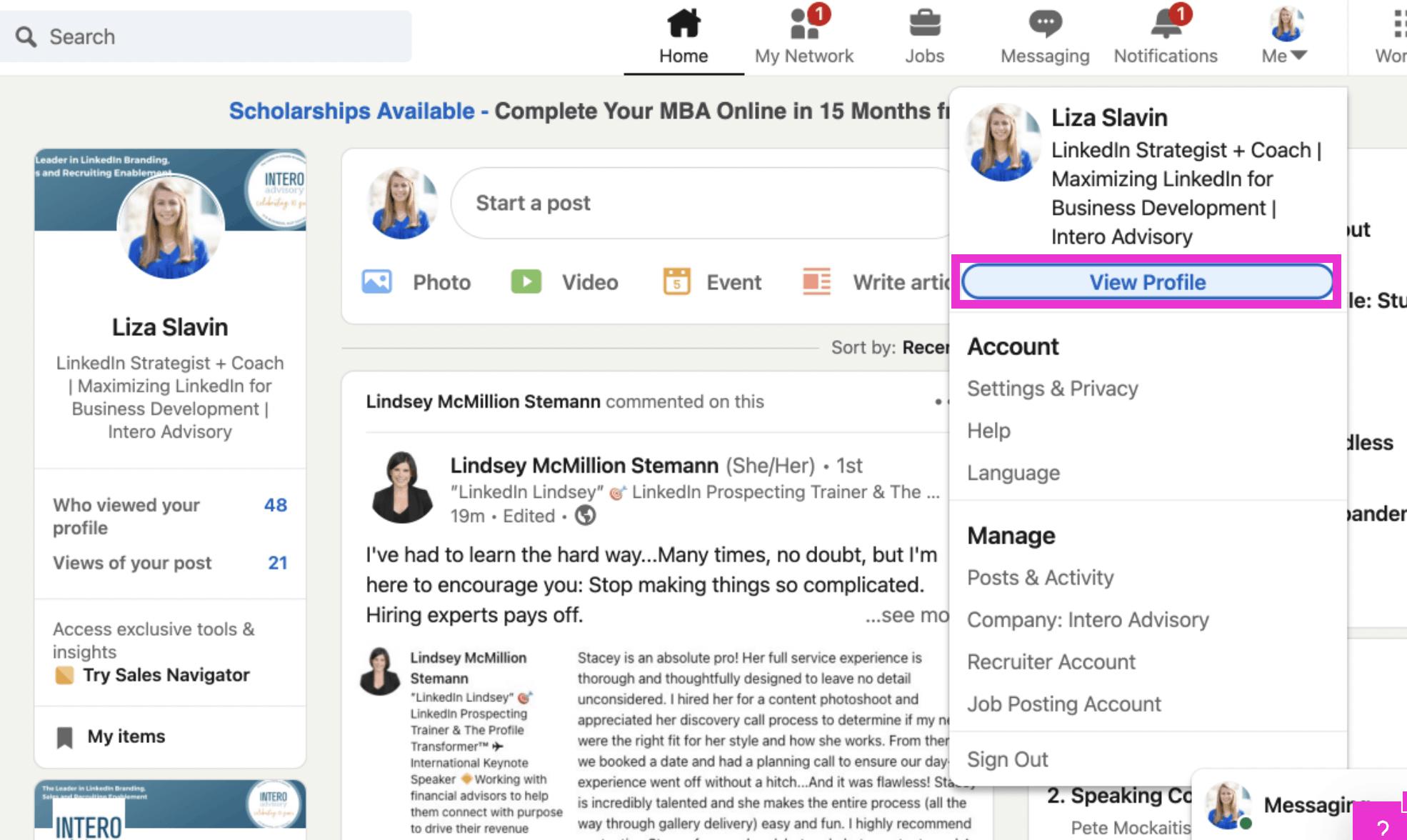
Click View Profile.
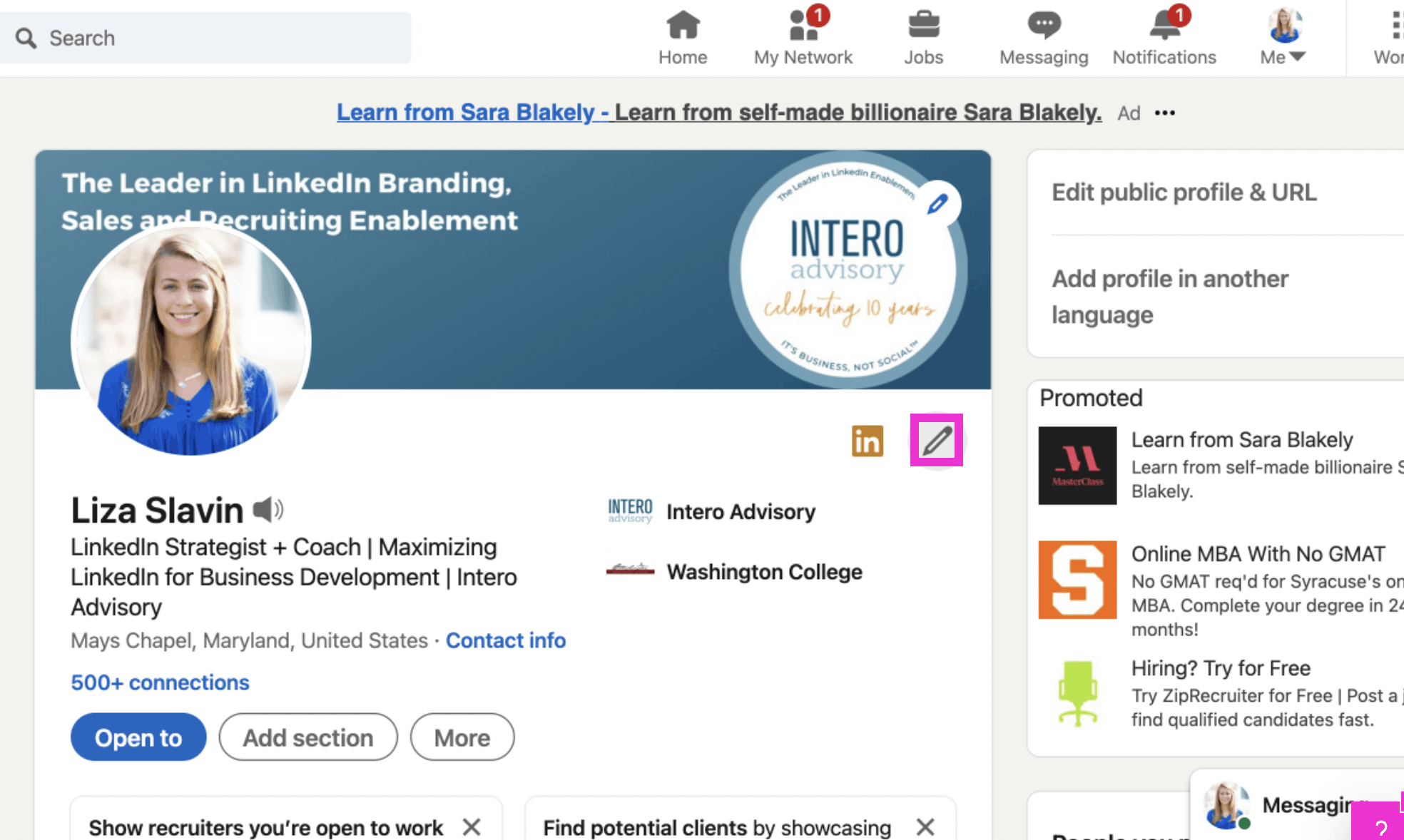
Click the pencil in the right hand corner to edit your intro section.
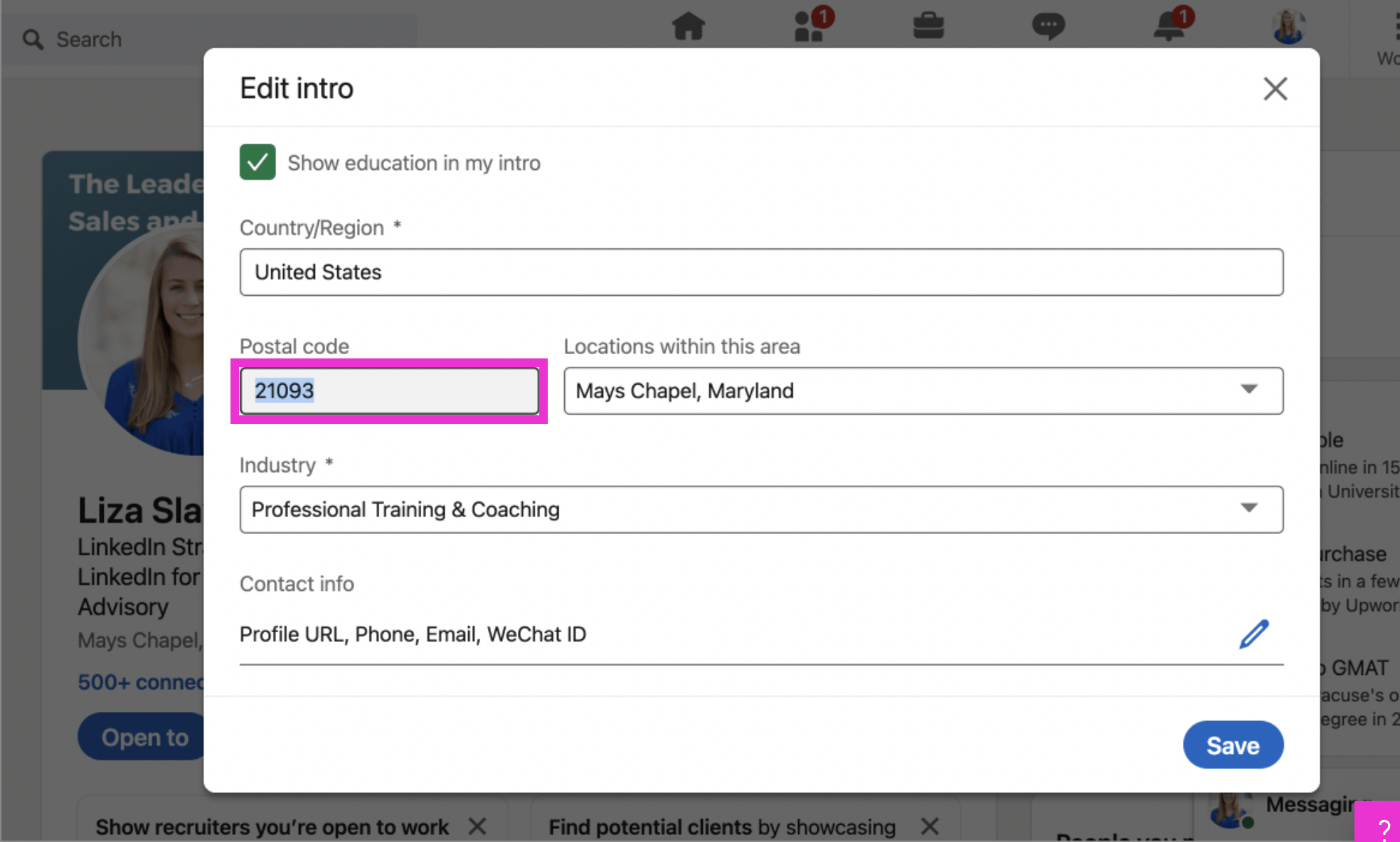
Scroll down until you get to the option to change your zip code.
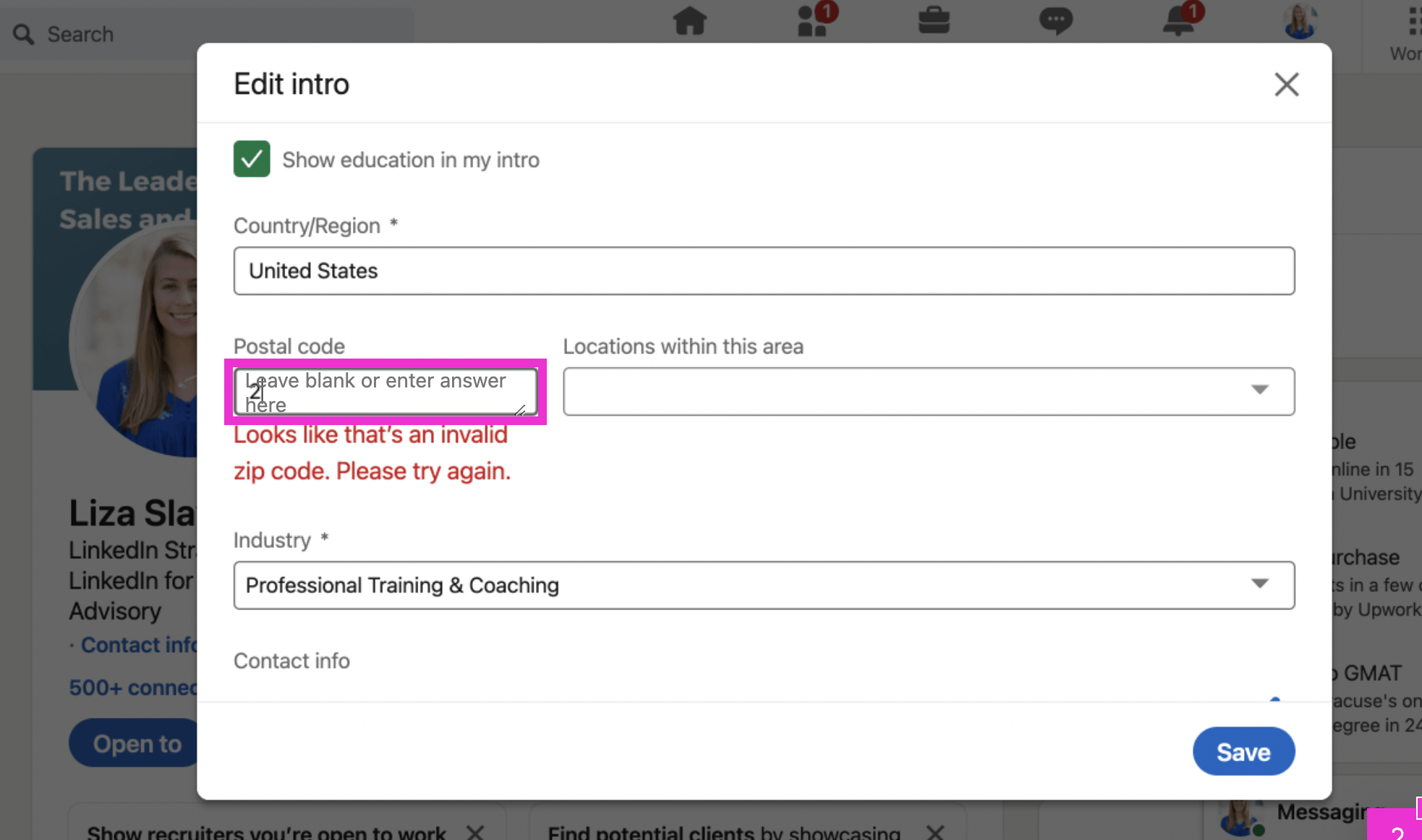
Enter your zip code. This could be your office or home zip, whichever you prefer.
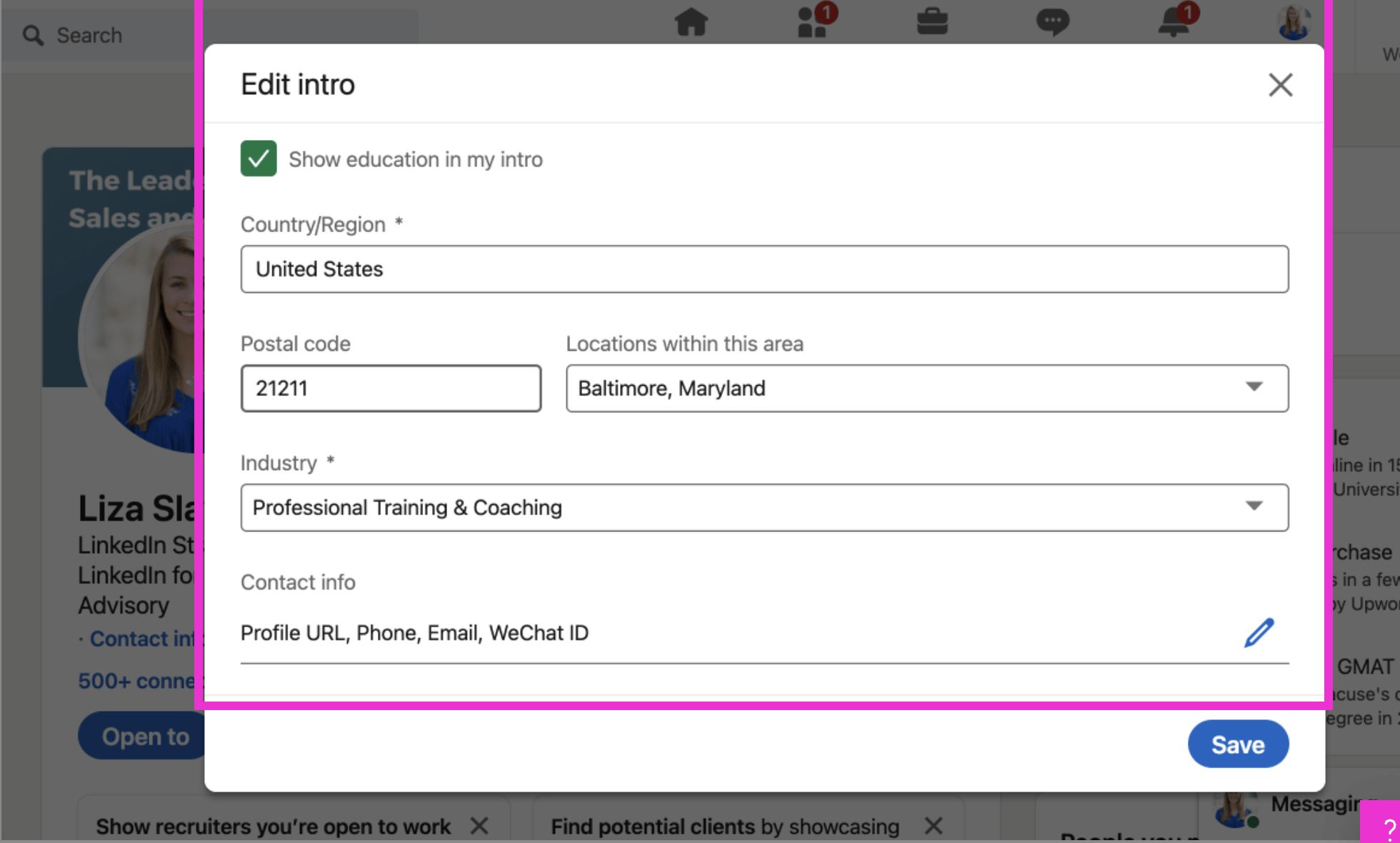
LinkedIn will give you the option of the specific location or an over arching metropolitan area.
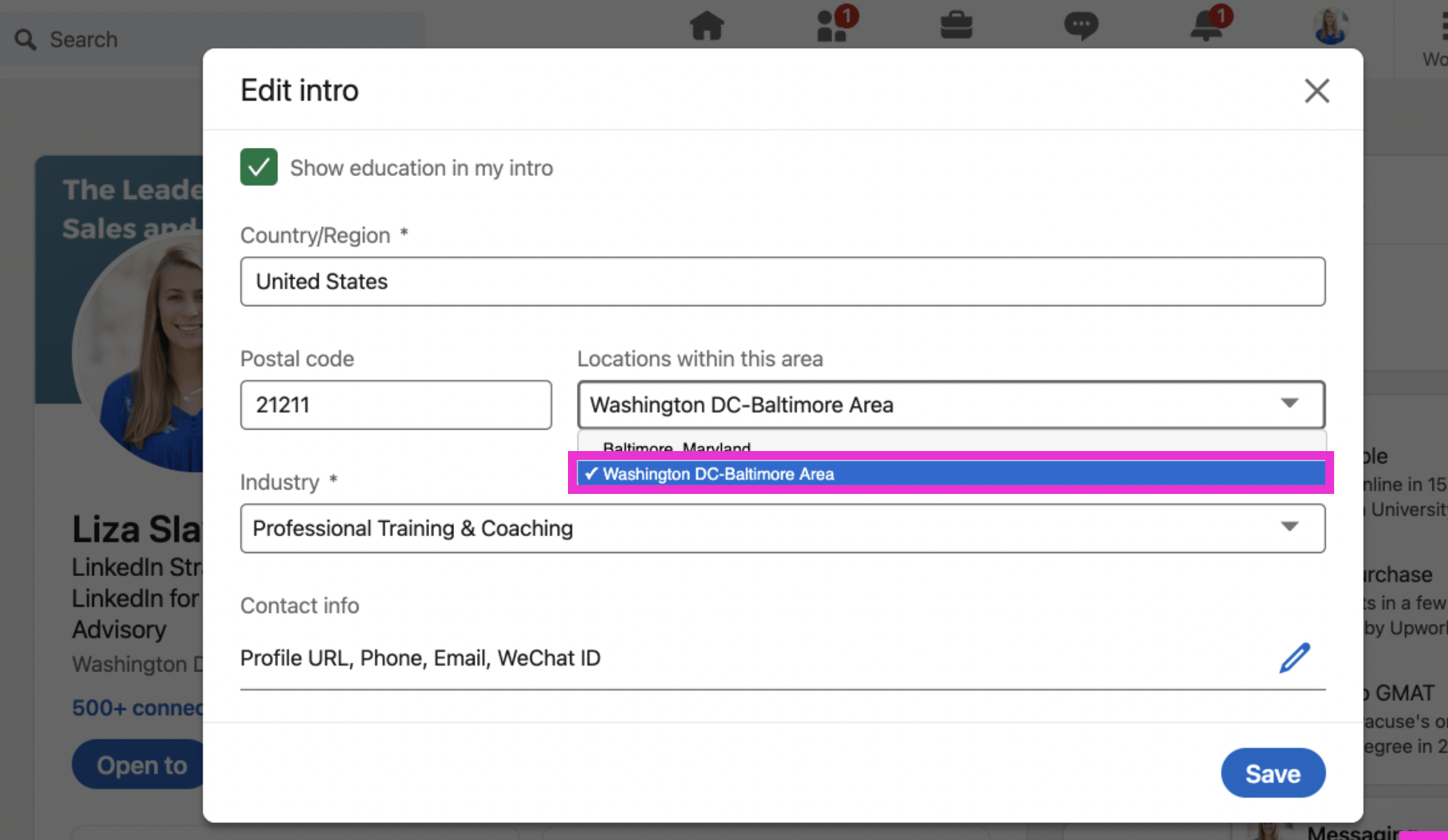
My options are Baltimore, MD or Washington DC- Baltimore Area.
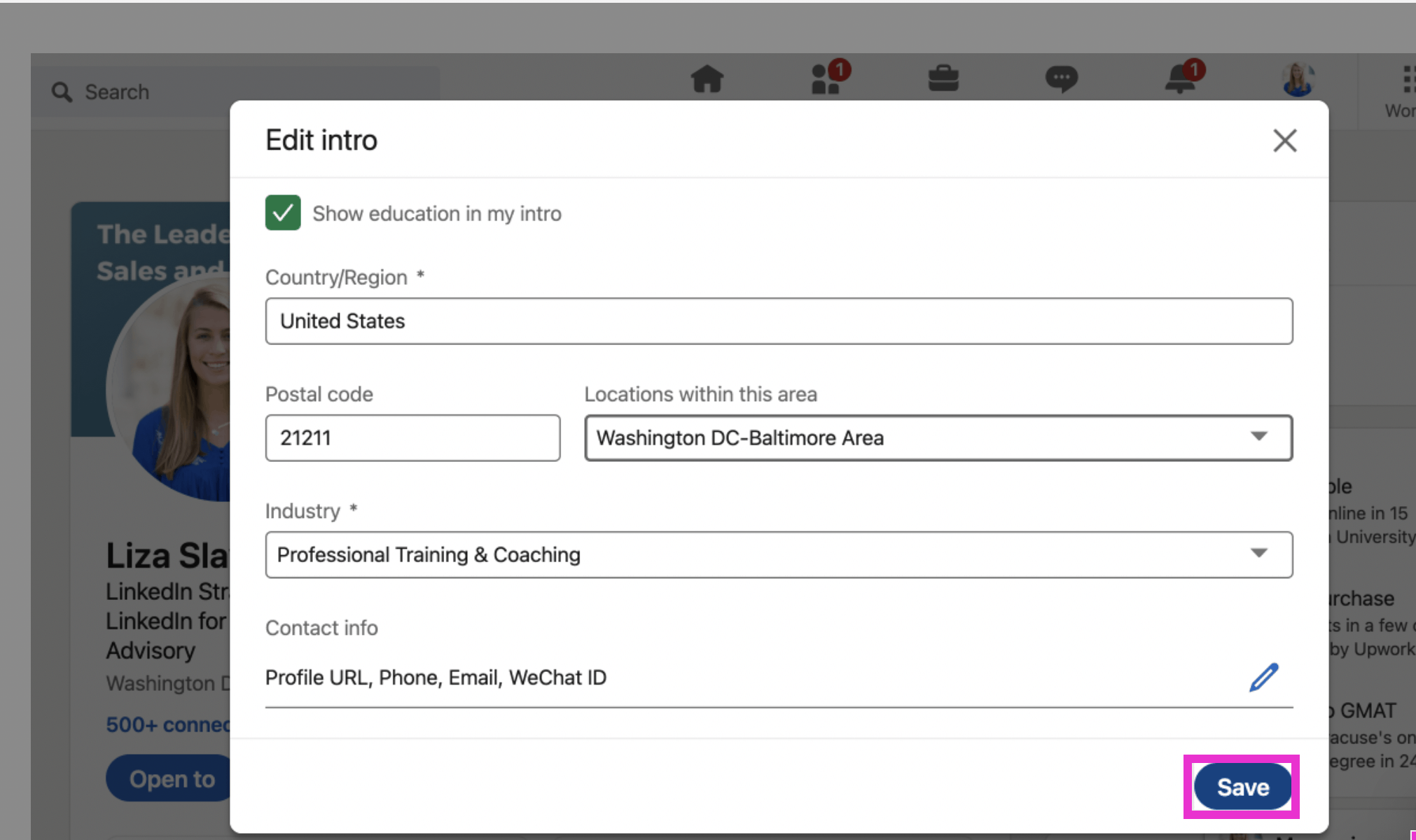
Select your location and click Save. That’s it, you’re done!
If you liked this video walkthrough, be sure to subscribe to our Youtube channel so you never miss a new release!
For more LinkedIn strategy and how-to, be sure to visit in:side, our LinkedIn mastery program, and become a member so you have access to even more tutorials, workbooks, and a community of like-minded professionals working toward their business and career initiatives on LinkedIn.