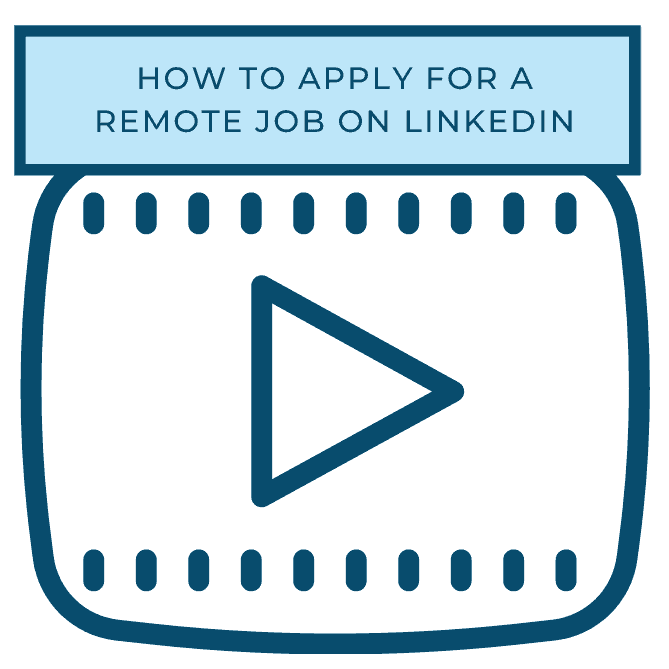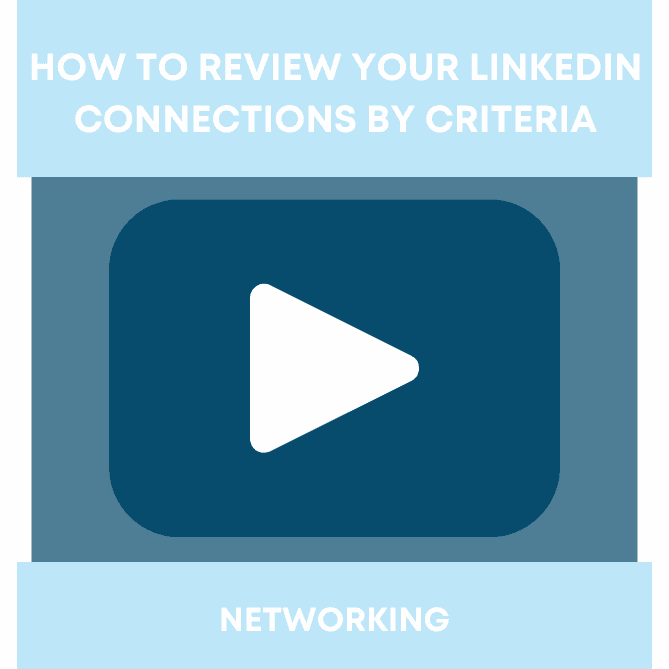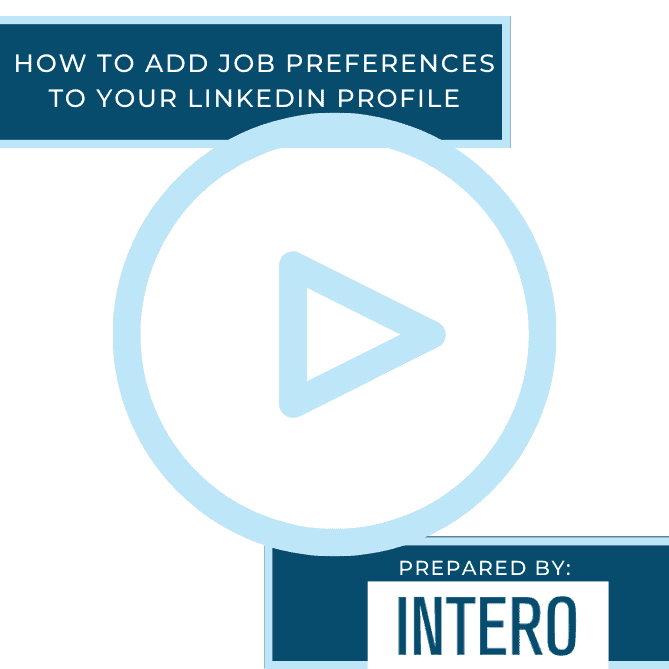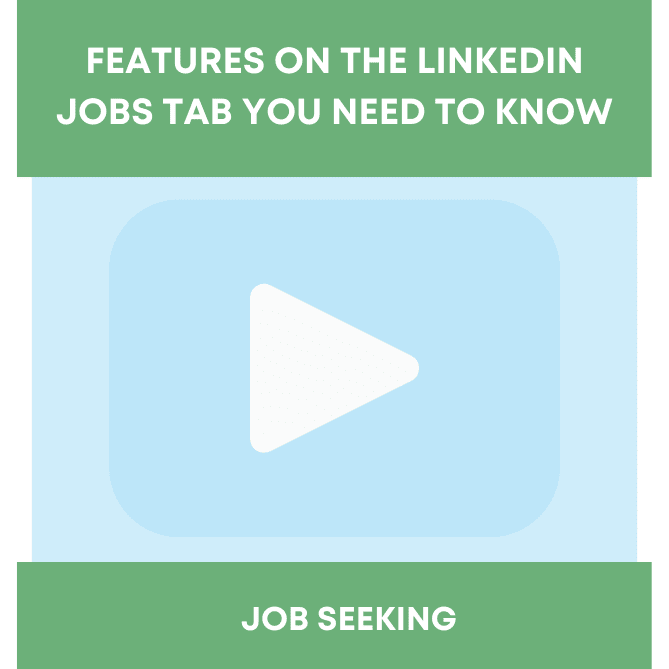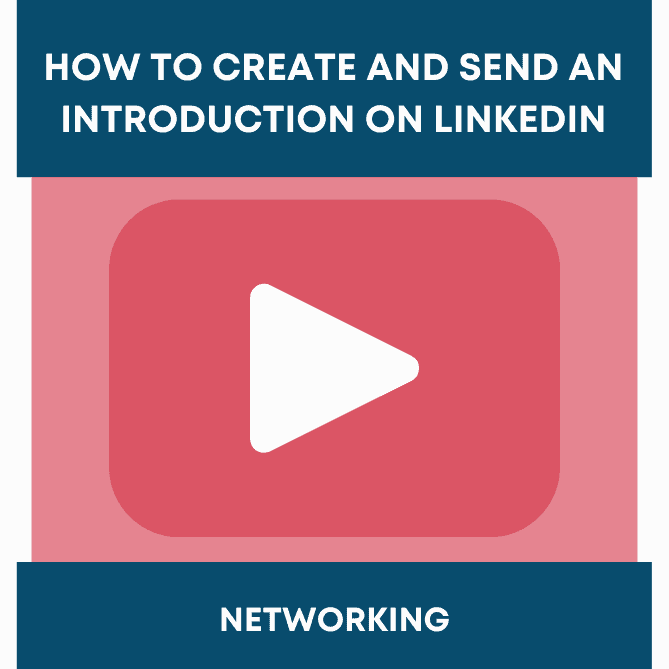Did you see this week’s video walkthrough?
This week’s walkthrough on YouTube shows you how to filter and apply for remote jobs on LinkedIn. If you’re looking for a new position that allows you to work from home, or are not looking to relocate for your job, this tutorial is for you! LinkedIn jobs provides a variety of filters that allows you to customize your search to find the right opportunity that fits your criteria.
Follow along below or watch the video above to learn how apply for a remote job on LinkedIn.
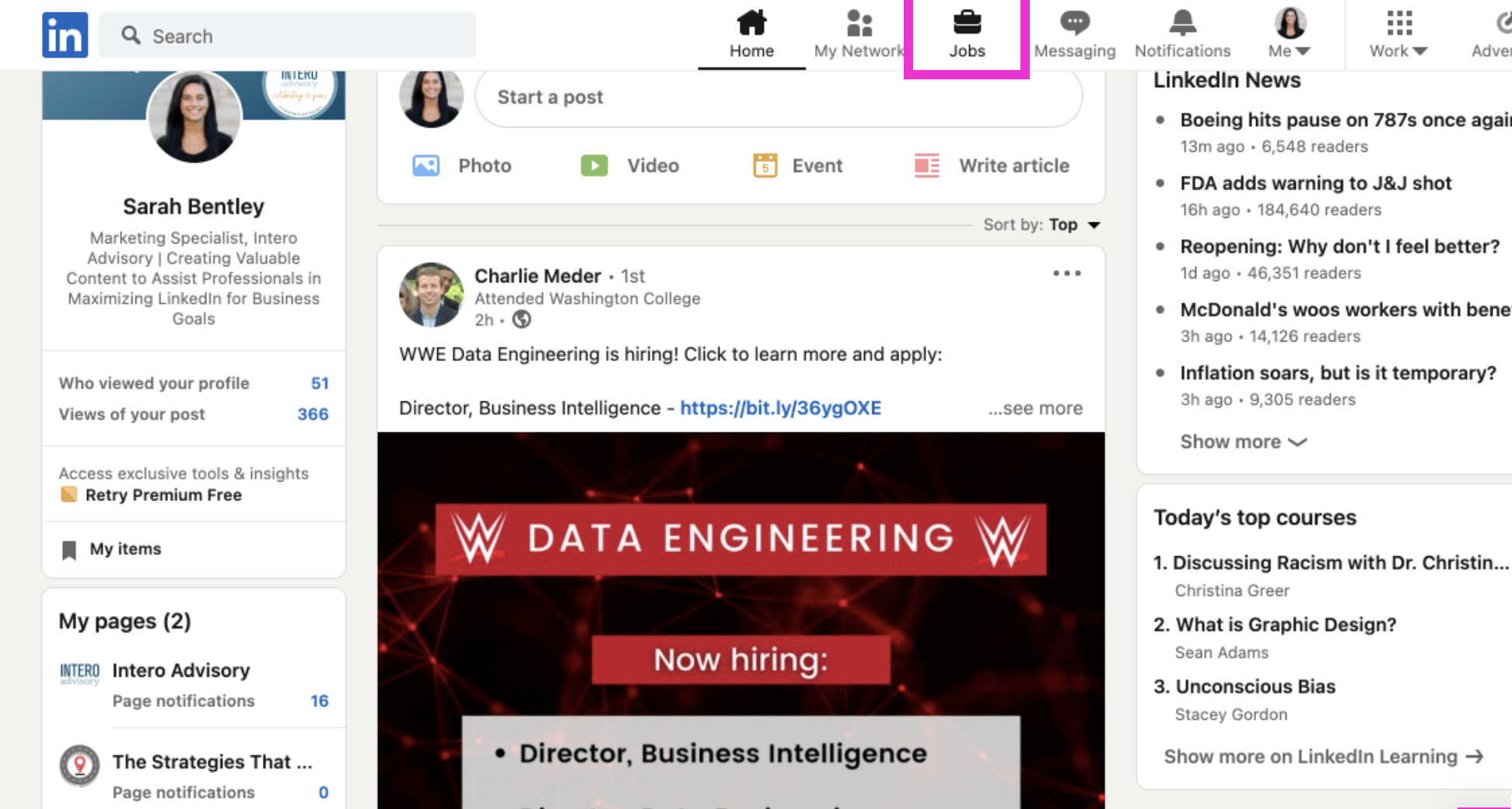
To begin, click Jobs at the top of your homepage.
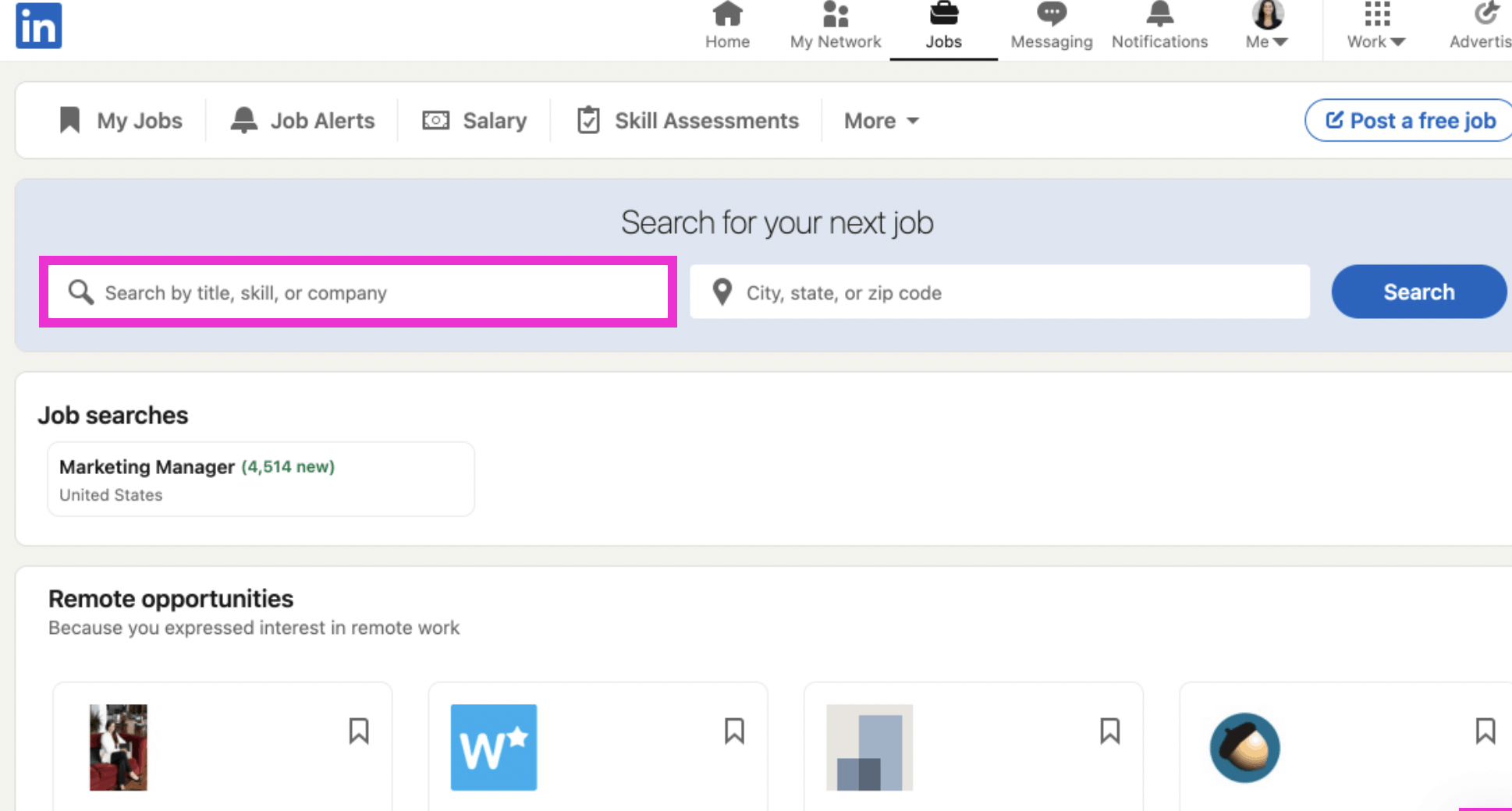
Next, use the search bar on the Jobs page to enter the role you’re looking for.
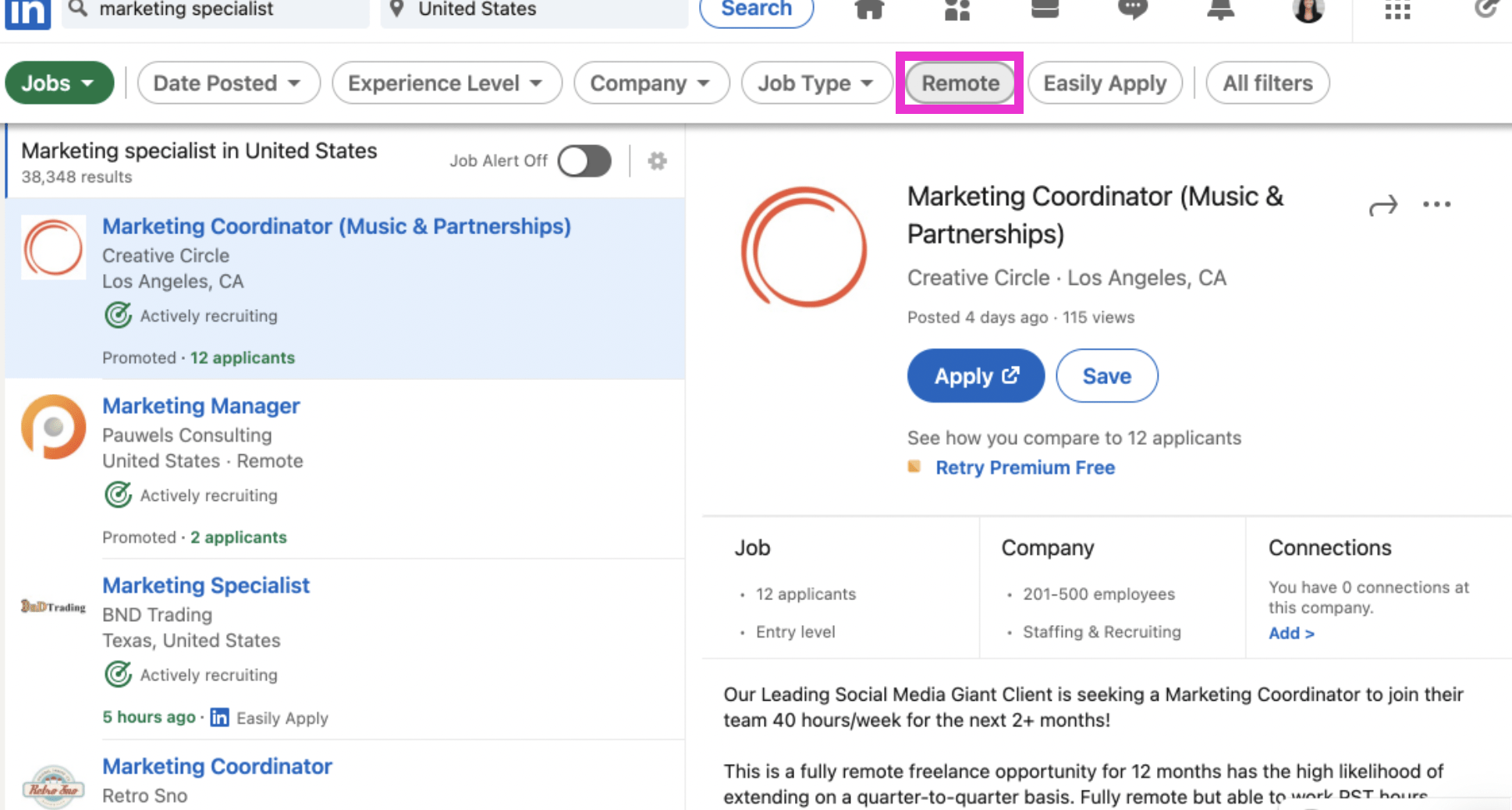
Next, you’ll see pretty large results. That’s because LinkedIn is sourcing broadly. To search only remote positions, click the Remote filter at the top of your screen. You can use the other filters in addition to this to narrow your results further.
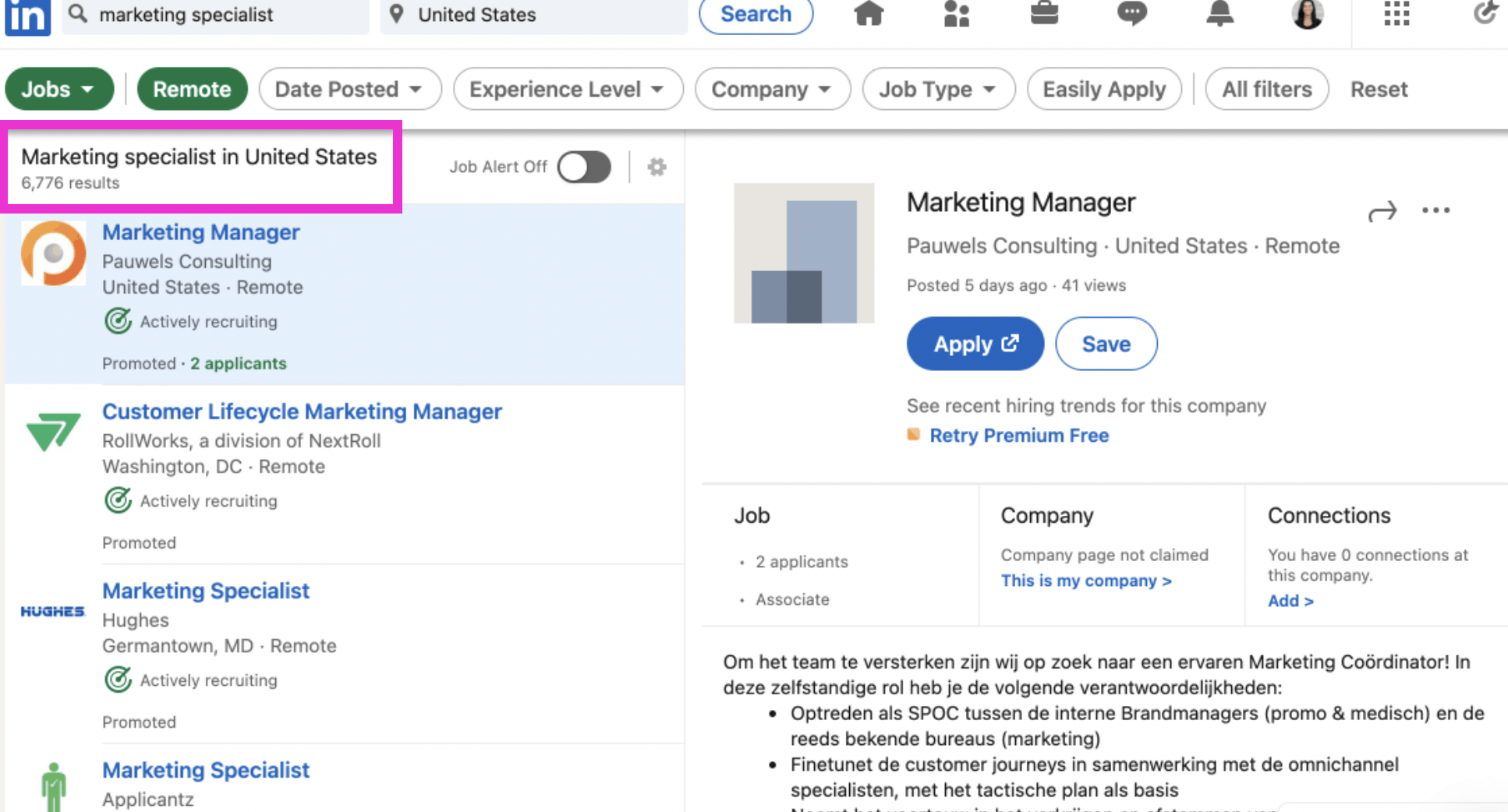
View your results by looking to the top left of the page. You’ll also notice that the filters applied will show up as green.
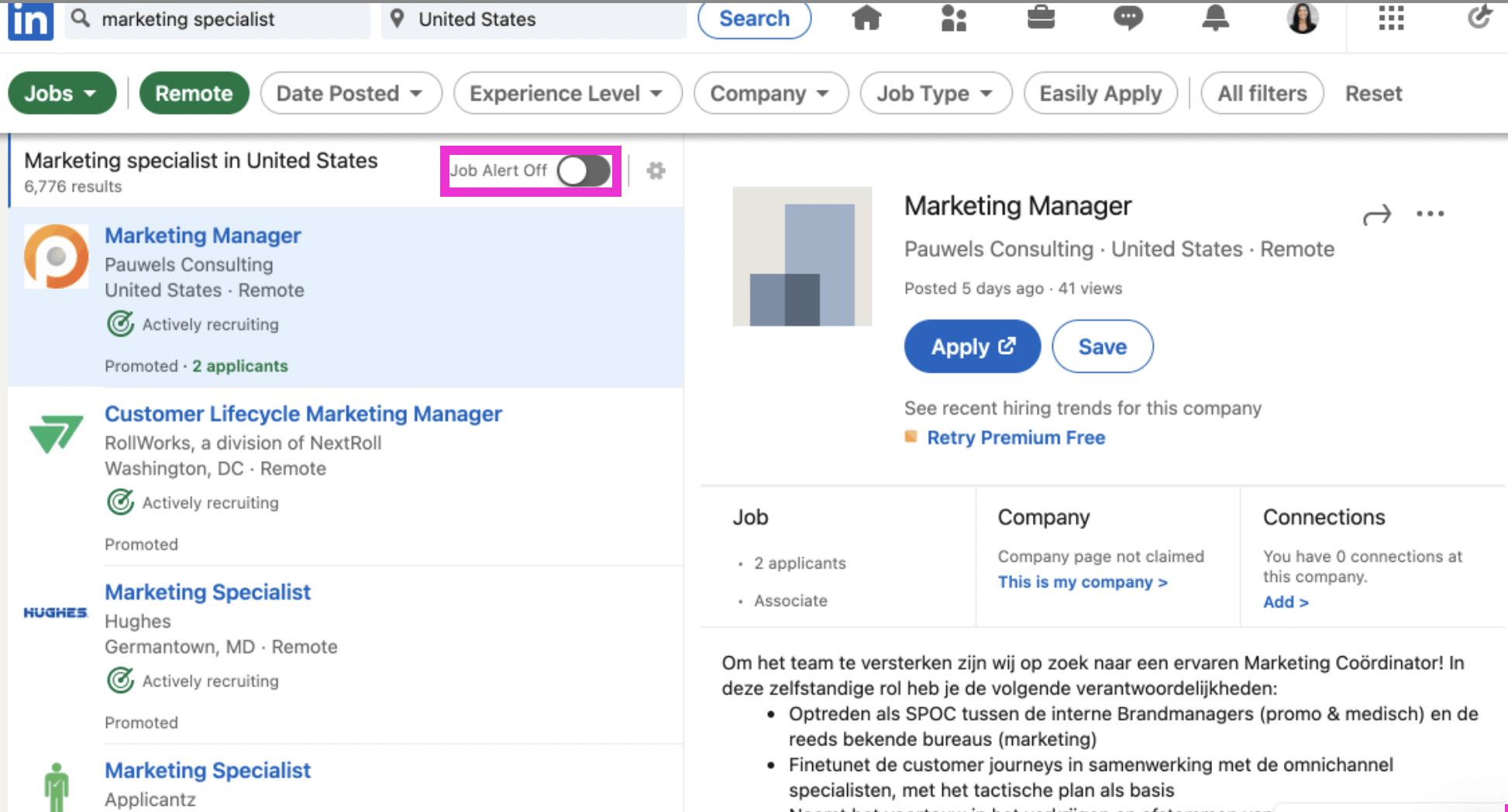
Toggle the white circle to create a job alert for when new remote jobs get posted.
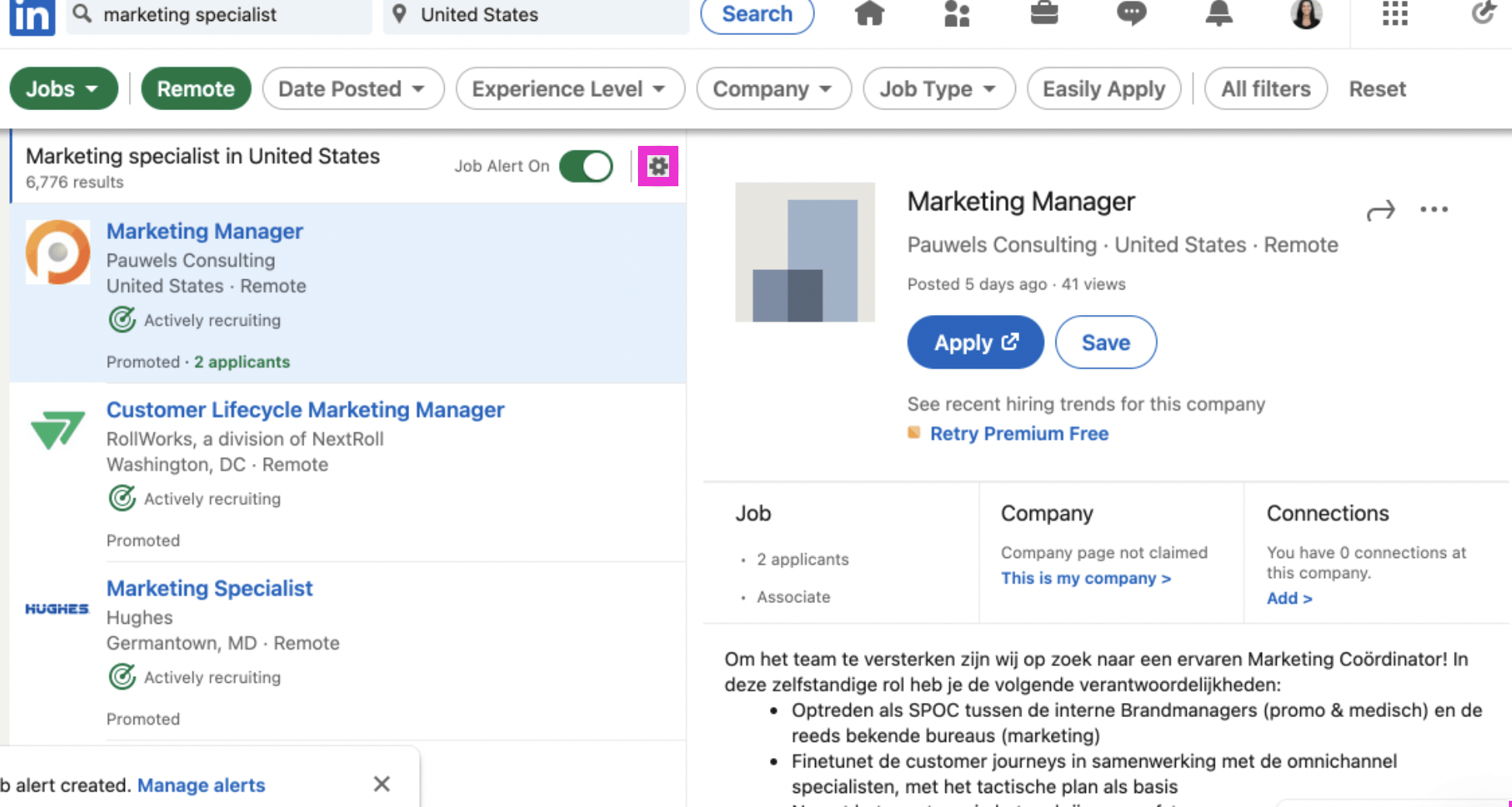
Click the gear symbol to alter your Job Alert Settings. Notice, the button for the Job Alert will now be green and say On.
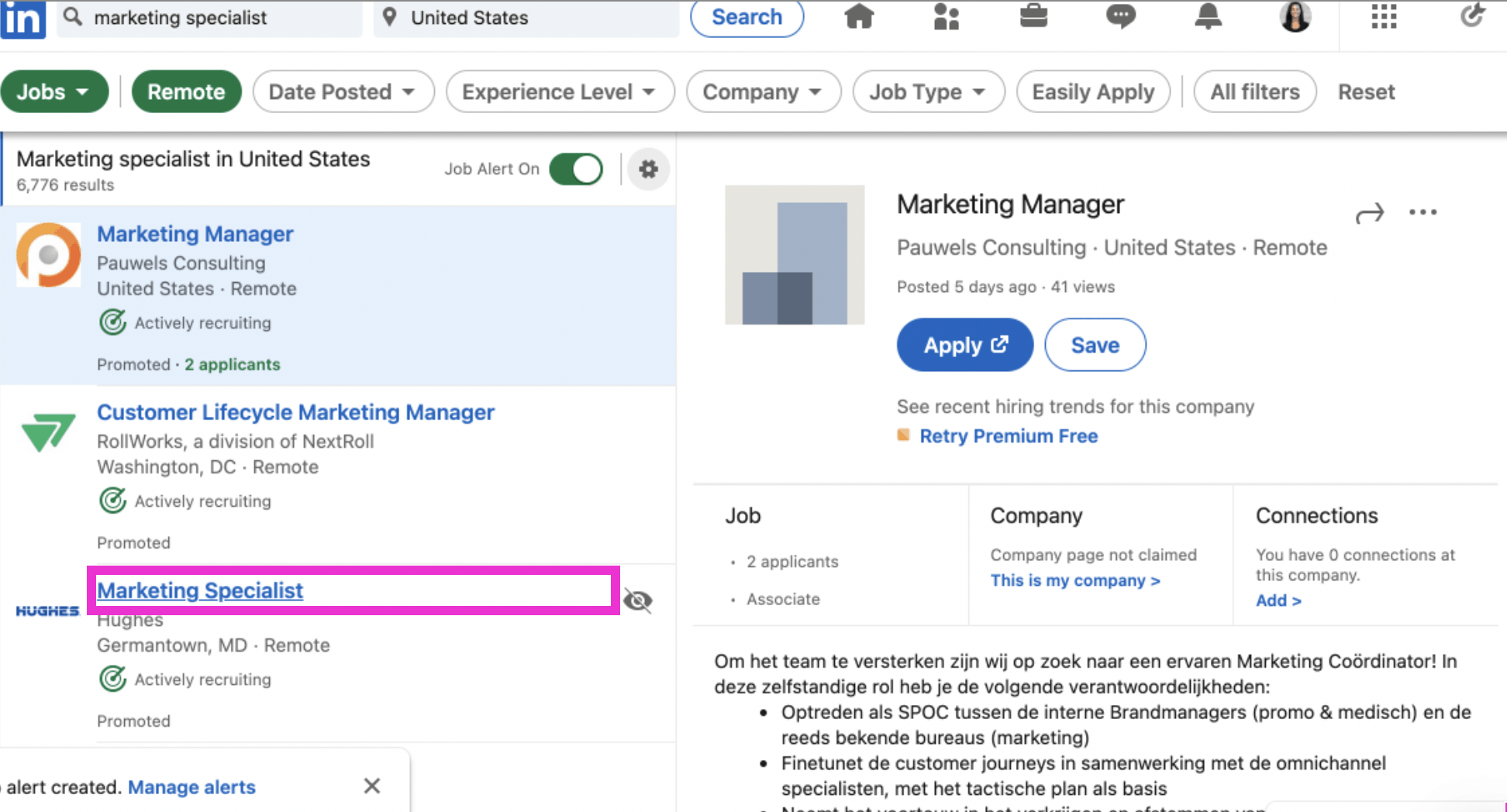
Click on a position that interests you.
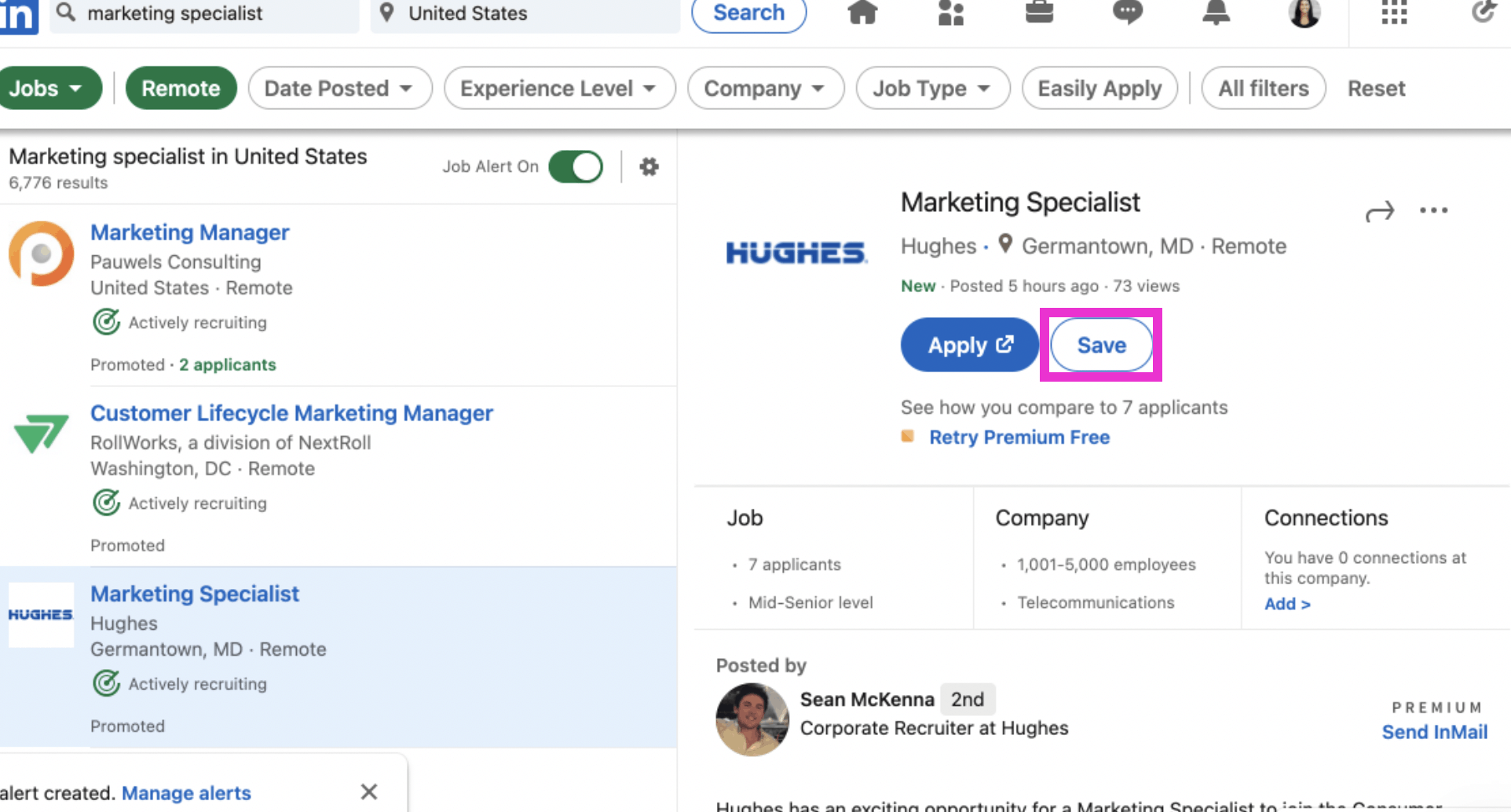
If you’re not yet ready to apply to the position, but would like to later, click Save.
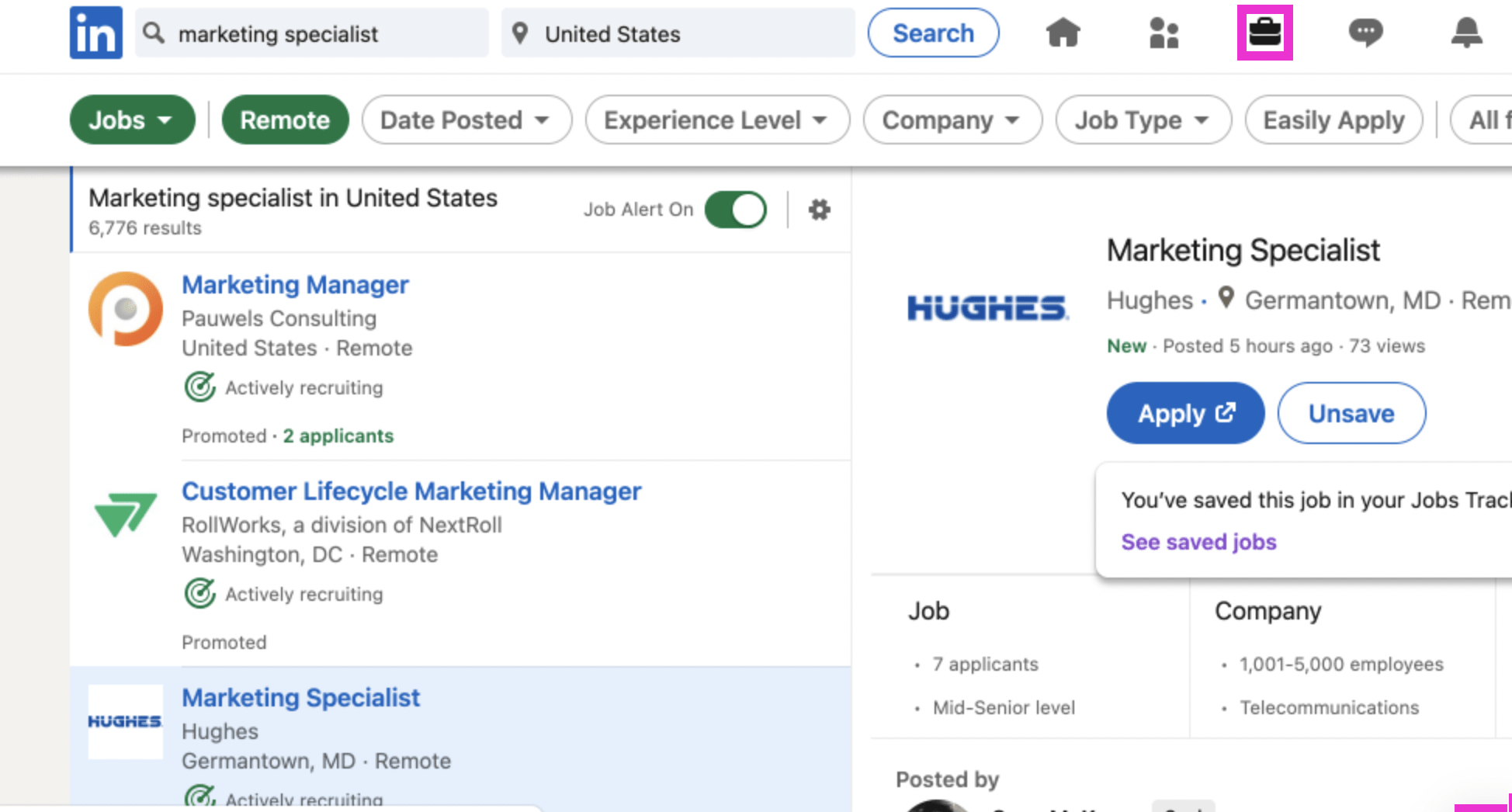
Now, we will visit your Saved jobs. Click the briefcase/Jobs symbol at the top of the page.
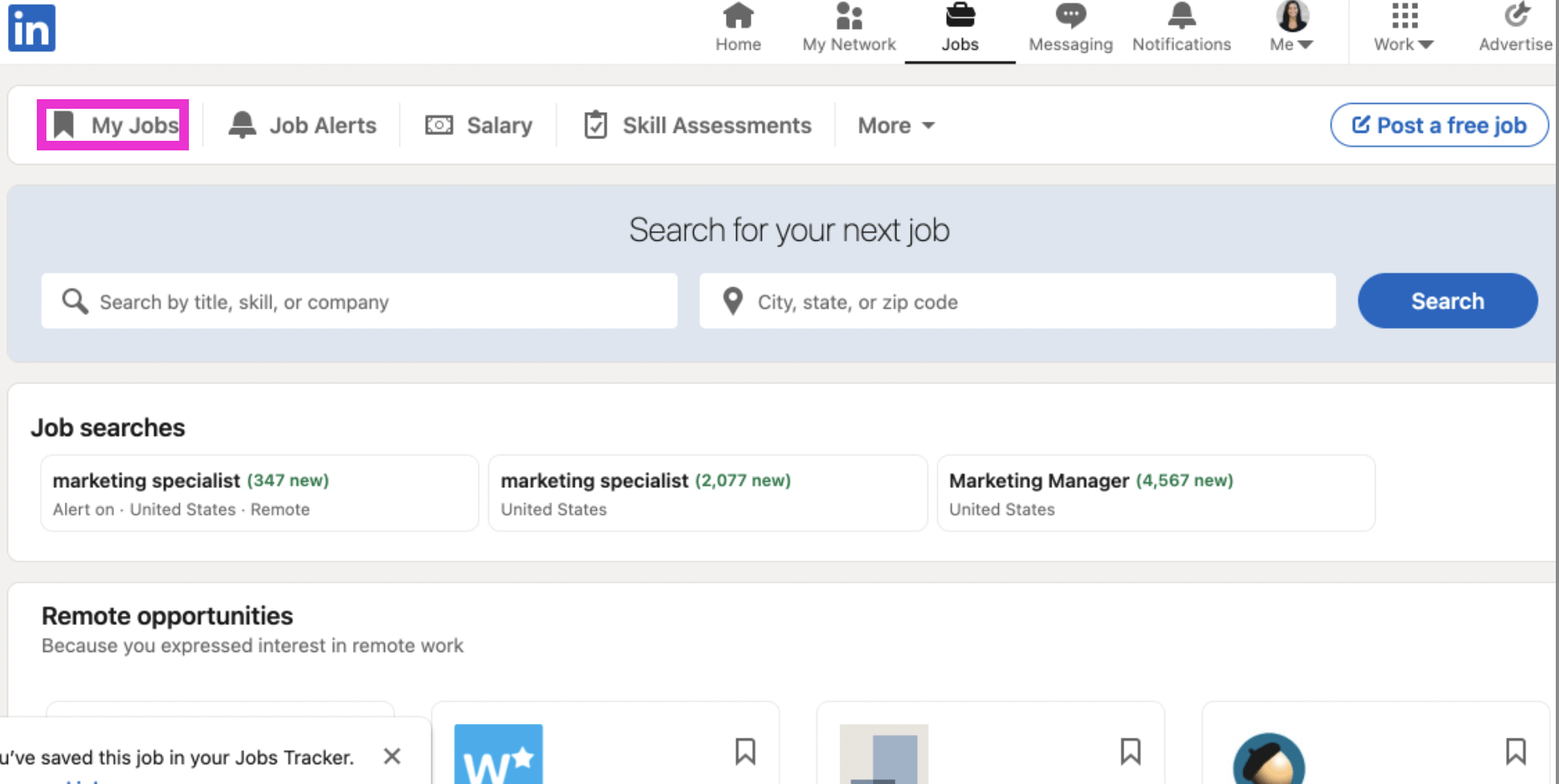
Next, on the Jobs page, click My Jobs.
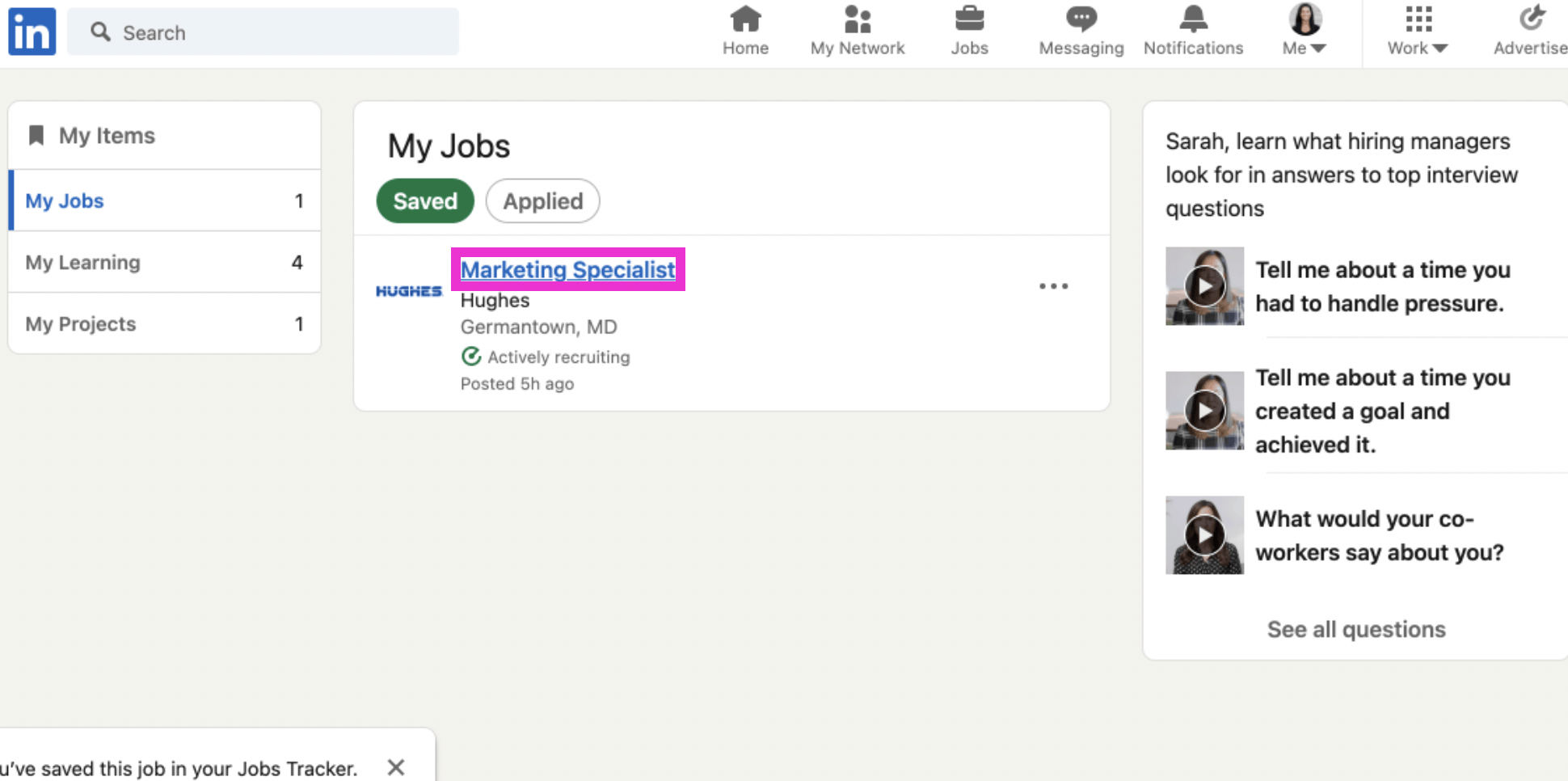
Here you will see the job that you saved. Click on the job posting.
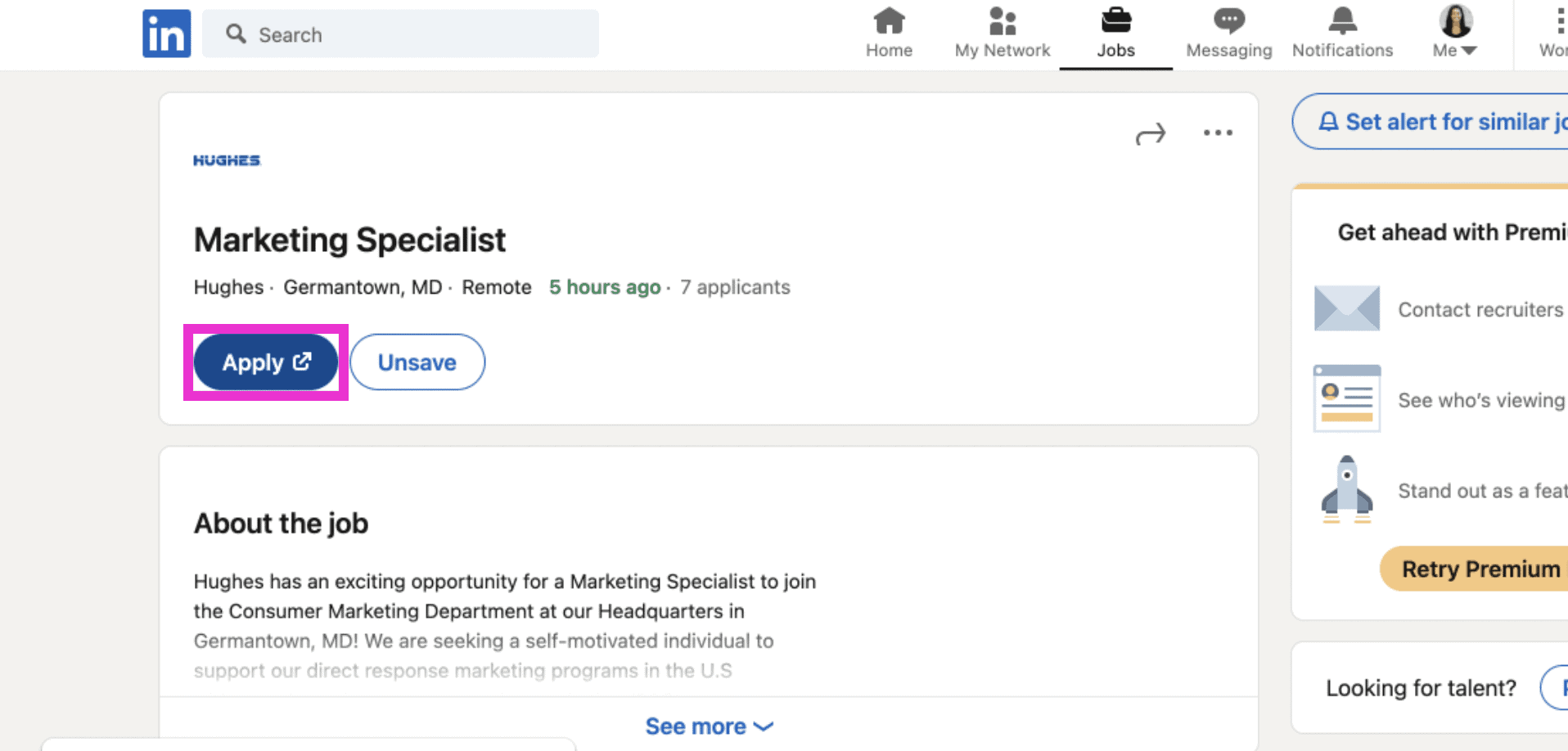
Here, you will see everything you need to know about the position you saved. Once you’re ready, click Apply. You’ll be taken to a new page off of LinkedIn unless it is a LinkedIn “Easily Apply” posting. That’s it, you’re done!
If you liked this video walkthrough, be sure to subscribe to our Youtube channel so you never miss a new release!
For more LinkedIn strategy and how-to on utilizing the LinkedIn Jobs tool, be sure to visit in:side, our LinkedIn mastery program. By becoming a member, you have access to even more tutorials, workbooks, and a community of like-minded professionals working toward their business and career initiatives on LinkedIn.