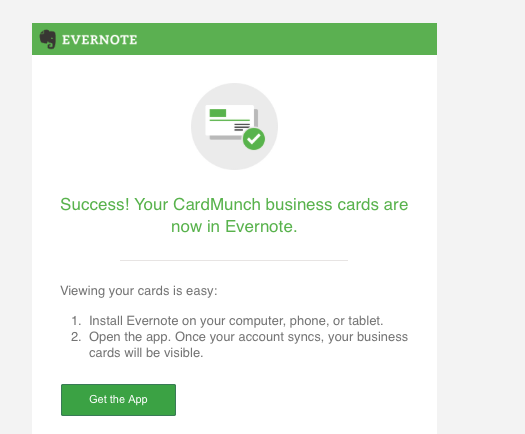Did you receive a note from LinkedIn about CardMunch? LinkedIn is closing it down in favor of Evernote’s more advanced business card scanning offering.
Did you receive a note from LinkedIn about CardMunch? LinkedIn is closing it down in favor of Evernote’s more advanced business card scanning offering.
From LinkedIn:
Evernote’s card scanning service is fast, reliable, and literally world-class, with support for seven languages.
In Evernote, our members will be able to view profile photos, job titles and company information from LinkedIn right in the notes created when they scan business cards. LinkedIn members will now also be able to enter comments related to the scanned card and geo-tag the location where the card was scanned.
I have used CardMunch for a long while but lately I have heard about some CardMunch wonkiness . Now it all makes sense. If you aren’t using Evernote this may just the reason you needed to take a look and jump in. Michael Hyatt calls Evernote his “digital brain” and the more you use it the more you will want to use it. (LOL…just like everything else we do including LinkedIn, right?)
LinkedIn will support CardMunch until July 11, 2014 and for those of us who transfer their CardMunch data to Evernote we will receive two free years of premium business card scanning. LinkedIn users who did not previously use CardMunch will still get access to Evernote’s business card scanning feature but for just one year for free.
Find out more about Evernote’s services and data privacy policies.
You have 3 options to continue accessing CardMunch data after that date:
- Migrate your business card data to Evernote for 2 years of free business card scanning. To sync your CardMunch account with Evernote, follow these instructions.
- Note: After you take a picture of a business card, it can take up to 24 hours for the information to appear in your CardMunch contact list. Please ensure your cards have been fully processed before transferring to Evernote. Data must be transferred by July 11, 2014.
- If you’re both a CardMunch and LinkedIn member, you’ll be able to see your existing CardMunch contacts data in LinkedIn Contacts, under the Contacts tab at www.linkedin.com/contacts, and within the Contacts app, where you can access, manage and delete such data at your convenience. (Filter by “CardMunch.”)
- Note: All transcribed business card data will be transferred (name, email, company, phones, fax, address, website), but business card images won’t.
- Also, if you don’t want your CardMunch data to appear in Contacts, you can remove your CardMunch data by going to your Contacts settings and clicking Remove next to the Cardmunch source. Removing CardMunch as a source from Contacts will delete your card data, so make sure you export your CardMunch data first. You can’t access your card data after clicking Remove.
- If you don’t want to transition your card data to Evernote, you can request a download of your existing CardMunch data by July 11, 2014.
It took less than 10 minutes to transition my CardMunch connections and once it was done, I received an email