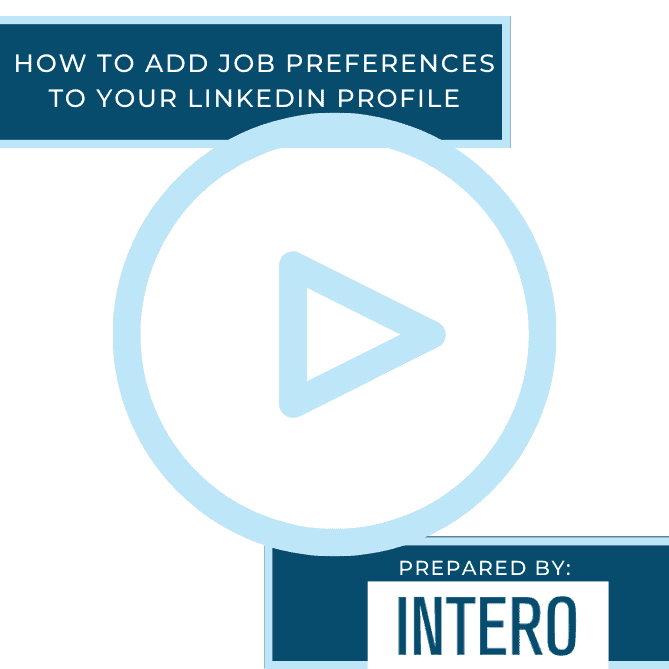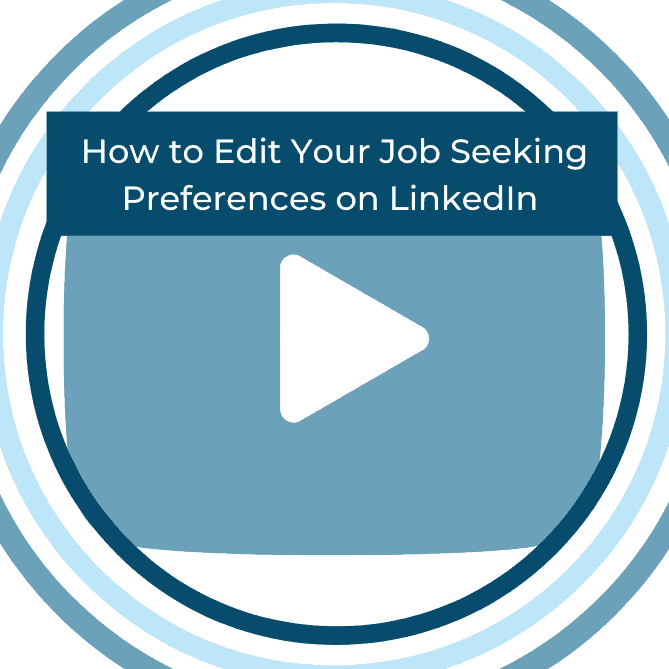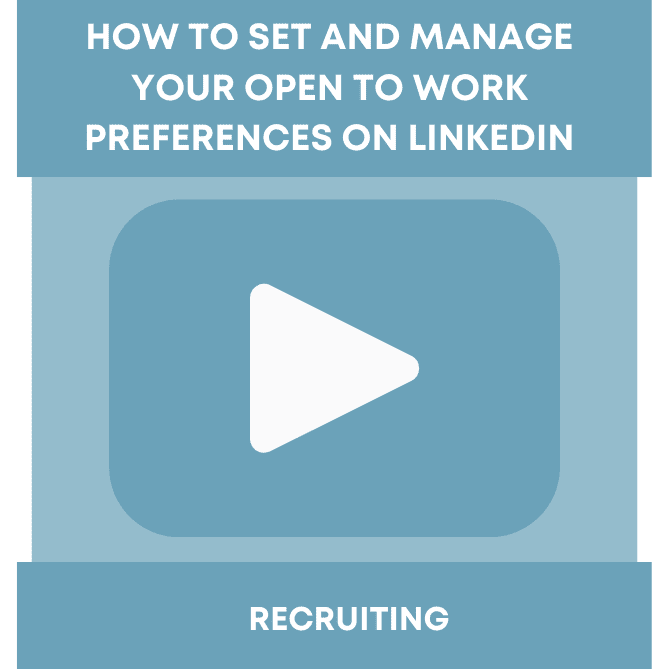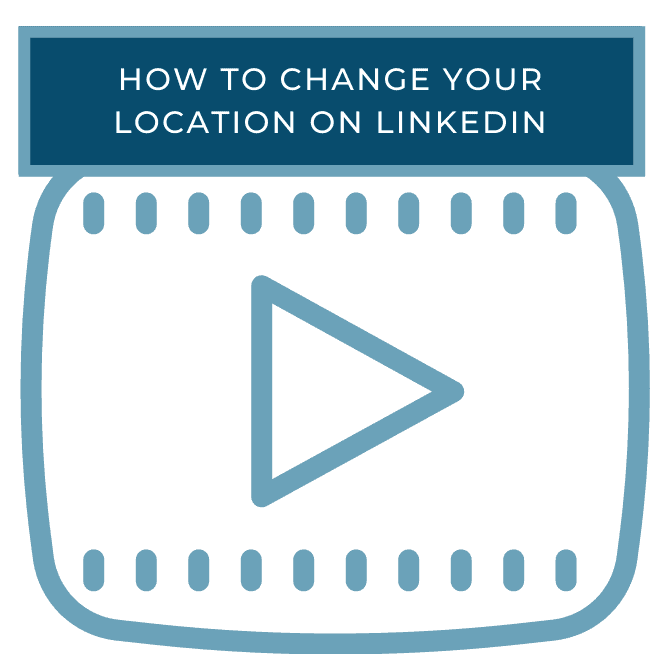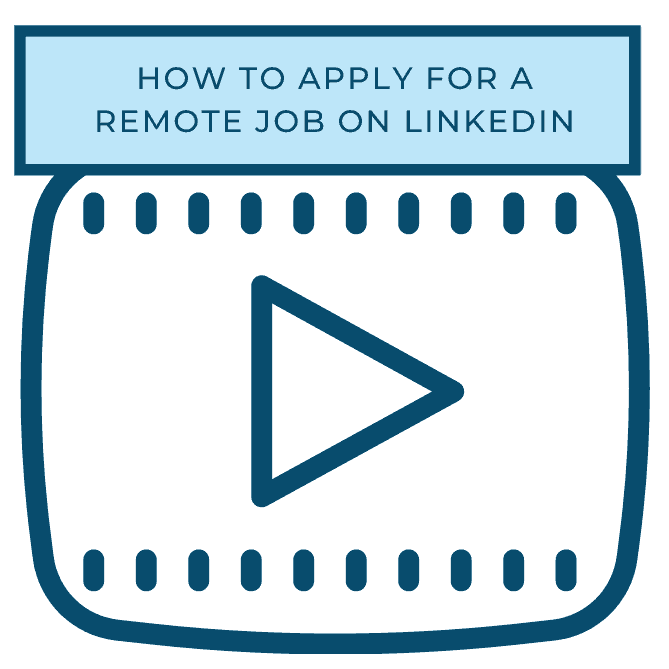Did you see this week’s video walkthrough?
This week’s walkthrough on YouTube shows you how to add or change your job preferences on your LinkedIn profile. This feature allows you to choose job titles, locations, and whether or not you’re actively looking for a job or just open to an opportunity so that recruiters or all LinkedIn members are able to see what kind of position you are looking for, where, and how quickly you’re looking to fill a role.
Follow along below or watch the video above to add or edit your job preferences, and let your network or recruiters know you’re open to work!
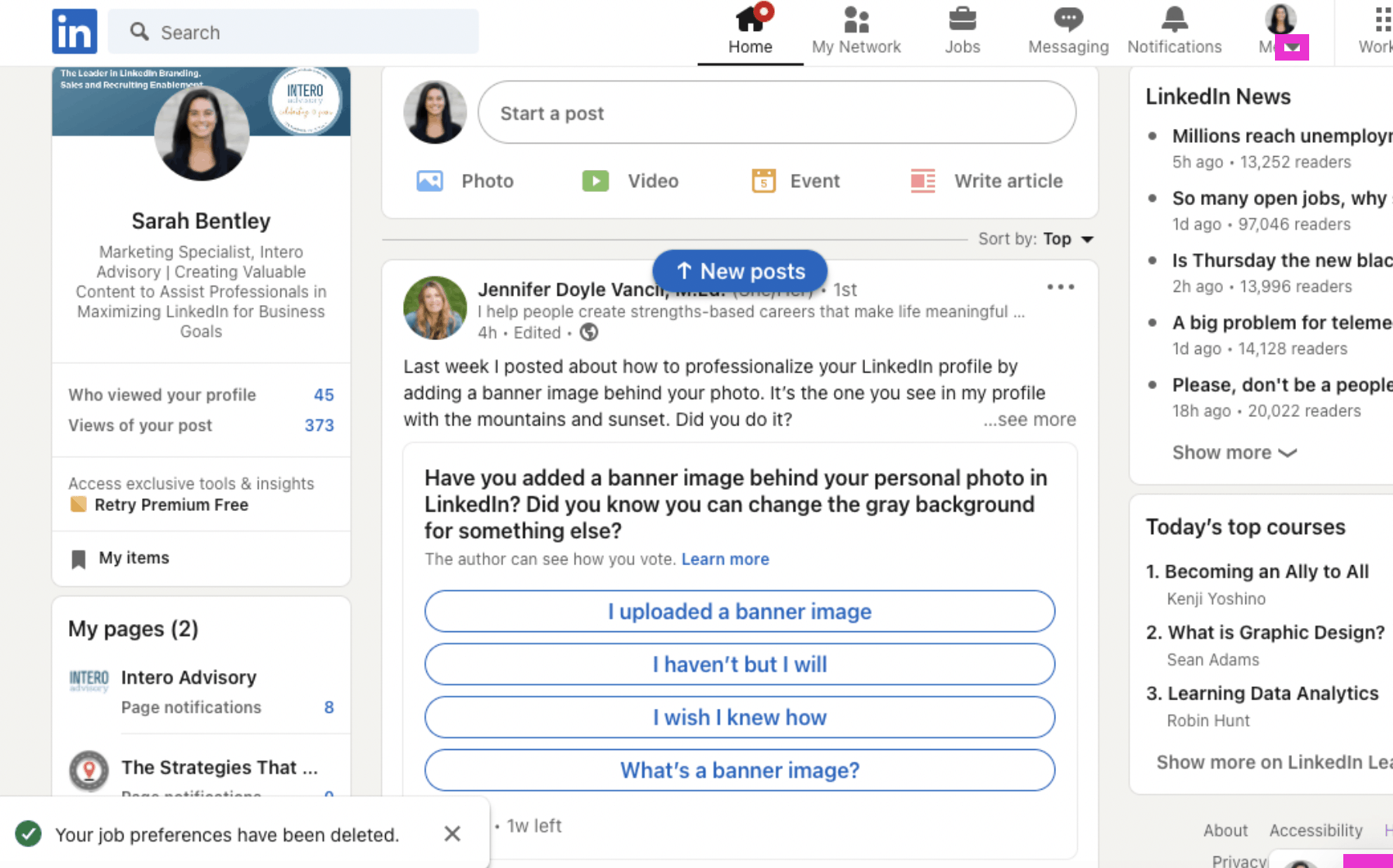
To begin, click the down arrow next to Me in the top right of your home page.
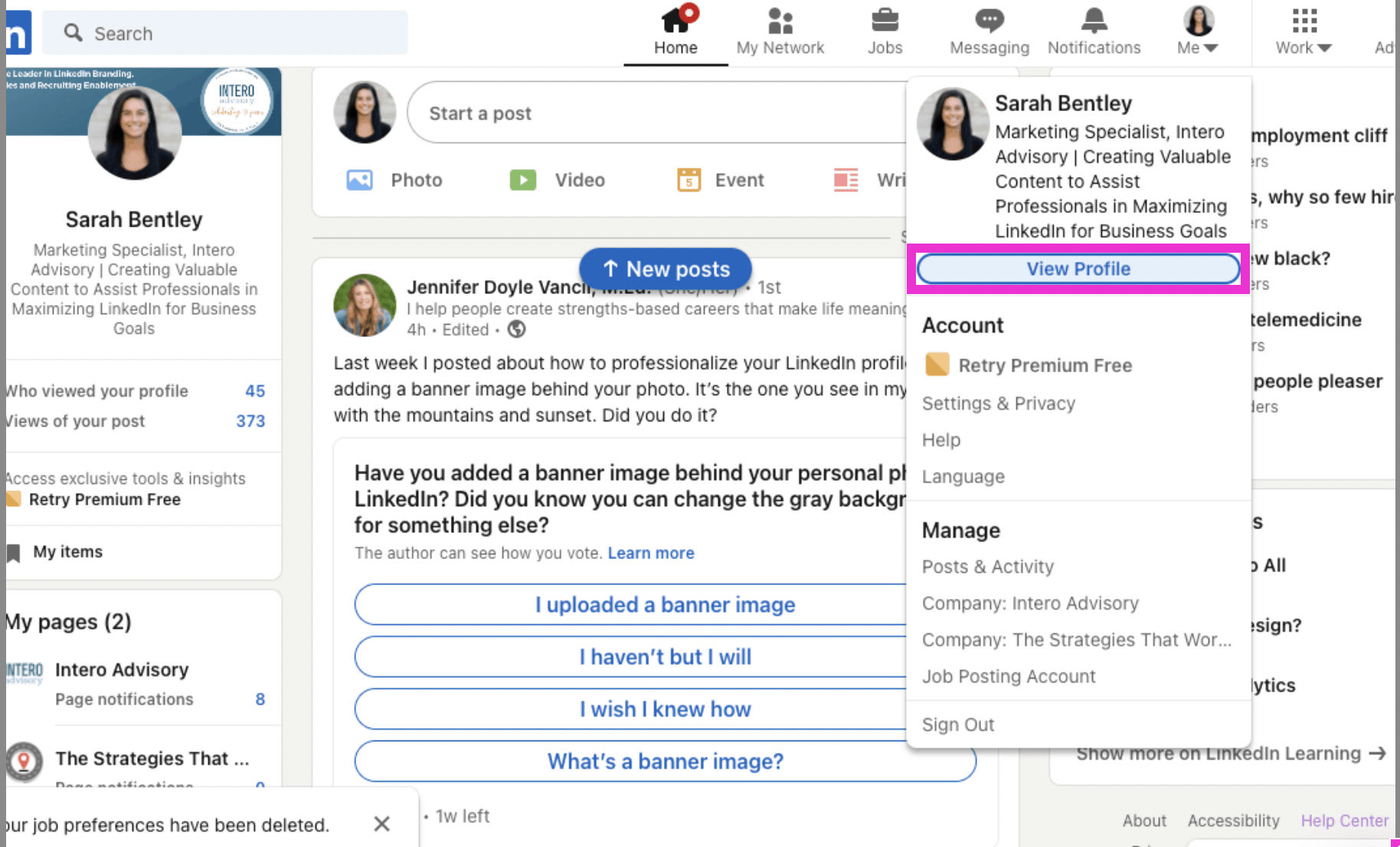
Next, click View Profile.
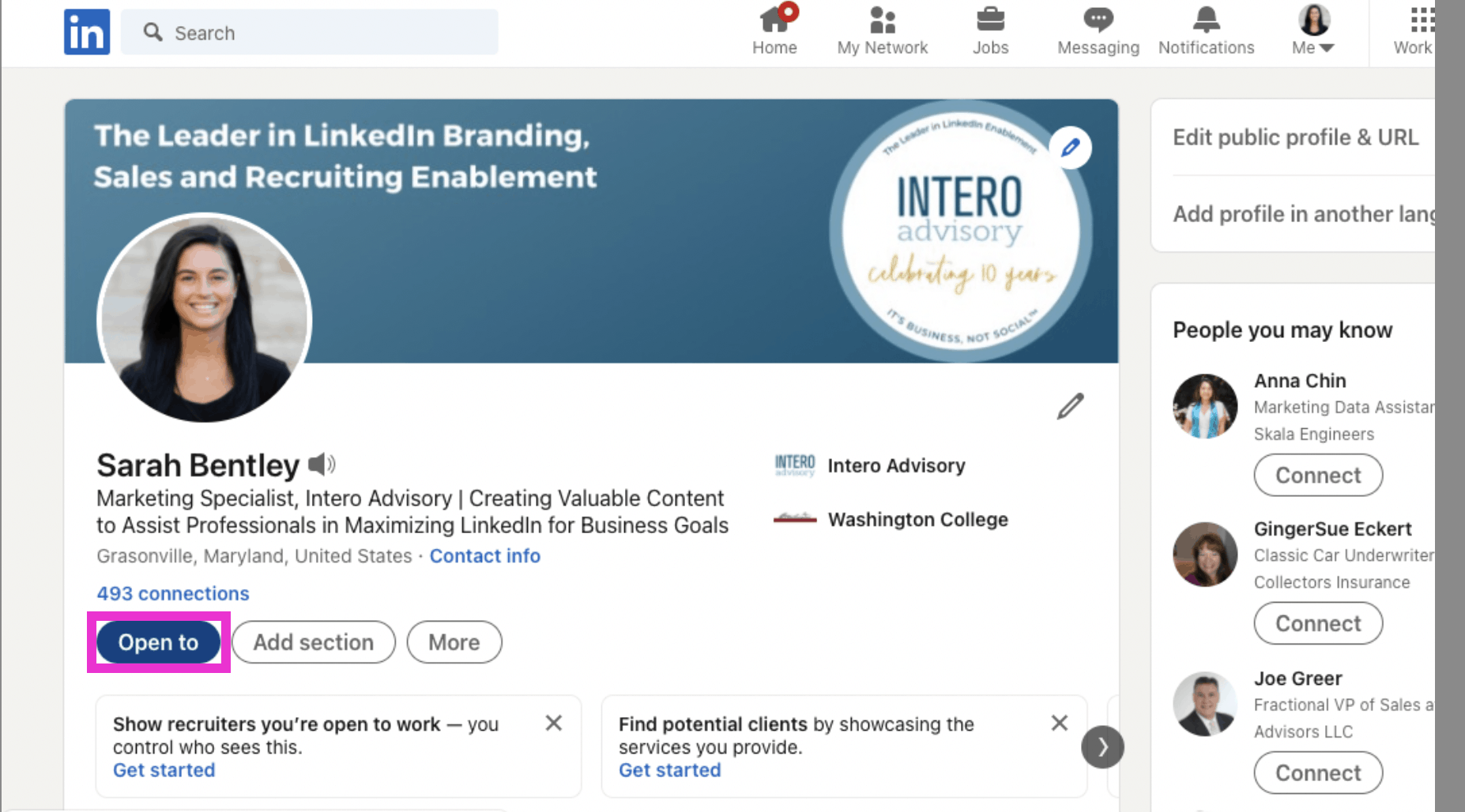
On your profile under your connections, click Open to.
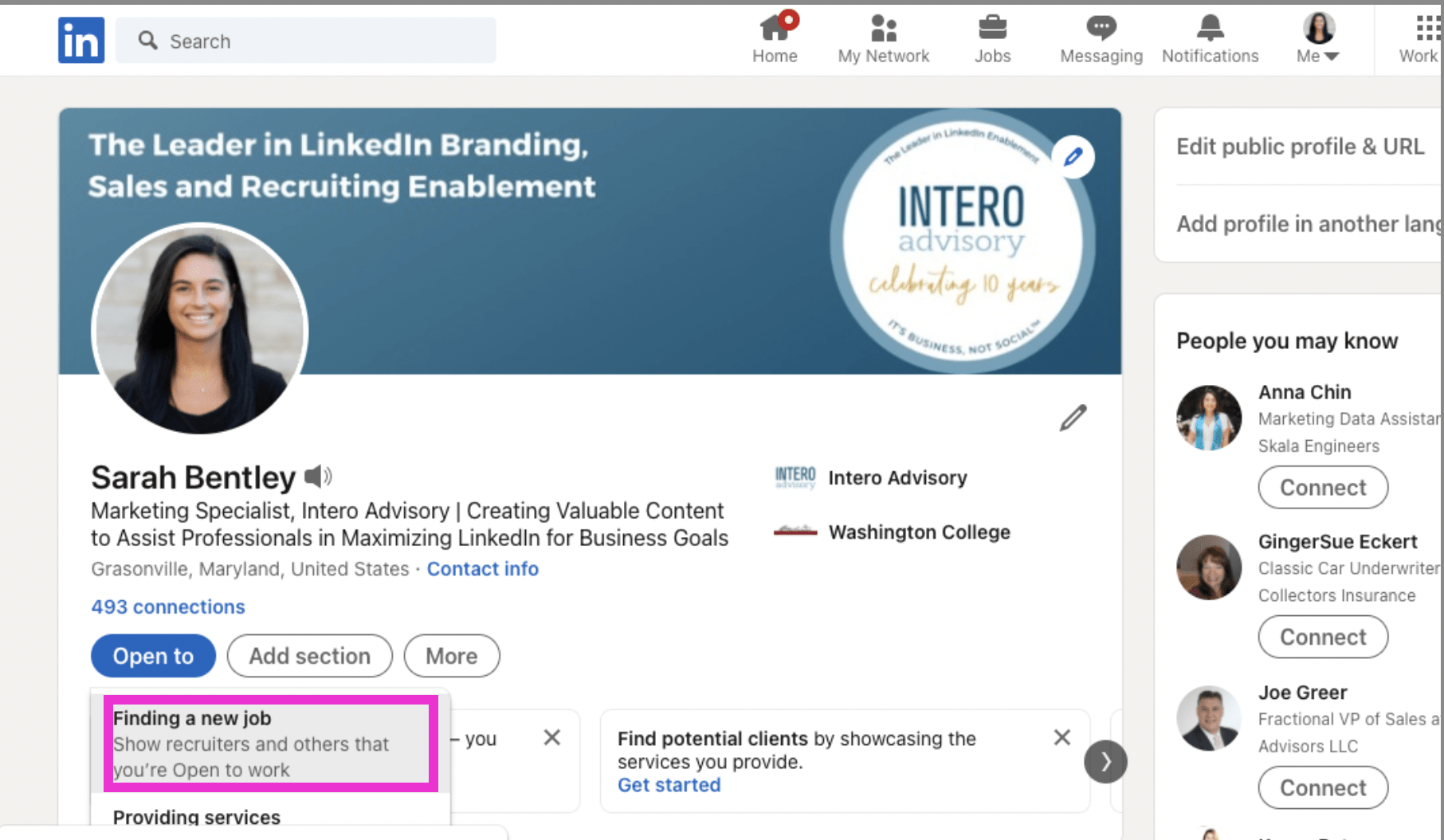
In the dropdown, click Finding a new job.
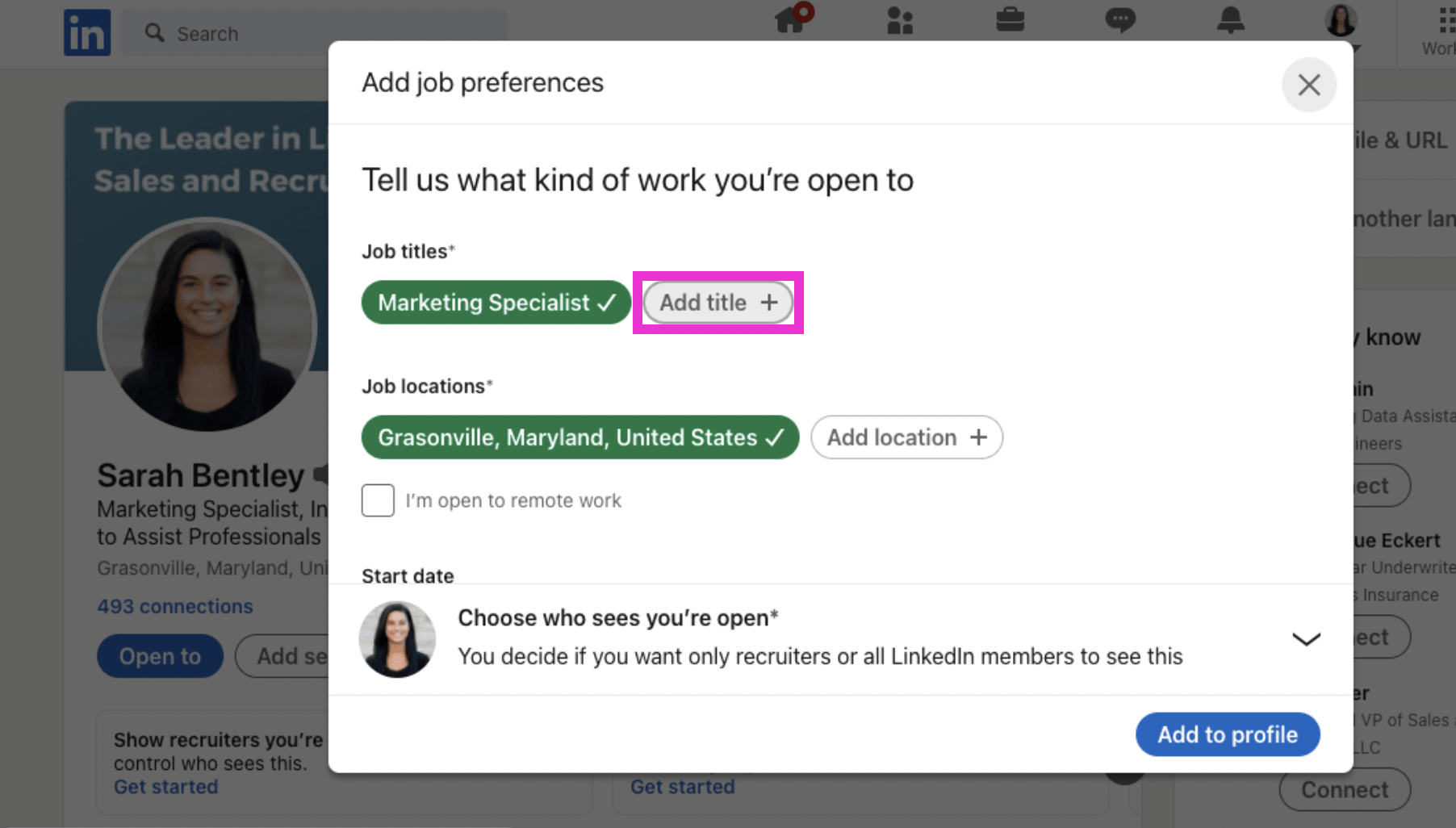
In the pop up, you’ll have the ability to personalize this section. First, add job titles you’re looking for. Type titles in the grey bubble called Add title +.
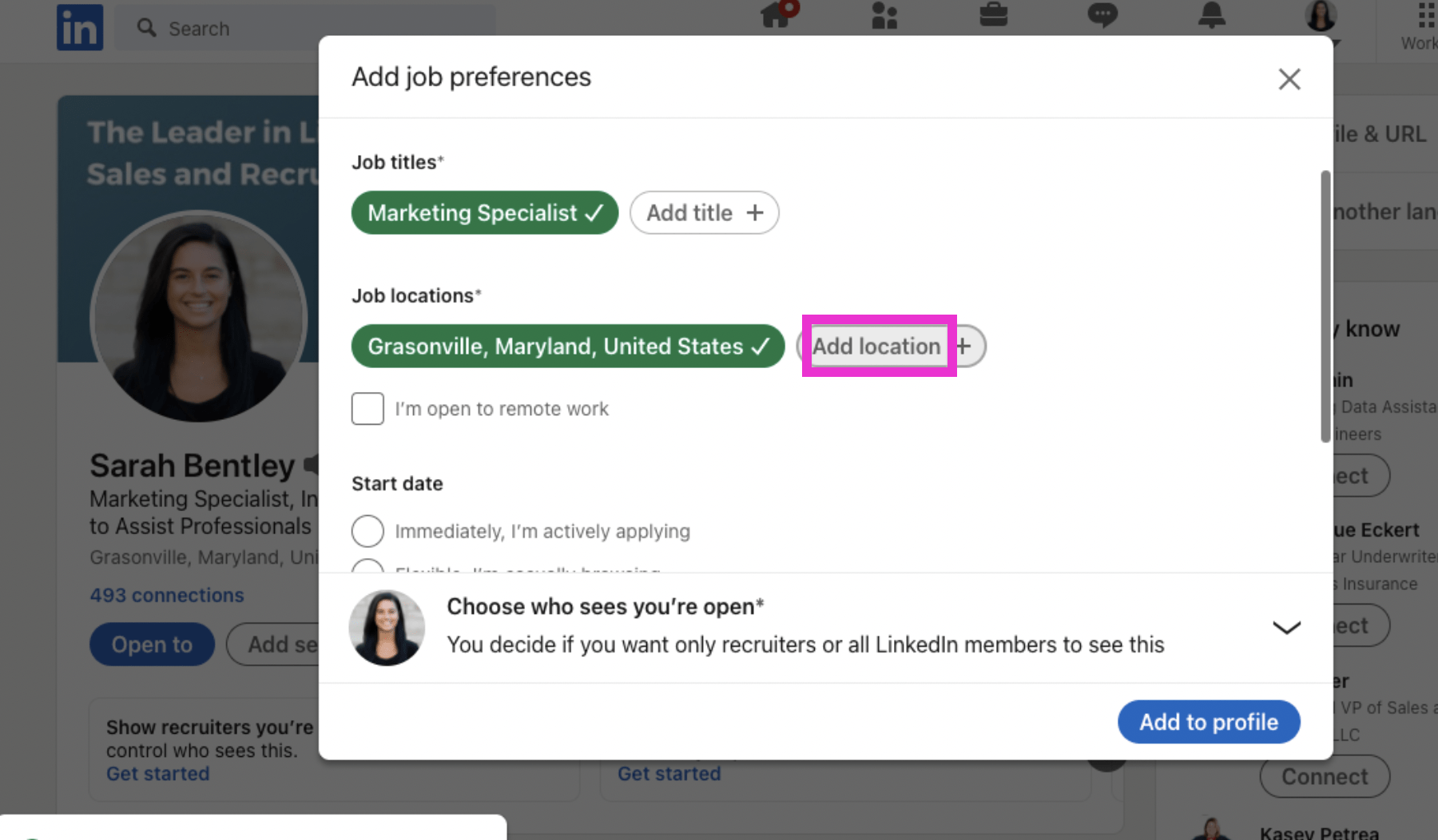
Next, add locations your willing to travel to. Type your locations in the grey box titled Add location +.
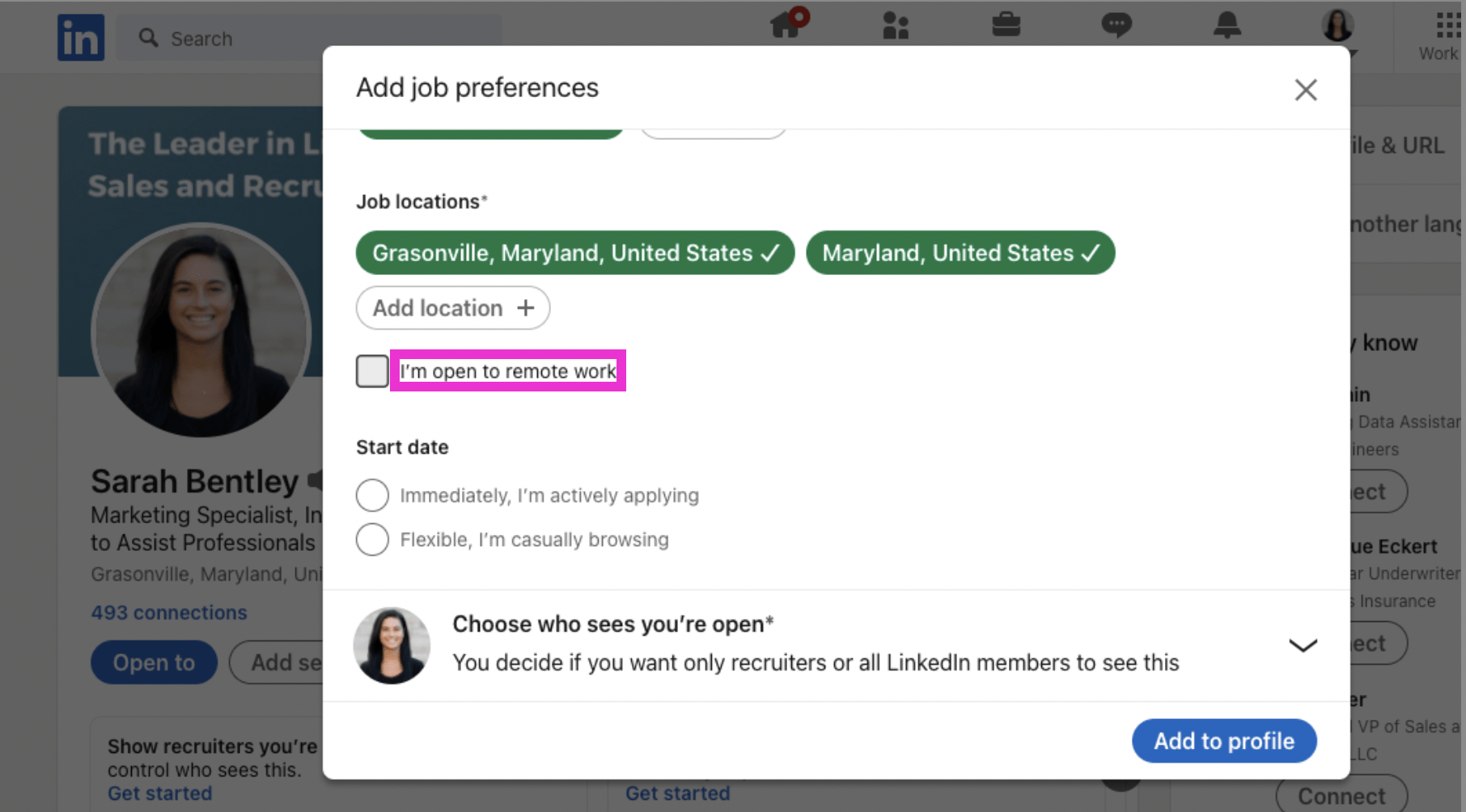
If you’re open to working remotely, click the box next to I’m open to remote work.
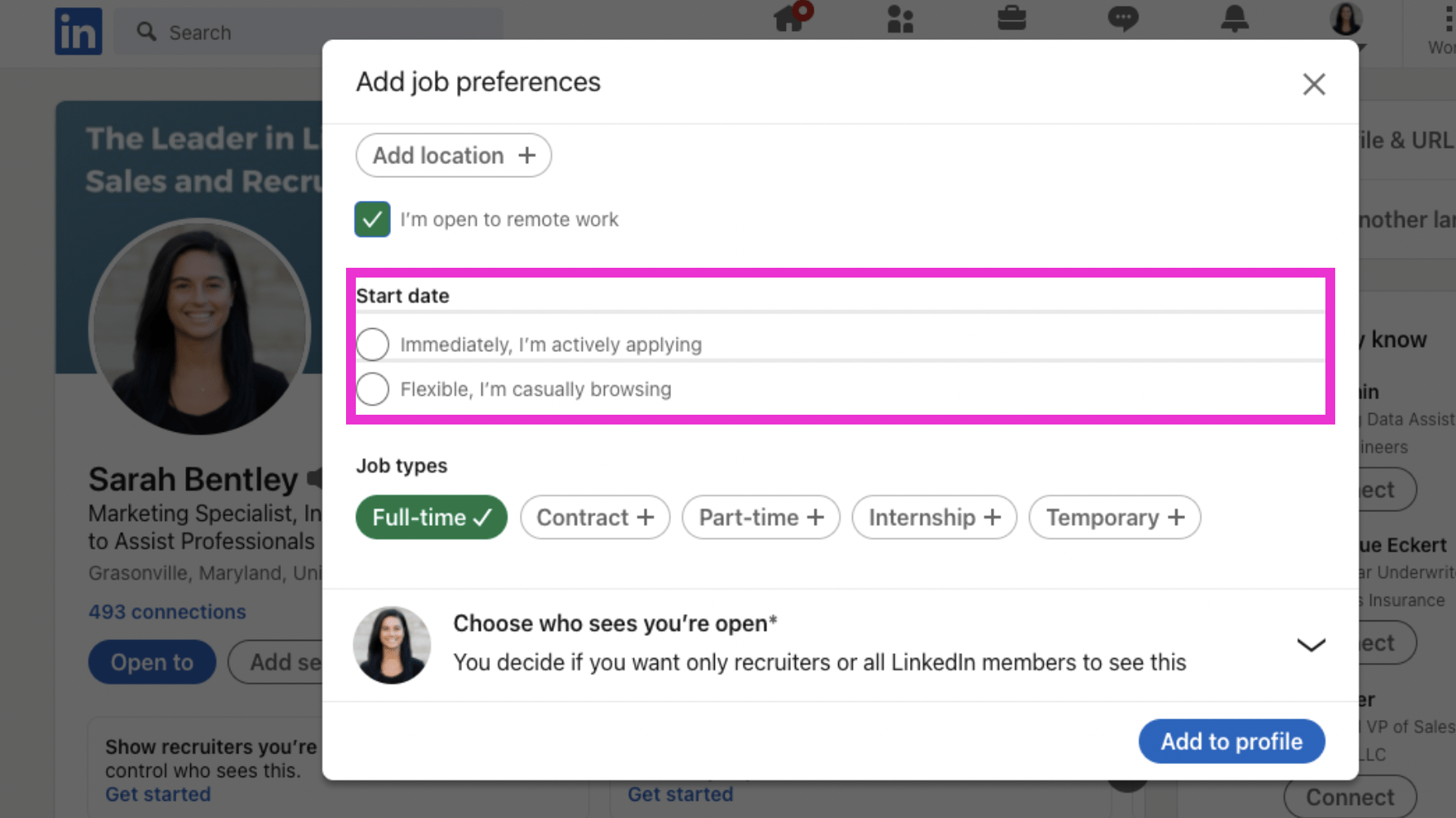
Next, choose your start date preference.
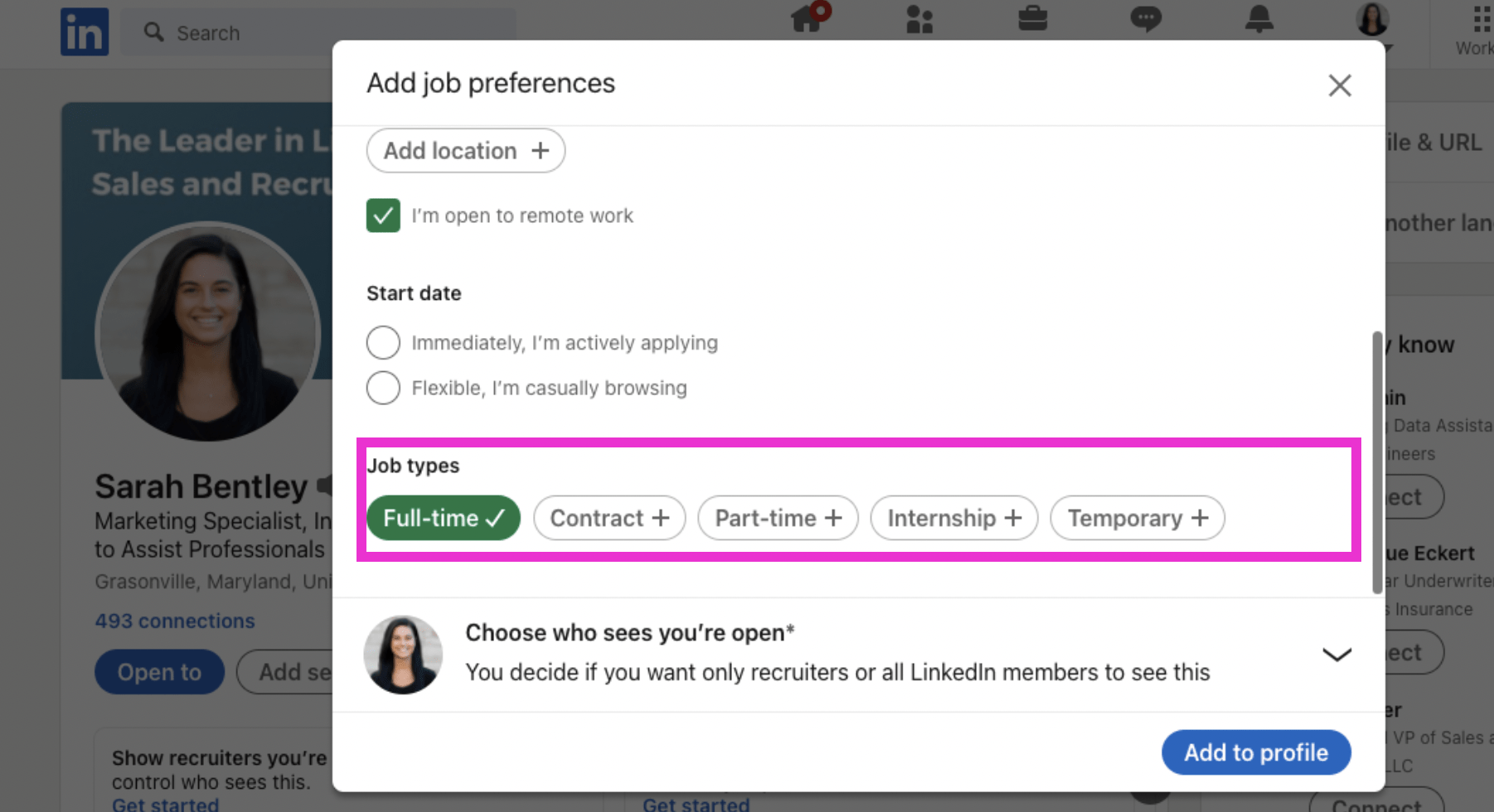
Choose the type of job you’re looking for.
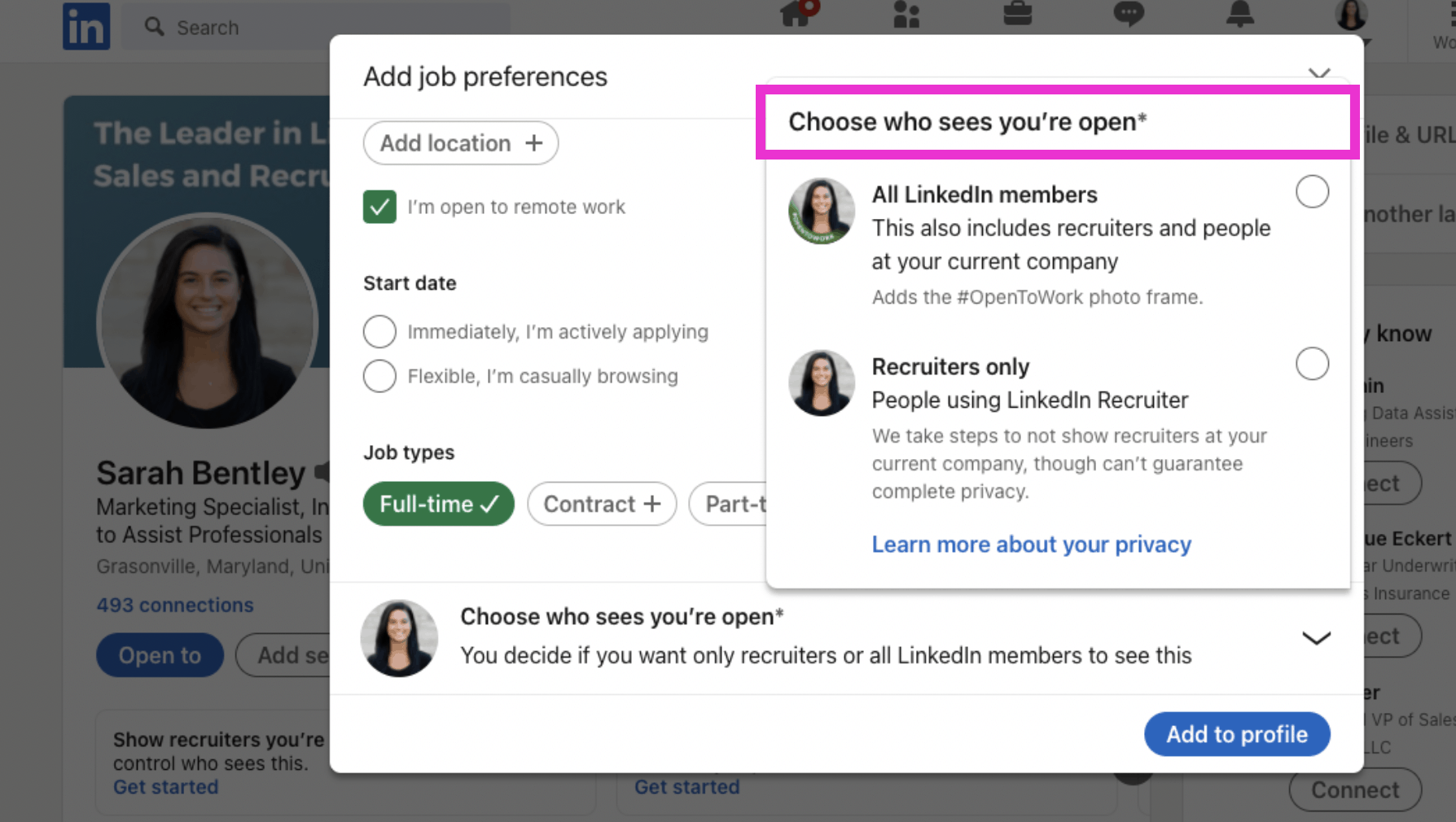
When your preferences are set, you will have the option to Choose who sees you’re open. Choose from All LinkedIn members or just Recruiters.
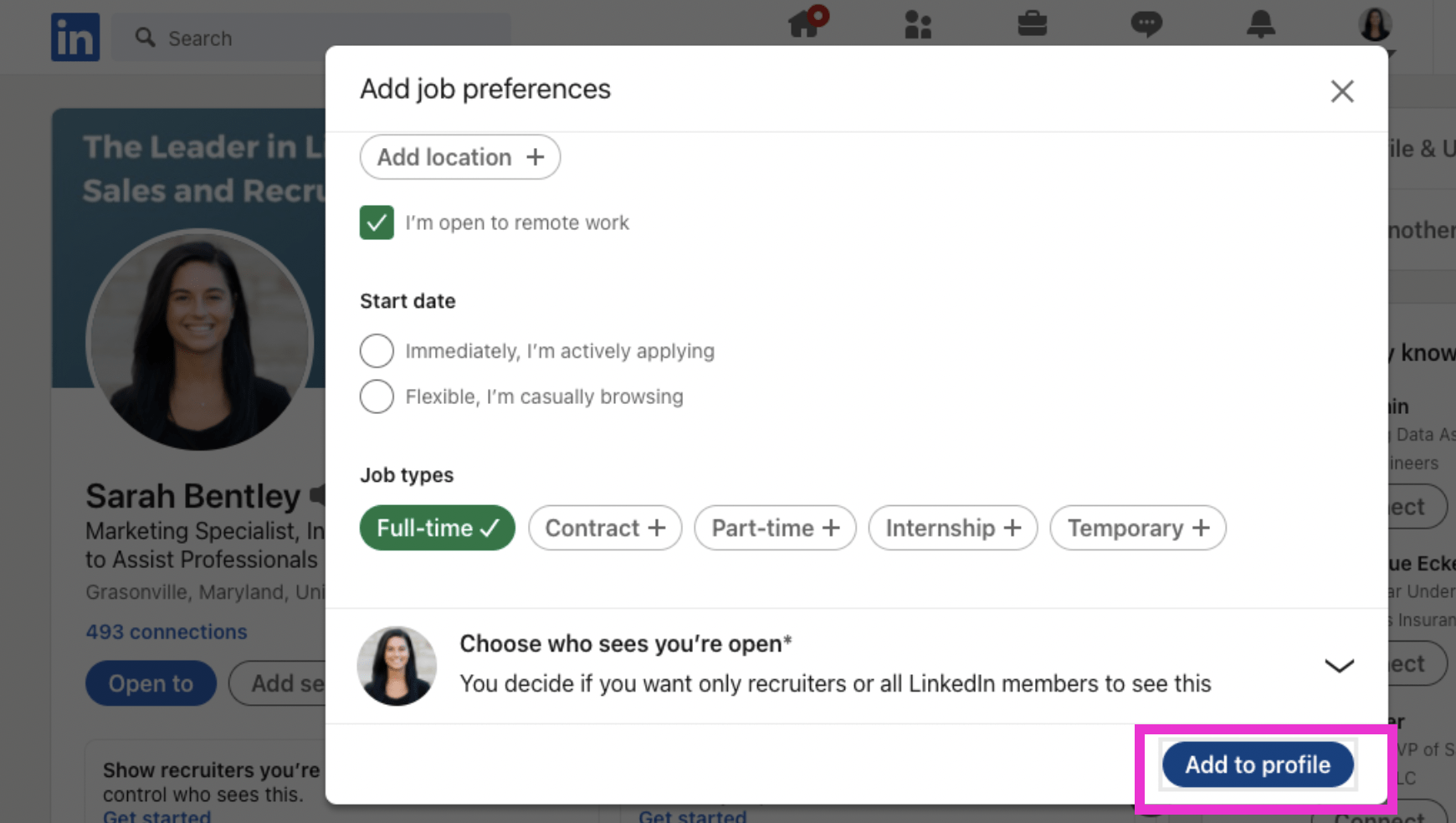
When you’re finished, click Add to profile. That’s it, you’re done. Depending on your choice for who to see your open, this information will either only be shared with recruiters, or, you will have a badge around your profile image that says “open to work”, and any LinkedIn member who comes to your profile will be able to see your job preferences. This is so they can utilize their own network to help you if they have a position that meets your criteria!
If you liked this video walkthrough, be sure to subscribe to our Youtube channel so you never miss a new release!
For more LinkedIn strategy and how-to on utilizing the LinkedIn Jobs tool, be sure to visit in:side, our LinkedIn mastery program. By becoming a member, you have access to even more tutorials, workbooks, and a community of like-minded professionals working toward their business and career initiatives on LinkedIn.