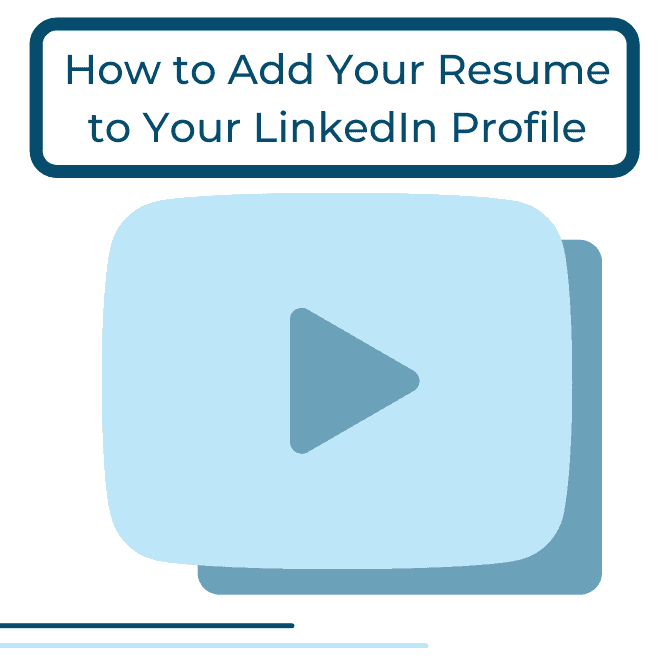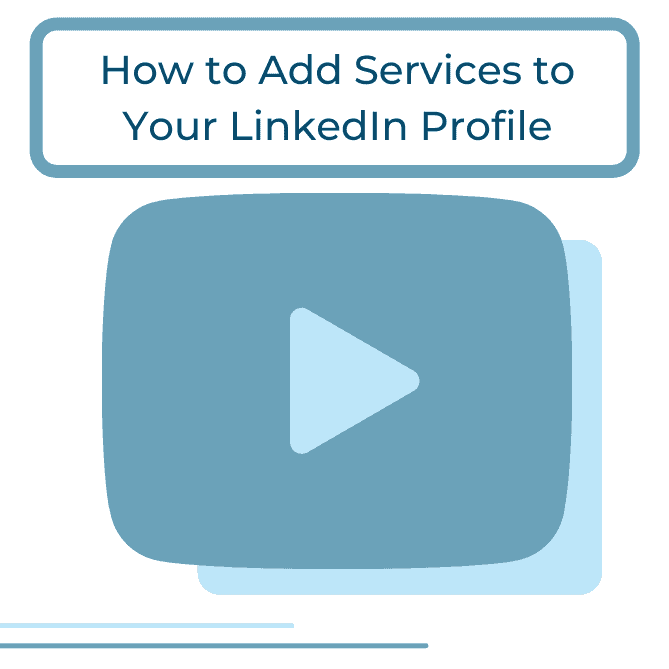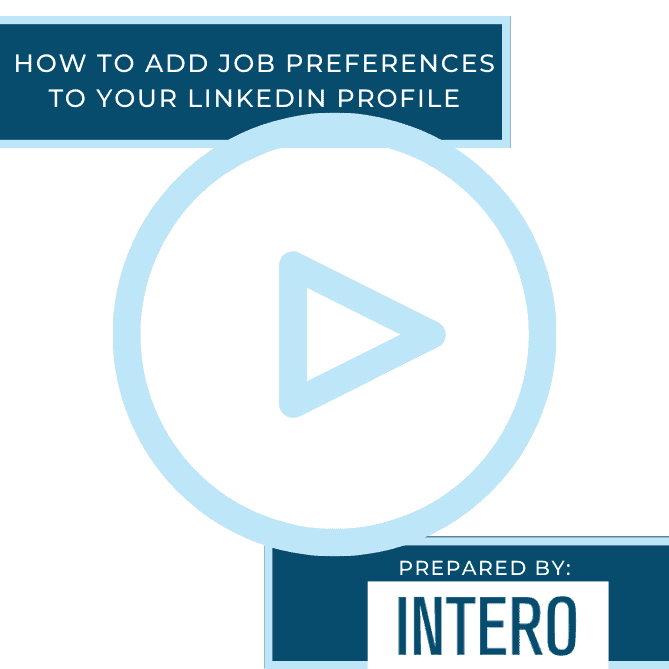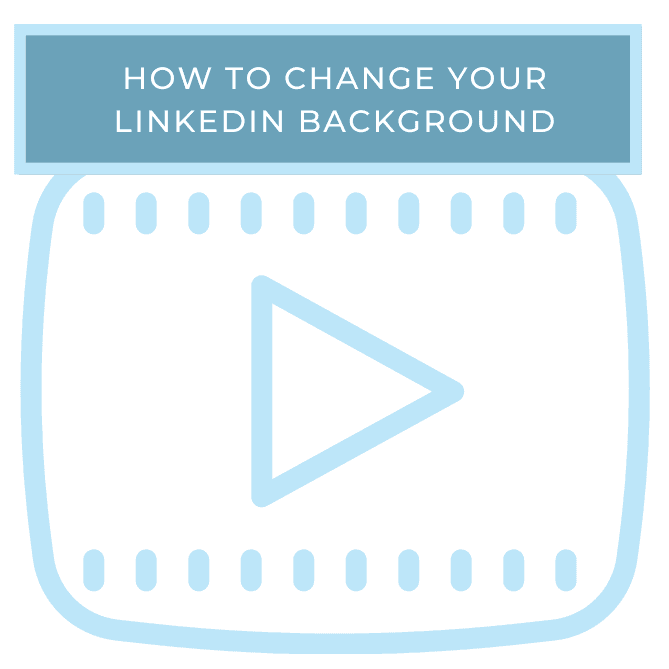In case you missed it! Yesterday’s video tutorial on our YouTube channel was a walkthrough on how to add your resume to your LinkedIn profile.
Adding your resume to your LinkedIn featured section allows it to be more visible to hiring managers and recruiters, so if you are looking to have a more complete profile that optimizes your chances of being recruited or landing a job, this tutorial is for you!
The first step is to go to your LinkedIn home page and click Me.
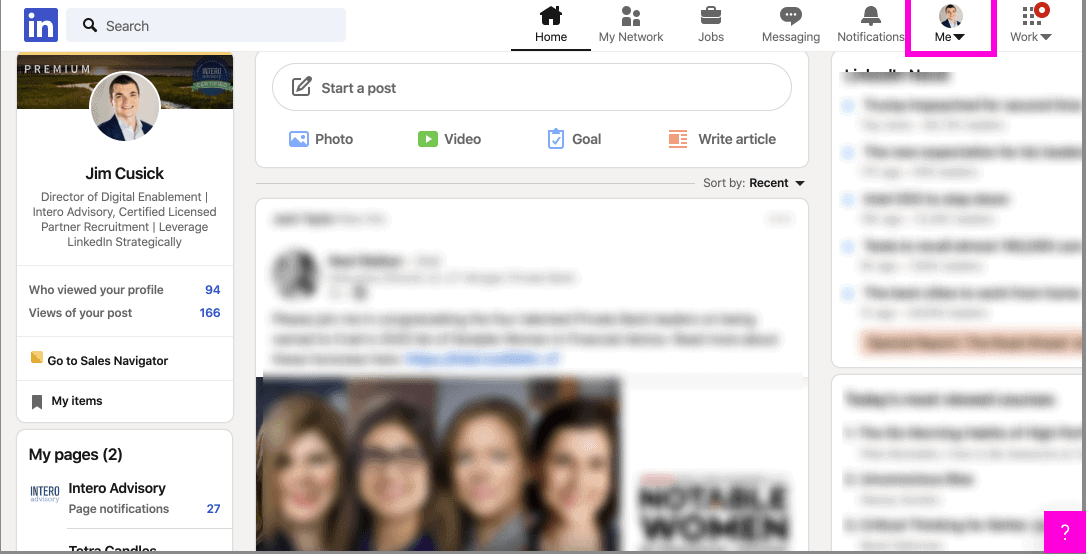
Click View Profile.
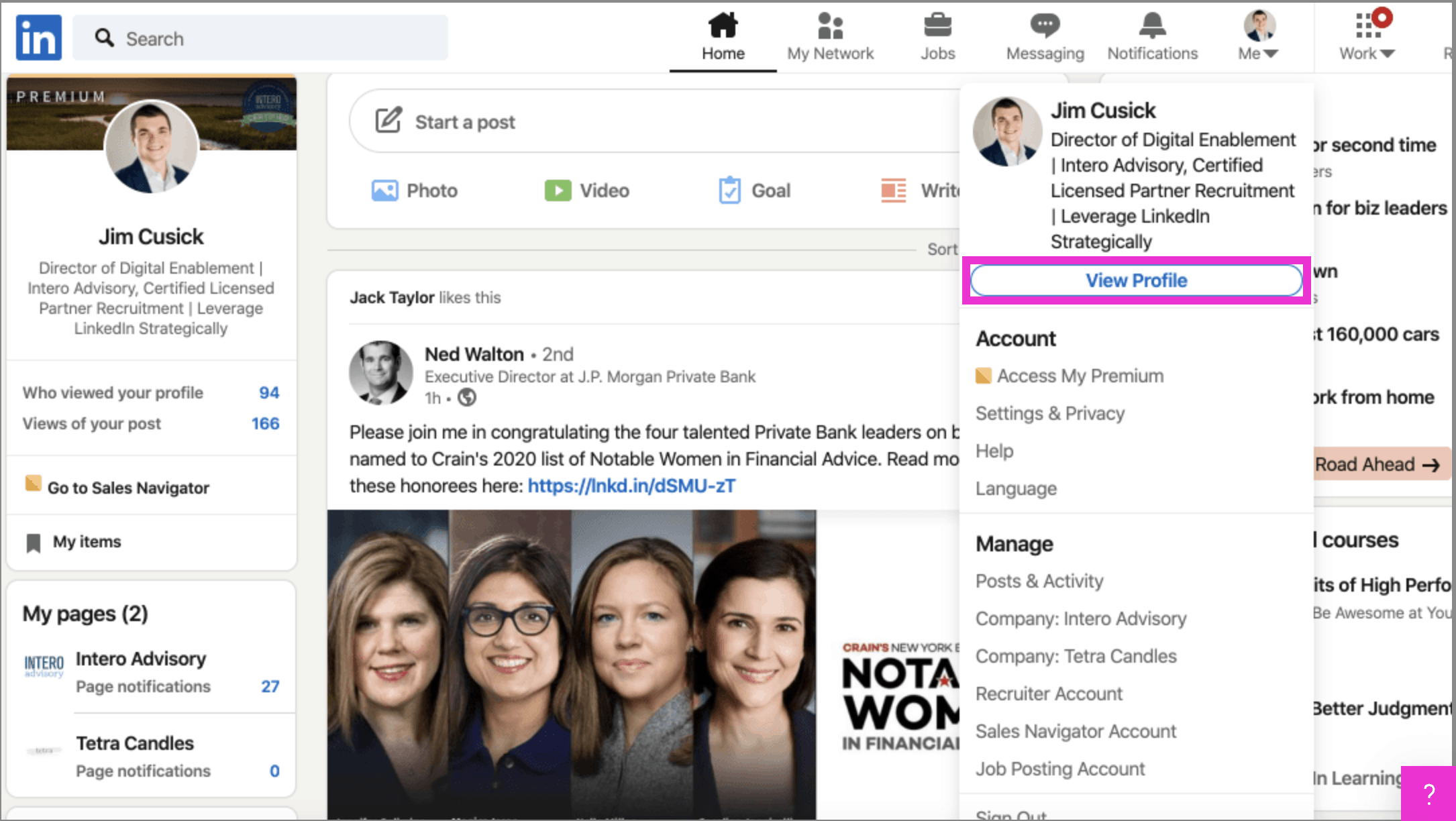
Scroll up and click Add profile section.

Scroll down and click Featured.
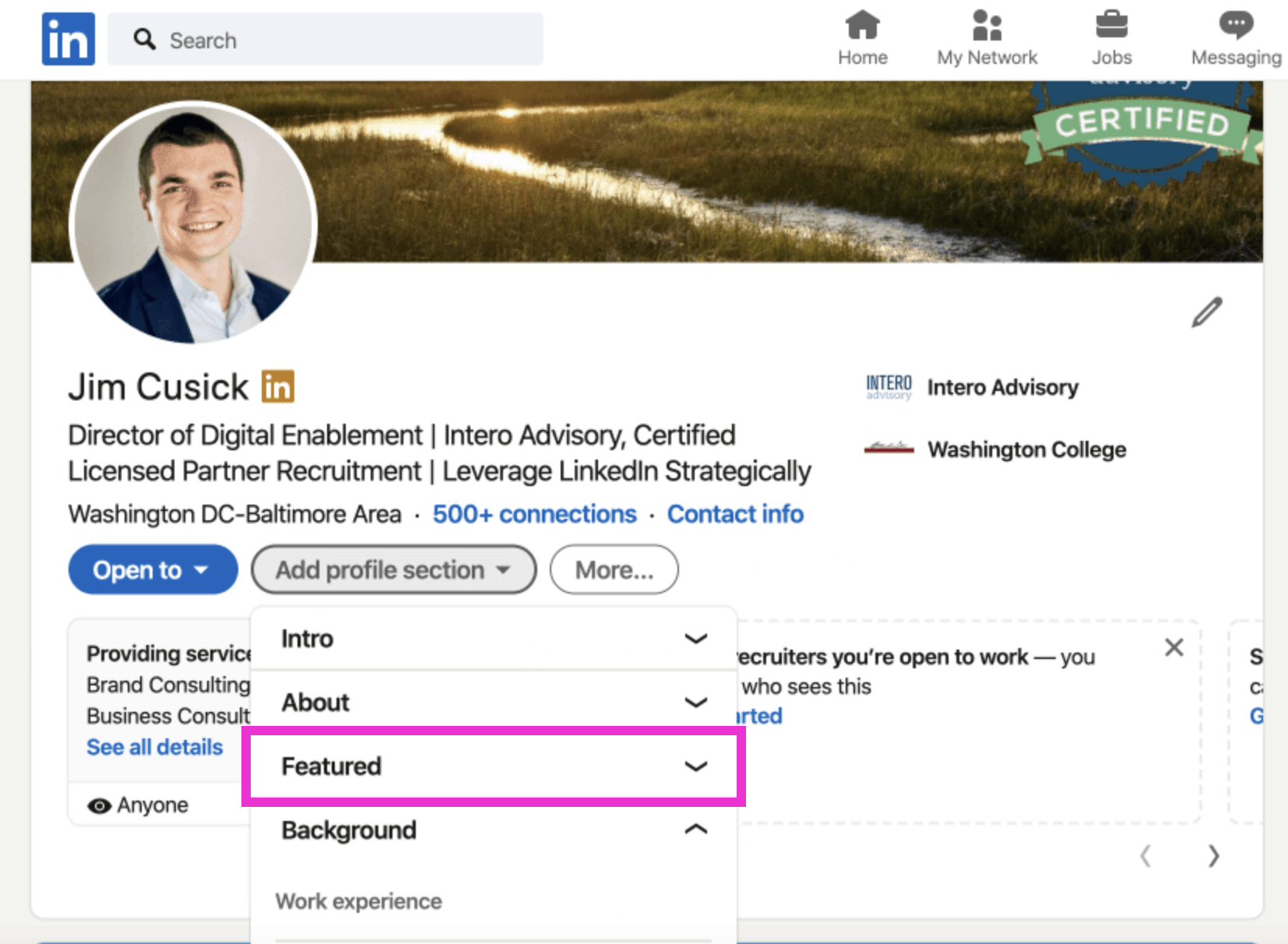
Click Media to add a PDF of your resume. A good best practice is to only put your name on your LinkedIn resume. Do not put your location, phone number, or email address.
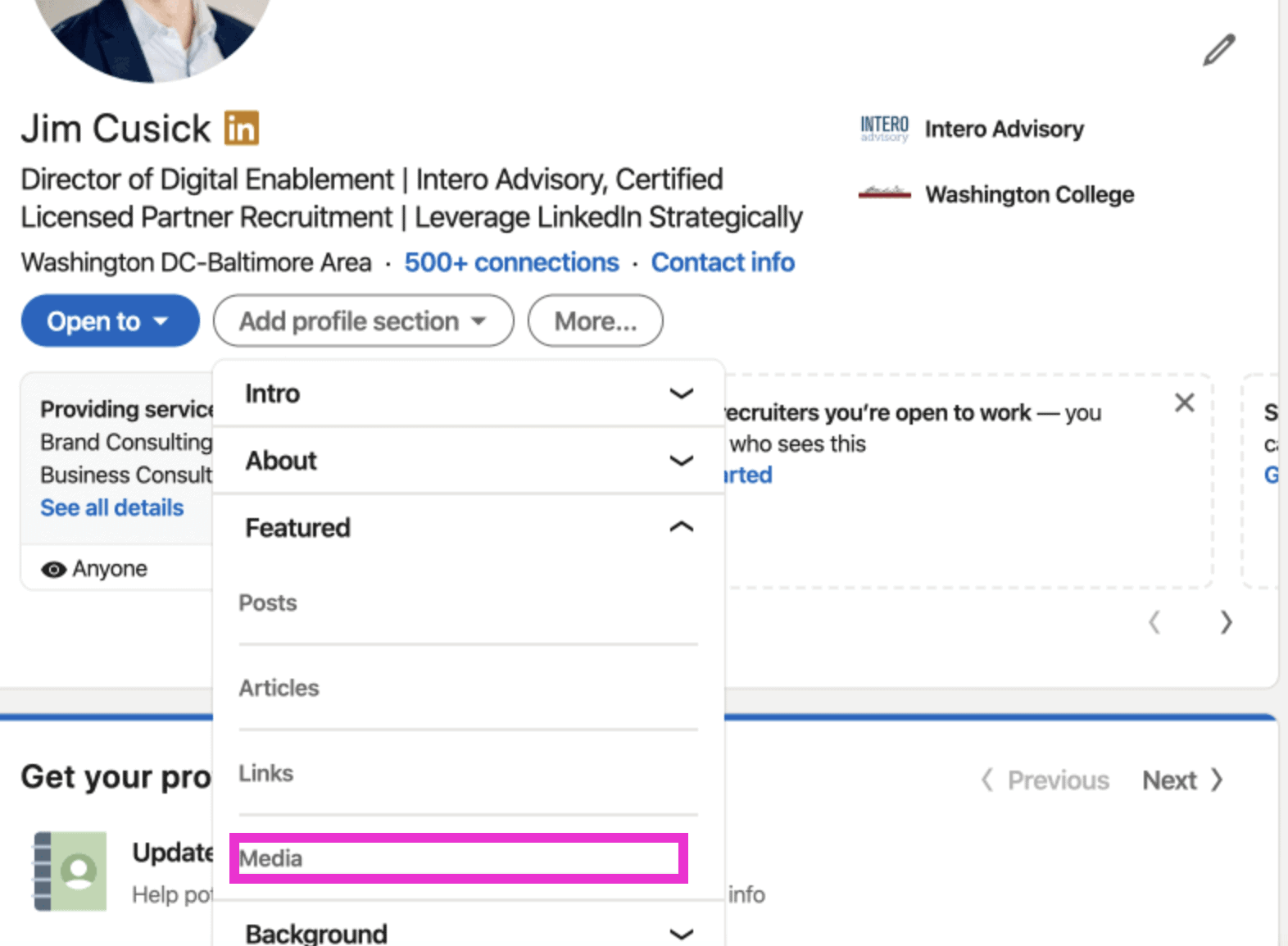
Scroll down and double click Title. You can make the title anything you want. We suggest this naming convention “First Name, Last Name, Resume”.
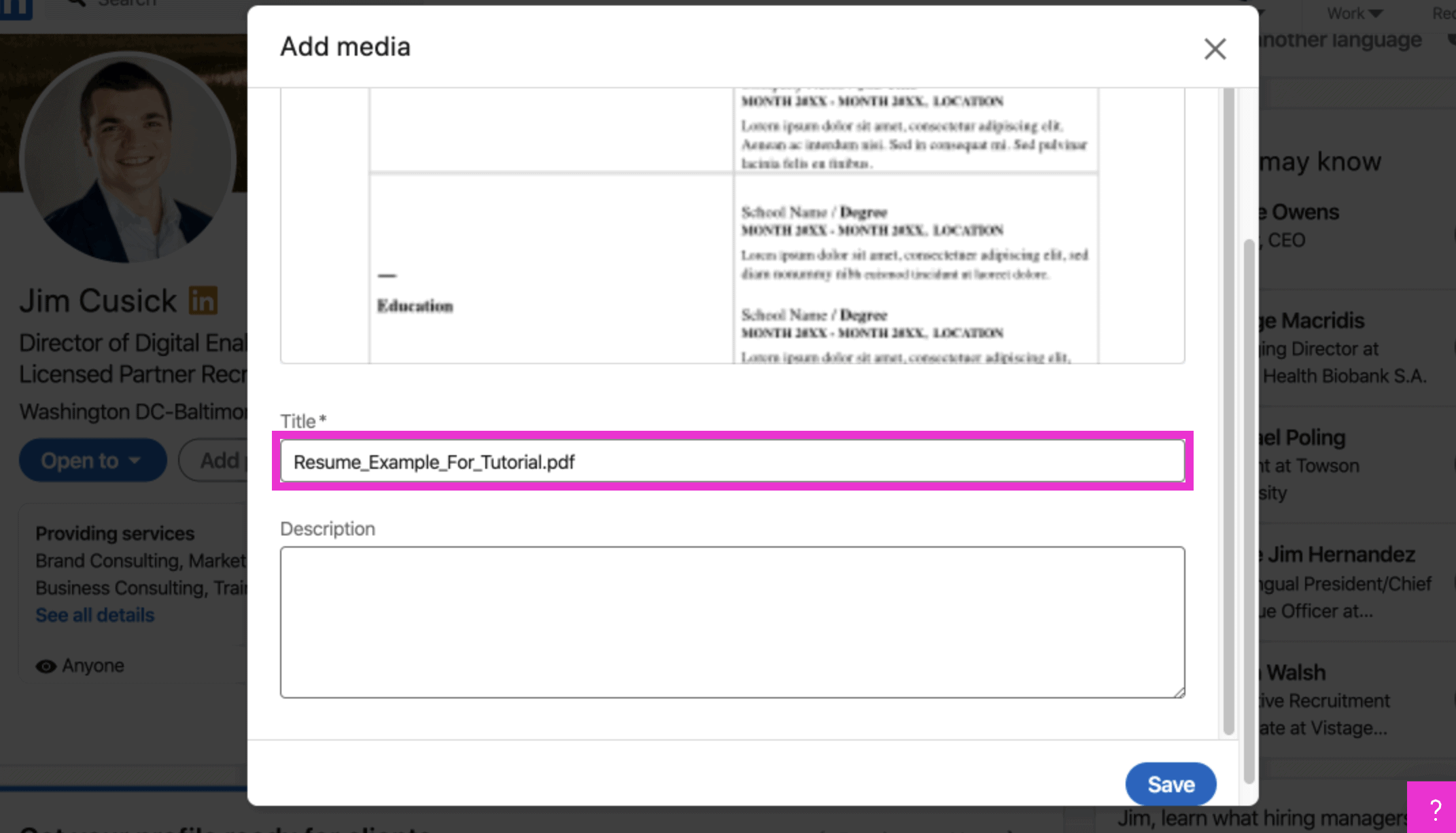
Click Description and add a value statement on why someone would want to hire you or the types of jobs you are considering.
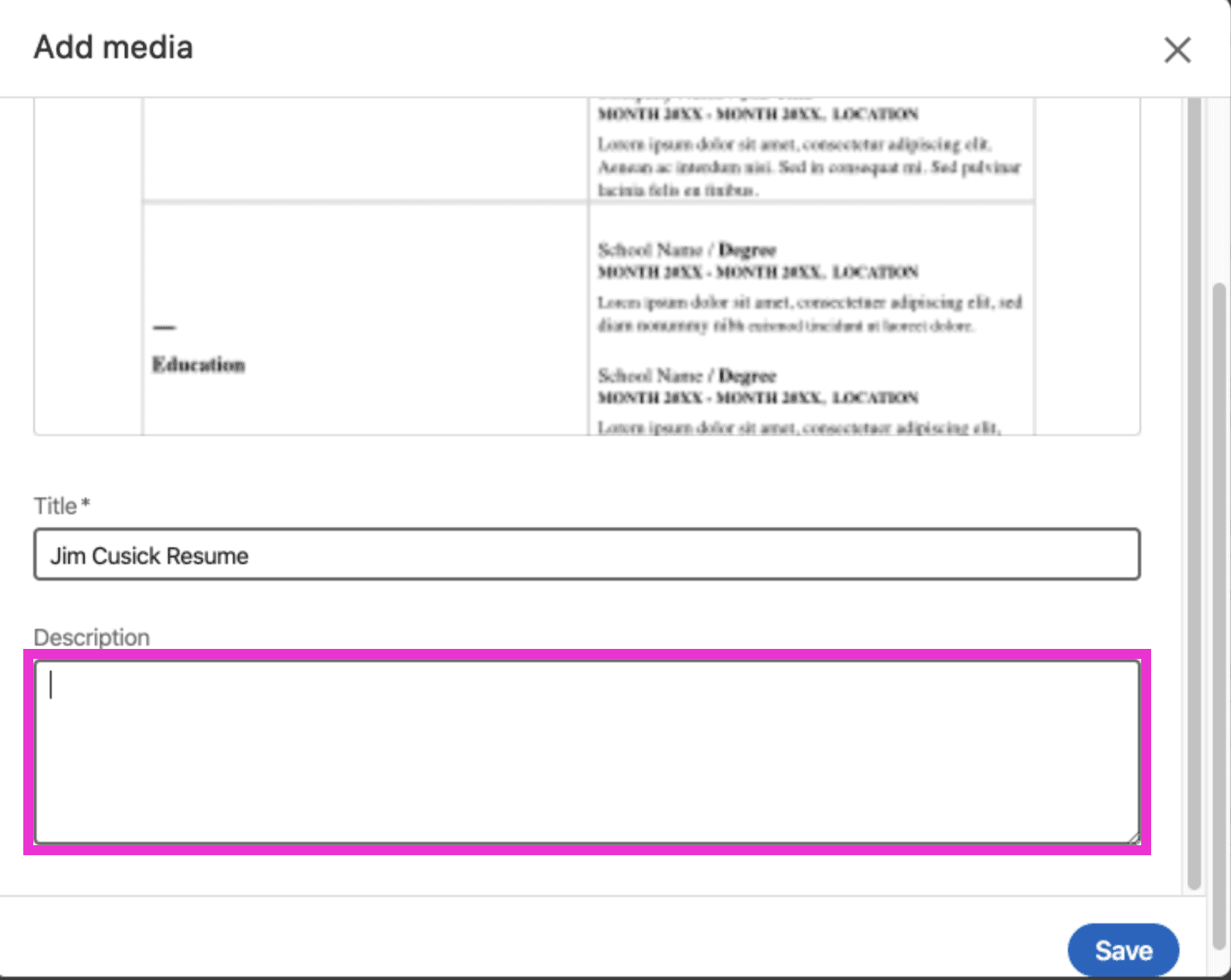
Click Save.
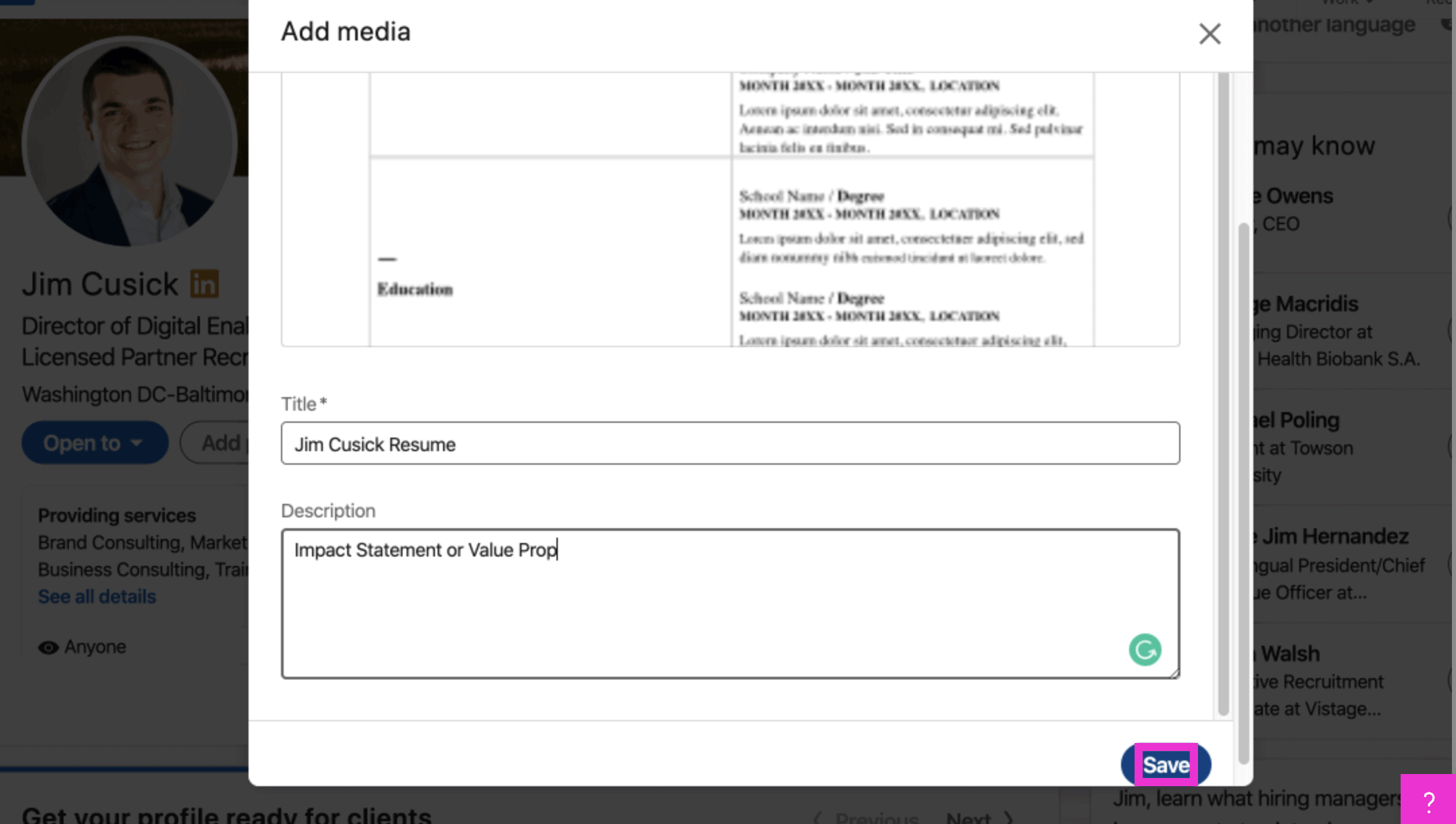
Click highlight, you should get a pop up confirming that the resume has been added to the featured section.
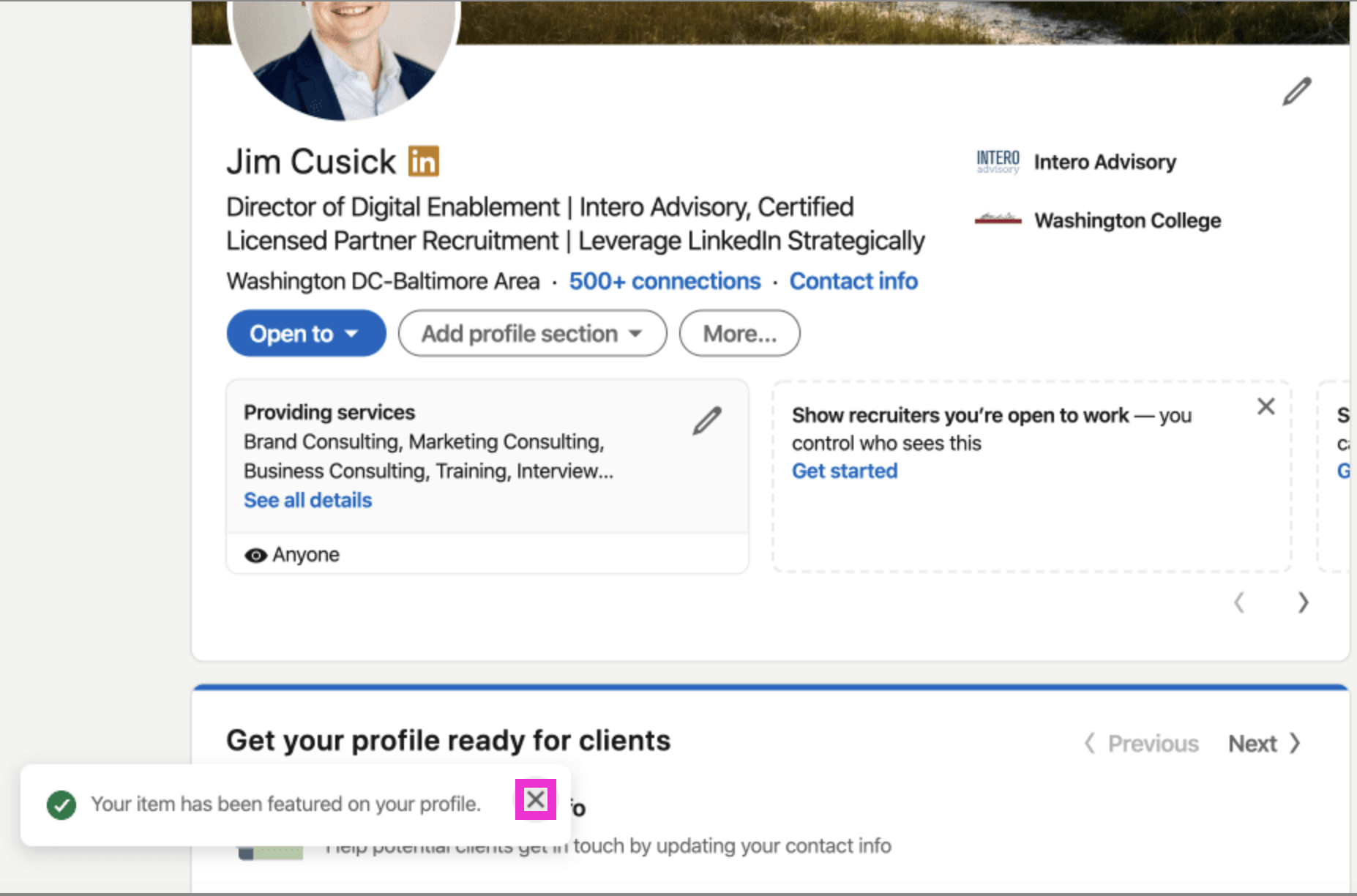
That’s it, you are done!
Be sure to subscribe to our YouTube channel so that you never miss the Wednesday release of our video walkthroughs by Intero’s LinkedIn experts!
If you want more quick tips, tutorials, or do-it-yourself guidance on how to optimize LinkedIn for your business and career goals, become a member of our LinkedIn mastery site, in:side. in:side is filled with tutorials, workbooks, and immediate access to our LinkedIn experts so you never will fall short of your objectives on LinkedIn.