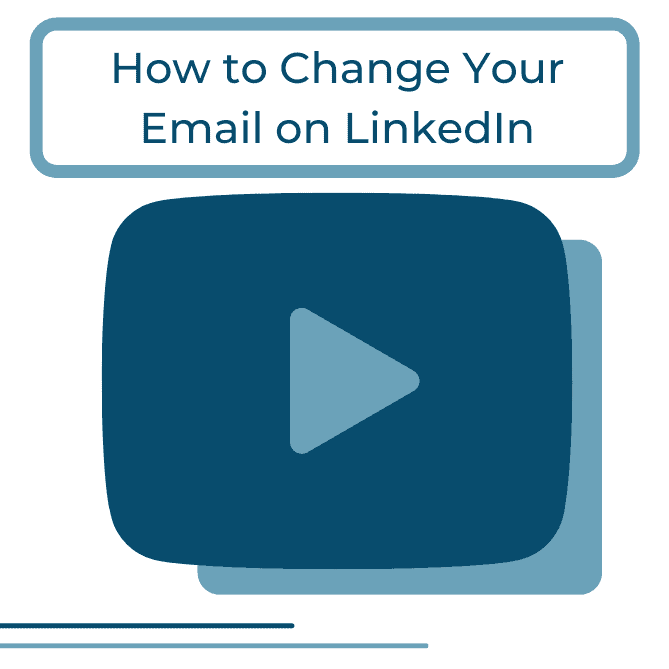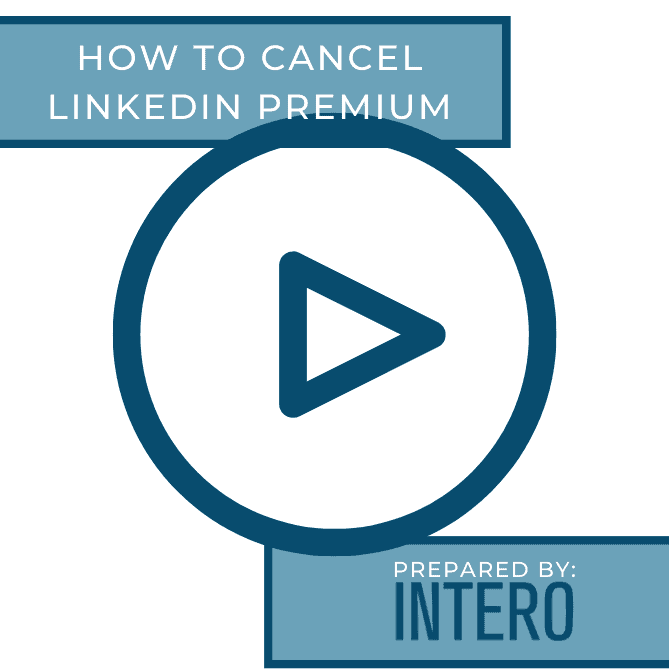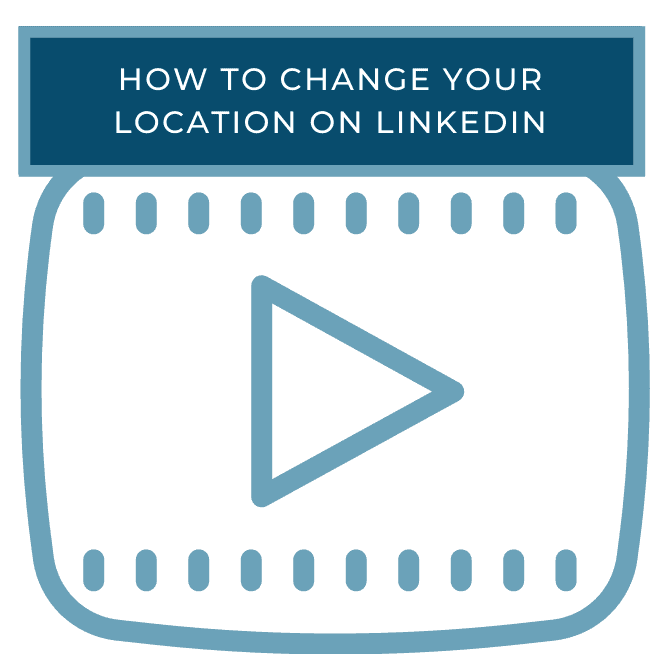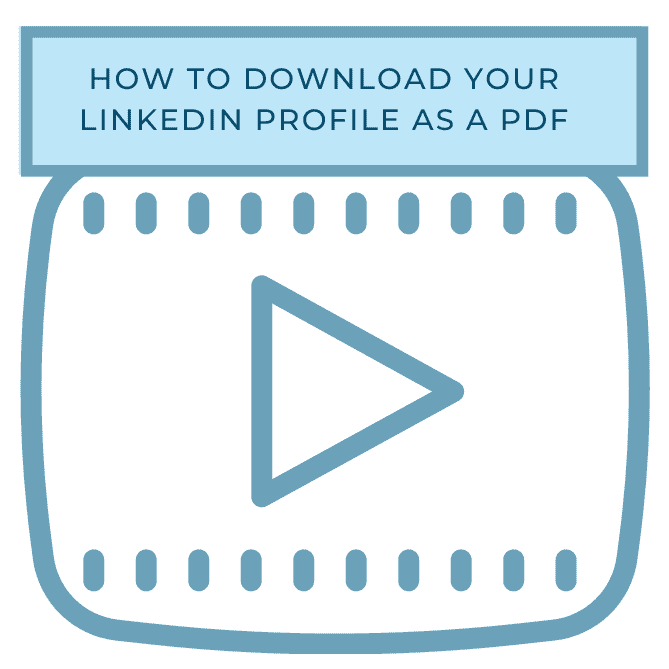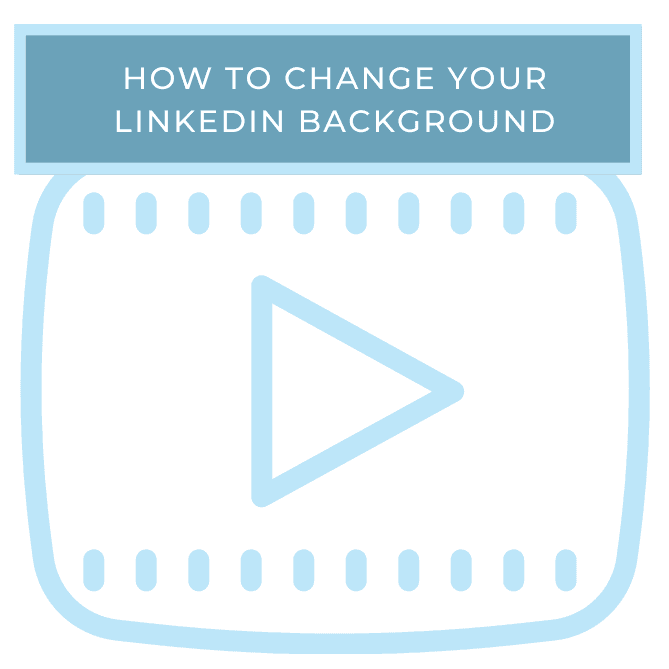This week’s video walkthrough shows you how to change your email on LinkedIn!
Recently change jobs, or want more than one email to be attached to your LinkedIn? Want to make your work email the primary one on your account? Watch this week’s video walkthrough to learn just how to do that, and follow along with the screenshots below!
The first step is to go to your LinkedIn homepage and click Me in the top right corner.
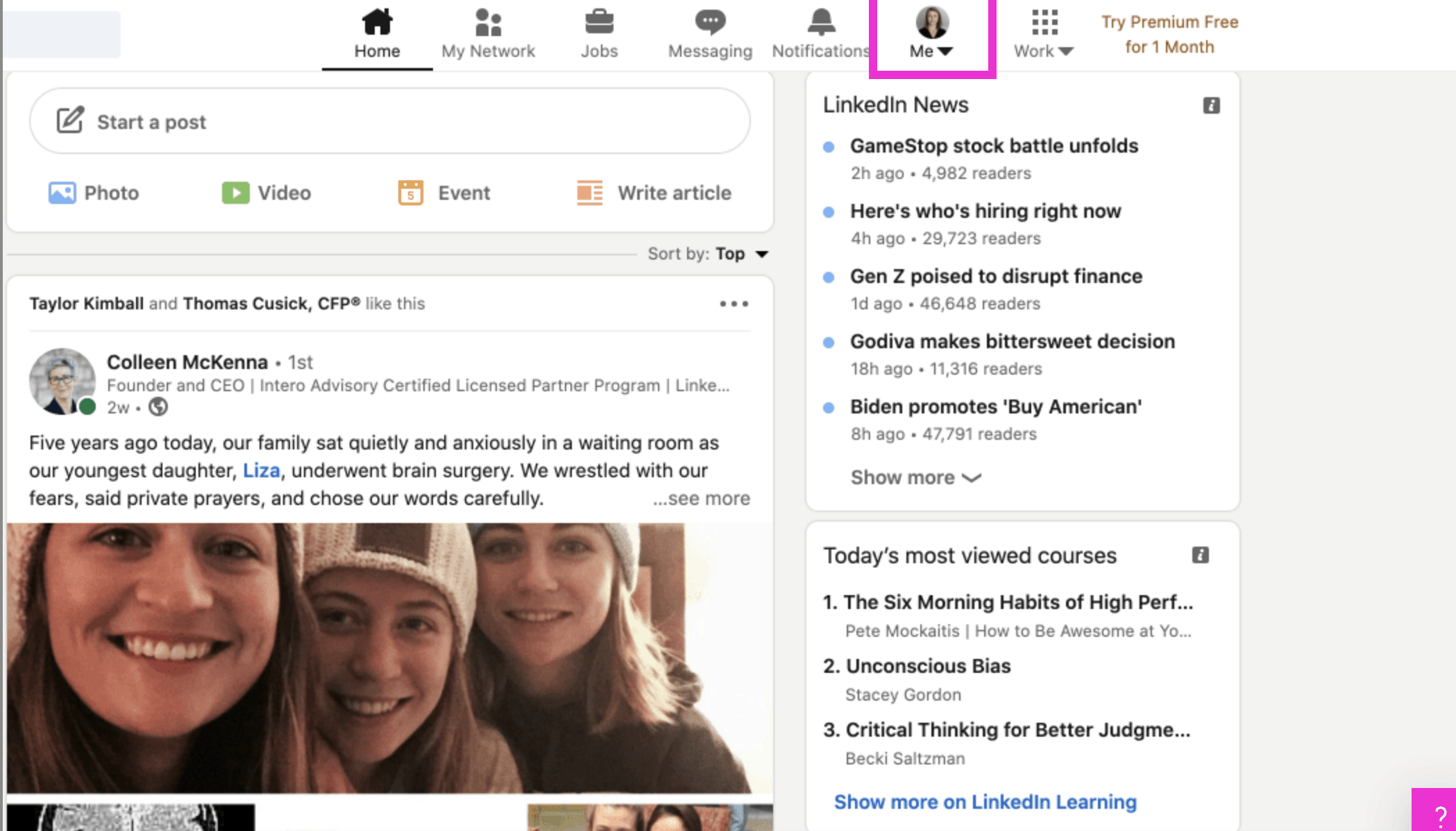
When you see the drop down, click Settings & Privacy.
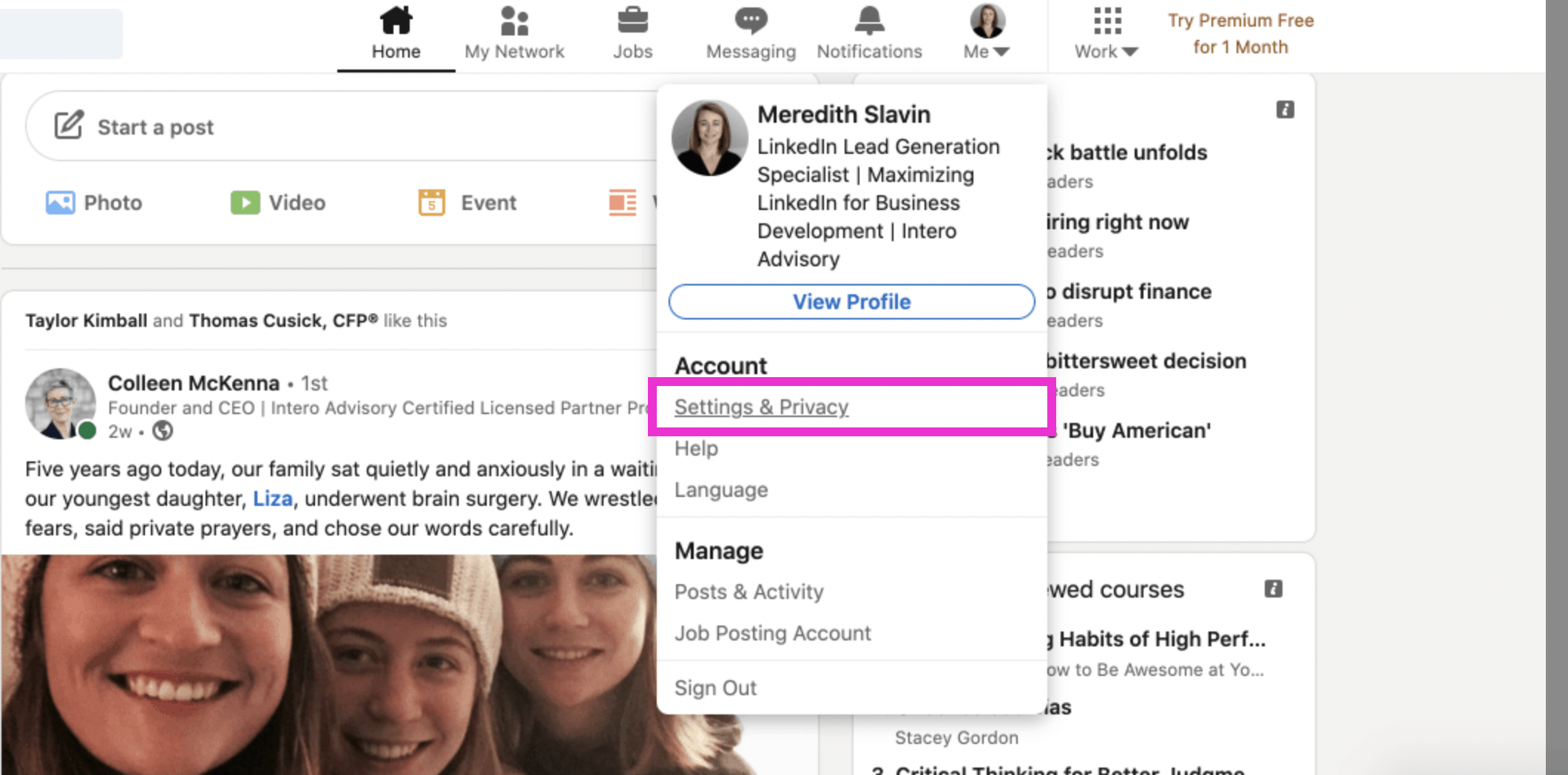
Next, on the left sidebar, click Sign in & security.
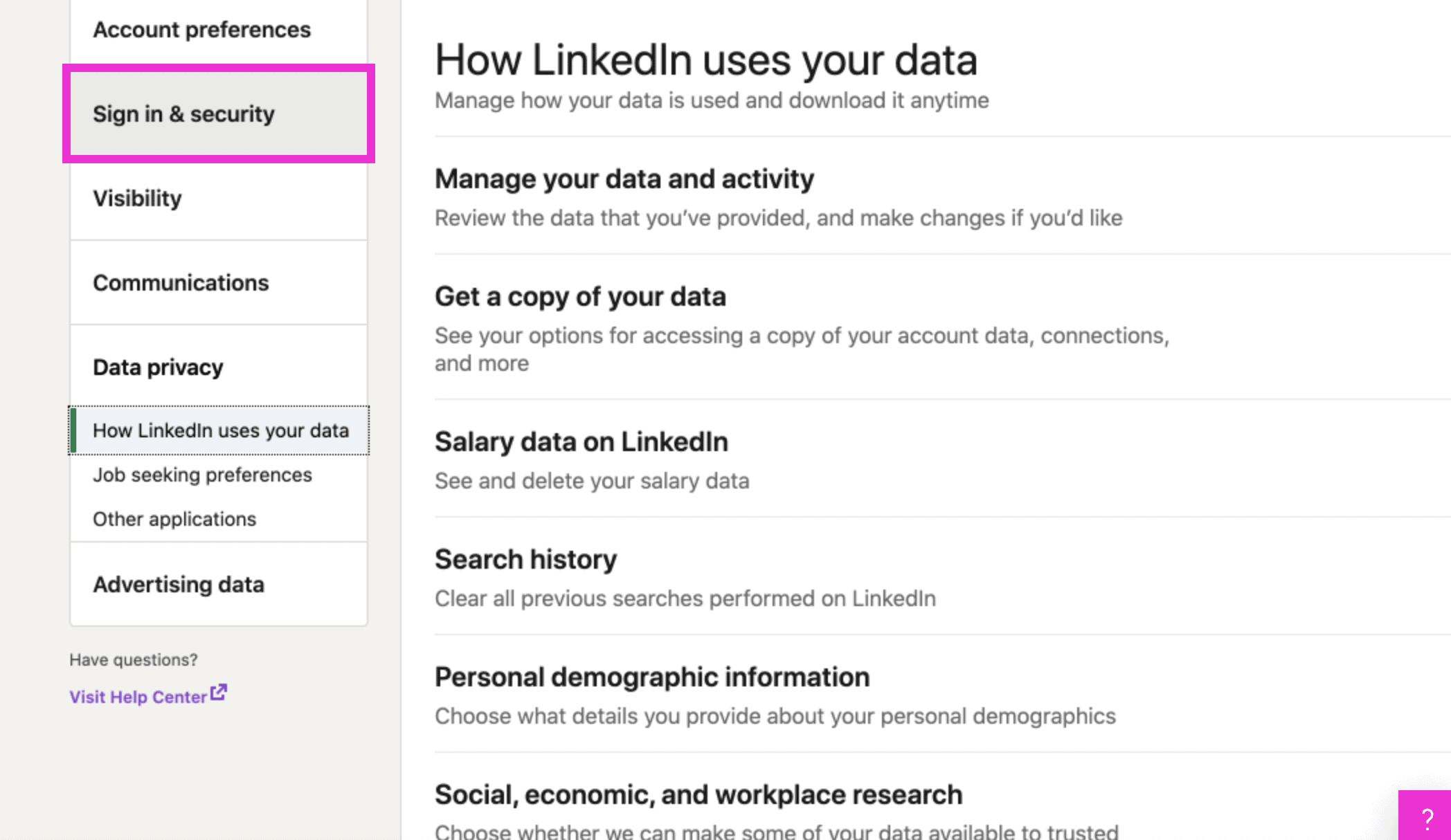
Once you click on Sign in & security, a page called Account access will appear to the right. At the top of the page, find and click on Email addresses.
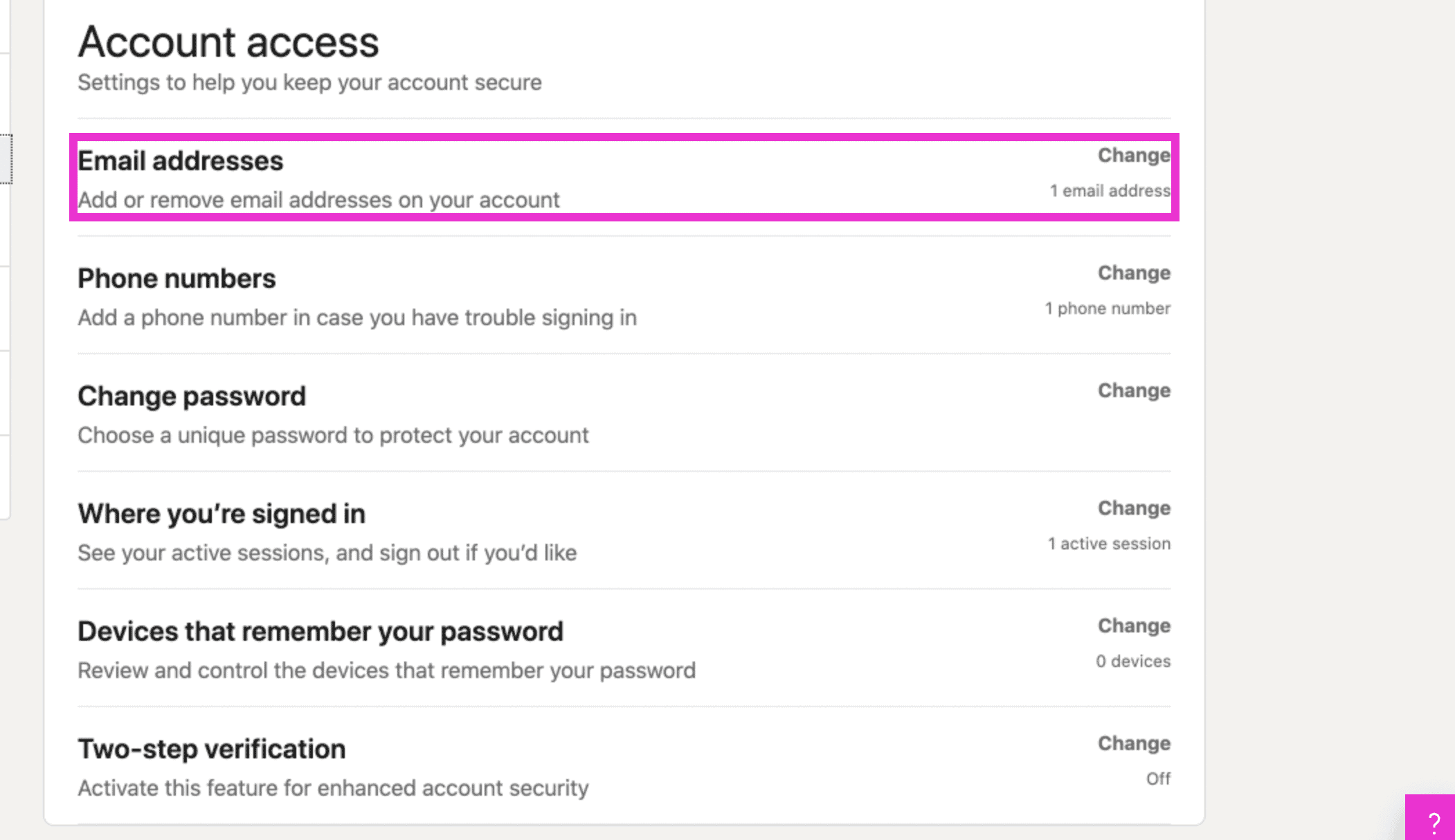
Here, you will be able to add and remove email addresses, and see which are currently associated with your LinkedIn account. Click Add email address.
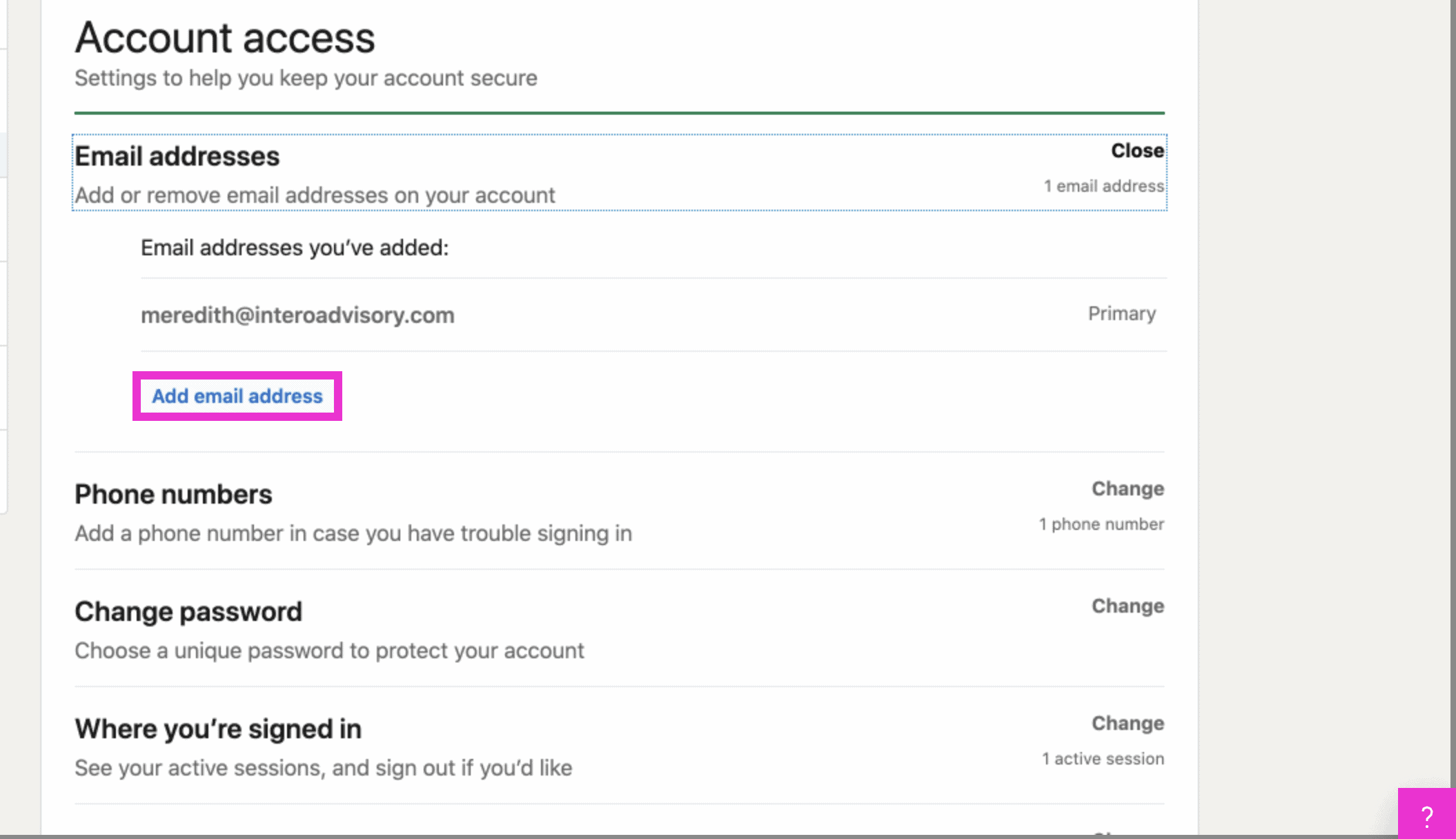
Now you will type in the new email address that you would like to add into the field that appears.
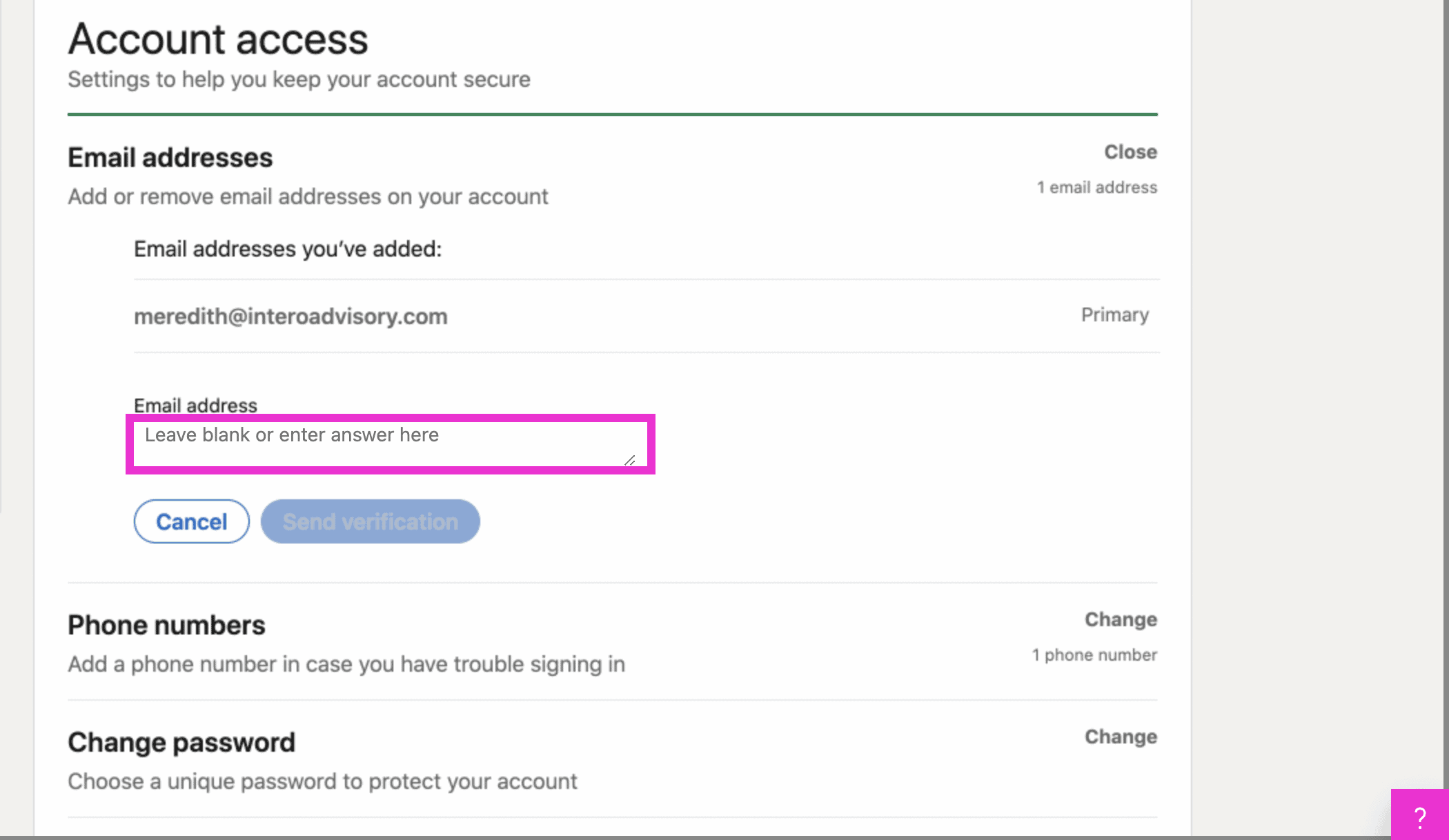
Once you have entered your email, click Send verification. This will send an email to that account to verify you want to associate it with LinkedIn.
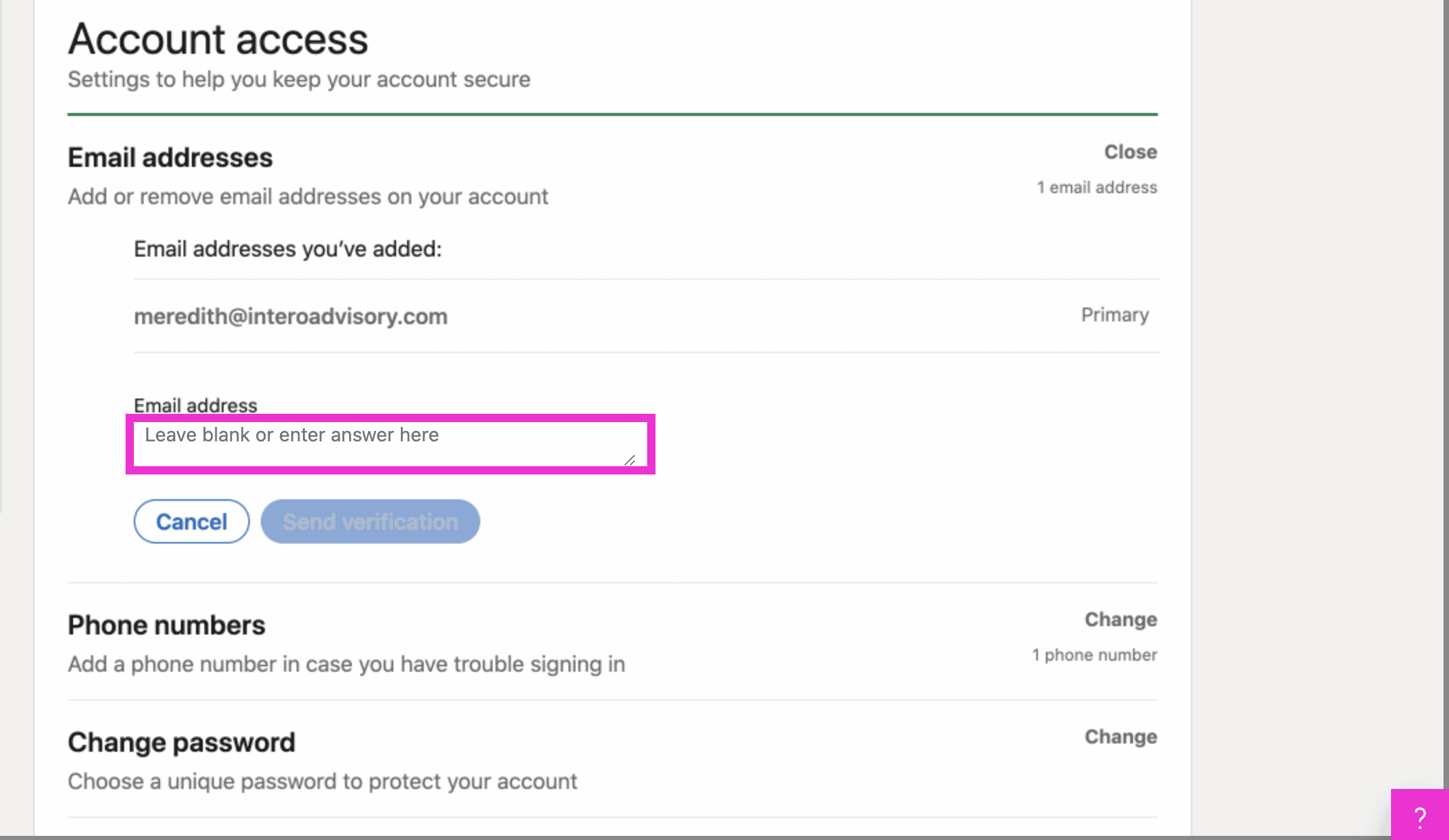
To send a verification, you will be asked to enter your LinkedIn password. Type in your LinkedIn password.
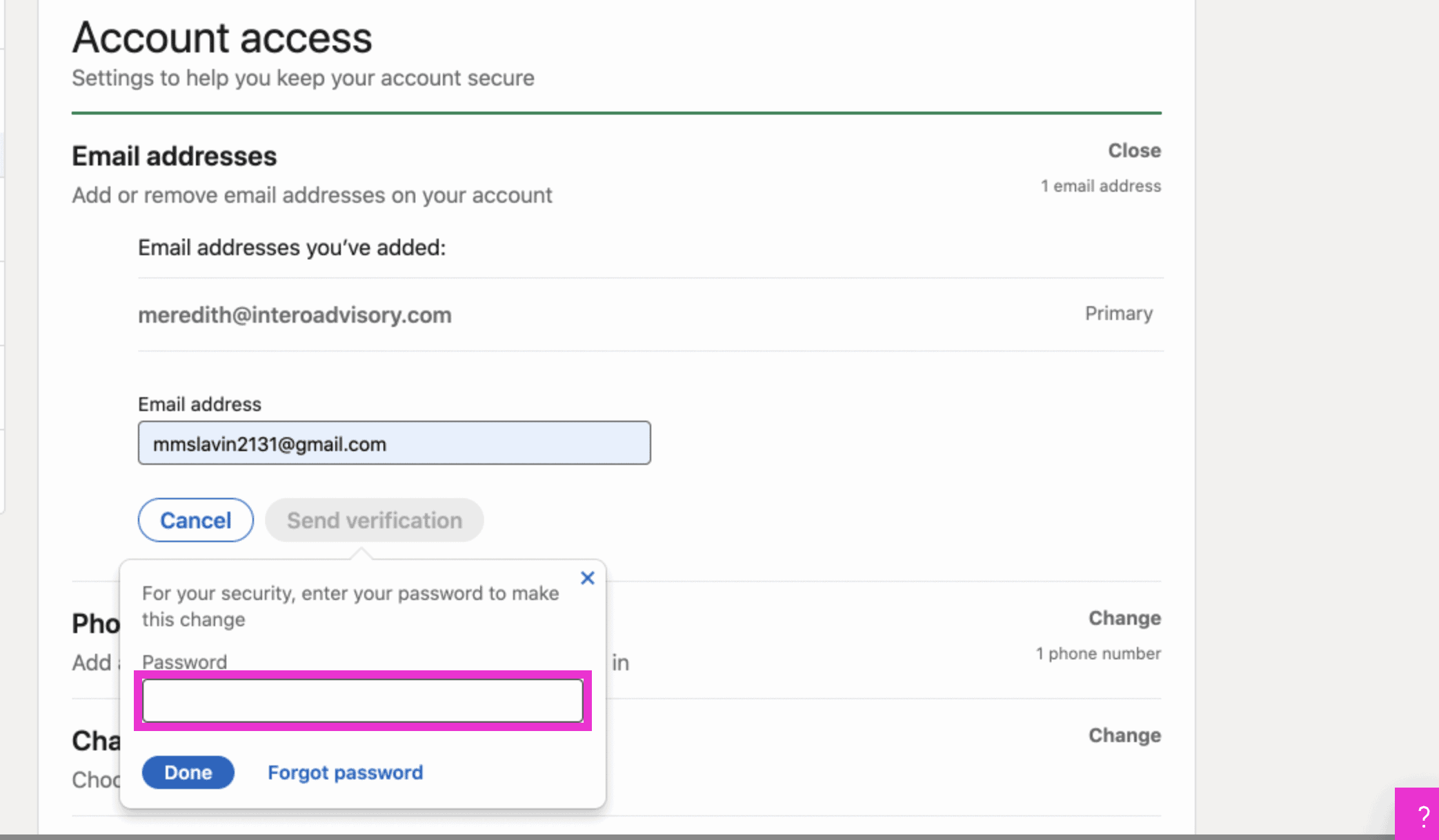
Once you have entered your password, click Done.
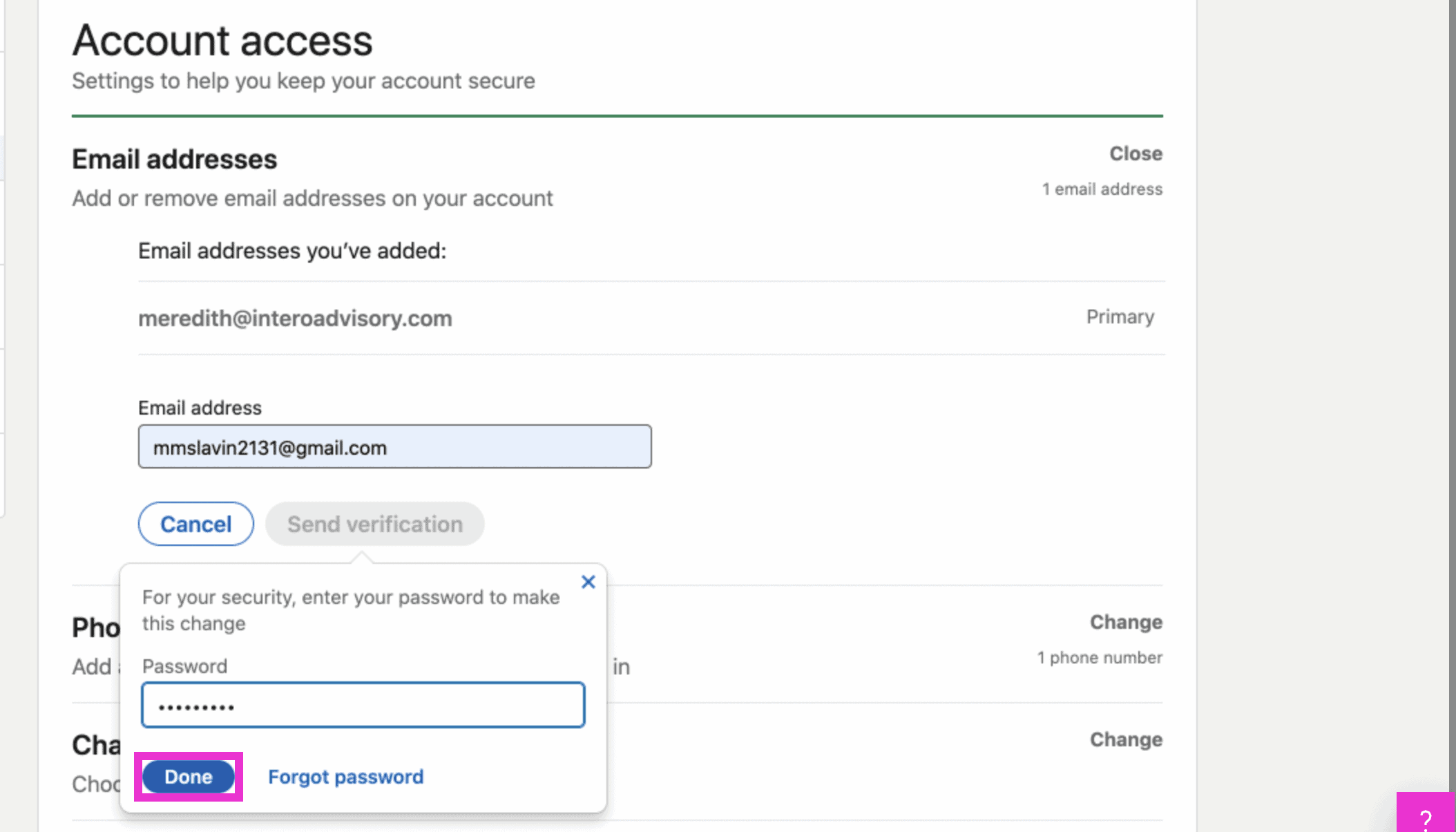
After opening the verification email, you can now make the new email address your primary email. If you want to remove the previous email address, click remove.
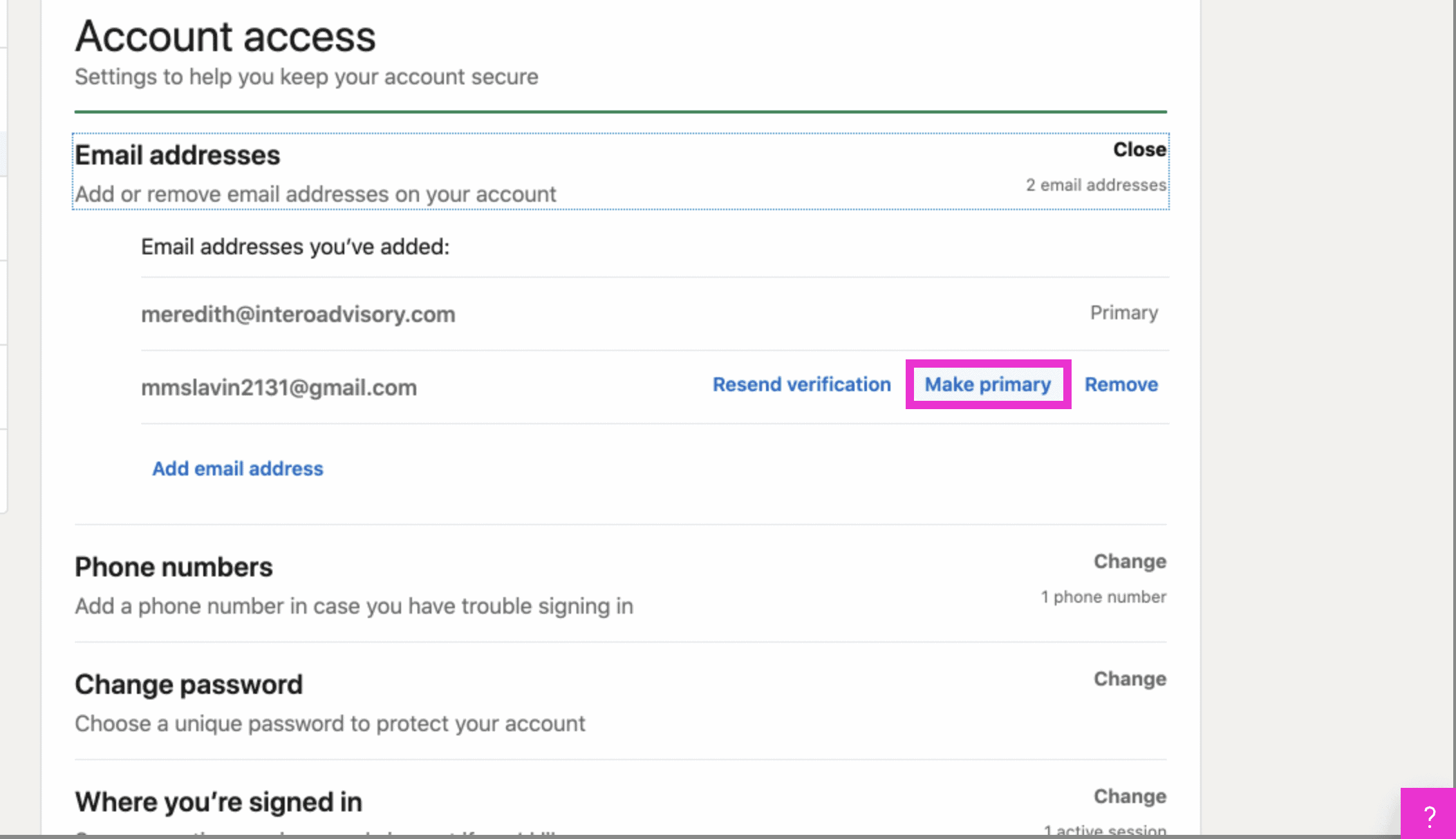
That’s it, you’re done! Be sure to subscribe to our Youtube channel so you never miss our new LinkedIn video tutorials!
If you like our video tutorials, but want even more, be sure to visit in:side, your LinkedIn Mastery Program, where we have over 50 LinkedIn tutorials, workbooks to help guide you through building out your LinkedIn strategy, and much more!