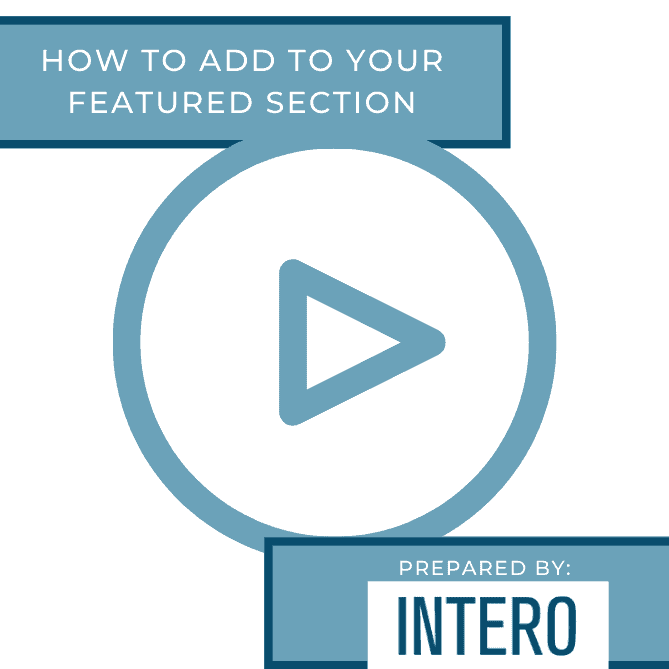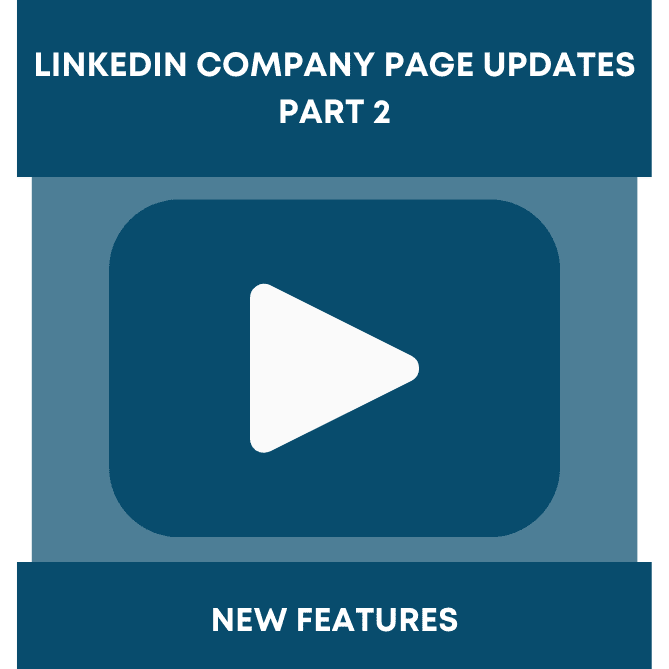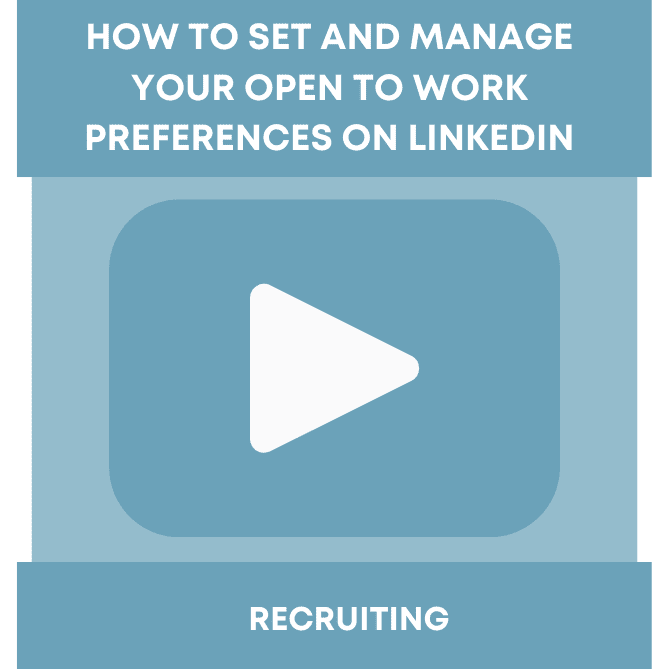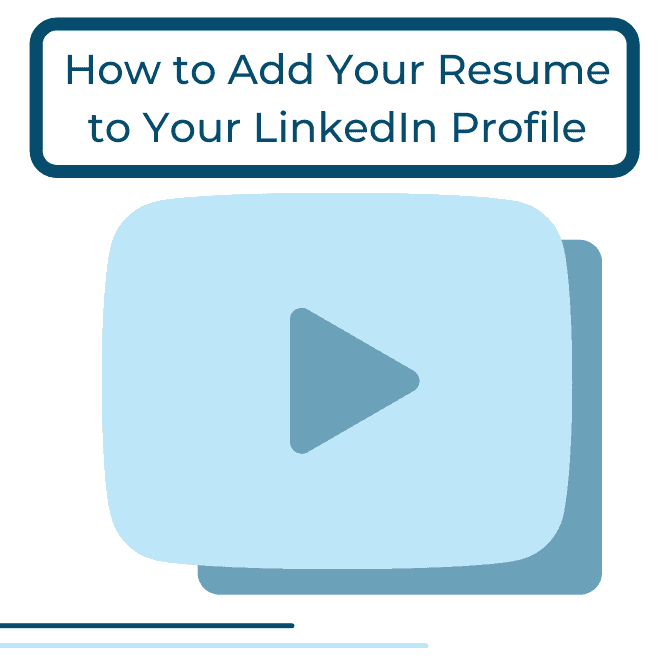The feature section on LinkedIn is a great way to showcase your best work front and center. The feature section allows you to display any posts on LinkedIn that you are most proud of, the most popular article that you’ve written, media that showcases your skills, or a link to your website or portfolio that other LinkedIn users would want to visit.
Media, links, posts, and articles allow you to create your personal brand on LinkedIn. These four pieces of content are some of the most important things that you can add to your LinkedIn profile or post on LinkedIn, and now you can add them to the forefront of your profile for potential employers or clients to see.
In our last post, Adding Media to Your LinkedIn Profile, we talked about how adding media to your experience section can make your profile multidimensional. This post will explain how to take that media that you’ve added and place it at the beginning of your profile as well.
To add media to your feature section, start by finding the Featured section of your profile. You can find it underneath the About section on your profile.
Next, click on the “+” button to the top right of the Featured box. A dropdown will appear.
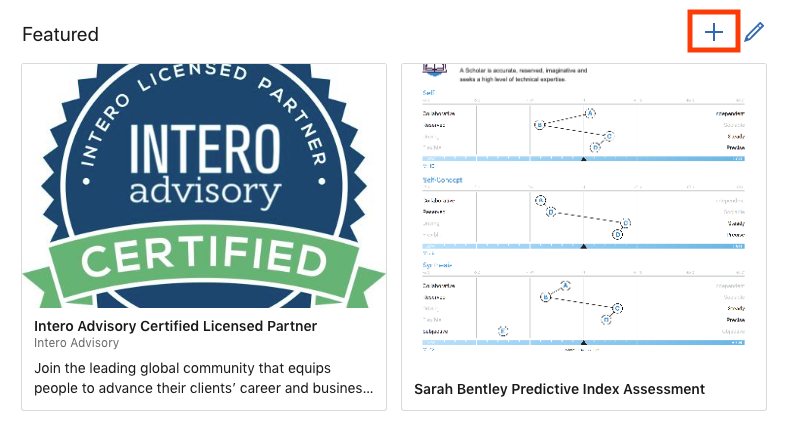
Select from the dropdown which type of content you would like to add to this section. You can select the option by clicking the “+” button to the right of each content option.
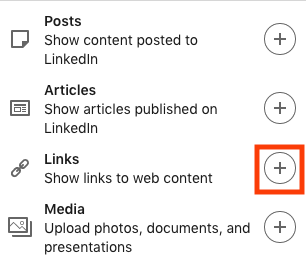
Once you have made your selection, be sure to add a title and description which will be displayed on your profile! Then, click Save.
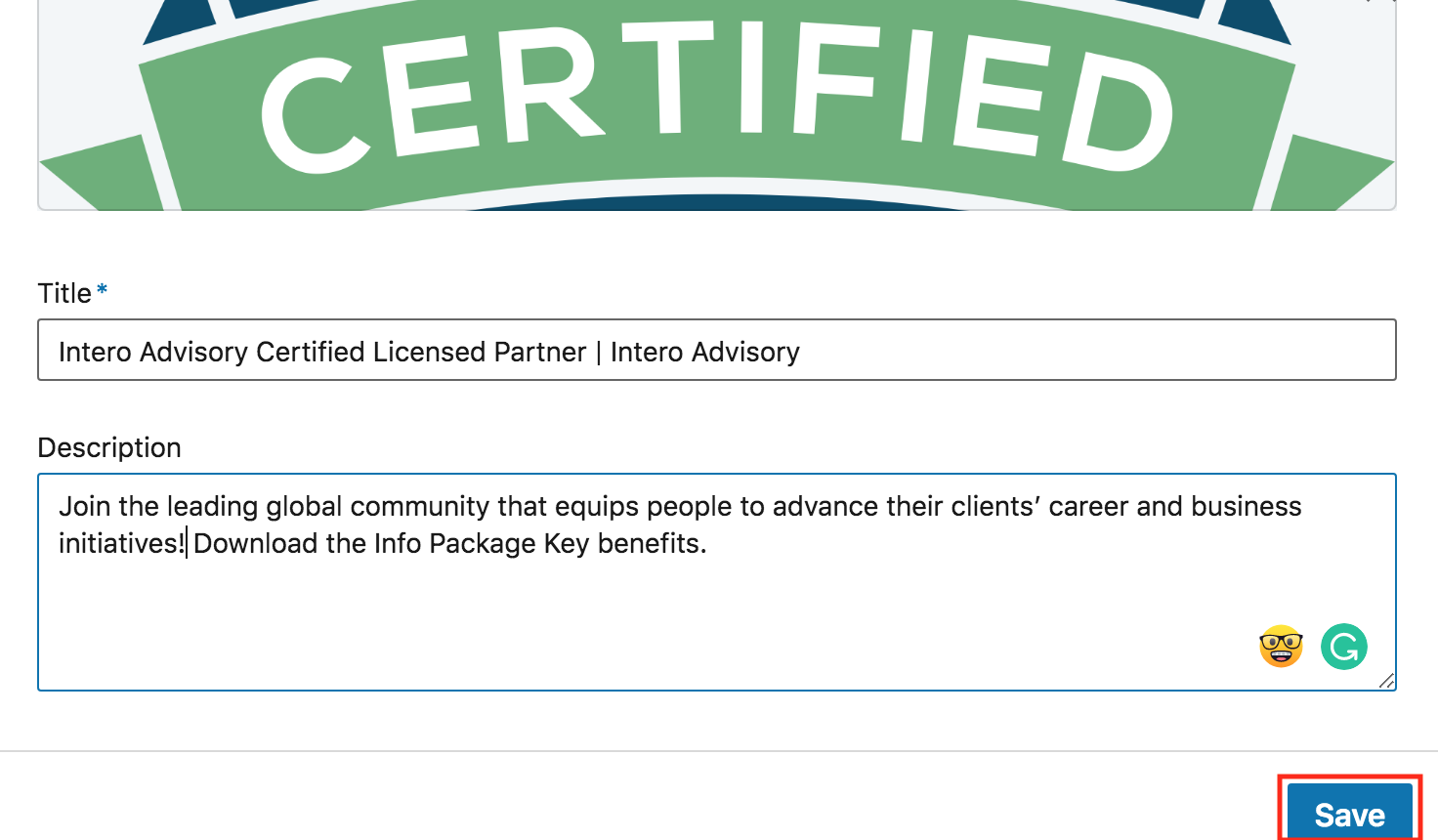
You may have multiple pieces of content that you would like to feature. Once you have uploaded each one, you can reorder, edit, or delete your content. To do this, click on the blue pencil.
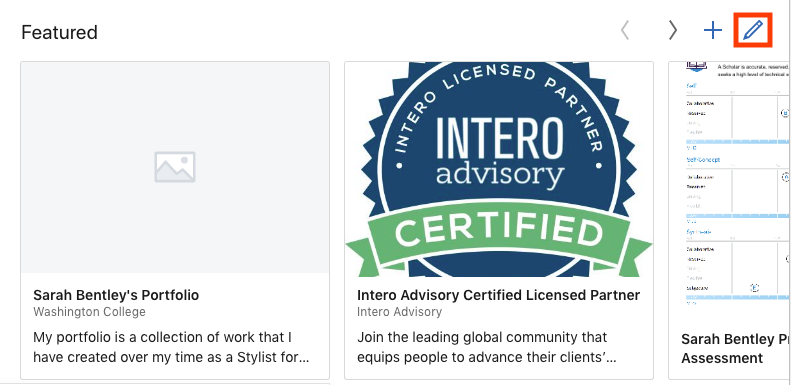
Once the pop-up appears, you can perform your desired action. To edit or delete the content, look for the Edit and Delete buttons directly underneath the content box.
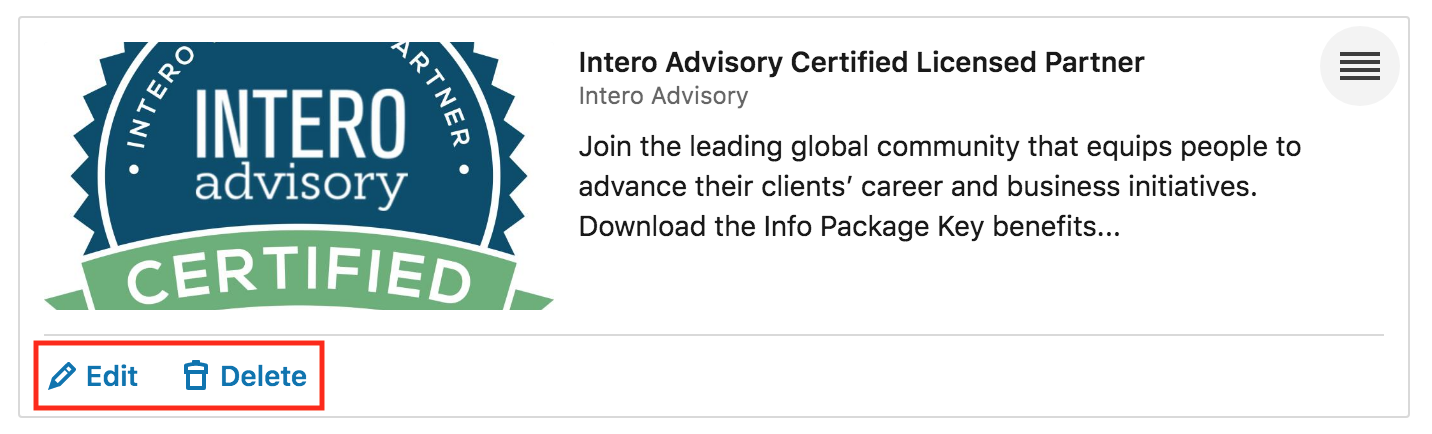
To reorder the content, click on the three horizontal lines to the far right of the content box. Click and drag to reorder where you would like your content to appear! When you are finished, click Done.
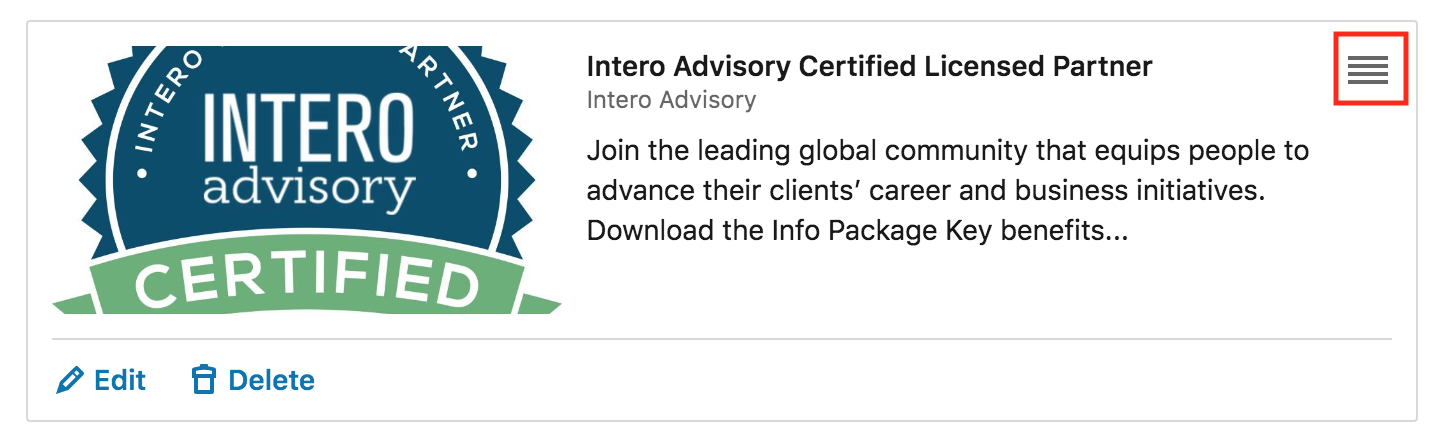
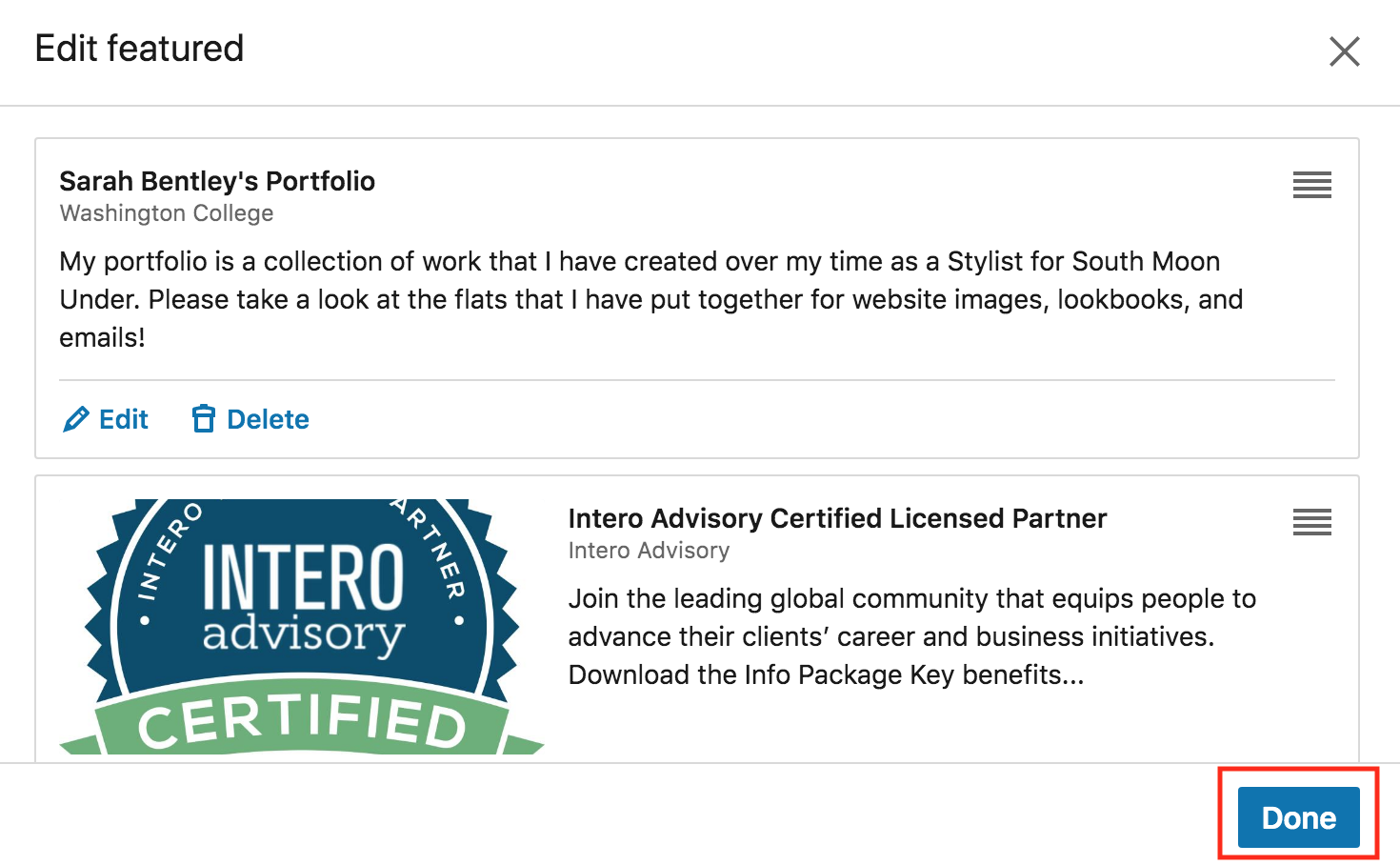
That’s it! For more quick tips or information on how to build your personal brand on LinkedIn, visit inside.interoadvisory.com, our LinkedIn mastery site we have built to help you reach your professional and career objectives.