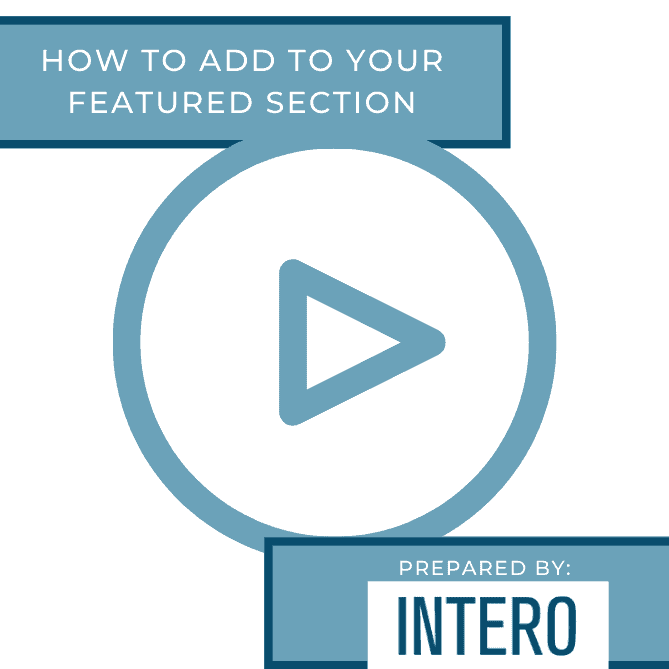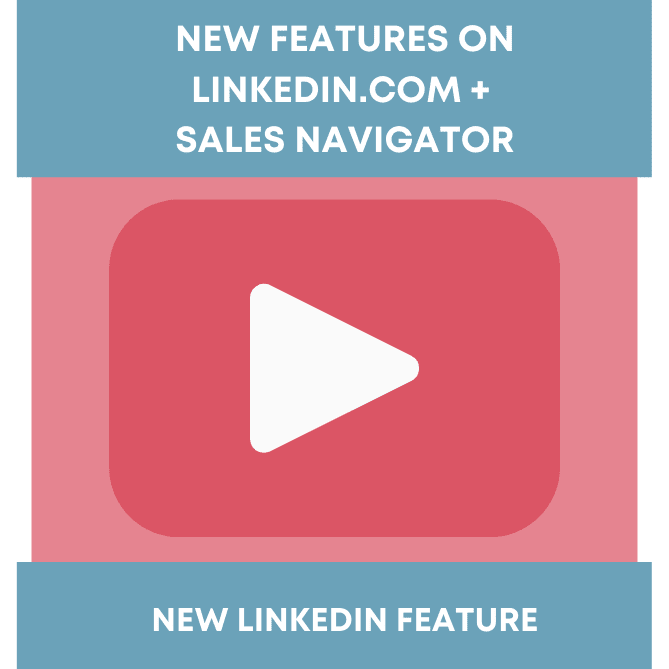Media, whether it is video, powerpoints, samples from your portfolio, or links to your full portfolio or personal website allows you to visually showcase your abilities to people who may be visiting your profile. Adding media makes your profile much more detailed, enticing, and multidimensional.
You can now also feature your best media in the feature section of your profile, which allows for your media to not only sit in your experience section but also at the very top of your profile as well, so it is one of the first things that people see.
To add media to your experience section, begin by scrolling down to the desired experience you wish to add to and click on the blue pencil next to that job.
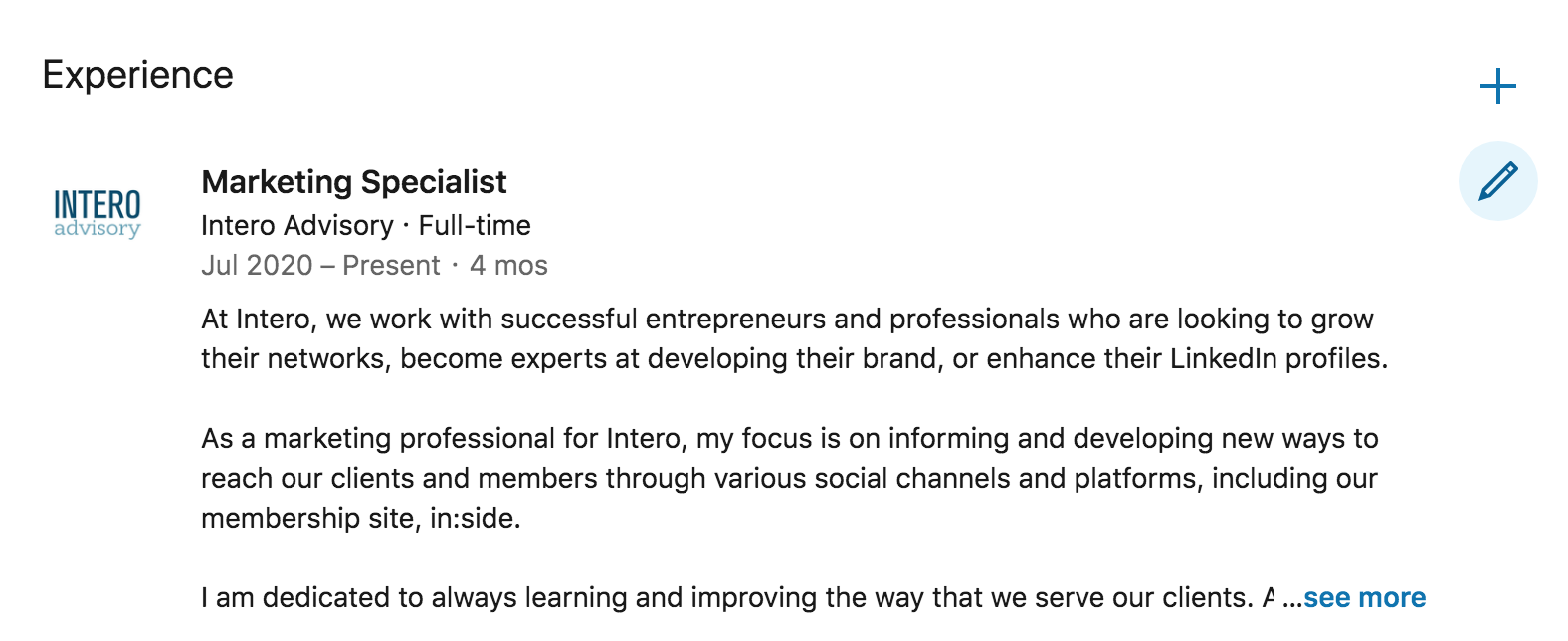
Once the pop-up appears, scroll down to the bottom where you will see Media, followed by two large buttons which are labeled Upload and Link. Choose the corresponding option that goes best with your media you wish to add.
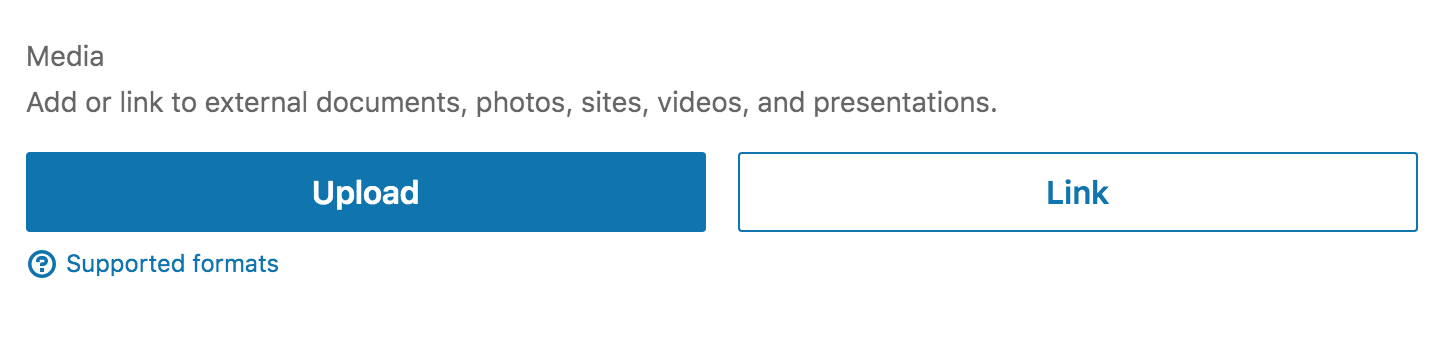
If you are uploading media or a link, be sure to click on the corresponding button. Then, upload your media or add your link. Next, you will get to preview your media, give it a title, and add a description. Be sure to double-check the description if you are adding a link because it will automatically pull information from the site. A description is necessary to give an explanation of the media and entice viewers to click!
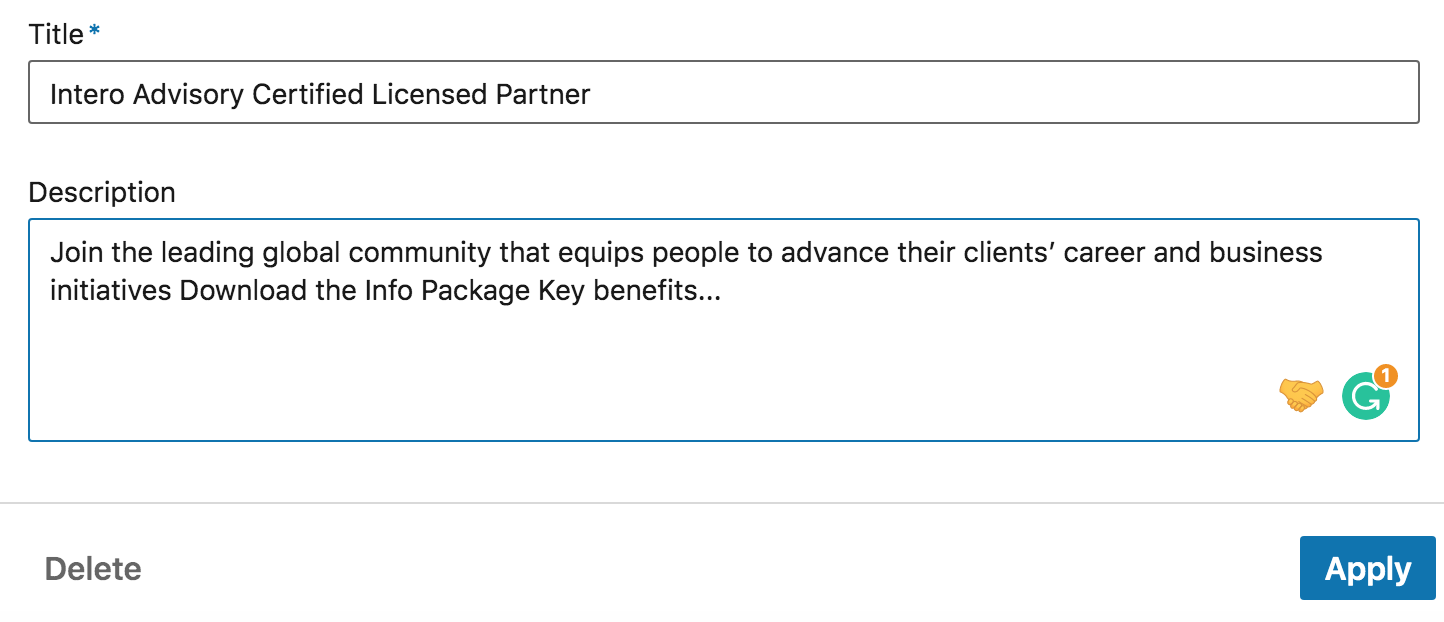
Once you have this finalized, be sure to click Apply and then click Save on the original experience page.
You can specifically add media to your featured section as well. If you have a promotional video or a project you are specifically proud of, you can showcase this at the top of your profile as well as in the corresponding experience section.
To add media to your featured section, click Add profile section underneath your background image. Click on the drop-down menu and find the featured section, then click Media. You will automatically be able to upload your media from there! Fill out the information as you would if you were uploading to your experience section!
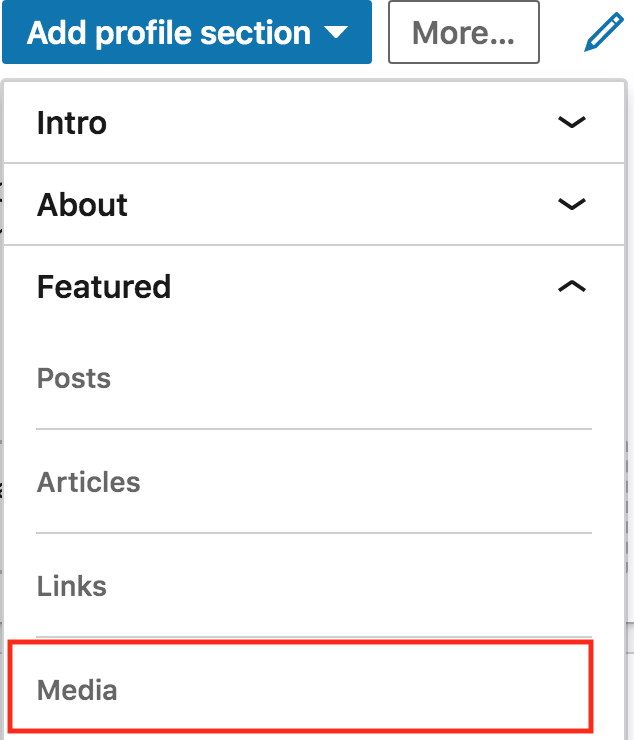
That’s it, you’re done! Stay tuned for a more detailed post on your featured section! If you are looking for more information about LinkedIn features, tips, or your overall strategy, be sure to visit inside, our LinkedIn mastery program to learn more!