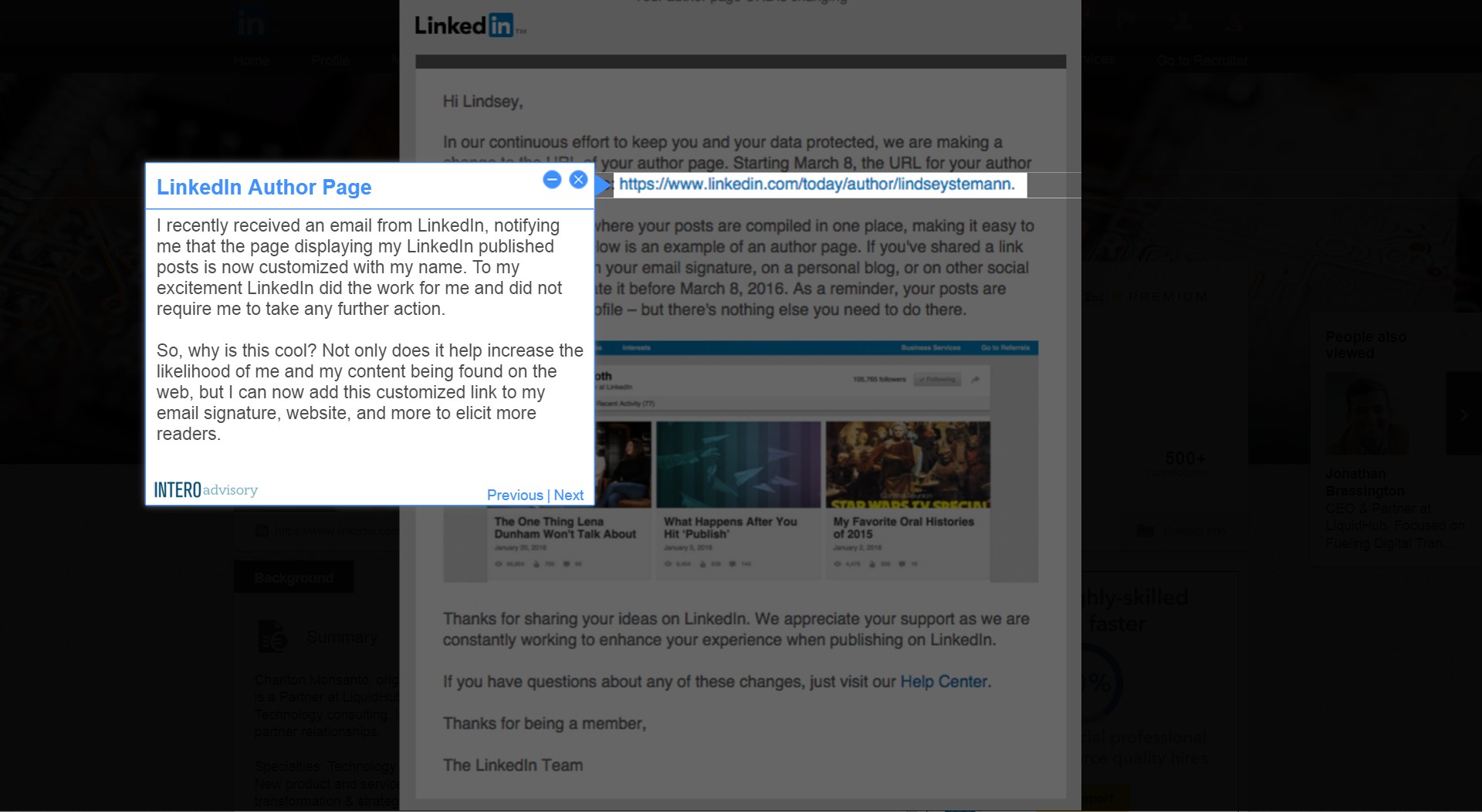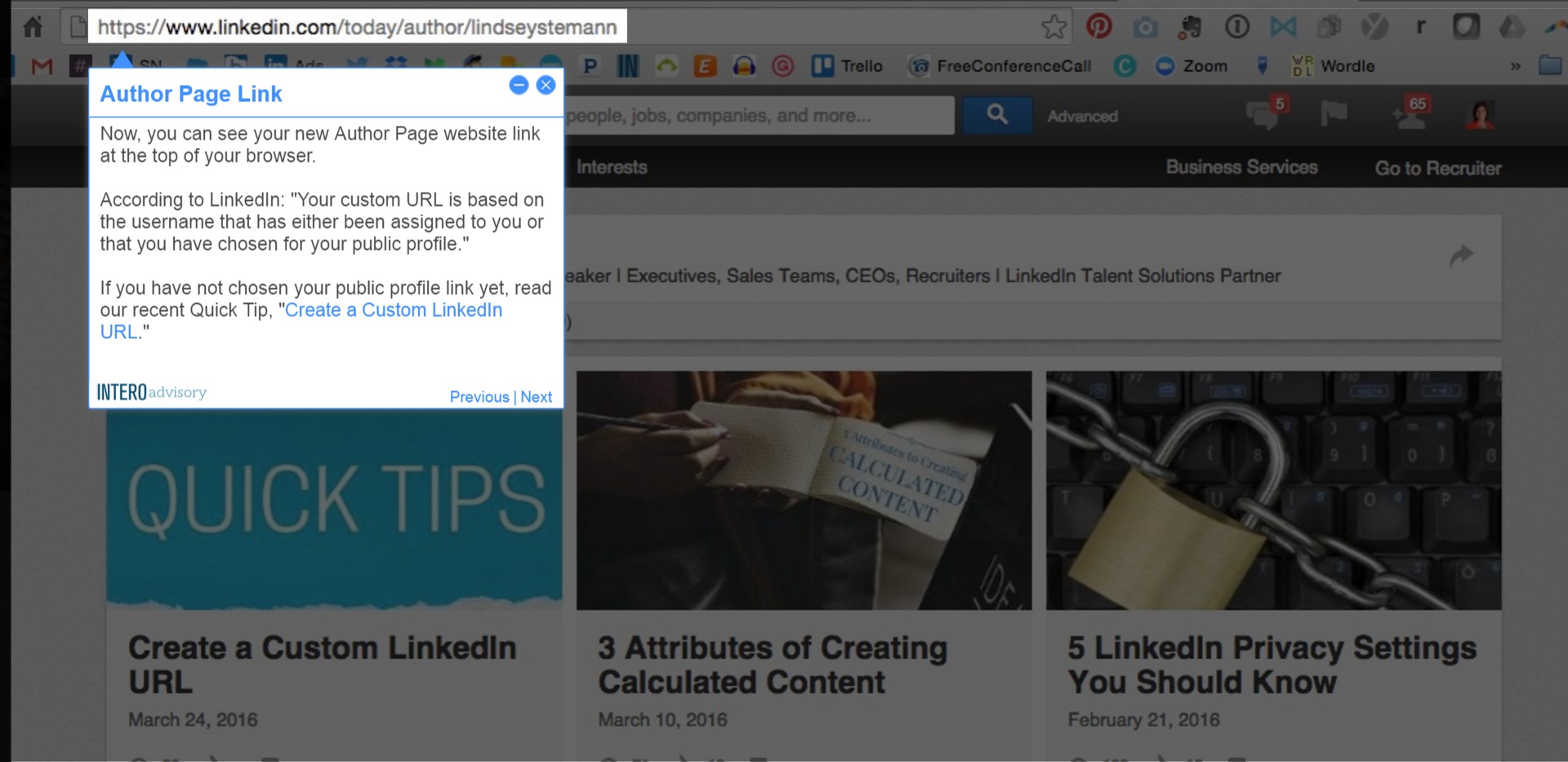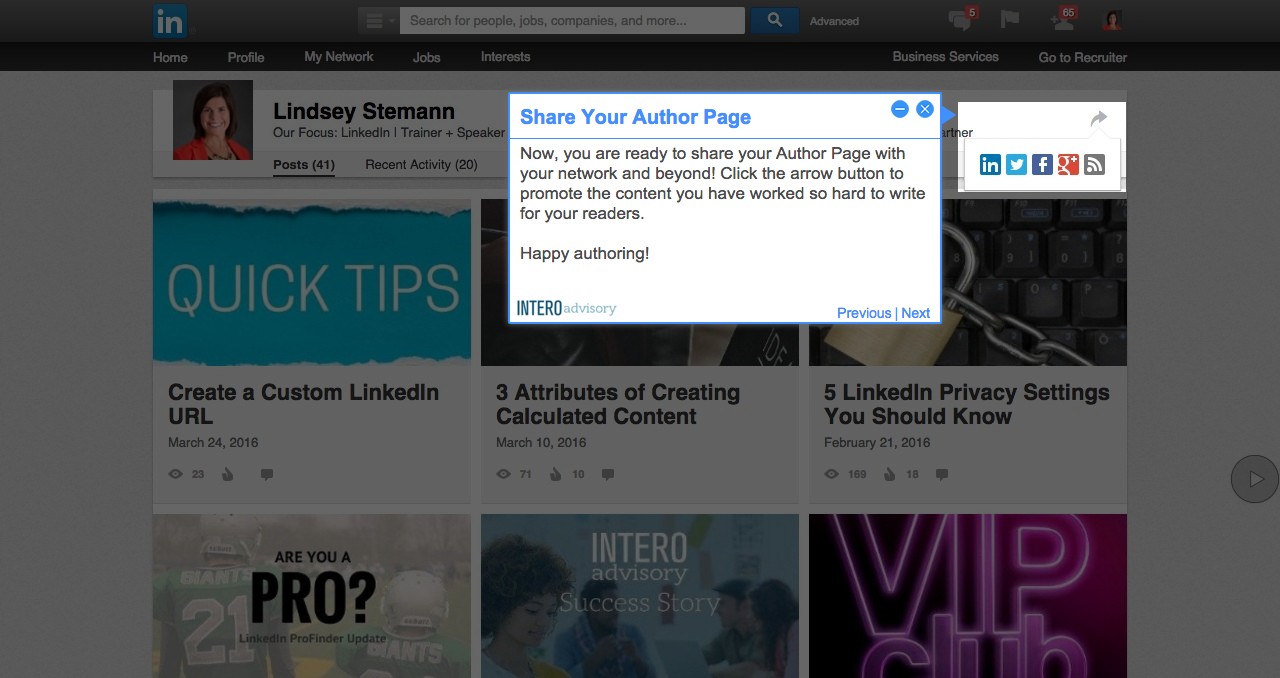1.LinkedIn Author Page
I recently received an email from LinkedIn, notifying me that the page displaying my LinkedIn published posts is now customized with my name. To my excitement LinkedIn did the work for me and did not require me to take any further action.
2.Access Your Author Page
To access your LinkedIn Author Page, hover over “Profile” in the top navigation bar. Then, click on “Your Updates.”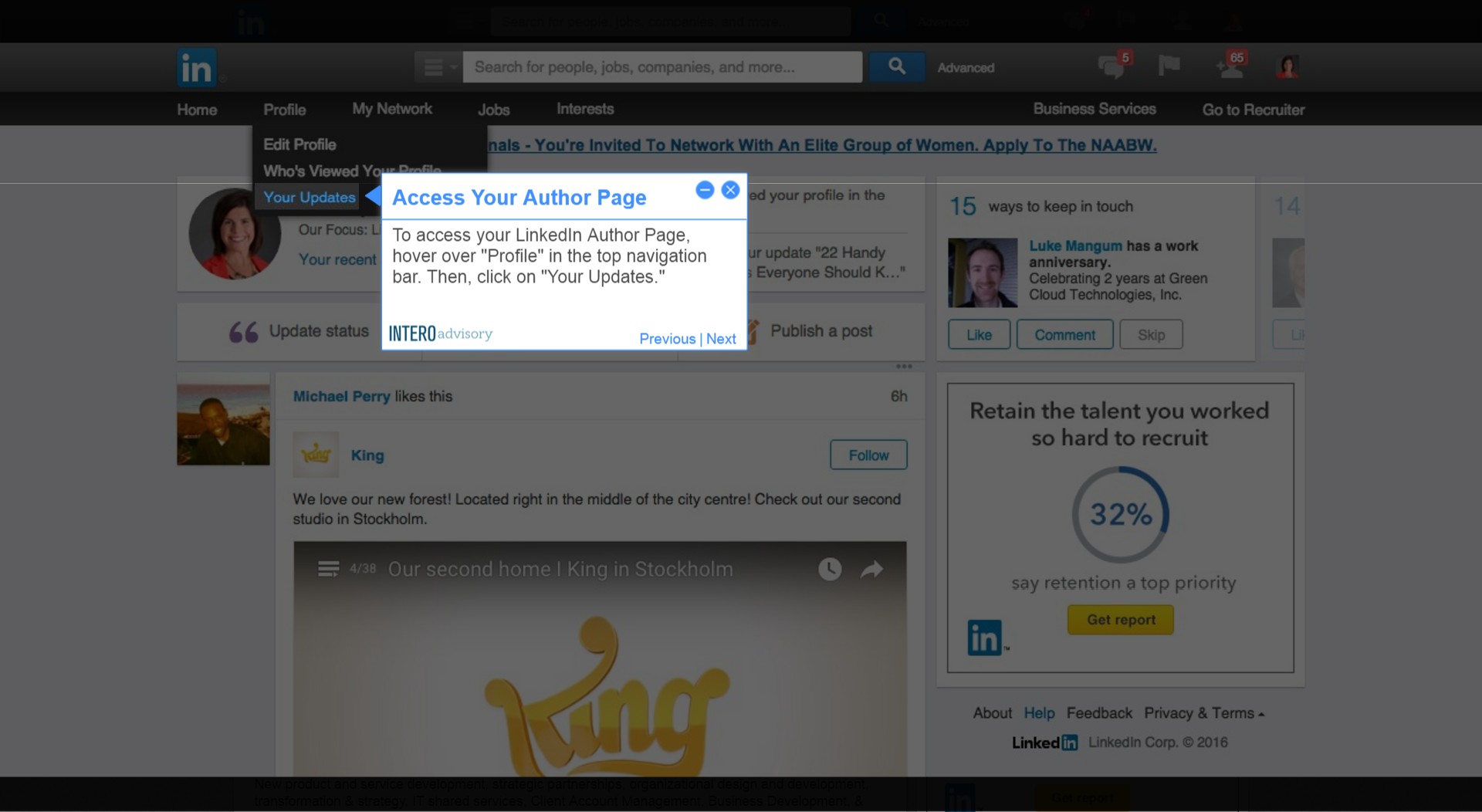
3.Click on Published
LinkedIn will initially bring you to your Recent Activity page. Click on “Published” to view all of your published posts.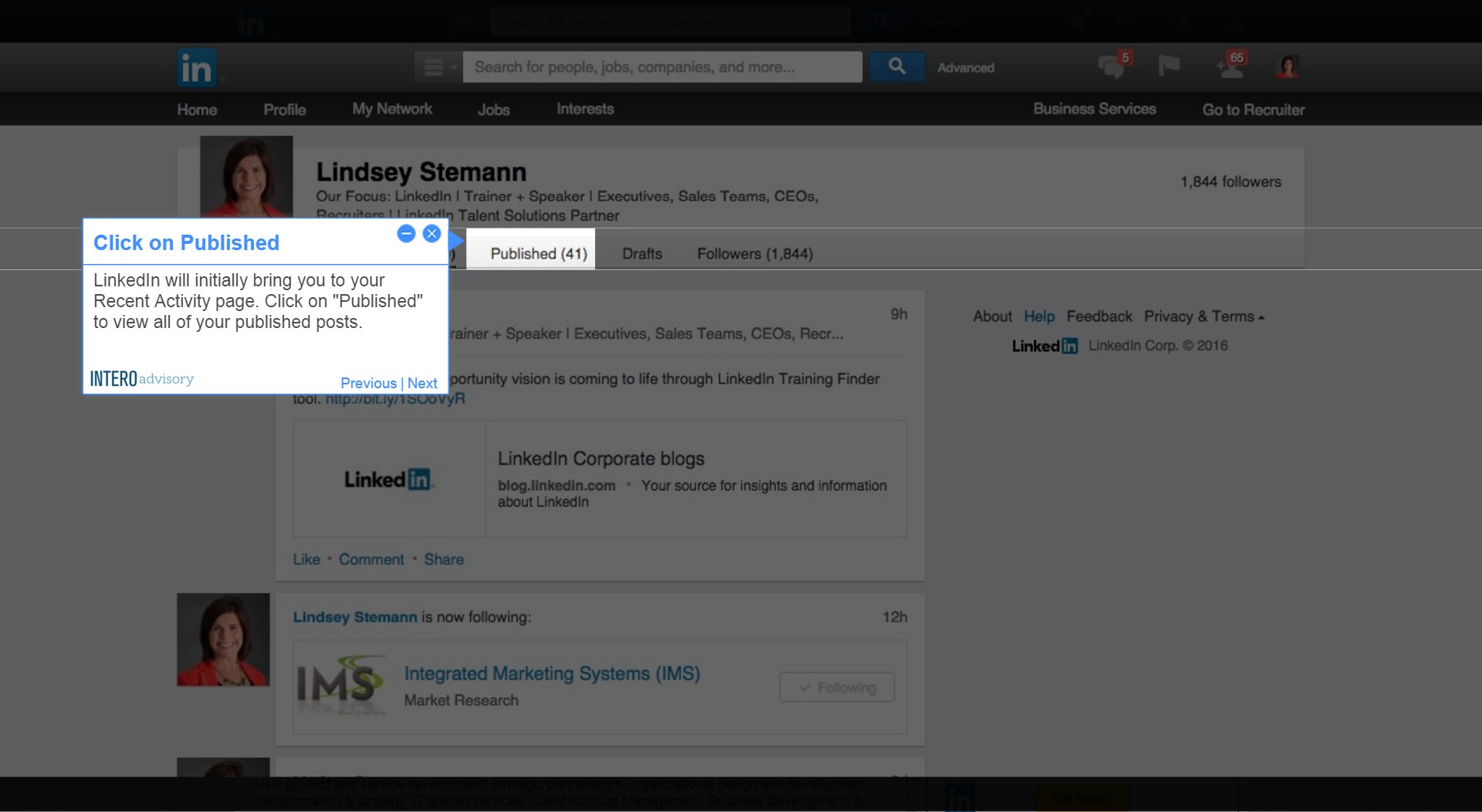
4.Author Page Link
Now, you can see your new Author Page website link at the top of your browser.
5.Share Your Author Page
Now, you are ready to share your Author Page with your network and beyond! Click the arrow button to promote the content you have worked so hard to write for your readers.