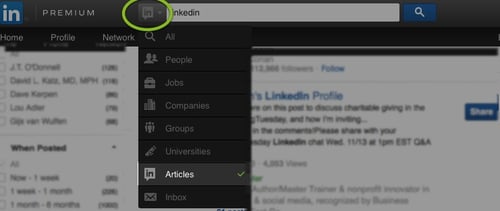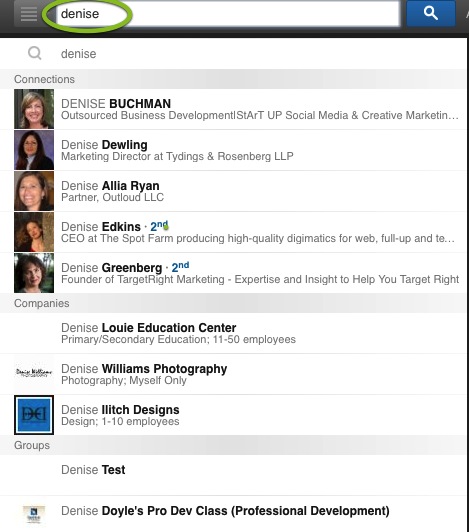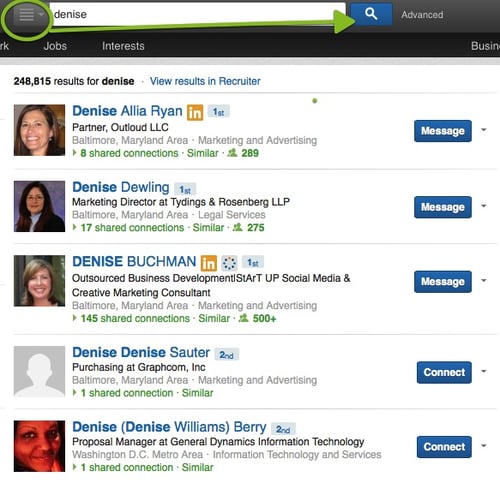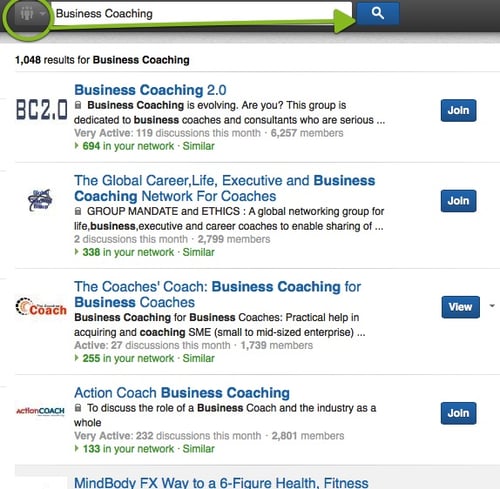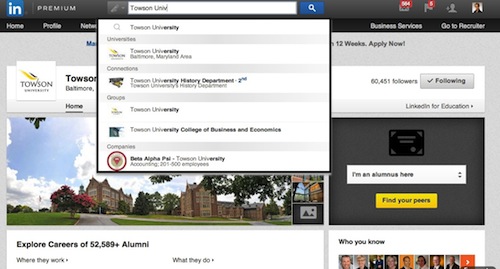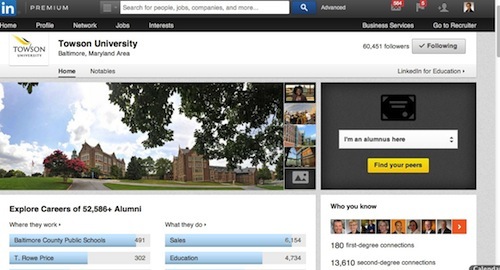My colleagues and I were on a webinar with LinkedIn a couple of weeks ago and we noticed a LinkedIn search feature that we had never seen before. As soon as we were off the call, we checked to see if we had it, but no … it wasn’t there. But as is the LinkedIn custom, it rolled out a few days later. It’s small, but speaks to how LinkedIn is positioning itself as a publishing channel.
You can now search for LinkedIn’s Influencers and their articles. What’s the big deal? Although the LinkedIn Influencer is not my favorite feature about LinkedIn, this new search feature makes finding the content they write easier, and usually that content is relevant and worthwhile. Finding great articles is a click away, but now perhaps that click is within LinkedIn not Google or another search engine. And remember, sharing content is important and is a great way to add to your network. But always keep in mind that responsible sharing is key.
Using your LinkedIn search bar
While we’re here, let’s look at the search bar and exactly how you can use it. LinkedIn has expanded the search area from just people, companies, and groups to include your LinkedIn inbox, universities, and jobs. It’s a quick and easy way to get going on LinkedIn.
Remember, LinkedIn always gives you more than one way to do things, but going to the same place and searching the same way time after time will make you more efficient and faster.
What are you searching for?
If I put someone’s name in the search bar, LinkedIn will return my connections, companies and groups that may be of interest.
Or, you can add something to the search bar and press the magnifying glass to the right and you will see all the groups or companies related to that word. Notice in the example below, you will see all the people named “Denise” out to your 2nd or 3rd level depending on your LinkedIn membership level. Also note they are listed in order of relevance, with your 1st level connections first. Finally, notice the person without a photo. It really stands out, doesn’t it?
In the example below, I chose groups and entered “Business Coaching” and LinkedIn served up more than 1,000 group results.
Your inbox and alumni network
I use LinkedIn to email folks regularly. Consequently, my LinkedIn inbox has lots of messages and invites in it — now I can do quick searches to find a particular invite or message.
Do you pay attention to your alumni network? It’s a great place to look for new connections. If nothing more, you share a common bond of nostalgia or school spirit. Search for your former college crowd on LinkedIn. When I enter my alma mater, “Towson University,” in the search bar, Towson’s universities page comes up. Take a look. (Also note the Towson Groups.)
I know this is basic, but keep in mind that LinkedIn is always adding and removing, tweaking and testing so it can be easy to miss the details of what has changed, but stay tuned in. They will continue to offer easier ways of seeing what is happening inside your network. LinkedIn’s goal is to continually simplify, but that’s hard, right? With three people joining the network per second, that makes the network more valuable and more chaotic at the same time.
Learning to simplify how you navigate LinkedIn is key to using it and being successful with it. For more tips on using LinkedIn, download our free resources.