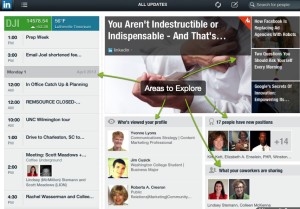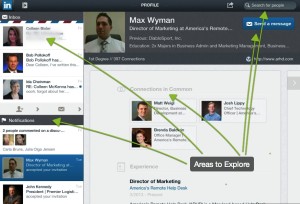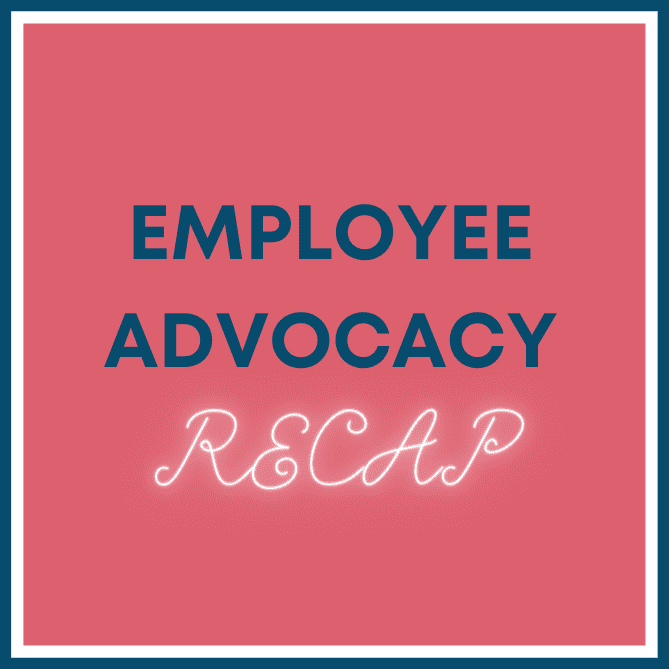Yesterday in back-to-back coaching sessions with two different CEOs, both mentioned their frustration with the LinkedIn iPad app. More and more CEOs and other business professionals are using iPads and tablets throughout the day to replace their laptops or desktops. But is the LinkedIn app the best way to access and utilize LinkedIn throughout your day?
The iPad app is great for checking in and catching up, but it probably shouldn’t be your main gateway to LinkedIn. The main areas to explore on the app are All Updates, You, and Messages. Below are some of the things you can do in these three areas on the LinkedIn app:
All Updates—
In this area, I see my calendar and who I am meeting with on a particular day–then I can take a quick glance at their LinkedIn profile. A good thing to do is to look for points of interest and common ground.
I can see who’s viewed my profile. When I click on ‘Who’s Viewed My Profile’ I can quickly pull up their profile.
Also in this area I can see people in my network who have new positions. Everyone knows I like this update. It helps me stay up to date with what’s happening in my network and where people are. Pay attention, there is insight to be gleaned and potential opportunities to be had from noting where your contacts are moving.
LinkedIn Today is also a featured area here, including shared articles and updates—swipe right to left and start reading. At the bottom of the screen it will say View Original Article, click there and you will go to the original source which will allow you to then Like, Comment or Share the same article. If you want to share with your LinkedIn network, click the LinkedIn share icon placed near the article, sign in again to LinkedIn and share from there.
Another view—bring up a particular connection, see their profile and then swipe right to left and see all of their LinkedIn activity. I like to see what particular people are posting and sharing. By the way you are able to message this person from anywhere on their profile.
You—
When you click on your own profile you can share an update, which is always a good idea, but you will need to be careful and know exactly what you are doing. It will post automatically.
Messages—
Along the left hand side in this section you see your Inbox and Notifications, and on the main area you can view and reply to messages from your LinkedIn inbox.
Notifications let you know – in real-time – when someone likes something you shared on LinkedIn, views your profile, or accepts your invitation, among other things. It will prompt you to check in and see what is going on. It will also help you understand who is interested in communicating with you and who is engaged on LinkedIn. A goal may be to increase your number of notifications.
Overall I really like the LinkedIn iPad app, it’s clean and easy to navigate, quick and I see several key areas at once. But it’s not where I want to be to maximize my LinkedIn use. Why? Remember, I want to personalize my LinkedIn experience so I want to tailor messages and not just be forced to use the generic message, “I would like to add you to my LinkedIn professional network.” When you hit Connect on the app, it automatically sends an invitation without the opportunity to tailor. To me, the app is where you observe quickly but not work and engage.
I see more and more people coming to our workshops with their iPad or tablet and always recommend their go directly to LinkedIn and sign in. It will ask you to download the app, disregard this and sign in to and work from there. You will see the interface you are most accustomed to and you will have all the functionality you need to update your profile, connect, search, share content, etc.
Tips for using LinkedIn on your iPad
- Test what you want to do, don’t rush it, get up to speed on LinkedIn first and then move to the app not the other way around. Remember, it’s a light version not the full-blown suite of features.
- Take advantage of all the features in the app but find your way around first in the regular site. Start there, or at the very least log in to the regular LinkedIn site on your iPad.
- Interested in trying out the LinkedIn iPad App? Click here. Interested in reading more? Click here.
Let us know how you use the LinkedIn iPad app. Do you like it?