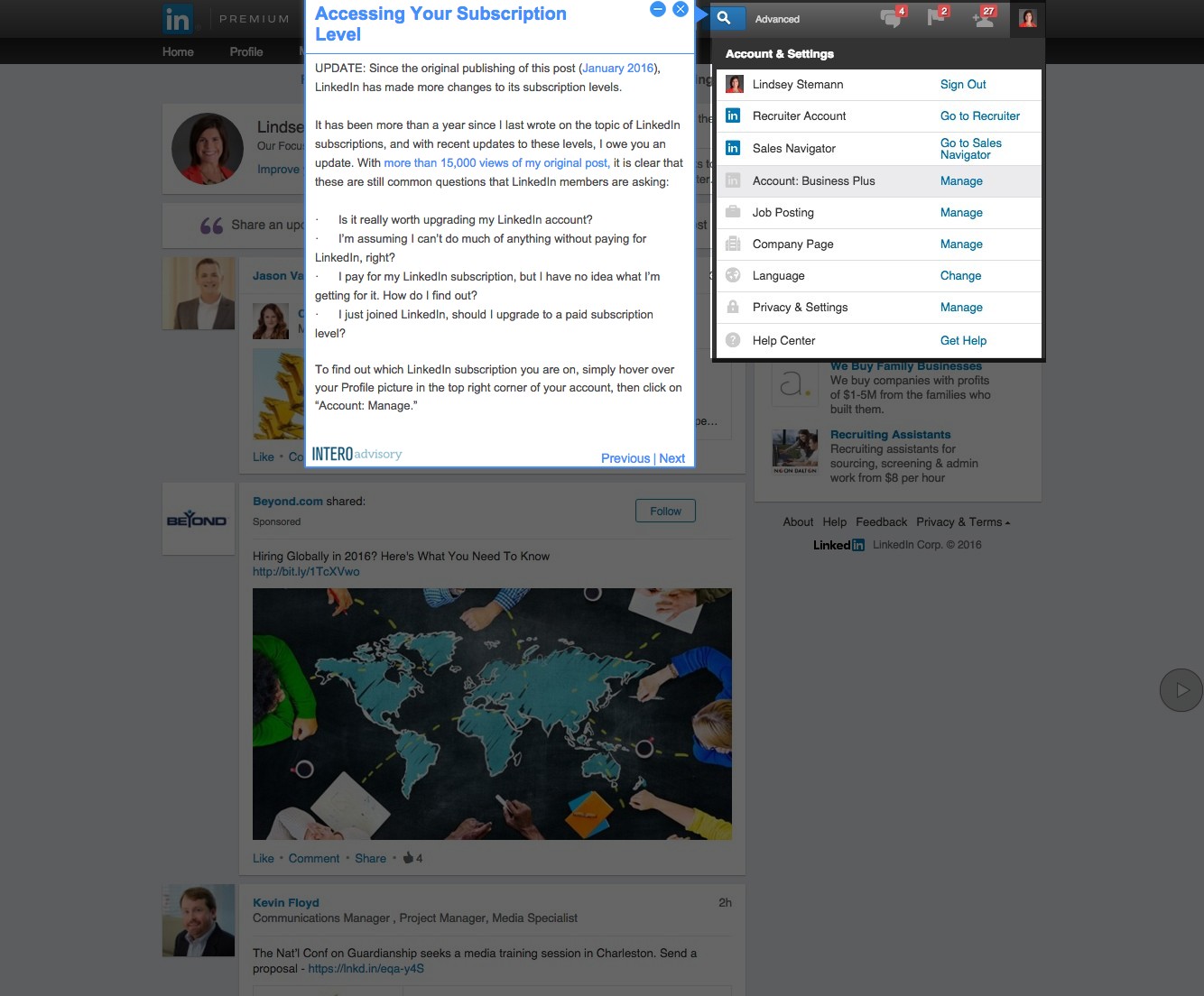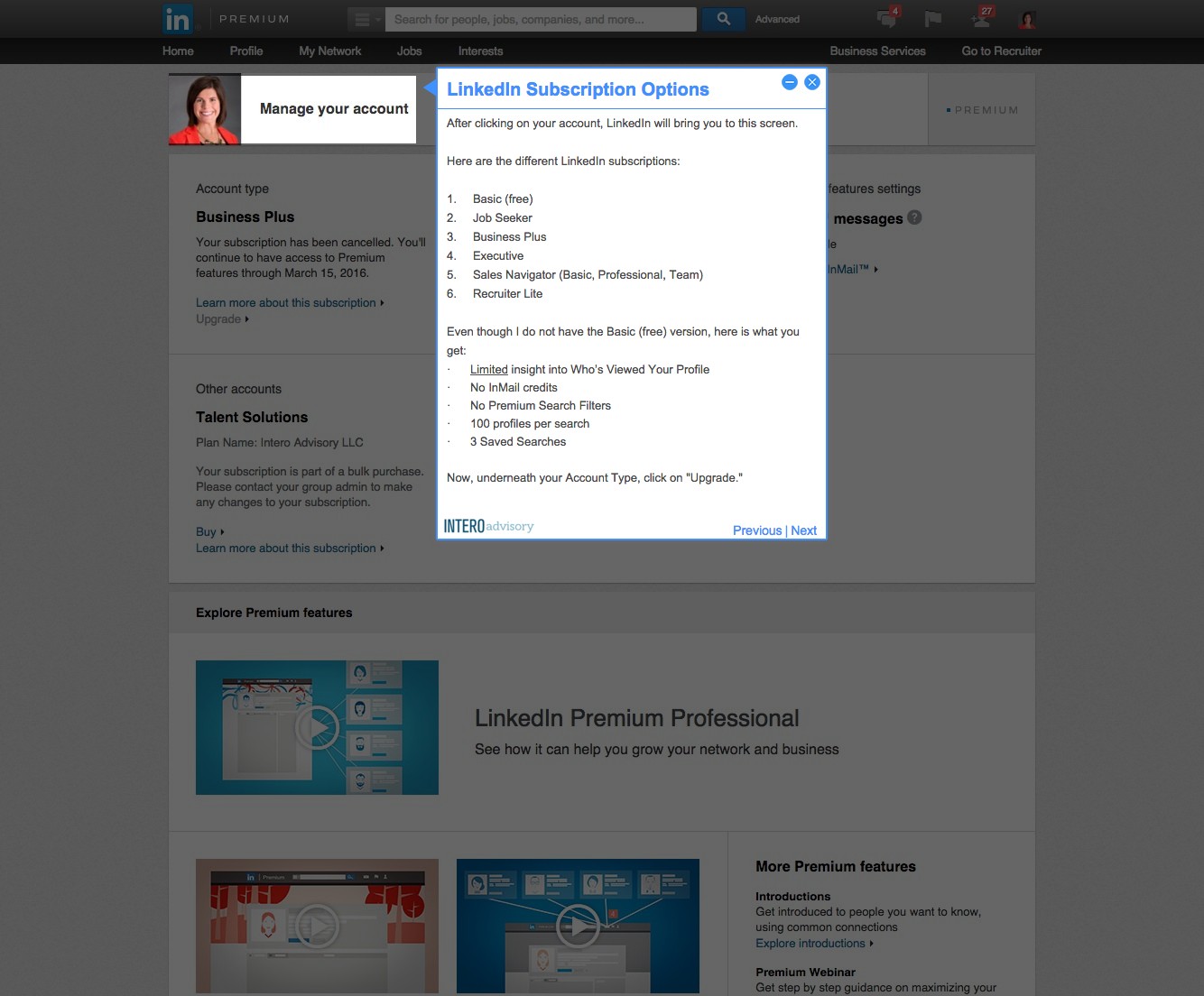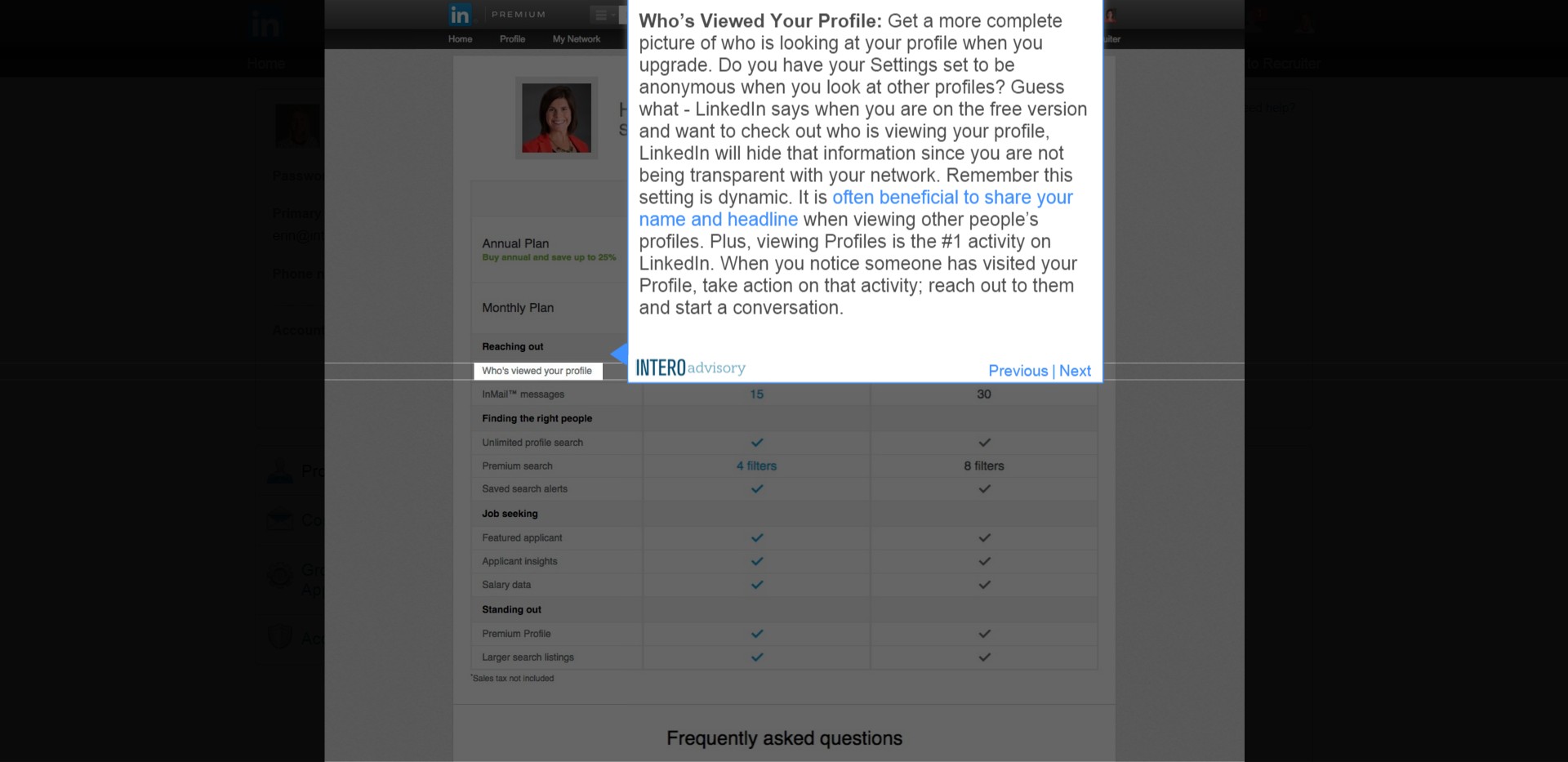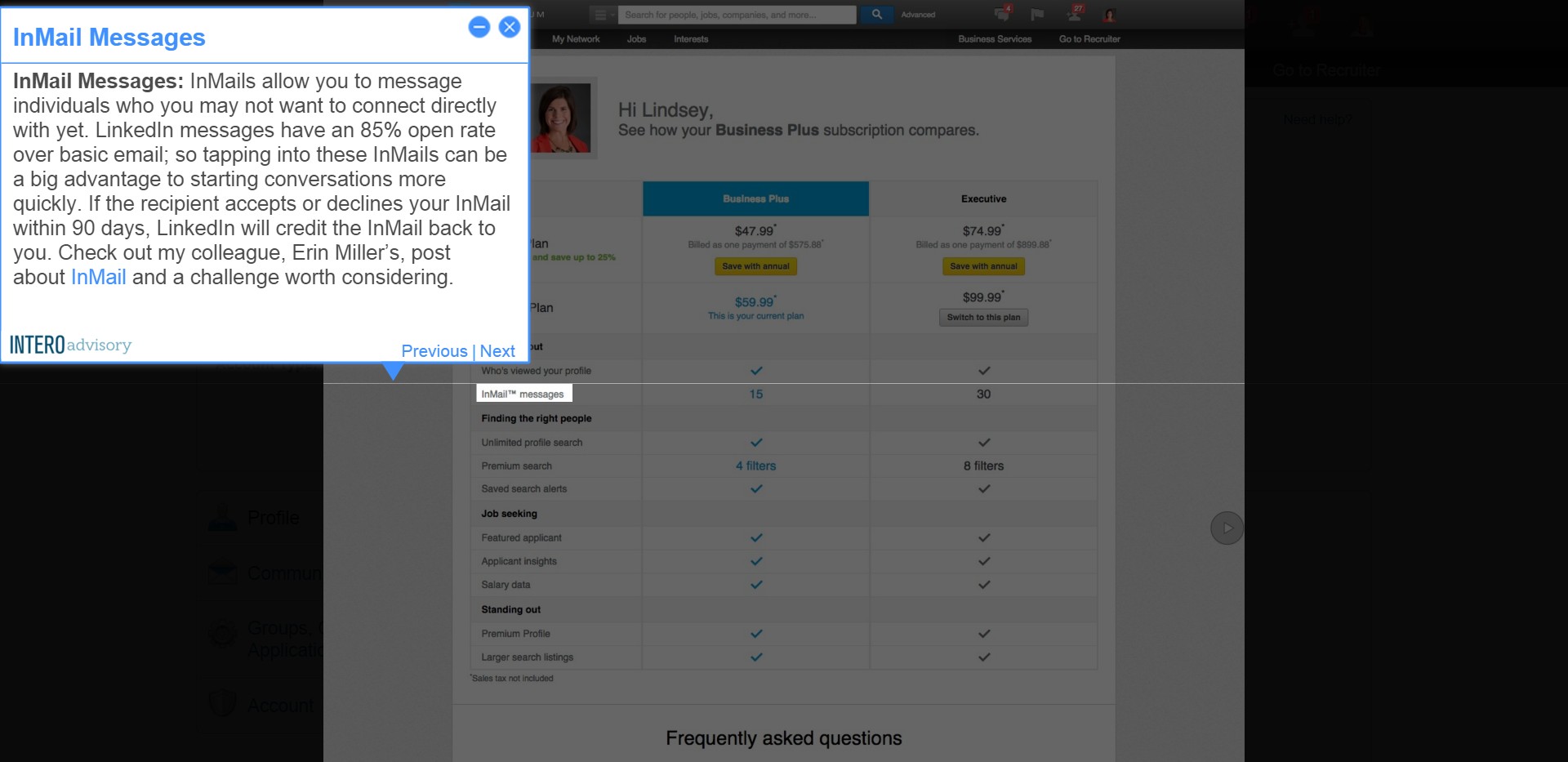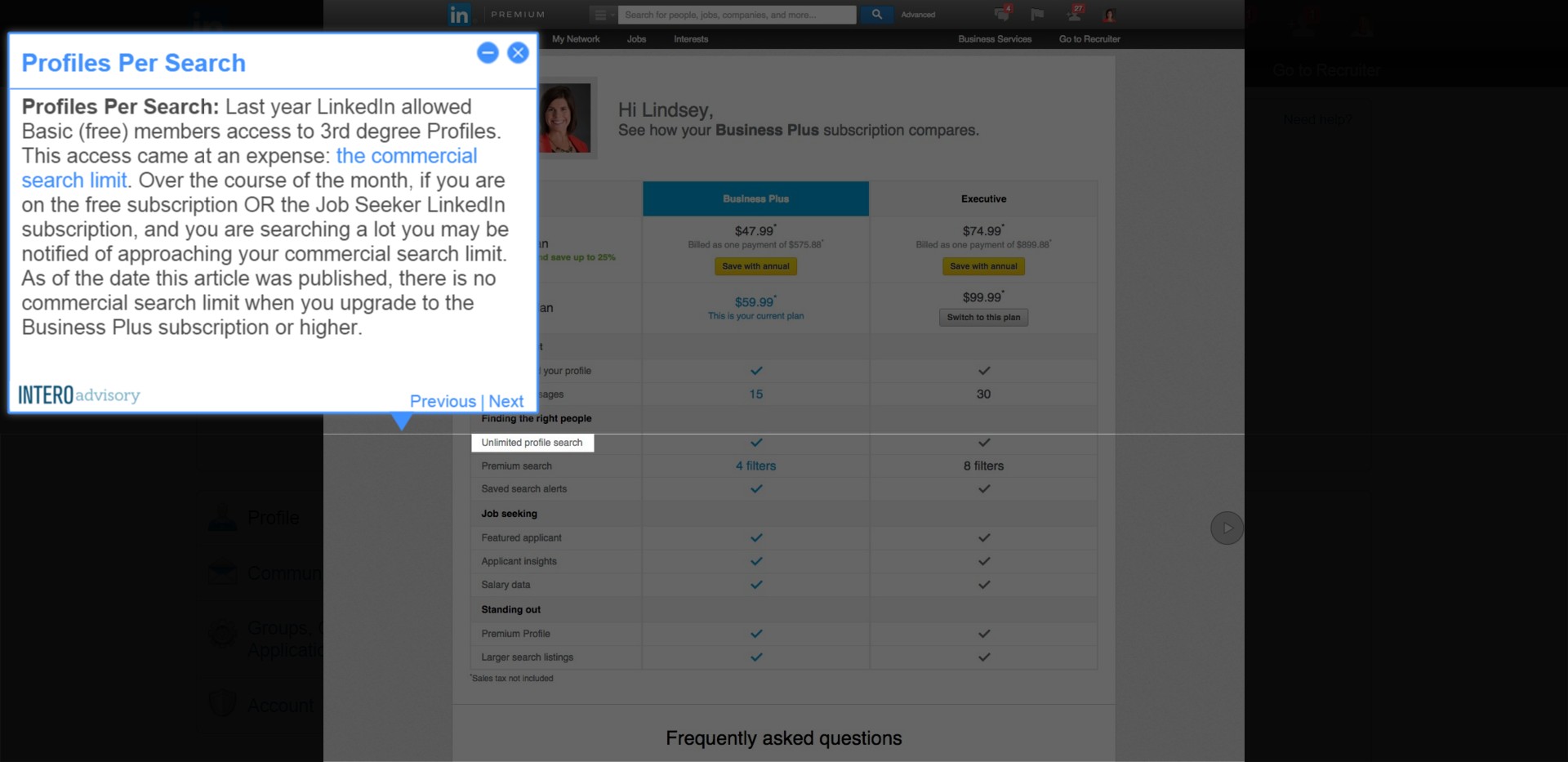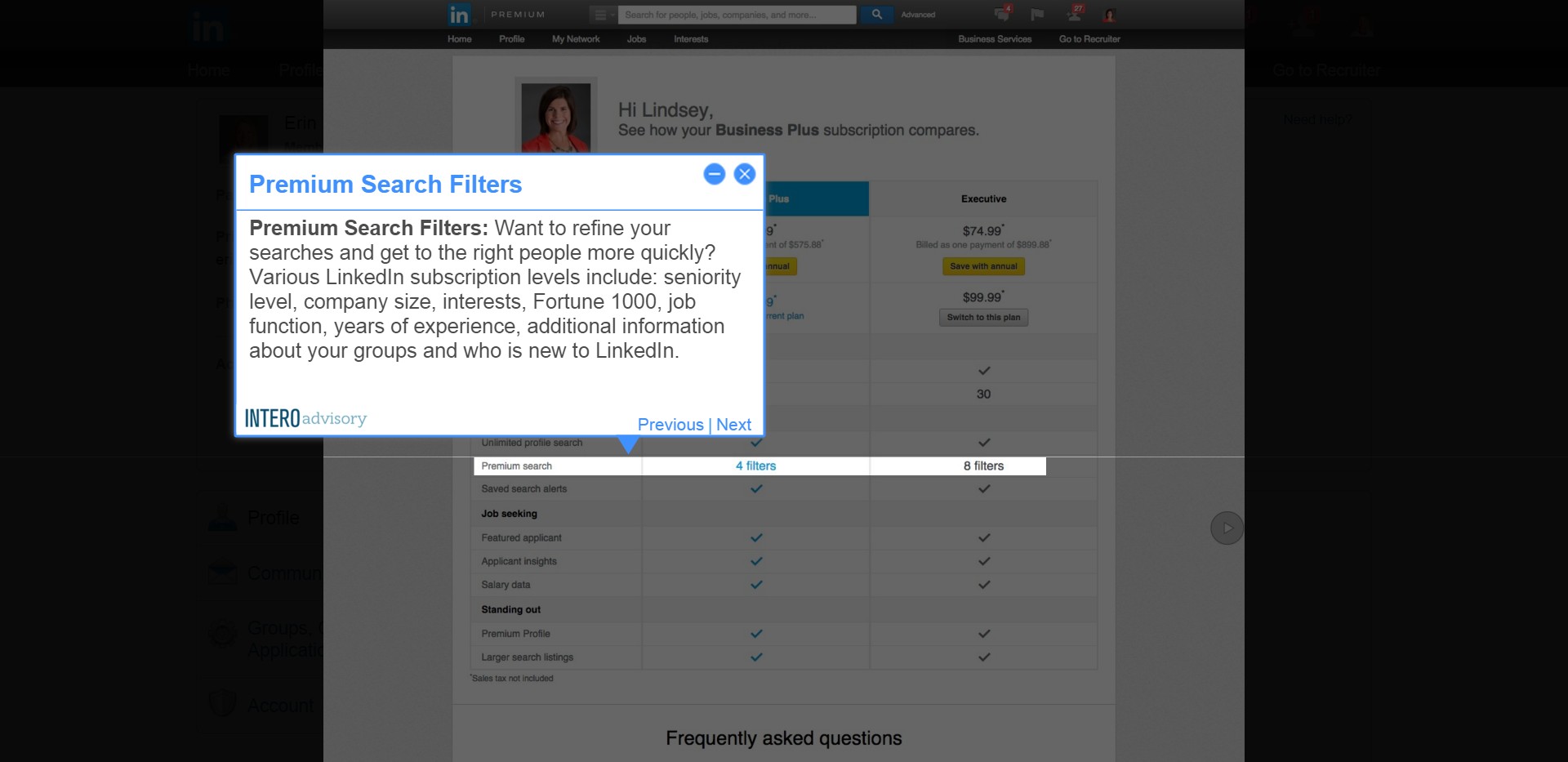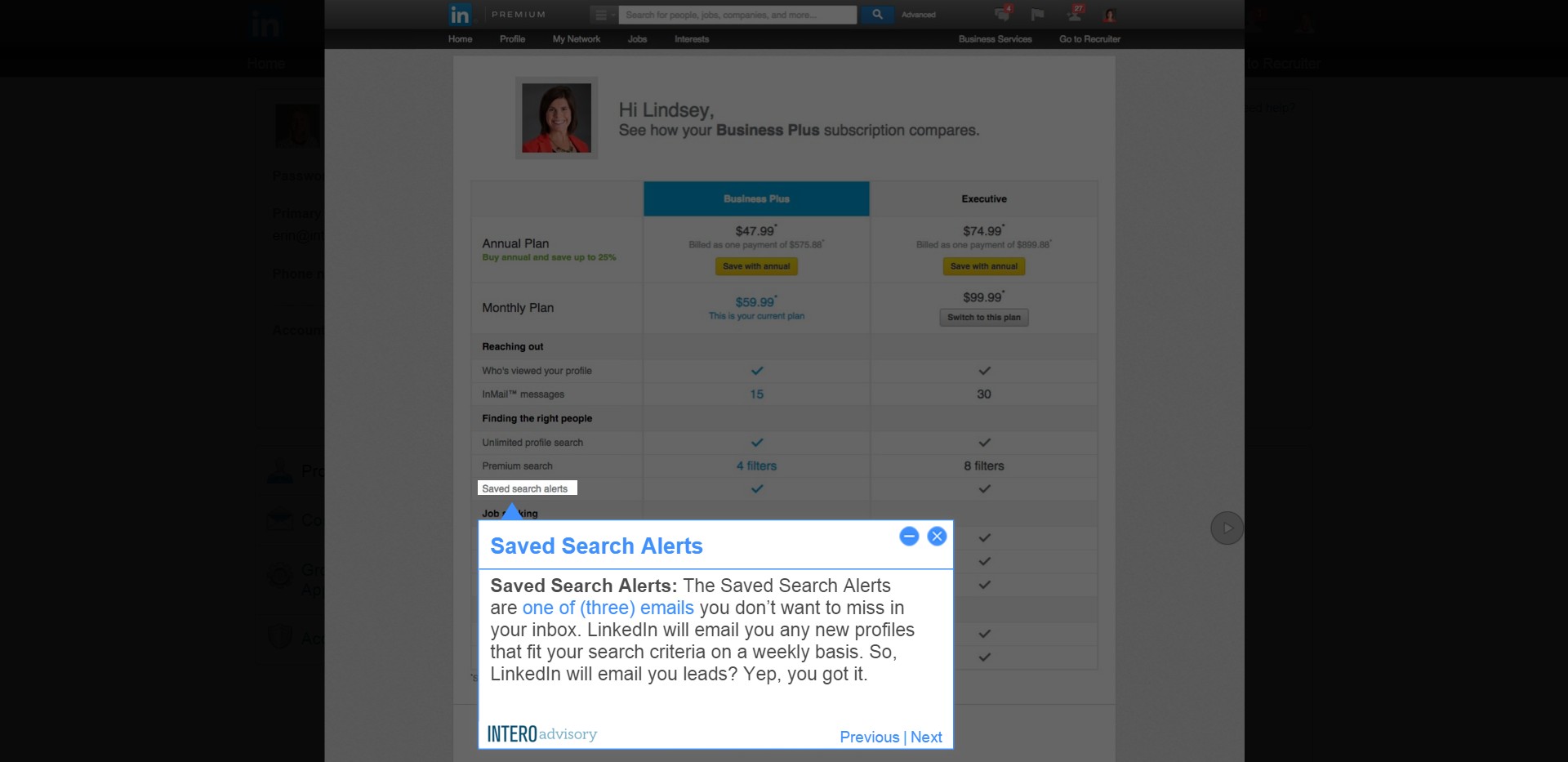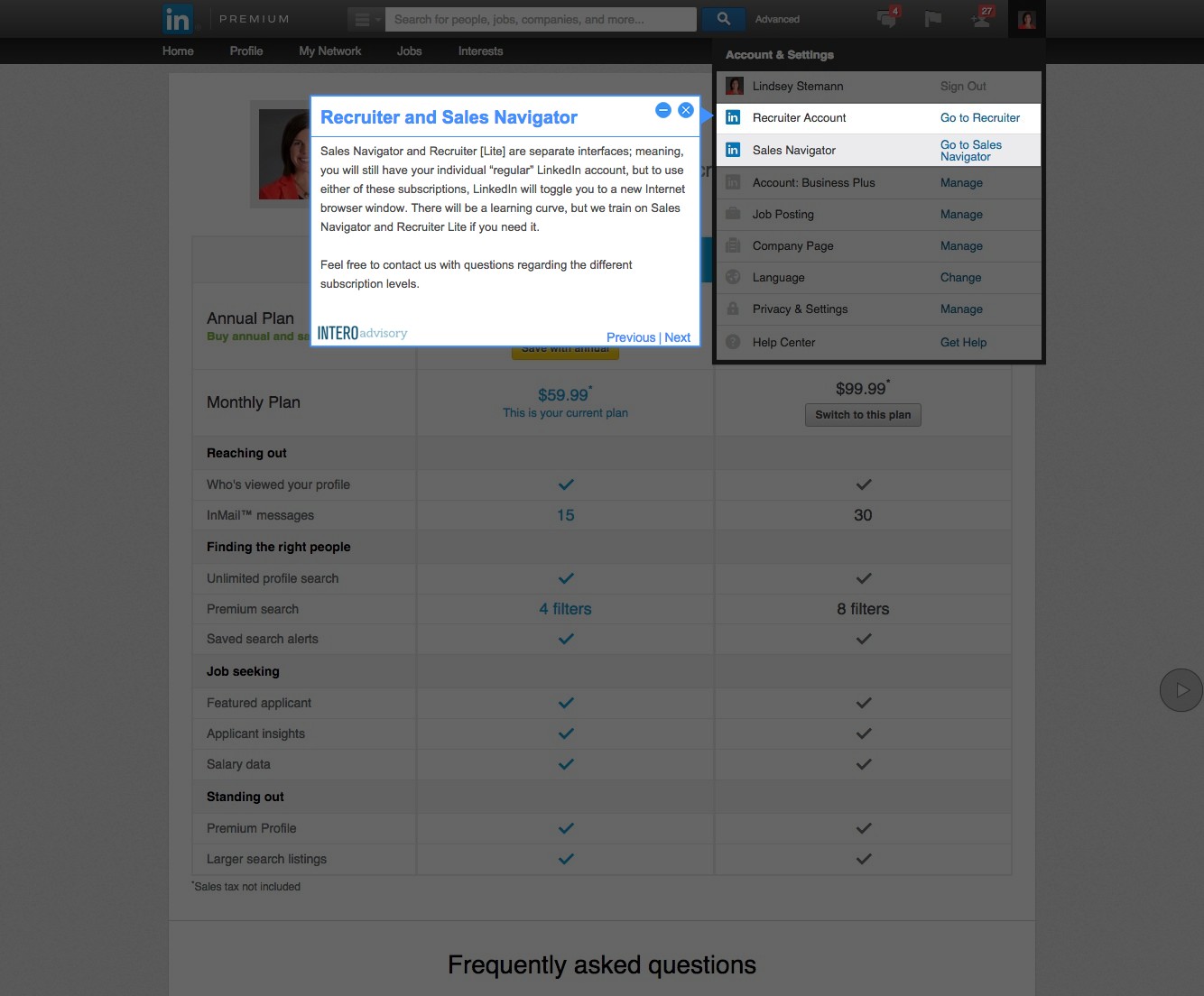We are excited to roll out this new format for our Quick Tip blog posts! This new feature will provide screenshots for each step, along with easy to follow instructions. In the coming weeks, we will also be sharing more information about how this format will be available to our customers through Step by Step Tutorials for simple, at-your-own-pace LinkedIn training. Please stay tuned!
UPDATE: Since the original publishing of this post (January 2015), LinkedIn has made more changes to its subscription levels.
It has been more than a year since I last wrote on the topic of LinkedIn subscriptions, and with recent updates to these levels, I owe you an update. With more than 15,000 views of my original post, it is clear that these are still common questions that LinkedIn members are asking:
- Is it really worth upgrading my LinkedIn account?
- I’m assuming I can’t do much of anything without paying for LinkedIn, right?
- I pay for my LinkedIn subscription, but I have no idea what I’m getting for it. How do I find out?
- I just joined LinkedIn, should I upgrade to a paid subscription level?
To find out which LinkedIn subscription you are on, simply hover over your Profile picture in the top right corner of your account, then click on “Account: Manage.”
2. LinkedIn Subscription Options
After clicking on your account, LinkedIn will bring you to this screen. Here are the different LinkedIn subscriptions:
1. Basic (free)
2. Job Seeker
3. Business Plus
4. Executive
5. Sales Navigator (Basic, Professional, Team)
6. Recruiter Lite
Even though I do not have the Basic (free) version, here is what you get:
- Limited insight into Who’s Viewed Your Profile
- No InMail credits
- No Premium Search Filters
- 100 profiles per search
- 3 Saved Searches
Now, underneath your Account Type, click on “Upgrade.”
3. Who’s Viewed Your Profile
Let’s dive into understanding what these features actually mean for you:
Who’s Viewed Your Profile: Get a more complete picture of who is looking at your profile when you upgrade. Do you have your Settings set to be anonymous when you look at other profiles? Guess what – LinkedIn says when you are on the free version and want to check out who is viewing your profile, LinkedIn will hide that information since you are not being transparent with your network. Remember this setting is dynamic. It is often beneficial to share your name and headline when viewing other peoples’ profiles. Plus, viewing Profiles is the #1 activity on LinkedIn. When you notice someone has visited your Profile, take action on that activity; reach out to them and start a conversation.
4. InMail Messages
InMail Messages: InMails allow you to message individuals who you may not want to connect directly with yet. LinkedIn messages have an 85% open rate over basic email; so tapping into these InMails can be a big advantage to starting conversations more quickly. If the recipient accepts or declines your InMail within 90 days, LinkedIn will credit the InMail back to you. Check out my colleague, Erin Miller’s, post about InMail and a challenge worth considering.
5. Profiles Per Search
Profiles Per Search: Last year LinkedIn allowed Basic (free) members access to 3rd degree Profiles. This access came at an expense: the commercial search limit. Over the course of the month, if you are on the free subscription OR the Job Seeker LinkedIn subscription, and you are searching a lot you may be notified of approaching your commercial search limit. As of the date this article was published, there is no commercial search limit when you upgrade to the Business Plus subscription or higher.
6. Premium Search Filters
Premium Search Filters: Want to refine your searches and get to the right people more quickly? Various LinkedIn subscription levels include: seniority level, company size, interests, Fortune 1000, job function, years of experience, additional information about your groups and who is new to LinkedIn.
7. Saved Search Alerts
Saved Search Alerts: The Saved Search Alerts are one of (three) emails you don’t want to miss
in your inbox. LinkedIn will email you any new profiles that fit your search criteria on a weekly basis. So, LinkedIn will email you leads? Yep, you got it.
8. Recruiter and Sales Navigator
Sales Navigator and Recruiter [Lite] are separate interfaces; meaning, you will still have your individual “regular” LinkedIn account, but to use either of these subscriptions, LinkedIn will toggle you to a new Internet browser window. There will be a learning curve, but we train on Sales Navigator and Recruiter Lite if you need it.
Feel free to contact us with questions regarding the different subscription levels.