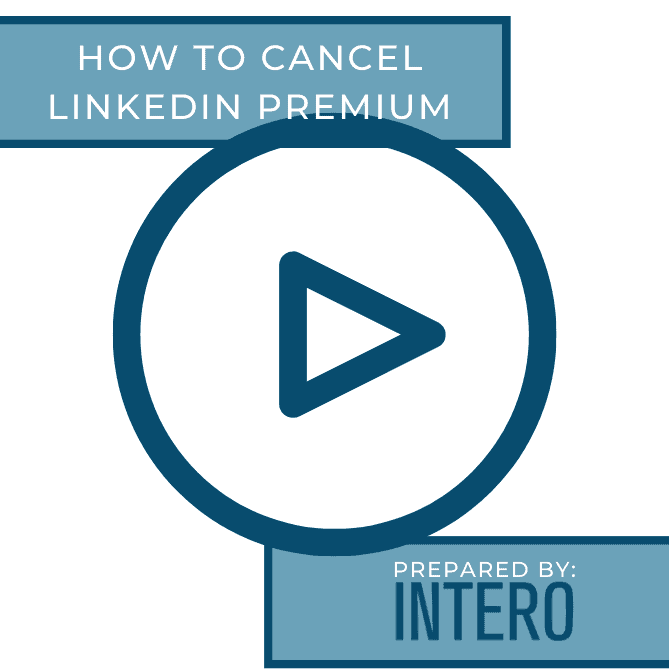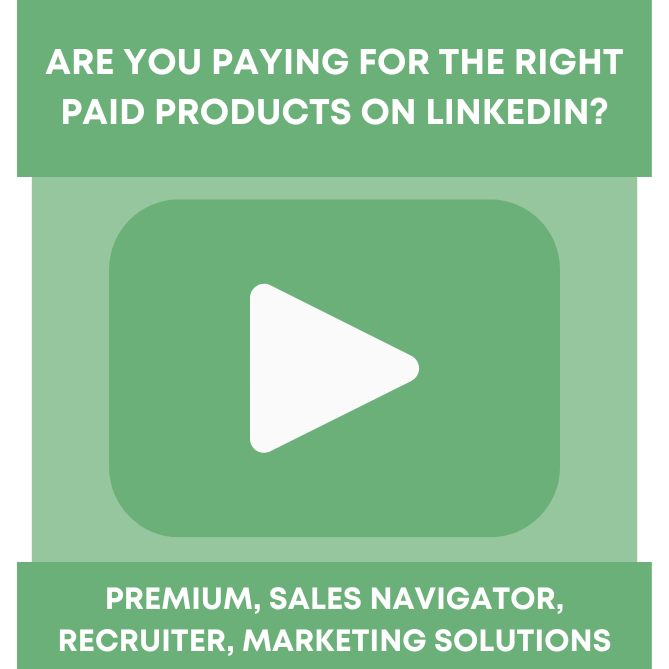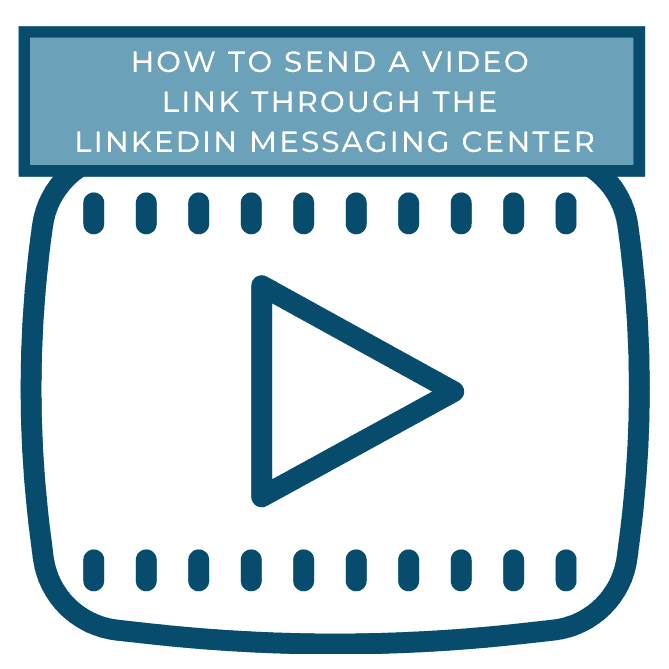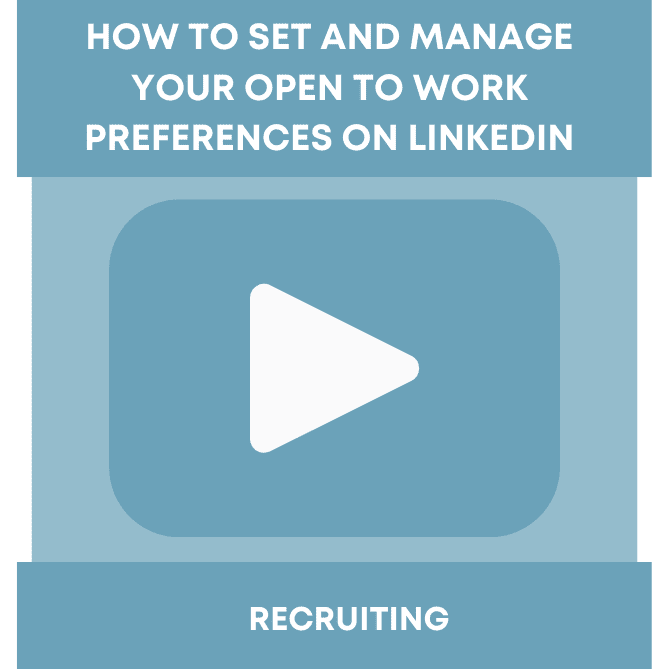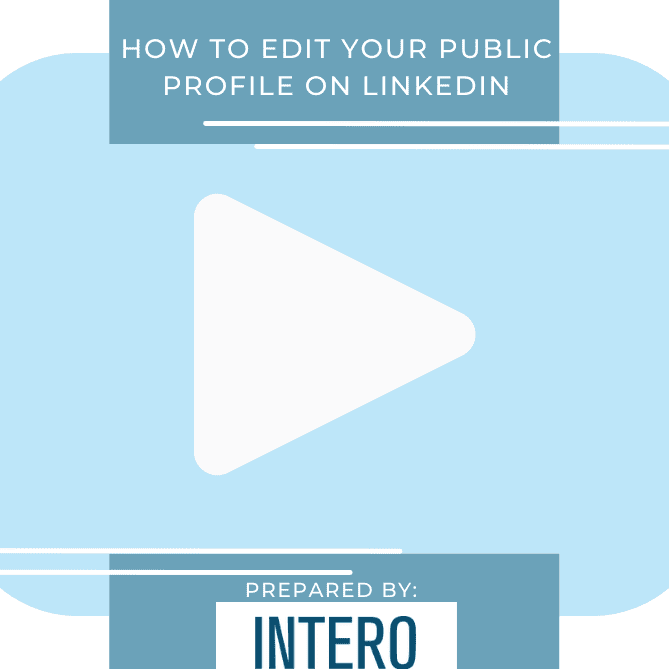Did you see this week’s video walkthrough?
This week’s walkthrough on YouTube shows you how to cancel your LinkedIn Premium subscription.
If you aren’t curerntly utilizing all of the features of LinkedIn Premium and want to cancel your supscription, this video walkthrough and breakdown will show you how to do so!
Follow along below or watch the video above to learn how to cancel LinkedIn Premium.
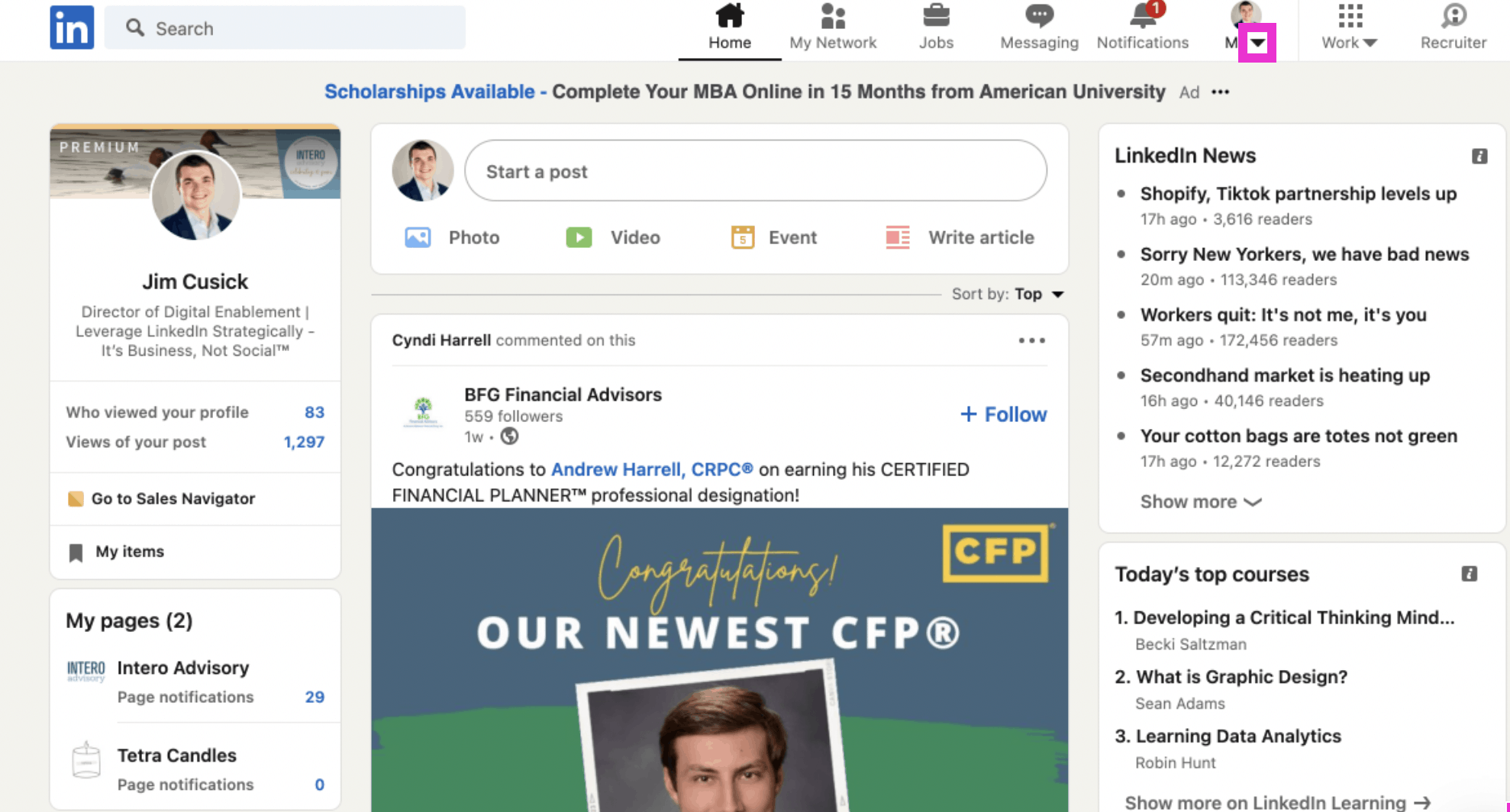
First click on the down arrow under your photo.
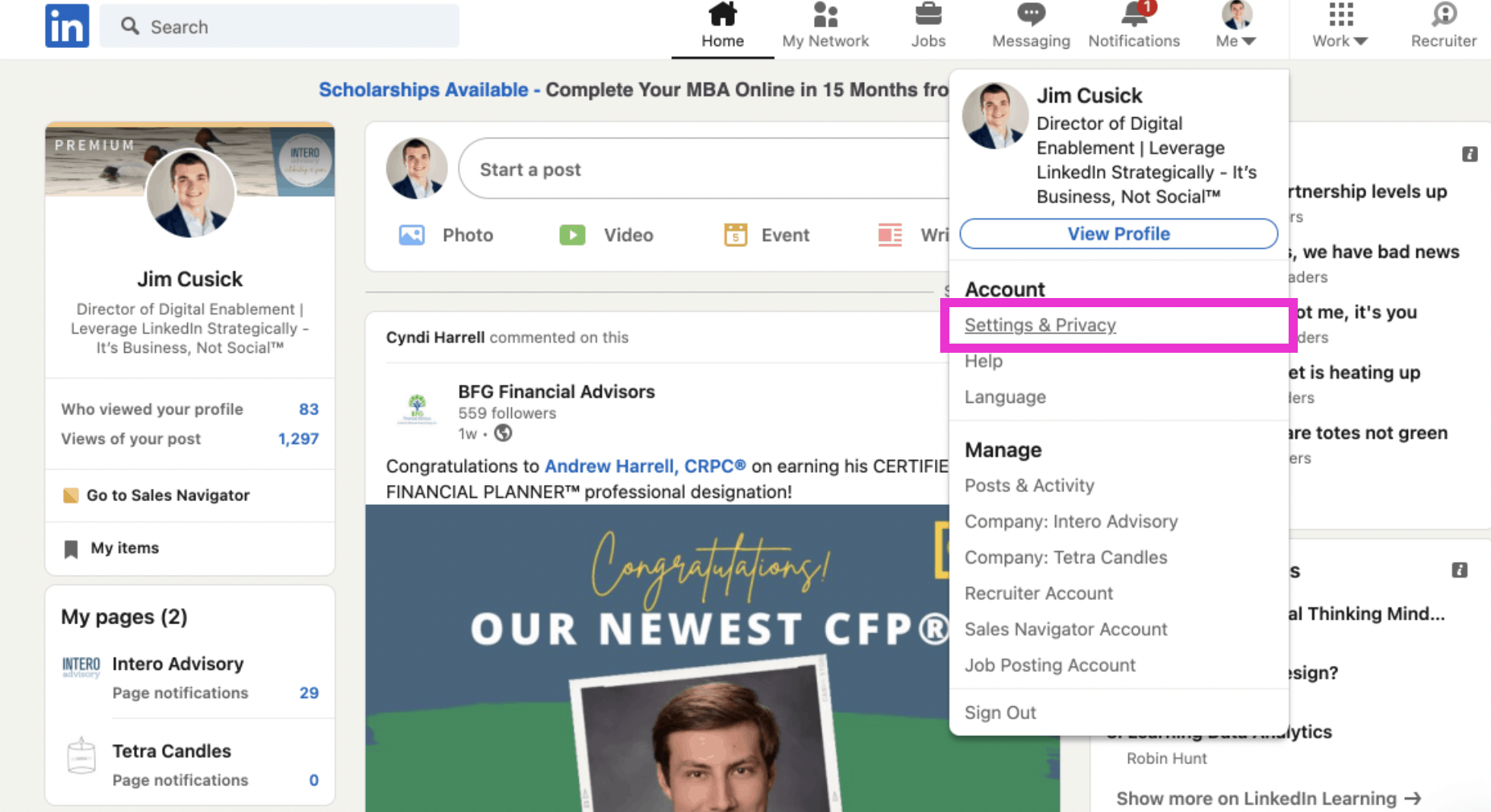
Click Settings & Privacy.
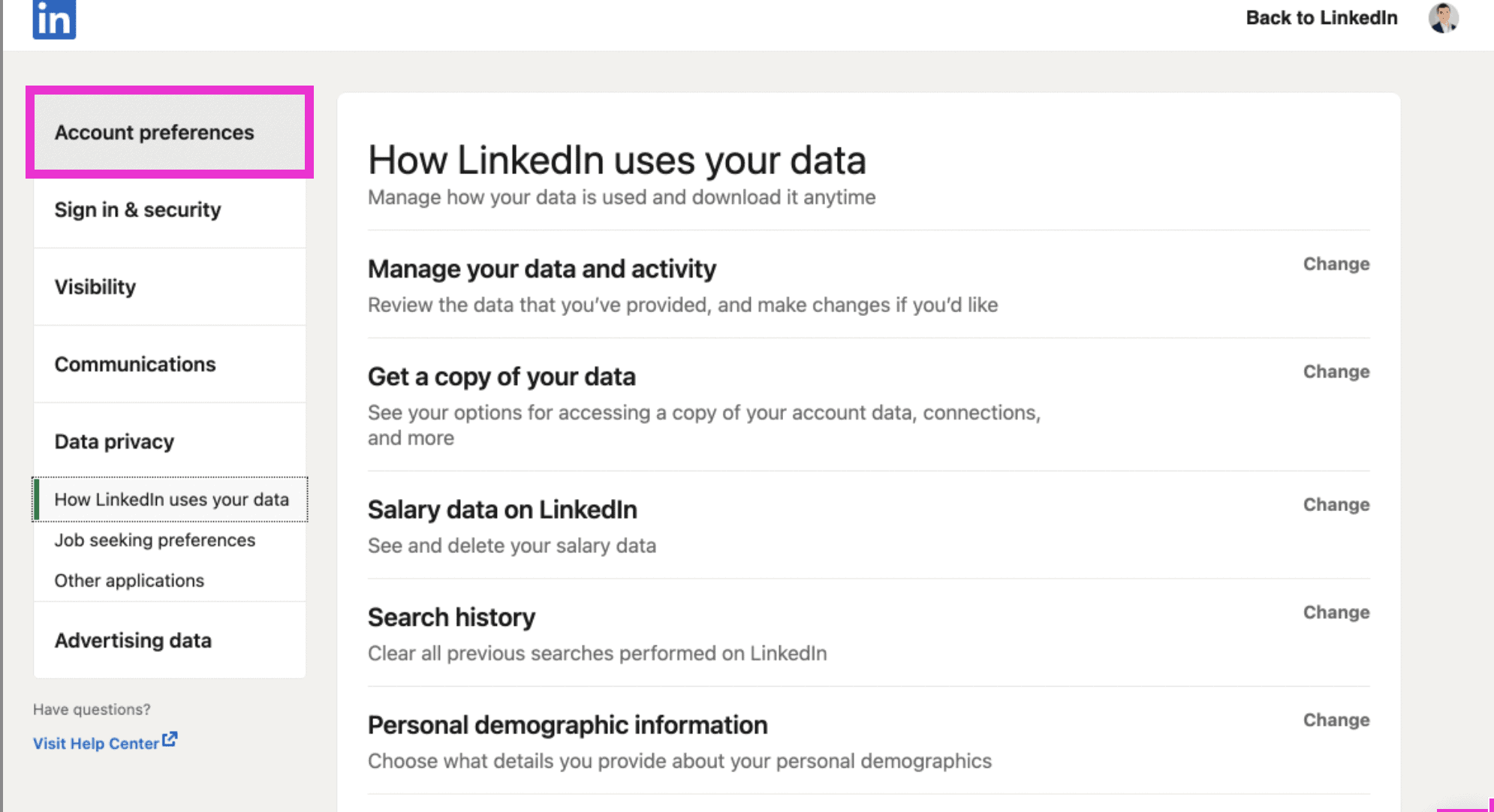
Click Account preferences.
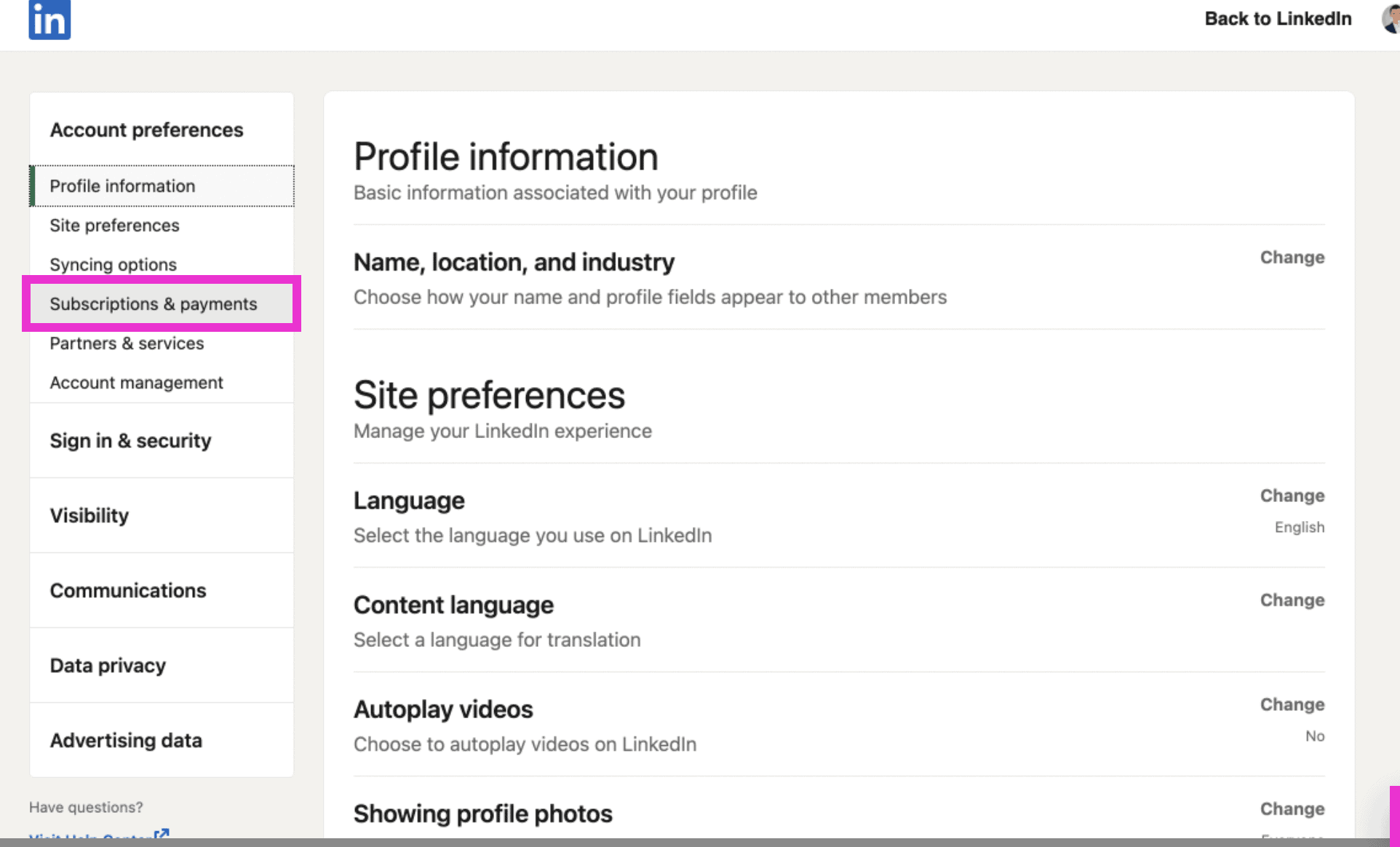
Click Subscriptions & payments.
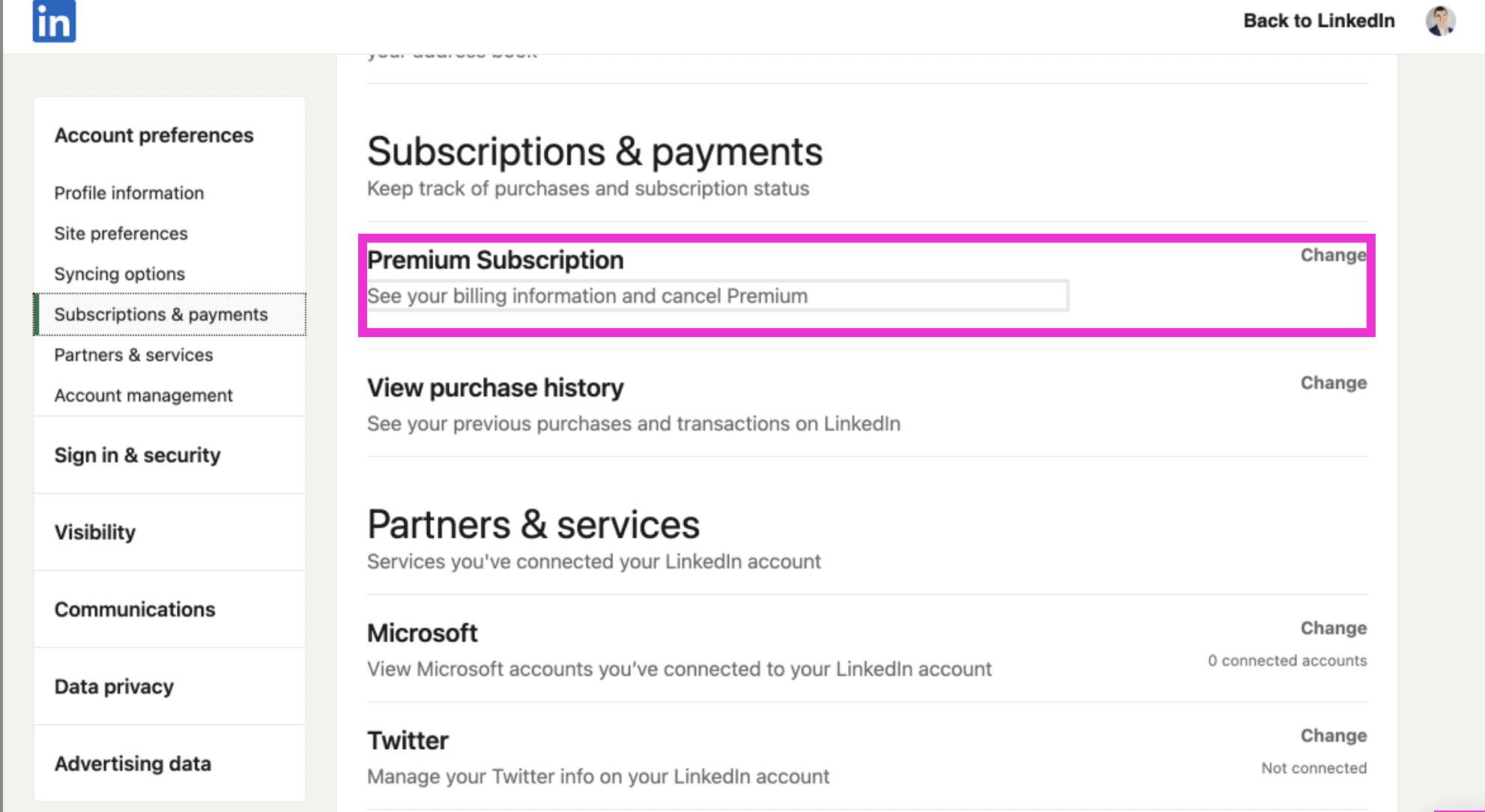
Click the highlighted area to expand and see your billing history and cancel Premium.
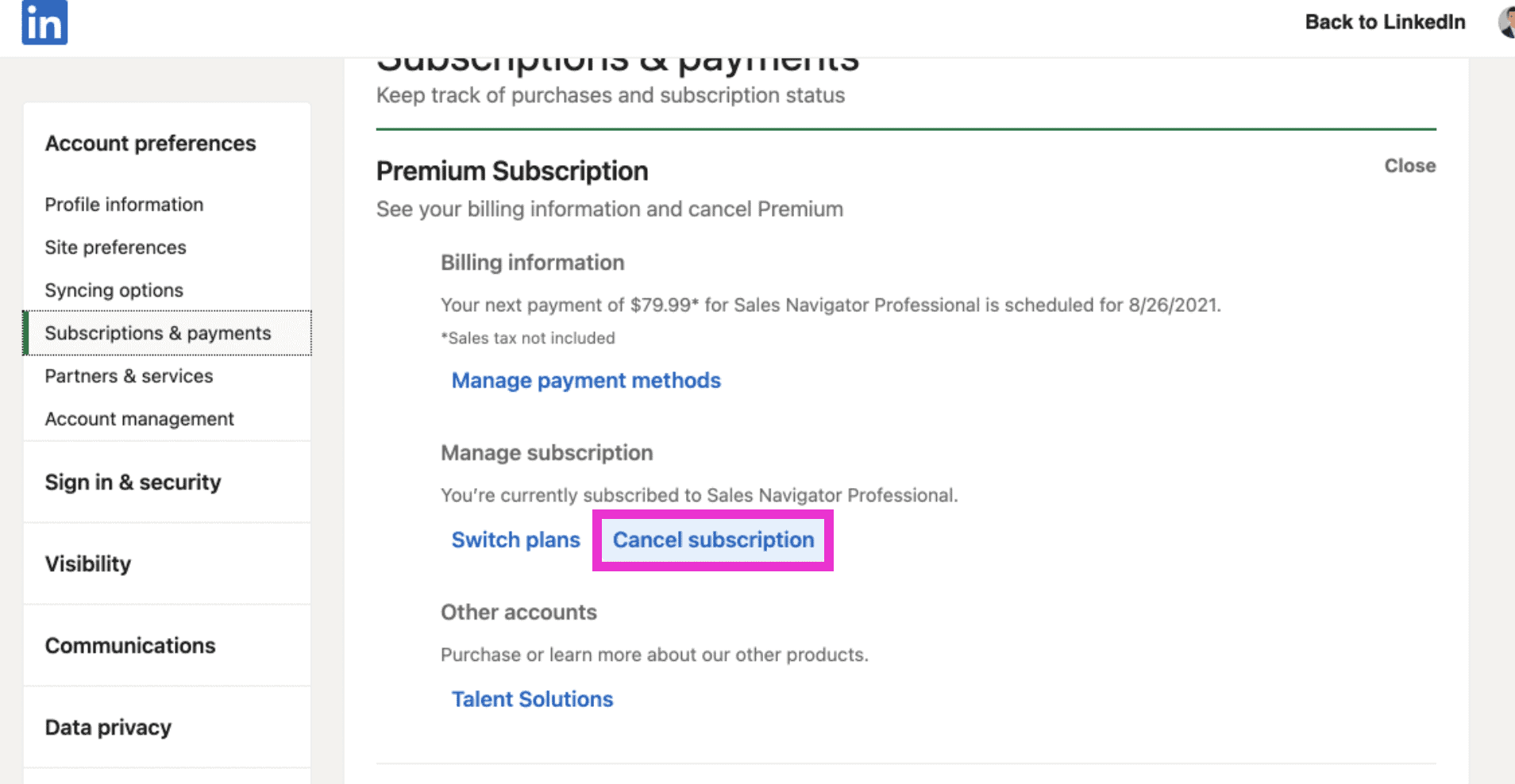
You’ll see your current LinkedIn Premium subscriptions. Click Cancel subscription.
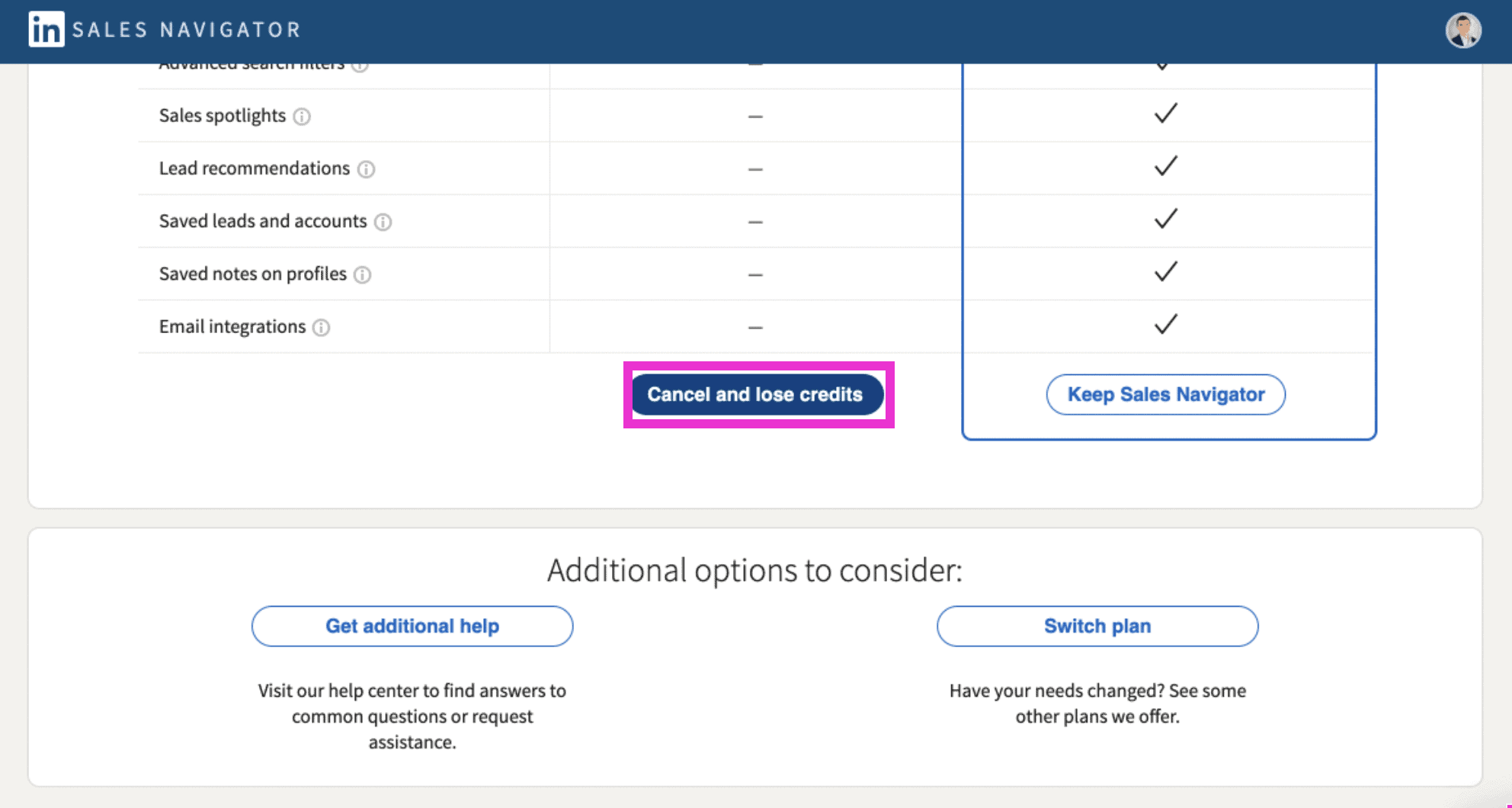
When you’re ready, click Cancel and lose credits. This will allow you to cancel your current subscription.
If you’re canceling Sales Navigator, you will lose your saved leads, accounts, and current lists. You will not be able to restore those if you start a new subscription in the future. That’s it, you’re done!
If you liked this video walkthrough, be sure to subscribe to our Youtube channel so you never miss a new release!
For more LinkedIn strategy and how-to on utilizing the LinkedIn Jobs tool, be sure to visit in:side, our LinkedIn mastery program. By becoming a member, you have access to even more tutorials, workbooks, and a community of like-minded professionals working toward their business and career initiatives on LinkedIn