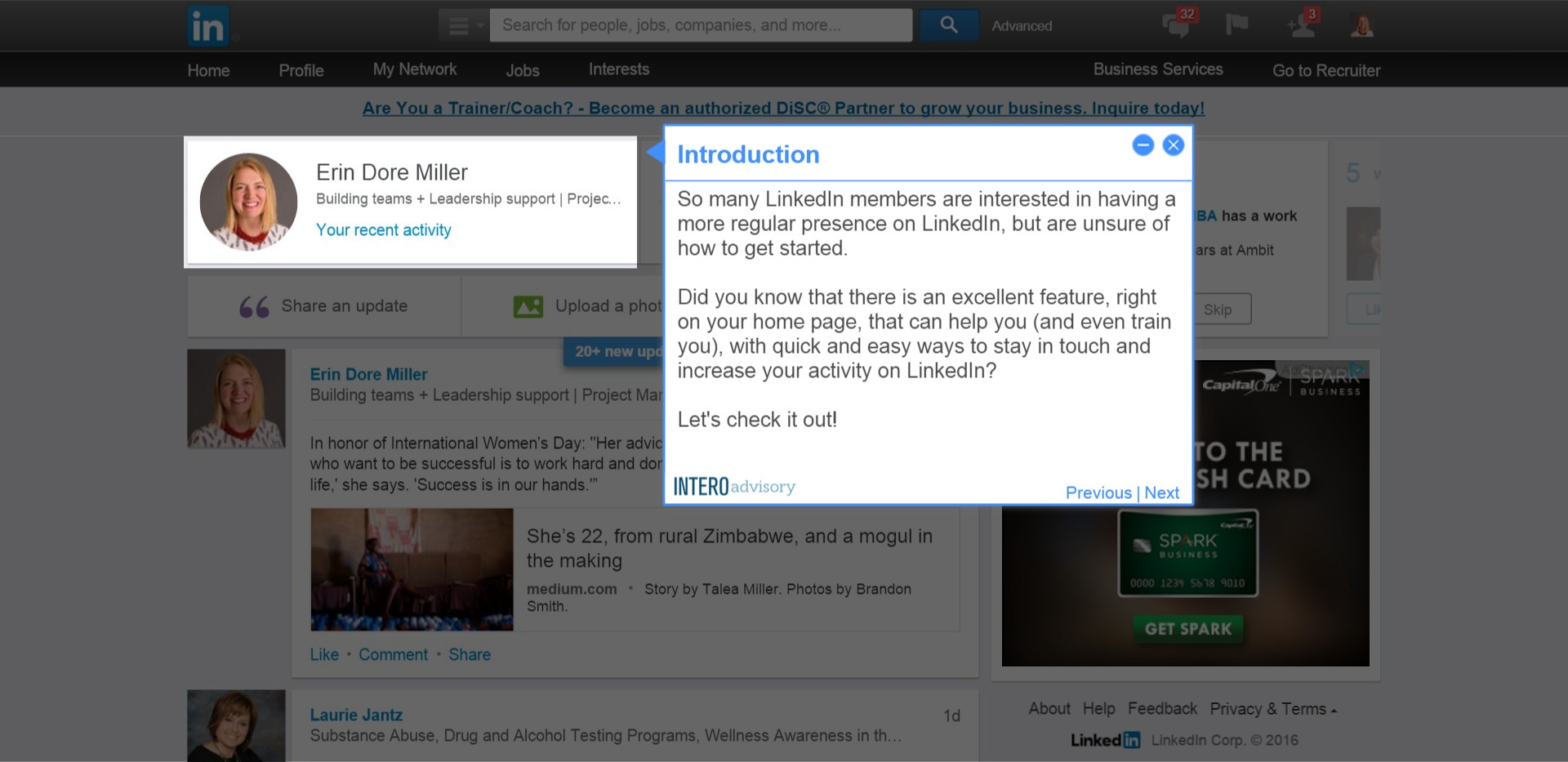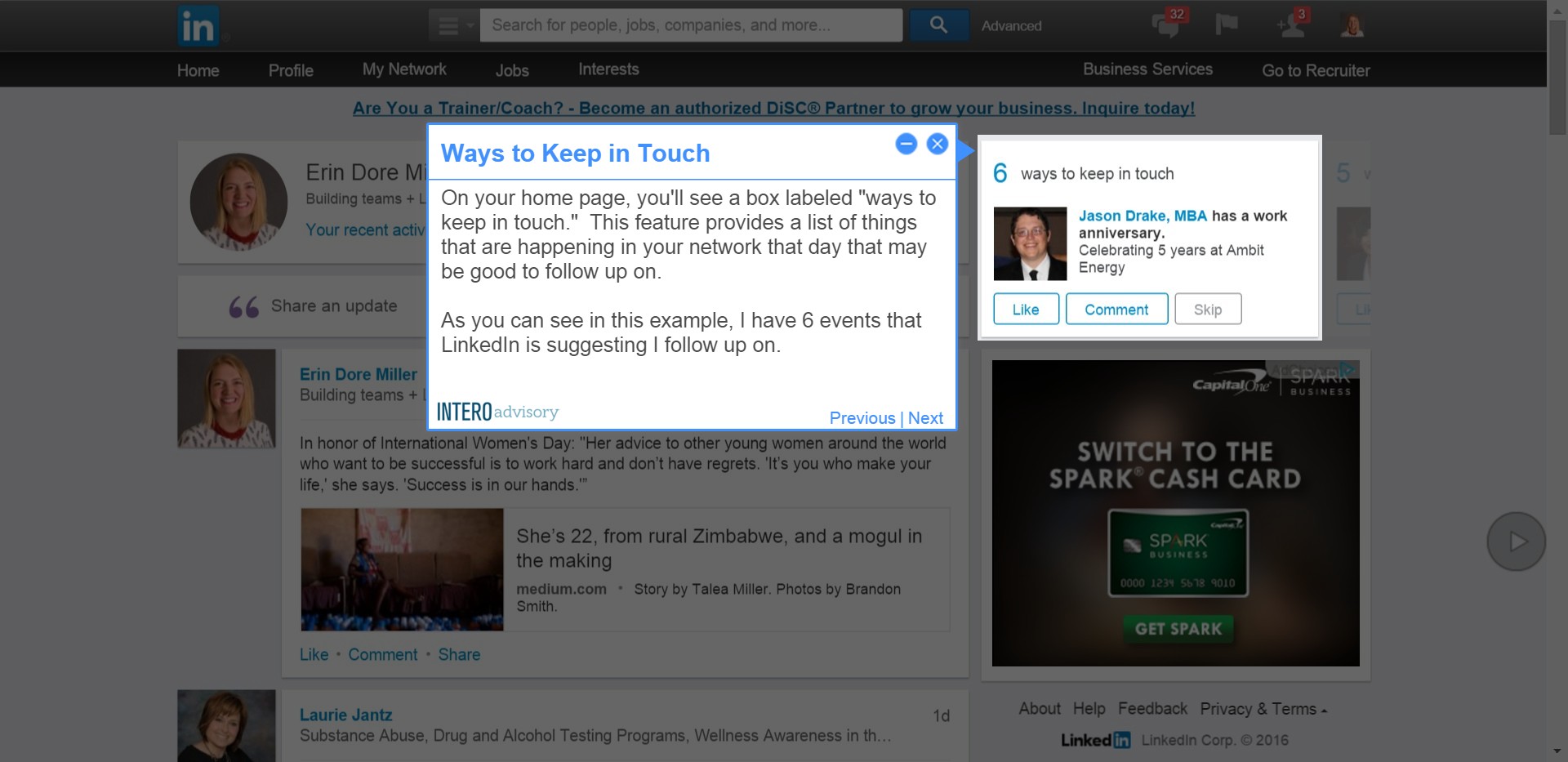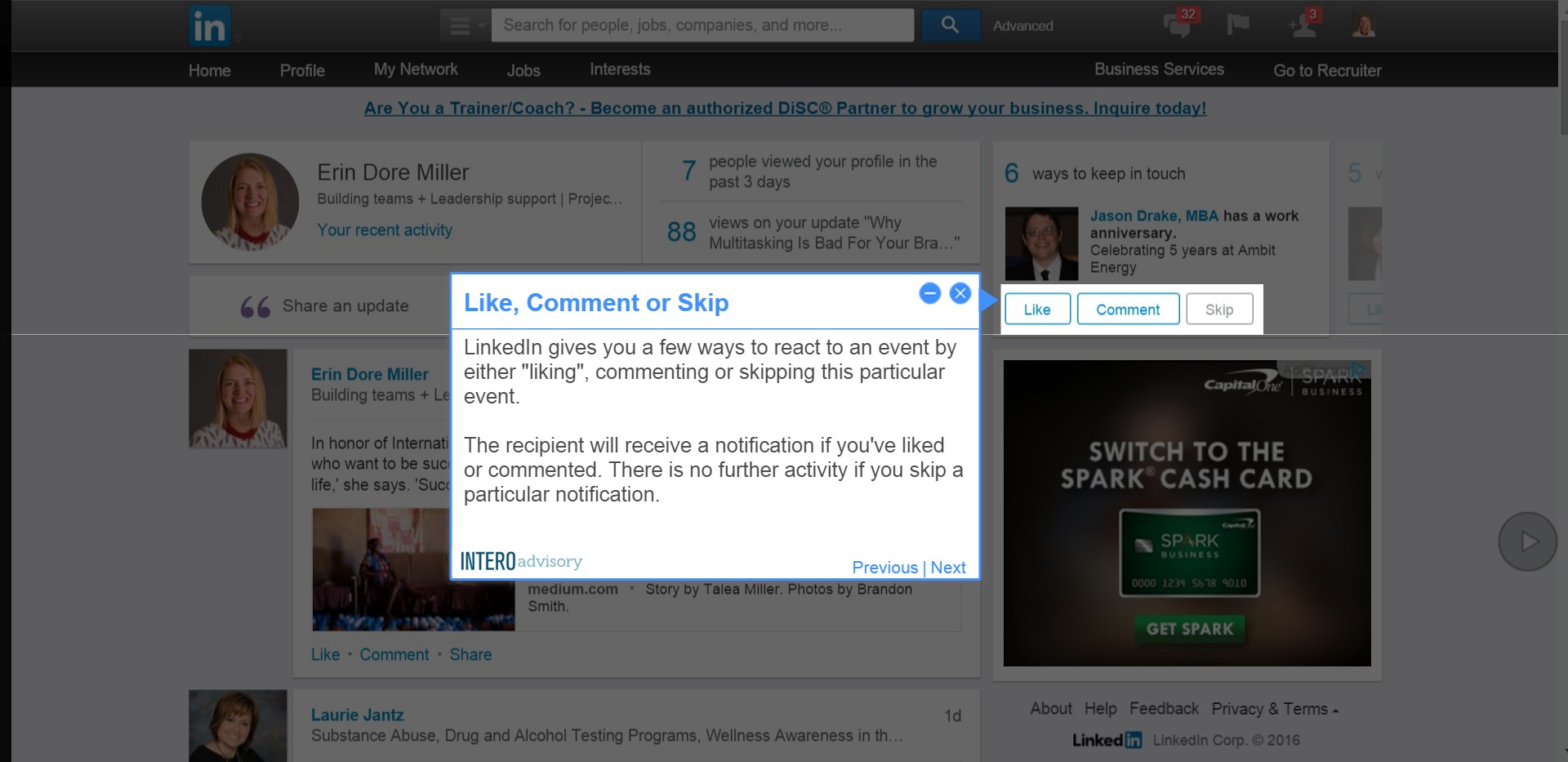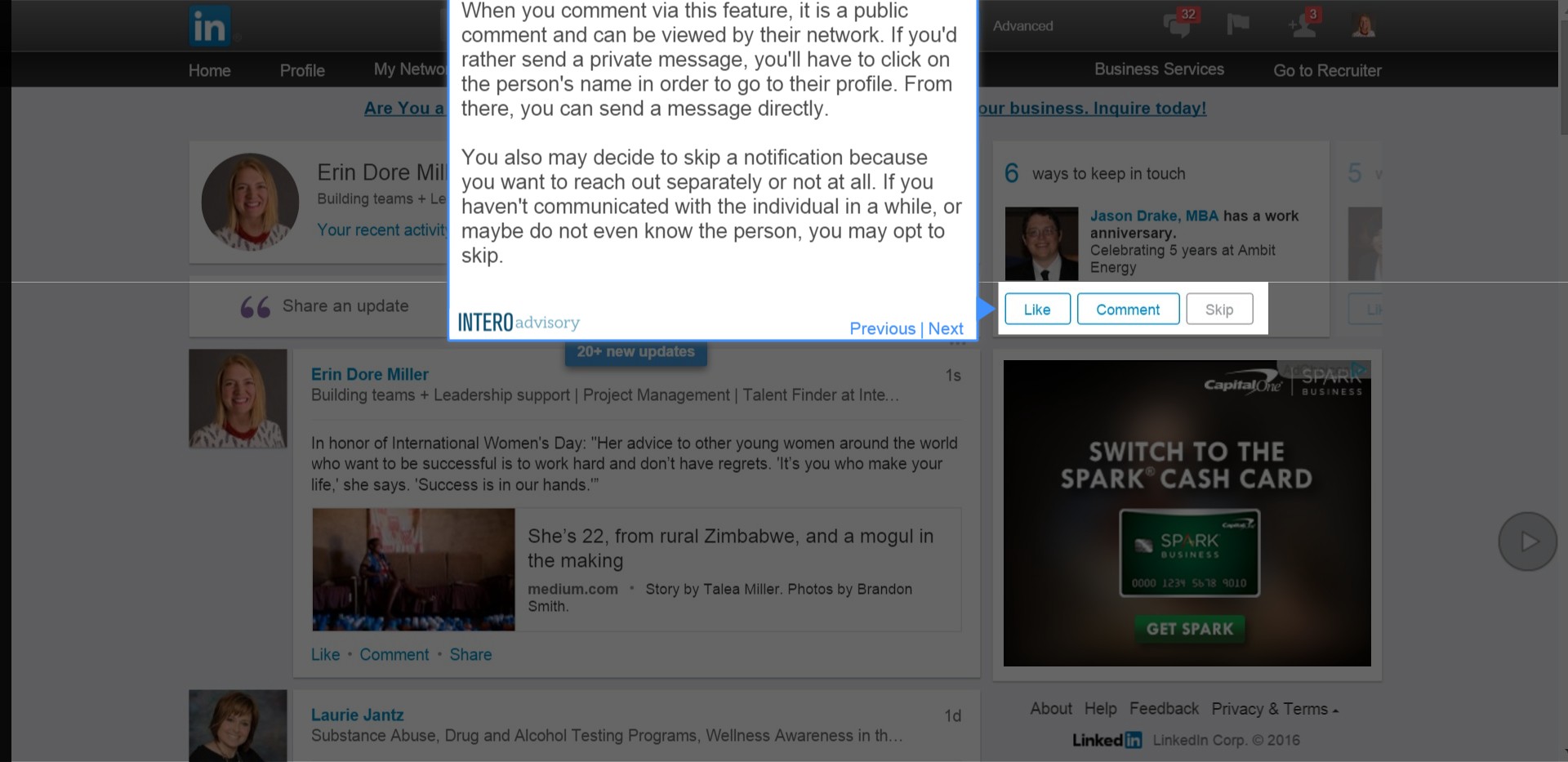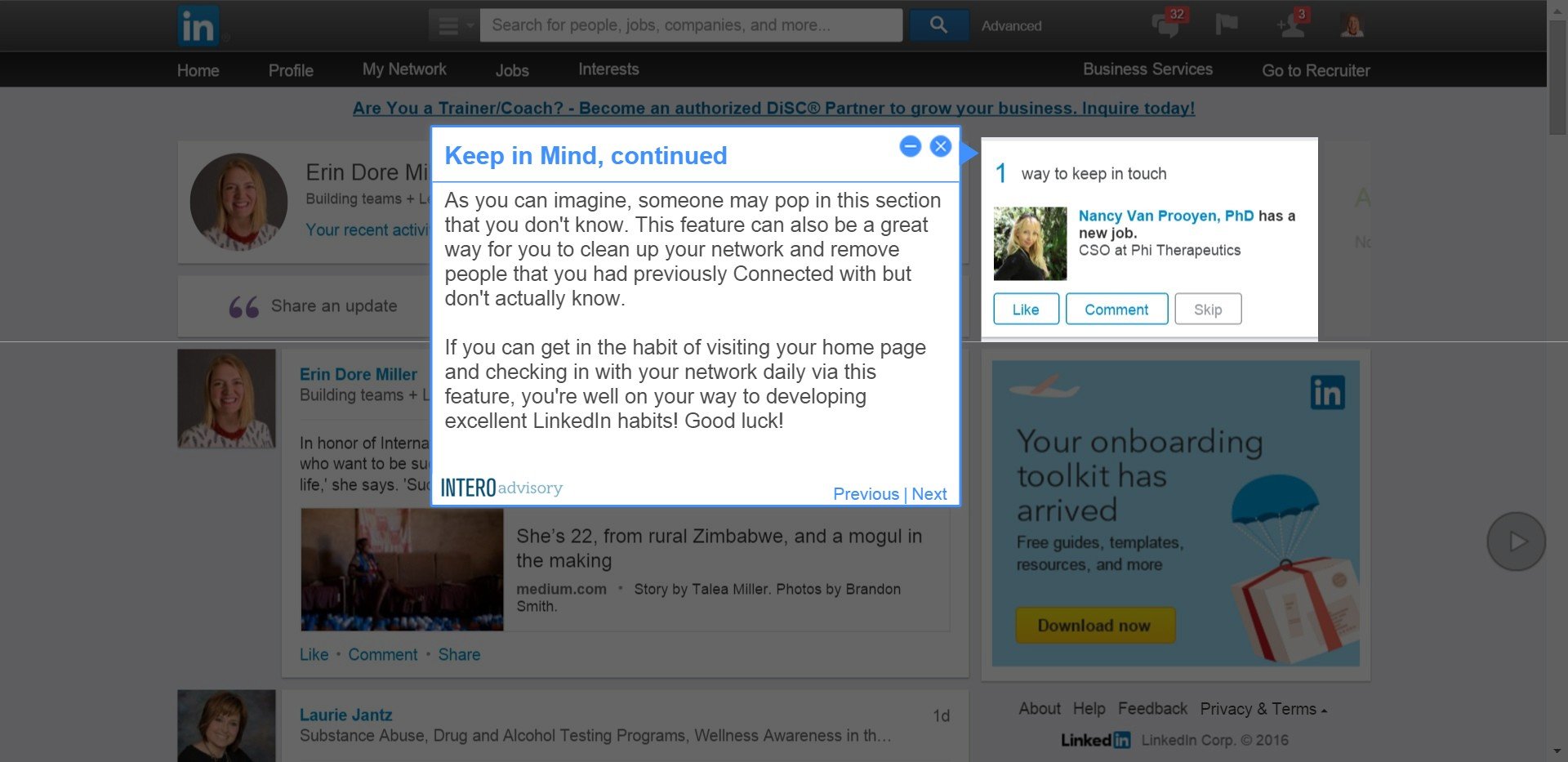Welcome to the new format for our Quick Tip blog posts! This feature provides screenshots for each step, along with easy to follow instructions. In the coming weeks, we will also be sharing more information about how this format will be available to our customers through Step by Step Tutorials for simple, at-your-own-pace LinkedIn training. Please stay tuned!
1.Introduction
So many LinkedIn members are interested in having a more regular presence on LinkedIn, but are unsure of how to get started.
2.Ways to Keep in Touch
On your home page, you’ll see a box labeled “ways to keep in touch.” This feature provides a list of things that are happening in your network that day that may be good to follow up on.
3.Anniversaries, New Positions and other Notifications
Typically, you’ll see events in this space regarding a work anniversary or a new position. These are great opportunities to send a quick “Congratulations!” Acknowledging these milestones keeps you visible, active and informed about your network.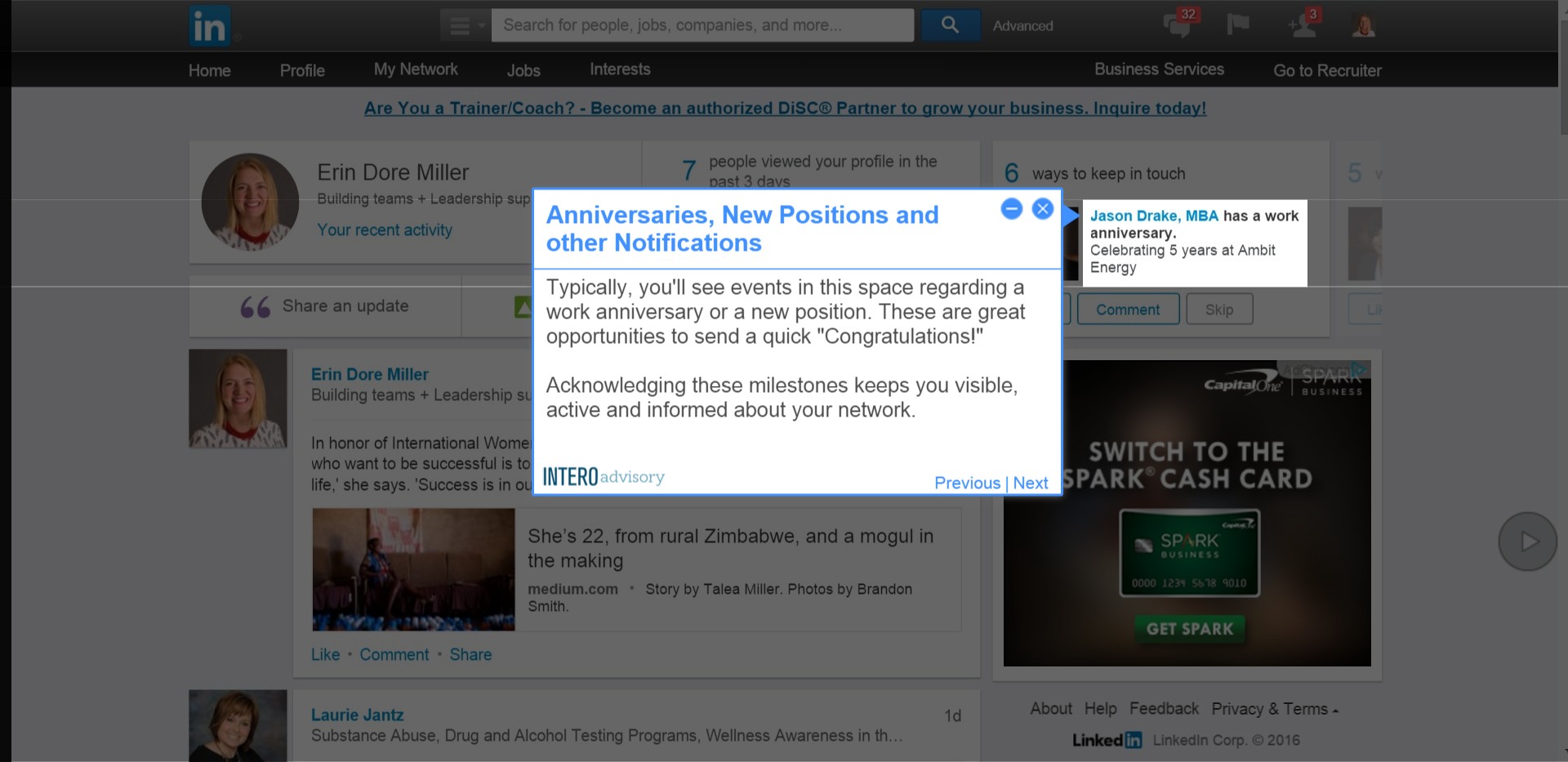
4.Like, Comment or Skip
LinkedIn gives you a few ways to react to an event by either “liking”, commenting or skipping this particular event.
5.Keep in Mind
As you work through this list, LinkedIn will bring up additional notifications until you’re all caught up for the day. Keep in mind:
6.Keep in Mind, continued
As you can imagine, someone may pop in this section that you don’t know. This feature can also be a great way for you to clean up your network and remove people that you had previously Connected with but don’t actually know.