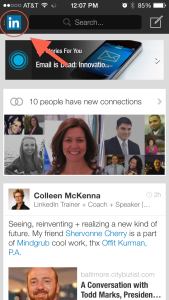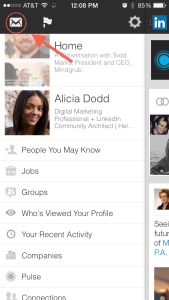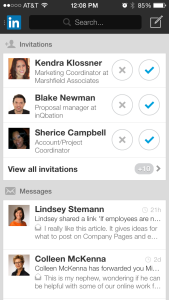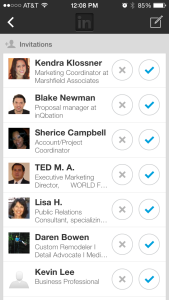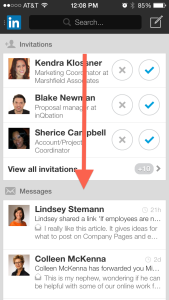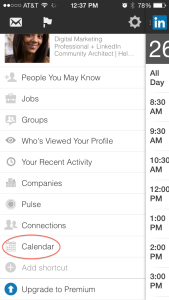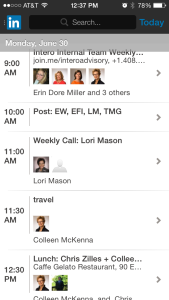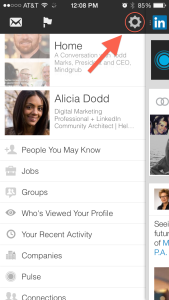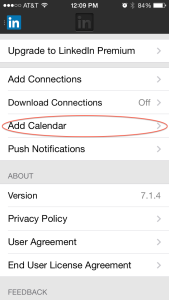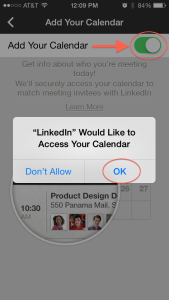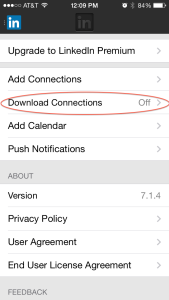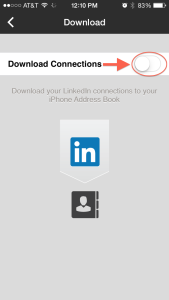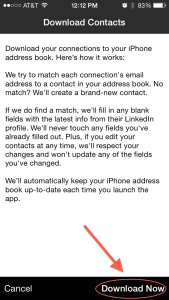There are more than 50,000 reviews for the LinkedIn app on the Apple App store, so opinions are vast and plentiful. One thing that is for sure — people are using the LinkedIn mobile app on their phone and chances are that you are, too. There is also the chance that you have logged on to the mobile app and have gotten either tap happy, tapping away on all the different options and features, or, like many of us, have thought to yourself, “how do I use this thing? It’s nothing like the online experience.”
There are more than 50,000 reviews for the LinkedIn app on the Apple App store, so opinions are vast and plentiful. One thing that is for sure — people are using the LinkedIn mobile app on their phone and chances are that you are, too. There is also the chance that you have logged on to the mobile app and have gotten either tap happy, tapping away on all the different options and features, or, like many of us, have thought to yourself, “how do I use this thing? It’s nothing like the online experience.”
For those of us who are LinkedIn Mobile App challenged, here are 5 to do’s for using the app.
Do use the LinkedIn Mobile app to:
1. Quickly accept or reject invitations to connect
I love using LinkedIn’s mobile app to stay on top of who’s requested to be a part of my network. I find the mobile app’s interface makes it easy to quickly tap accept or decline to requests to connect.
To see your requests to connect, tap the blue in box on the left hand side of the app.
Then, tap the envelope symbol on the upper left. You’ll then see that you can tap on either the x or check symbols to accept or decline invitations.
You can tap on “view all invitations” to accept or decline them all.
Remember, you only want to connect with people you know on LinkedIn. If you have a question or would like to send a message to a person before you accept or decline their invitation, just skip them. Wait until you are on the computer so you can send them a message before connecting. Colleen McKenna explains how to do so properly here. Remember personalizing a message after you connect, is something we highly suggest.
2. Respond to messages on the fly
On the same screen where you see your requests to connect, you can also see your messages.
If you have messages pending that are simple enough to respond to on the fly, go ahead, answer them using the LinkedIn mobile app. Leave messages that require a longer response for when you return to your computer. Long messages are more likely to have typos or be unclear when create them via your mobile device.
3. Sync your phone’s calendar
LinkedIn’s Mobile app allows you to sync your phone’s calendar with the mobile app. This is such a cool feature. When you sync, you will see a calendar icon appear on LinkedIn’s app toolbar.
When you click on the calendar, you can then see all of your meetings for the day listed with the pictures and profiles of the people you are meeting with.
To activate, tap the gear on the right hand side of the apps toolbar. Then tap “Add Calendar” and swipe the button to the on position. You will then see a confirmation screen pop up. Once you select “OK,” your calendar will be synced.
4. Download your LinkedIn connections to your address book
If you use a company cell phone, this is a great option for you to take advantage of. LinkedIn allows you to download your LinkedIn connections to your phone’s address book. During the sync they simply add in any information that you may be missing for you contacts, such as email, website, etc. LinkedIn claims that they will never delete anything that you already have stored and if you go in and make any edits, LinkedIn will never override those edits.
To activate, once again tap the gear on the upper right side of the apps tool bar and then tap “Download Connections.”
Swipe the button to turn the feature on and select “Download Now.”
5. Quickly look up someone’s profile before meeting them
Lastly, checking out someone’s LinkedIn profile prior to meeting them is must in today’s business culture. The mobile app may not show you everything that the desktop version shows, but in a pinch, be sure to look at the mobile app profile to get a general sense about that person, their background, and their interests.
Don’t forget to read our post on 5 Things NOT to do on your mobile app.
What are some other LinkedIn mobile app tips you’d like to add? Let me know in the comments.