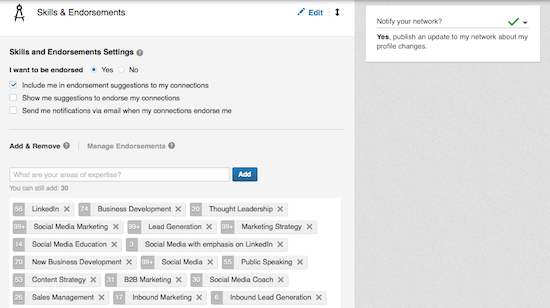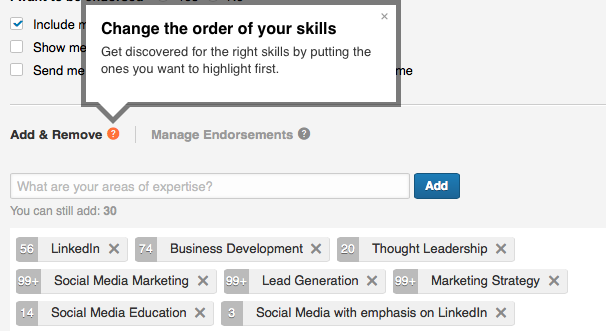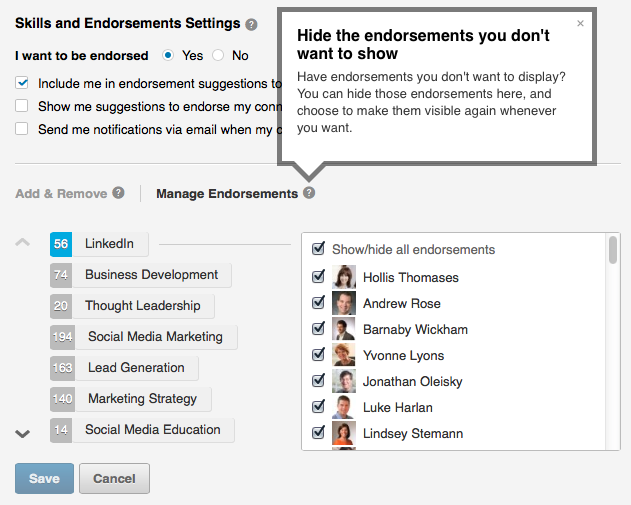Finally.
There is no single section that stirs up more conversation on LinkedIn than the Endorsement Section. We’ve written quite a bit about this; Endorse Skills for Your Connections and Endorse Skills on LinkedIn…a New Easy to Use Feature.
So, imagine how excited I was to see you can now manage your Endorsements. Let’s take a look.
Log-in to LinkedIn > Profile > Edit Profile and scroll down to the Endorsement Section. Here’s what you will see:
Click on Edit (top right corner) and you will now see the NEW Skills and Endorsements Settings. You can decide whether you want to be endorsed, receive emails etc. Take a minute and decide what works best for you. Remember you can come in at any time and adjust if you need to or your strategy changes. Keep reading, there’s more good news.
Notice to the right Notify your network. You can choose Yes or No. The green checkmark means yes and if you click the down arrow next to the green checkmark, it will change it to no. Test this. This is another finally. I’ve been waiting for LinkedIn to give this control to each of us. It’s important. By the way, I am not guaranteeing it’s a 100% full proof, note, that’s why I said test it.
I’m also glad to see we can reorder our Skills based on how we want them ordered. LinkedIn was ordering them based on the number of Endorsements you had for a particular skill. Now, we can reorder them so they make sense to us. For the longest time Social Media Marketing was my top skill. I do not consider that my top skill and now I can change it up. I want that control on my own Profile, don’t you?
And, finally, need even more control? Do you have someone who has endorsed you but you’re not comfortable with them endorsing you or having their photo displaying on your profile? No worries, click Manage Endorsements and uncheck them.
How’s that for a tip? Pretty good stuff, eh? Check back, there are more to follow. Don’t forget to check out our other posts, we’re always talking about LinkedIn.
Need Help | Consultation Available
[download url=”https://www.interoadvisory.com/request-more-information/” color=”blue”]Request more info[/download]