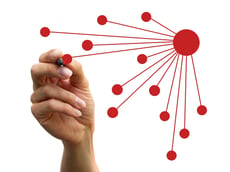 Who are the natural connectors in your LinkedIn network? Who are the centers of influence (COIs) that you need to stay top of mind with because they refer business to you? How do you manage all of the people you want to meet through them? In this two-part post, I’m going to show you how to identify these COIs, how to search their LinkedIn networks, and how to get organized so that when you grab a cup of coffee with them, you can maximize the meeting by asking for possible introductions.
Who are the natural connectors in your LinkedIn network? Who are the centers of influence (COIs) that you need to stay top of mind with because they refer business to you? How do you manage all of the people you want to meet through them? In this two-part post, I’m going to show you how to identify these COIs, how to search their LinkedIn networks, and how to get organized so that when you grab a cup of coffee with them, you can maximize the meeting by asking for possible introductions.
Part 1 will cover identification and searching. I have more than 800 people in my LinkedIn network. This number can be daunting when thinking about manually going through each name. Enter: LinkedIn InMaps. This tool allows you to view your network in a new way. When you go to http://inmaps.linkedinlabs.com, you will be asked to sign in with your LinkedIn account. Make sure you uncheck the small box that says, “Share that you’re using InMaps” before you log in. Even if you don’t have a large network, you should still go through this exercise.
Every InMap is unique. Each dot represents one of your LinkedIn connections. I was with a client this week who was disappointed that his InMap didn’t look like the United States like mine does. I never noticed that, but it kind of does look like a map of the U.S., doesn’t it (see below)? That is by complete coincidence. The placement of the dots has no baring on geography of the people. Notice in the bottom left corner how I have categorized the colors by some commonality amongst the people. So, your categories will be different from mine.
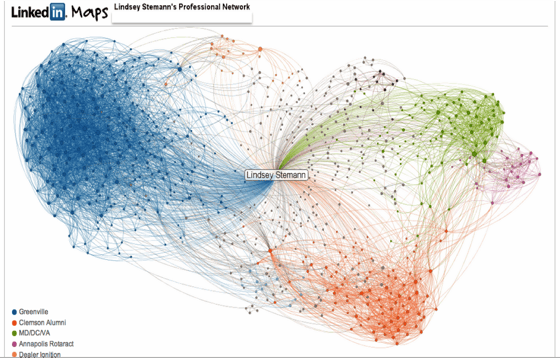
Now that you have your InMap, zoom in and notice the larger dots. The larger the dot, the more connected that individual is on LinkedIn. They are what we would call the natural connectors or the centers of influence in your network. These are the individuals you want to stay in touch with and be top of mind with. Remember, they may or may not be the people who you will do business directly with, but there is a high likelihood that they know people you should meet who should do business with you.
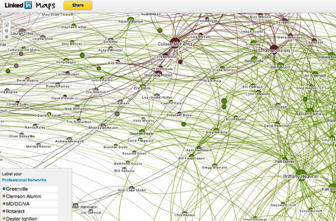
Now that I have reviewed my InMap, I have a list of super connectors. Colleen wrote about the varying levels of connectors in this post. I guarantee it will spur new ideas that will help you become a super connector and one of those larger dots on someone else’s InMap.
I have identified my good friend, Megan Finnern, as one of the centers of influence in my network. Now, I want to go to LinkedIn and search through her connections to see which people I need to meet. When I begin typing Megan’s name in the top search bar, instinctively, I want to click on her picture when it populates. Fight the instinct! Instead, I want to type her complete name, and then click the blue magnifying glass button.
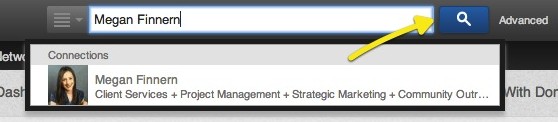
Ever wonder how many connections “500+” really means? Is it 501 or 1,999? Well, now you can find out by clicking on the green number. Remember you can only do this with your first level connections. Also beware that some of your first level connections may not have a number visible when you get to this screen. This means they have elected to keep their network closed, or private.
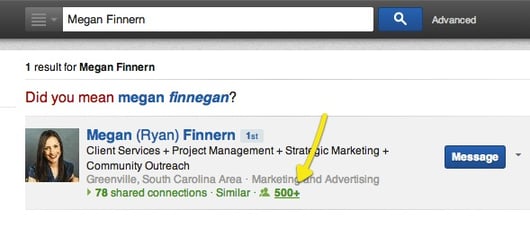
For Megan, I see that 500+ means 545 connections. Now, I can begin filtering down this number to be more manageable. The first few I always select are “2nd Connections” because I am only looking for people who I don’t know yet, not the people we already have in common, which would be 79 1st Connections in this case. Once, I select 2nd Connections, I then always narrow the people down by location, so I select “Greenville, South Carolina” under the location filter.
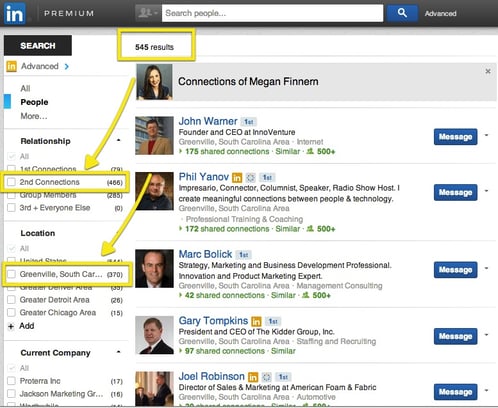
I also only wanted to see who of Megan’s connections I don’t know yet, live in Greenville, and went to Clemson University. I want to immediately have a common interest when I receive the introduction. Since I have a LinkedIn Premium account, I also get to narrow my search by seniority level. So, I only wanted to see owners.
Let’s look back. I began with 545 of Megan’s connections and filtered the number down to just 8 people; a very manageable number of people for me to look through and determine if I would like to ask Megan for an introduction.
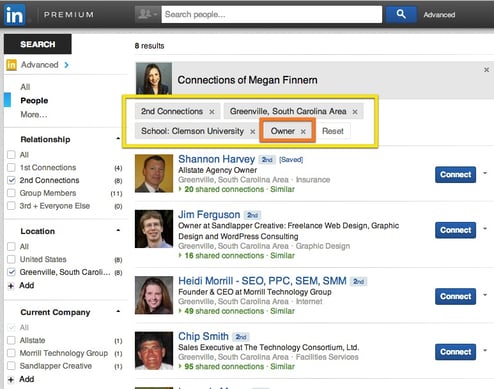
Through InMaps, I identified a handful of COIs in my LinkedIn network. Then, I searched through their connections quickly and efficiently to find people I would like to meet.
What if I have a few meetings this week and want to identify more people I can get introduced to? Tune in for Part 2 on how to organize these COIs and the possible introductions.
Have questions about Part 1? Get in touch.


