A few months ago, I received a frustrated call from a client. She had been helping her sister to make some changes to her LinkedIn profile and neither of them could figure out how to omit her Education from the Intro portion of her Profile.
In case you are wondering what I’m referring to, your Profile Intro is the top portion of your Profile:
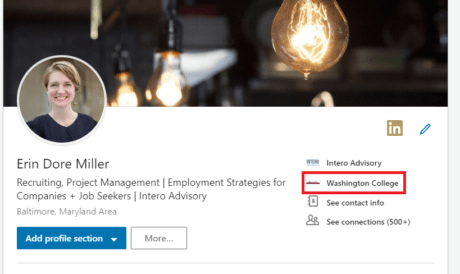
And the Education section is shown in the red border.
In this particular scenario, my client’s sister is an MD. She has attended multiple schools, and now works at a university hospital. She felt that listing her most recent alma mater in the Intro, and directly under her current employer, would be confusing to people reading her Profile.
At the time, LinkedIn did not offer a way to omit this auto-populated field. But good news! I’ve recently discovered that they’ve added this as an option.
Simply click on the blue pencil icon to the right of your Intro. Scroll down to the Education field and you’ll notice a box to uncheck:
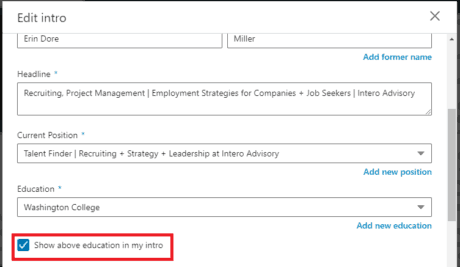
If you wish to omit your Education from your Intro, for whatever reason, these are the few steps you can follow in order to do so.
If, like me, your Education history is a bit complicated and you’d like to change the school that shows up in your Intro, you can accomplish that by clicking on the arrow in the Education field to select another school.
And always remember to hit “Save” after performing any of these functions.


