Why remove a connection from your network? As you progress professionally, you also want your network to progress too. Many of us have previously added LinkedIn connections without having a specific strategy around the quality of those connections. We focus on the amount of people accepting our connection requests, even if we do not know them. With that being said, you are going to want to clean out individuals who no longer align with the goals of your network.
See below for two ways of removing connections.
Withdrawing an Invitation
Everyone has experienced this. You sent out a connection request and they have not responded or you realize you have connected with the wrong person. Not a problem! To withdraw a connection request, simply go to your “My Network” tab. Click on “Manage all” in the Invitations box.
Step 1:
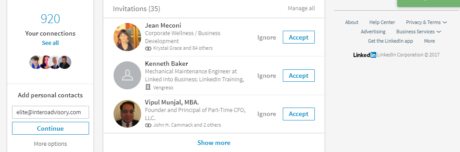
Step 2:
You are then taken to a new page where you will see “Manage Invitations.” Here you have two options – Received and Sent. Click on “Sent.”
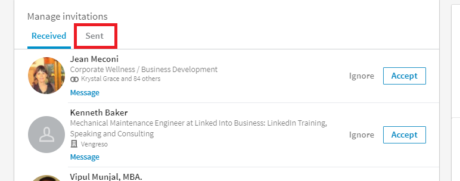
Step 3:
Then, you can simply click the withdraw button next to the connection request that you wish to cancel.
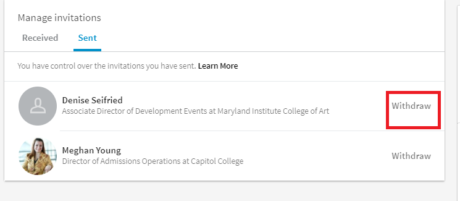
Removing a Connection
To remove a connection, you are going to go directly to your Connection’s Profile. From here, click on the 3 dots to the right of the connections profile. Then, click on “Remove Connection” in the dropdown menu.
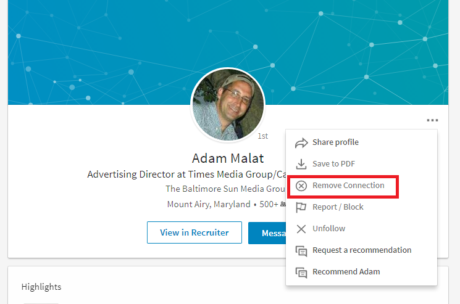
(I’m not removing Adam as a connection. He’s a great guy and a valued contact. He’s just the first person that pops up when I type “A” into my search bar).
Continue to think strategically about how you want to grow your network. Do you know everyone in your connections list? Or do you plan to reach out? Take some time this week to review and consider some changes.


