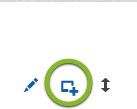Many of us received our new LinkedIn profile this week, I actually appreciated the email I received on Monday giving me a heads up. How do they look? Great, I think. The layout is simpler, more graphic and does what I want it to do, help me connect the dots faster then ever.
But wait, where did the apps go? I really like the apps, I incorporated Reading List, SlideShare, WordPress and Box.net into my profile. So now what?
No worries, you can add in apps (some have been removed) into your Summary, Education and Experience sections. Just not today (December 12th). LinkedIn had a bit of a glitch and are hoping to release tomorrow.
Here’s how to add your apps back in to either your Summary, Education or Experience sections:
- Click Profile at the top of your homepage.
- Click Edit in the top section of your profile.
- Scroll down to the section where you want to add content and click the add media link (it looks like a square with a plus sign). Move your cursor over the link and you will see, “Add a link to a video, image, document, presentation…” See image below, this is the box you are looking for.
- Type or paste the link to your content into the Add a link field that appears. A picture of your content will then display with pre-filled Title and Description fields.Note: It may take several seconds for this to happen. You can edit the content in these fields if you wish.
- Click Save.
What kind of content can you add and from where, here is a list of compatible content providers.
Don’t forget to check back and go to Profile, Edit Profile and look for the box with the + (see above). Need help building your profile? Download our resource, LinkedIn Profile Builder Guide .