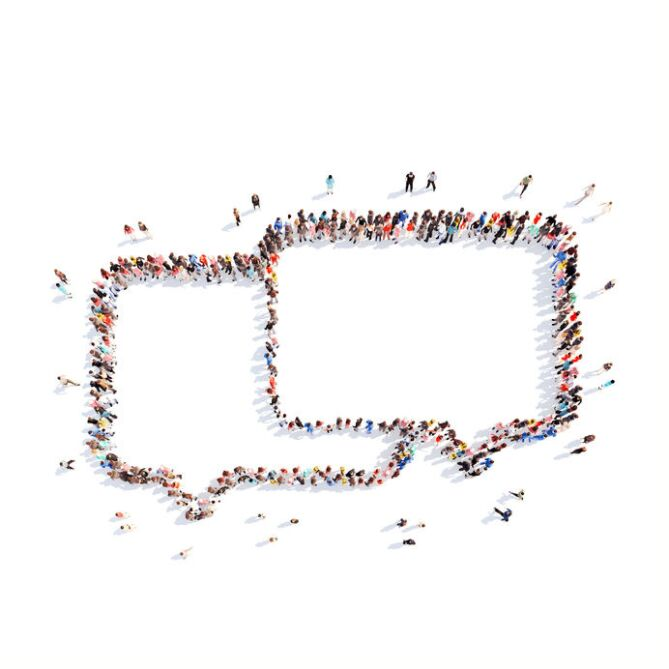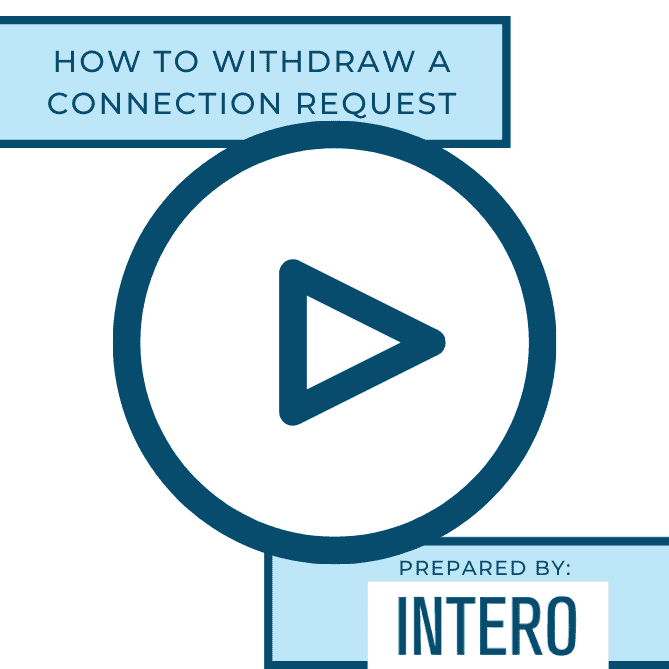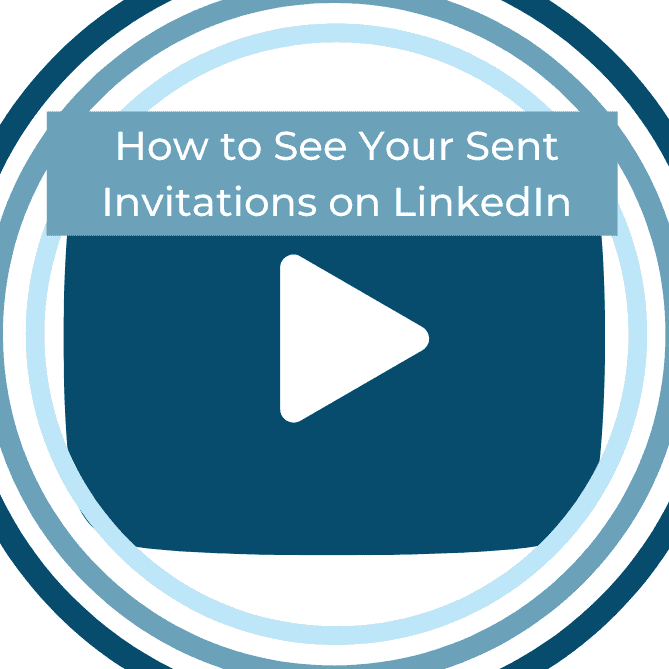New LinkedIn features are always exciting, especially when they increase efficiency and make our lives easier. Both features are focused around building your network, specifically connection requests. I wrote a Quick Tip about Responding to a Personalized Connection Request. I mentioned how a quick tweak on the back end could make the process quicker and less time consuming. Someone must have been listening as here we are, two months later, with the fix.The new features are the indication of a personalized connect request and a new notification of when your connection request has been accepted.
Let’s quickly recap the previous version so you can see and know how awesome these new features are. Previously when you received a personalized connection request, the message would appear in your email inbox. You’d have to remember who sent you that personalized connection request in order to respond as LinkedIn did not indicate if the connection request included a personalized message or what the message entailed.
Beforehand, when you sent a message or InMail to a second-level connection, the only notification of becoming first-level connections was a notification in your notification center. Let’s begin with the Indication of a Personalized Connection Request.
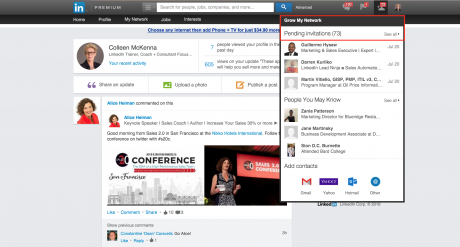
To access your pending invitations, hover over the person icon in the top right corner and click “See all.”
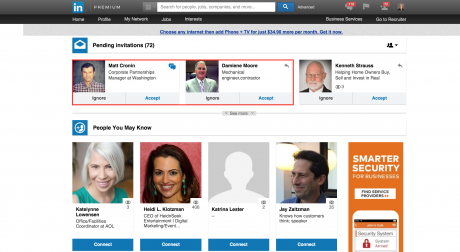
Before this new feature, each pending request had a thought bubble in the top right corner. In order to know who’s message was personalized, you either had to hover over each thought bubble to see the message or remember the details of the email in your inbox.
Now a blue thought bubble only appears if the connection request is personalized!
You can quickly and clearly see Matt personalized his invitation compared to Damiene, whose request only has a reply arrow. Such a great and quick way to know who has personalized their message to you. Not only is this great when you are looking at your pending requests, it is also great when you are sending connection requests. You can now see how much more you stand out which is the exact reason why we highly recommend personalizing your connection requests.
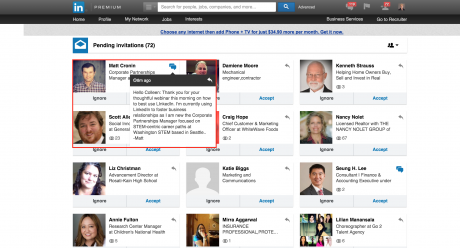
Just like before, you want to reply before accepting the invitation. Hover over the thought bubbles to see the message and click the reply arrow to respond. Once you have responded, come back into your pending invitations and click accept.
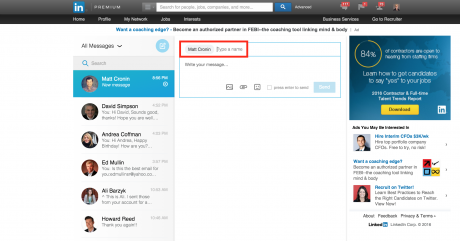
While LinkedIn made it easier to see who sent you a personalized message, they have not made it easier in terms of responding. When you click the reply arrow in the top right corner of the message, it will take you to a new internet window which will show your message center. They pre-populate the name for you but that is it. Thankfully by opening a new window, you simply have to toggle back to the previous window if you forget what the message said. Maybe (hopefully) this will be LinkedIn’s next new feature?
Note: When replying, be sure the box next to “press enter to send” is unchecked. Having it unchecked allows you to hit “enter” or the return key for new paragraphs without sending the message. Check out our Quick Tip, “LinkedIn Messaging: Press Enter to Send” for more information.
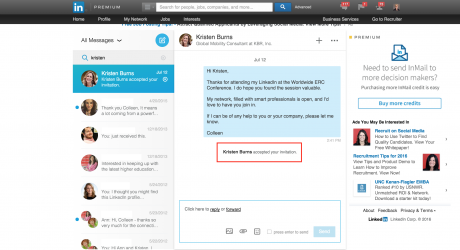
As I already mentioned, previously, the only place you would be notified would be in your notification center which is the flag icon between the message icon and person icon in the top right corner of LinkedIn. Now, when you send a personalized message and the recipient accepts before replying, a new message will appear in your message center.
This is great for a few reasons.
First, you now know the recipient has accepted your connection request prior to responding which means you may want to follow up. You are now first-level connections so you can send them a message. Second, don’t worry about remembering what you said in your original invitation as it can now be found in the message thread. Third, this eliminates the time consuming process of going through your connections to see who is a recently added connection and double checking if you have already followed up or not.
LinkedIn is continuously changing, adapting, and adding new features. At Intero, we are always excited about new features that increase our efficiency and save us time to then spend elsewhere on LinkedIn. Stay tuned for insights on other new features as they are rolled out!