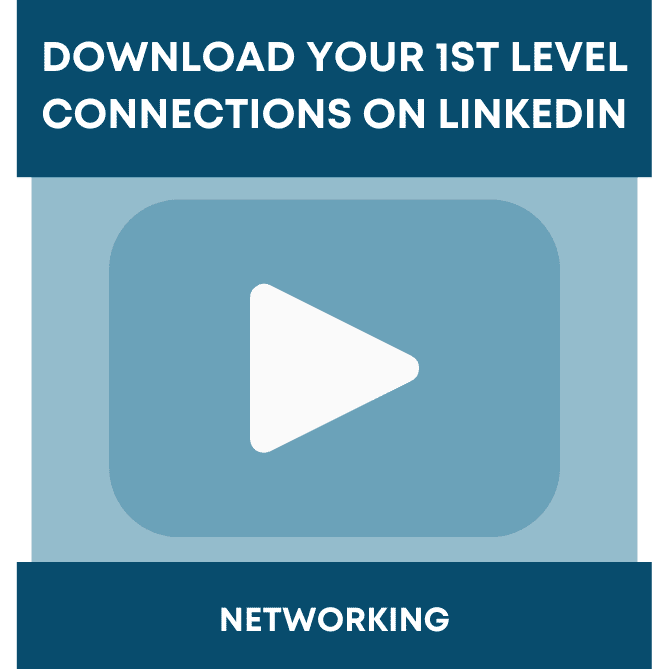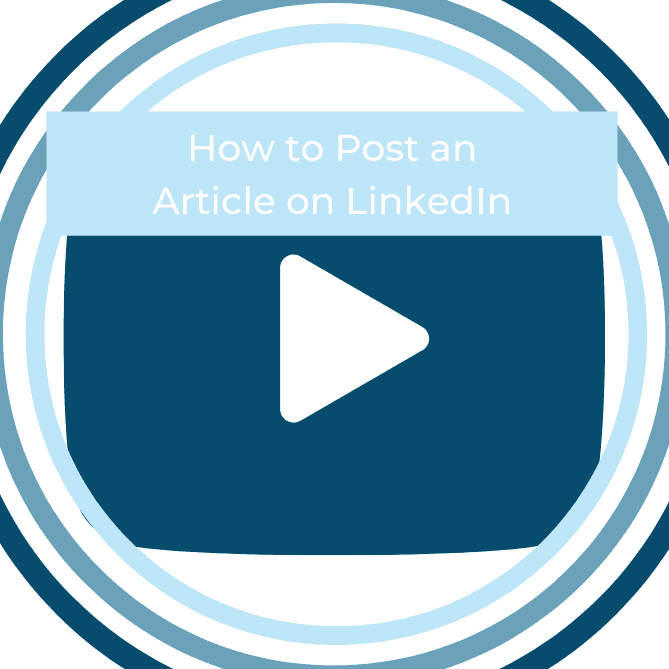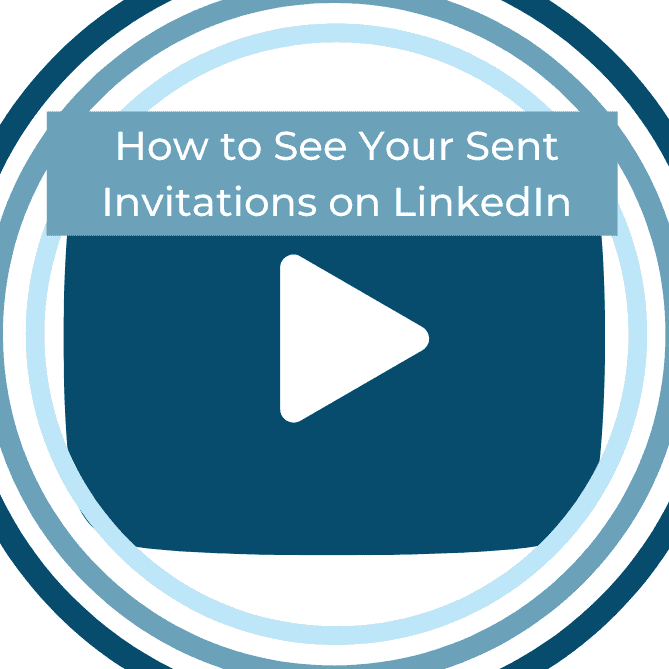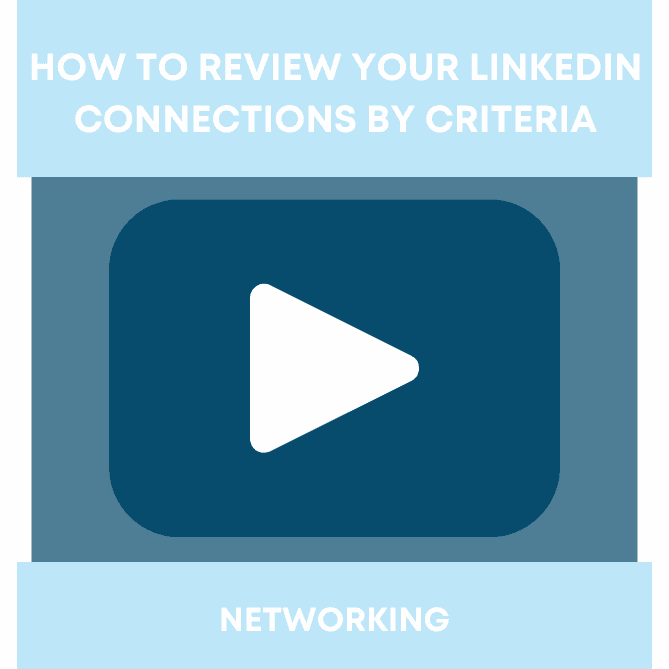Over time, some of your connections can become irrelevant to your network. It may be because, at one point, you were unintentionally connecting with everyone that sent you a request, or maybe you now want to focus on your LinkedIn strategy and really dial down on who can see your content, and who you want to build a relationship with. Like seasonally switching out your closet, you find things that you forgot you had and can’t wait to re-wear, and you find things that are no longer of value to you. Think of this when you are choosing who to remove from your LinkedIn network, and who you want to spark a conversation with.
Deleting connections is a simple task on LinkedIn that can be done in seconds. LinkedIn users will not receive a notification that you have removed them as a connection. The only way that they will know this is if they actively follow your LinkedIn, and visit your profile after the fact. Keep in mind that LinkedIn is a business platform, so if you are deleting a connection, chances are you have a business or career objective that you want to achieve, therefore this shouldn’t be a problem to consider.
Before deleting a connection, you should go in and adjust your visibility setting on the visibility of your profile and network by changing your profile viewing options to private mode. This can be accessed on the Settings & Privacy tab under Me in the top right of your LinkedIn profile.
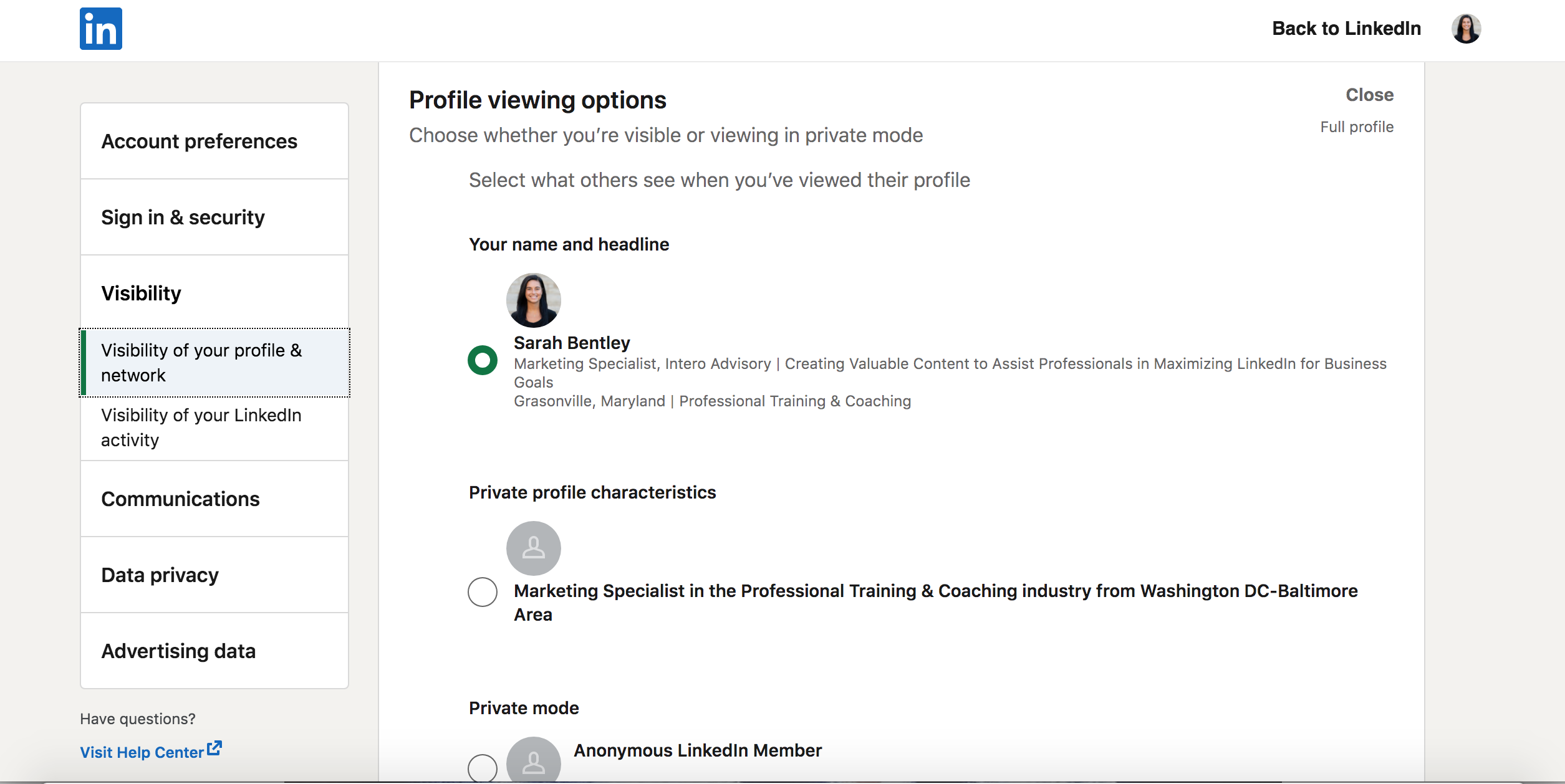
We also suggest visiting our post, Download your connections, first, so that you can organize who you would like to nurture, who you would like to delete, and who could be a center of influence for your professional objectives.
Once you have switched your profile to Private mode, and you have made a list of connections that you would like to remove, you are ready to get started. First, go to the search bar at the top of your page and type in the name of the connection which you would like to remove.

Select the person’s profile by clicking on their name when it appears in the drop-down. Once you are on their profile, find the button white More… button located underneath the background image and to the far right of the profile image. Clicking More… will make a drop-down appear.
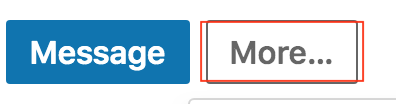
In the drop-down menu, click Remove connection. Be sure that you are ready to make this change because once you click the connection will be removed without any secondary asking window.
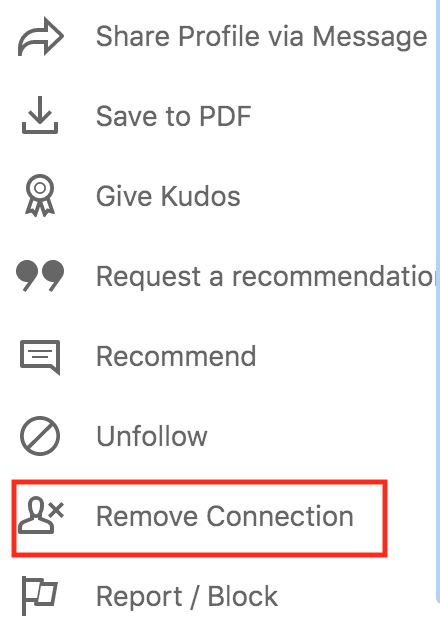
Continue these steps for each connection. Although tedious, it will clean up your network and ensure that your feed is focused on your business and career objectives!
For more information and quick tips on LinkedIn strategy, head over to inside.interoadvisory.com, our mastery site to learn more!