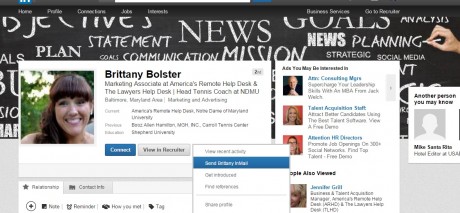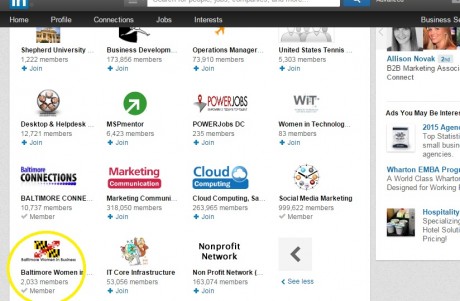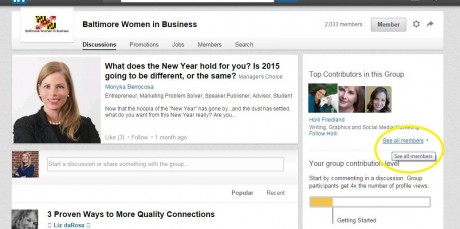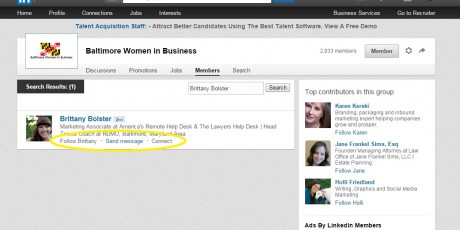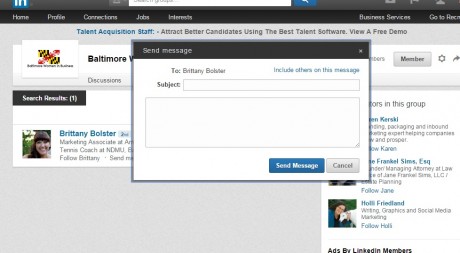On Tuesday, I challenged you to read and respond to the next five LinkedIn InMails that you receive. If you took the challenge, you’re probably quickly discovering that InMails are an excellent business tool.
But there’s still more to discover! If you have an upgraded LinkedIn membership, you are also able to send InMails. Here is the breadown of allotted monthly InMails by LinkedIn subscription, following LinkedIn’s updated InMail policy:
So, let’s say you’re interested in sending an InMail to someone outside of your 1st level Connections. Based on the chart above, you know how many InMails you are able to send on a monthly basis, which might be less than you would like.
You may already be aware that you can send InMails to a person that is a member of the same LinkedIn Group as you, without being docked an InMail. This is a great way to reach out to LinkedIn members and still maintain your monthly stock of InMails.
Within this allowance, though, is an important rule that not many people are aware of: If you don’t want to be charged an InMail by reaching out to a Group member, you must send your InMail through the Group and not directly through their LinkedIn profile.
A bit confusing, right? Let’s work through one together!
How to Save InMail Credits
Typically, you would visit someone’s Profile in order to learn more about them and determine if you’d like to send them an InMail to begin a conversation. Next to the “Connect” button on their Profile, you would see a button to send that person an InMail. Most people click on this button right away and begin to draft their message.
(Note – Keep in mind that I have a LinkedIn Recruiter subscription, so my screen above will most likely look different than yours).
When you send an InMail this way, you will need to use one of your monthly InMail credits. However, if this person belongs to one or more of the same LinkedIn Groups as you, there is another option.
Scroll to the bottom of their Profile to see what Groups they belong to. It will also show you if you have any Groups in common, by including a check mark next to the word “Member” for that particular Group, as shown in the yellow circle below:
So, why use an InMail credit when you don’t need to? Simply click on that Group, then click on “See all members,” as shown below, in the yellow circle.
From here, a list of Group members will appear. You can then Search the person you’re looking for. Once the thumbnail for this person comes up, you’ll see three options under their Headline – to Follow, Send Message or Connect.
Click “Send Message” and a message window will appear. Then simply draft your message, send it off and enjoy the convenience of being able to reach out to a Group member without using an InMail!
If you’re interested in taking Intero’s LinkedIn InMail Challenge, please read our post from Tuesday to learn more.
For more information on how to get and utilize LinkedIn InMails, here are some additional blog posts to check out: