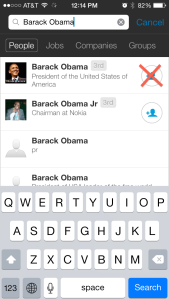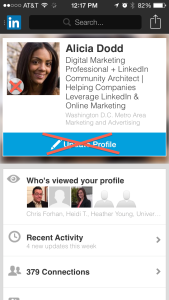As I mentioned in my last post, there are some great ways that you can use LinkedIn’s app. But it’s not always an advantage, and there are some things you really shouldn’t do on your LinkedIn app.
For those of us who are trying to figure this handy app out, here are 5 things NOT to do when using it.
Don’t use the LinkedIn Mobile App to:
1. Send requests to connect
I know its tempting to tap the blue guy on the right of the mobile app, but don’t do it. When you tap to connect on the mobile app, LinkedIn sends that person the generic, “I’d like to add you to my professional network on LinkedIn” message that we always cringe when receiving. Instead, wait until you are back at your computer so that you can send them a personalized request to connect.
2. Create and share lengthy posts, insert URLs, etc.
You’ve just had an “aha” moment that you just must share with your LinkedIn network. If it is longer than a few sentences or if you need to add a link to it, I suggest you just save it for the next time you are at a computer. Similarly to sending a message, the longer the post, the more likely you are to have typos and grammatical errors. Furthermore, if you planned to add a link, waiting until you get on the desktop version will allow you to then erase the cumbersome URL before blasting out your message to the network.
3. Upgrade your LinkedIn account
This is just a personal preference I have. I just believe that somethings are still better when completed on the full website. Upgrading your account is one. Wait so that you can see a full list of all of your upgrade options and can easily compare the different plans. There are no instances that I can think of where you would ever need to upgrade your account on the spot.
4. Apply to jobs
The LinkedIn app is great to search for job in your spare time, whether you are on the train, relaxing poolside, or if you have a few extra minutes in your busy schedule. What I do not suggest is for you to actually apply for jobs using the LinkedIn app. Some job postings will allow to do this, please avoid the temptation. Applying via the app does not allow you to send a well written and thought provoking cover letter. You want to always forward your best self representation when applying to job, so once again … just wait until you are on the desktop version.
5. Update your profile
I saved the best for last. Sure, if you notice a glaring typo on your profile, the mobile app now allows you to go in and make the quick fix. However, under no circumstances should you be going in and editing your entire profile using the mobile app. There are just too many things that can go wrong in this process. You can accidentally delete something of importance. You could introduce typos and grammatical issues. And lets face it, the smaller screen on your phone was just not made for this type of editing.
Also, although LinkedIn’s mobile app now allows it, please please please DO NOT upload or take a “selfie” as your LinkedIn profile picture. This new craze is just so wrong on so many levels. Professional pictures only please.
I hope these quick tips help you to better optimize the time you spend on the mobile app. As one last tip, remember LinkedIn is constantly changing. The best way to stay on top of all that is going on with the LinkedIn mobile app and LinkedIn, in general, is to visit their blog.
The Intero blog is also a great resource for learning how to better use LinkedIn in your daily life and business.
What are some other LinkedIn mobile app tips you’d like to add? Let me know in the comments.